How to remove the Panda stealer malware from your operating system?
TrojanAlso Known As: Panda malware
Get free scan and check if your device is infected.
Remove it nowTo use full-featured product, you have to purchase a license for Combo Cleaner. Seven days free trial available. Combo Cleaner is owned and operated by RCS LT, the parent company of PCRisk.com.
What kind of malware is Panda stealer?
Panda is the name of a malicious program, which is classified as a stealer. It is a new variant of CollectorStealer.
The aim of this malware is to extract and exfiltrate sensitive and personal information from infected devices. Panda primarily targets data relating to cryptocurrency wallets.
This piece of malicious software has been observed being actively distributed via spam campaigns - large-scale operations during which thousands of scam emails are sent. The spam mail proliferating Panda stealer heavily targeted users from the United States, Germany, Japan, and Australia.
The deceptive email letters concerned business-related topics (e.g., fake product quote requests, etc.). Panda stealer is a dangerous program, and as such - its infections must be removed immediately upon detection.

More about the Panda stealer?
Panda stealer uses obfuscation techniques, which complicate its detection. This malicious program targets cryptocurrency by attempting to steal Bytecoin, Dash, Ethereum, Litecoin, and other cryptowallets.
It does so by obtaining the private keys of digital wallets, through which the malware gains access and control over the wallets and the cryptocurrency stored therein. Additionally, the stealer can obtain transaction histories from cryptowallets.
Other functionalities of Panda include: taking screenshots, extracting data from browsers (i.e., Internet cookies, stored usernames and passwords, etc.), and stealing log-in credentials (usernames/passwords) of other installed applications. Panda stealer can obtain log-in credentials from certain VPN (Virtual Private Network) software (NordVPN), messaging platforms (Telegram, Discord), and video game digital distribution service (Steam).
To summarize, Panda infections can lead to severe privacy issues, financial losses, and even identity theft. If it is suspected or known that Panda stealer (or other malware) has already infected the device - it is strongly advised to use an anti-virus to remove it immediately.
| Name | Panda malware |
| Threat Type | Trojan, password-stealing virus, banking malware, spyware. |
| Detection Names | Avast (Win32:PWSX-gen [Trj]), BitDefender (Trojan.GenericKD.46075203), ESET-NOD32 (A Variant Of Win32/Spy.Agent.PYU), Kaspersky (HEUR:Trojan-Spy.Win32.Bobik.gen), Microsoft (Trojan:Win32/StellarStealer.SBR!MSR), Full List Of Detections (VirusTotal) |
| Symptoms | Trojans are designed to stealthily infiltrate the victim's computer and remain silent, and thus no particular symptoms are clearly visible on an infected machine. |
| Distribution methods | Infected email attachments, malicious online advertisements, social engineering, software 'cracks'. |
| Damage | Stolen passwords and banking information, identity theft, the victim's computer added to a botnet. |
| Malware Removal (Windows) |
To eliminate possible malware infections, scan your computer with legitimate antivirus software. Our security researchers recommend using Combo Cleaner. Download Combo CleanerTo use full-featured product, you have to purchase a license for Combo Cleaner. 7 days free trial available. Combo Cleaner is owned and operated by RCS LT, the parent company of PCRisk.com. |
Malware of this type in general
VikroStealer, HackBoss, Ares, Bloody Stealer, Cypress, and X-FILES are some examples of malicious programs with stealer capabilities. In general, malware can have a wide variety of heinous functionalities, and these functions can be in different combinations.
Standard malware types/abilities include: content (e.g., data, file, etc.) exfiltration from infected devices, information extraction from installed applications, enablement of remote access and control over the compromised machine (RATs - Remote Access Trojans).
Also, it includes data encryption and/or screen locking for ransom purposes (ransomware), download/installation of additional malware, use of system resources to generate cryptocurrency (cryptominers), spying (recording the screen, keystrokes, video and audio via microphones/webcams), and so forth.
Regardless of how malicious programs operate, they seriously endanger device and user safety.
How did Panda infiltrate my computer?
Panda stealer has been actively spread through spam campaigns. The studied email letters distributing this malware were disguised with business-related topics; however, spam mail can have a wide variety of disguises.
Systems are infected through virulent files proliferated through these campaigns. The files can be attached to the scam emails, and/or the letters can contain download links of such content. Infectious files can be in various formats, e.g., Microsoft Office and PDF documents, archives, executables, JavaScript, etc. When the files are executed, run, or otherwise opened - the infection chain (i.e., malware download/installation) is initiated.
The Panda stealer was noted being spread via virulent Microsoft Office Excel files. MS Office documents cause infections by executing malicious macro commands.
This process begins the moment a document is opened in Microsoft Office versions released before 2010. Later versions have "Protected View" mode that prevents automatic execution of macros.
Instead, users can enable macro commands (i.e., editing/content) manually, and they are warned of the potential threats. It is noteworthy that infectious documents can contain deceptive messages urging users to enable their macro commands.
Malicious programs are not distributed exclusively via spam campaigns. They are often proliferated through untrustworthy download sources as well, e.g., unofficial and free file-hosting websites, Peer-to-Peer sharing networks, and other third-party downloaders.
Users frequently download/install malware unintentionally, as it can be disguised as or bundled (packed together) with ordinary software/media. Illegal activation ("cracking") tools and fake updates are prime examples of malware-spreading content, typically obtained from dubious download channels.
"Cracks" can infect systems instead of activating licensed software. Fake updaters cause infections by exploiting weaknesses of outdated products and/or by installing malicious programs rather than the promised updates.
How to avoid installation of malware?
To avoid infecting the device via spam mail, it is advised against opening suspicious and irrelevant emails - especially any attachments or links present in them. It is also recommended to use Microsoft Office versions released after 2010.
Additionally, all downloads must be performed from official and verified sources. It is just as important to activate and update software with tools/functions provided by legitimate developers.
To ensure device integrity and user privacy, it is paramount to have a dependable anti-virus/anti-spyware suite installed and kept up-to-date. This software has to be used to run regular system scans and remove detected/potential threats and issues.
If you believe that your computer is already infected, we recommend running a scan with Combo Cleaner Antivirus for Windows to automatically eliminate infiltrated malware.
Screenshots of malicious email attachments distributing Panda stealer:
Instant automatic malware removal:
Manual threat removal might be a lengthy and complicated process that requires advanced IT skills. Combo Cleaner is a professional automatic malware removal tool that is recommended to get rid of malware. Download it by clicking the button below:
DOWNLOAD Combo CleanerBy downloading any software listed on this website you agree to our Privacy Policy and Terms of Use. To use full-featured product, you have to purchase a license for Combo Cleaner. 7 days free trial available. Combo Cleaner is owned and operated by RCS LT, the parent company of PCRisk.com.
Quick menu:
How to remove malware manually?
Manual malware removal is a complicated task - usually it is best to allow antivirus or anti-malware programs to do this automatically. To remove this malware we recommend using Combo Cleaner Antivirus for Windows.
If you wish to remove malware manually, the first step is to identify the name of the malware that you are trying to remove. Here is an example of a suspicious program running on a user's computer:

If you checked the list of programs running on your computer, for example, using task manager, and identified a program that looks suspicious, you should continue with these steps:
 Download a program called Autoruns. This program shows auto-start applications, Registry, and file system locations:
Download a program called Autoruns. This program shows auto-start applications, Registry, and file system locations:

 Restart your computer into Safe Mode:
Restart your computer into Safe Mode:
Windows XP and Windows 7 users: Start your computer in Safe Mode. Click Start, click Shut Down, click Restart, click OK. During your computer start process, press the F8 key on your keyboard multiple times until you see the Windows Advanced Option menu, and then select Safe Mode with Networking from the list.

Video showing how to start Windows 7 in "Safe Mode with Networking":
Windows 8 users: Start Windows 8 is Safe Mode with Networking - Go to Windows 8 Start Screen, type Advanced, in the search results select Settings. Click Advanced startup options, in the opened "General PC Settings" window, select Advanced startup.
Click the "Restart now" button. Your computer will now restart into the "Advanced Startup options menu". Click the "Troubleshoot" button, and then click the "Advanced options" button. In the advanced option screen, click "Startup settings".
Click the "Restart" button. Your PC will restart into the Startup Settings screen. Press F5 to boot in Safe Mode with Networking.

Video showing how to start Windows 8 in "Safe Mode with Networking":
Windows 10 users: Click the Windows logo and select the Power icon. In the opened menu click "Restart" while holding "Shift" button on your keyboard. In the "choose an option" window click on the "Troubleshoot", next select "Advanced options".
In the advanced options menu select "Startup Settings" and click on the "Restart" button. In the following window you should click the "F5" button on your keyboard. This will restart your operating system in safe mode with networking.

Video showing how to start Windows 10 in "Safe Mode with Networking":
 Extract the downloaded archive and run the Autoruns.exe file.
Extract the downloaded archive and run the Autoruns.exe file.

 In the Autoruns application, click "Options" at the top and uncheck "Hide Empty Locations" and "Hide Windows Entries" options. After this procedure, click the "Refresh" icon.
In the Autoruns application, click "Options" at the top and uncheck "Hide Empty Locations" and "Hide Windows Entries" options. After this procedure, click the "Refresh" icon.

 Check the list provided by the Autoruns application and locate the malware file that you want to eliminate.
Check the list provided by the Autoruns application and locate the malware file that you want to eliminate.
You should write down its full path and name. Note that some malware hides process names under legitimate Windows process names. At this stage, it is very important to avoid removing system files. After you locate the suspicious program you wish to remove, right click your mouse over its name and choose "Delete".

After removing the malware through the Autoruns application (this ensures that the malware will not run automatically on the next system startup), you should search for the malware name on your computer. Be sure to enable hidden files and folders before proceeding. If you find the filename of the malware, be sure to remove it.

Reboot your computer in normal mode. Following these steps should remove any malware from your computer. Note that manual threat removal requires advanced computer skills. If you do not have these skills, leave malware removal to antivirus and anti-malware programs.
These steps might not work with advanced malware infections. As always it is best to prevent infection than try to remove malware later. To keep your computer safe, install the latest operating system updates and use antivirus software. To be sure your computer is free of malware infections, we recommend scanning it with Combo Cleaner Antivirus for Windows.
Frequently Asked Questions (FAQ)
My computer is infected with Panda stealer, should I format my storage device to get rid of it?
No, this malware can be removed without formatting the storage device. You can remove it by following the steps provided in our removal guide.
What are the biggest issues that malware can cause?
Usually, having a computer infected with malware leads to identity theft, financial losses, decreased computer performance, additional computer infections, and (or) data loss. It depends on the type of malware (its capabilities).
What is the purpose of Panda stealer?
This malware is designed to extract and exfiltrate sensitive information from infected computers. Panda stealer primarily targets data in Bytecoin, Dash, Ethereum, Litecoin, and other cryptocurrency wallets. It can also capture screenshots, extract data from browsers (such as cookies, usernames, and passwords) and steal login credentials from installed applications. Also, it can steal credentials from certain VPN software, messaging platforms, and a video game digital distribution service.
How did a malware infiltrate my computer?
Panda stealer is distributed via email. Threat actors send malicious MS Office documents (they attach these documents to emails) that infect computers after enabling macros commands.
Will Combo Cleaner protect me from malware?
Yes, Combo Cleaner can detect and remove almost all known malware. If the operating system is infected with high-end malware, it is required to run a full system scan to detect and eliminate it. It is because malware of this kind usually hides deep in the system.
Share:

Tomas Meskauskas
Expert security researcher, professional malware analyst
I am passionate about computer security and technology. I have an experience of over 10 years working in various companies related to computer technical issue solving and Internet security. I have been working as an author and editor for pcrisk.com since 2010. Follow me on Twitter and LinkedIn to stay informed about the latest online security threats.
PCrisk security portal is brought by a company RCS LT.
Joined forces of security researchers help educate computer users about the latest online security threats. More information about the company RCS LT.
Our malware removal guides are free. However, if you want to support us you can send us a donation.
DonatePCrisk security portal is brought by a company RCS LT.
Joined forces of security researchers help educate computer users about the latest online security threats. More information about the company RCS LT.
Our malware removal guides are free. However, if you want to support us you can send us a donation.
Donate
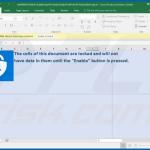

▼ Show Discussion