Get free scan and check if your device is infected.
Remove it nowTo use full-featured product, you have to purchase a license for Combo Cleaner. Seven days free trial available. Combo Cleaner is owned and operated by RCS LT, the parent company of PCRisk.com.
What is Crackonosh malware?
It is popular among cybercriminals to distribute malware by hiding it inside cracked software. It is known that Crackonosh is distributed alongside cracked popular games and other software. The main purpose of Crackonosh is to install the XMRIG miner and mine cryptocurrencies for the attackers.
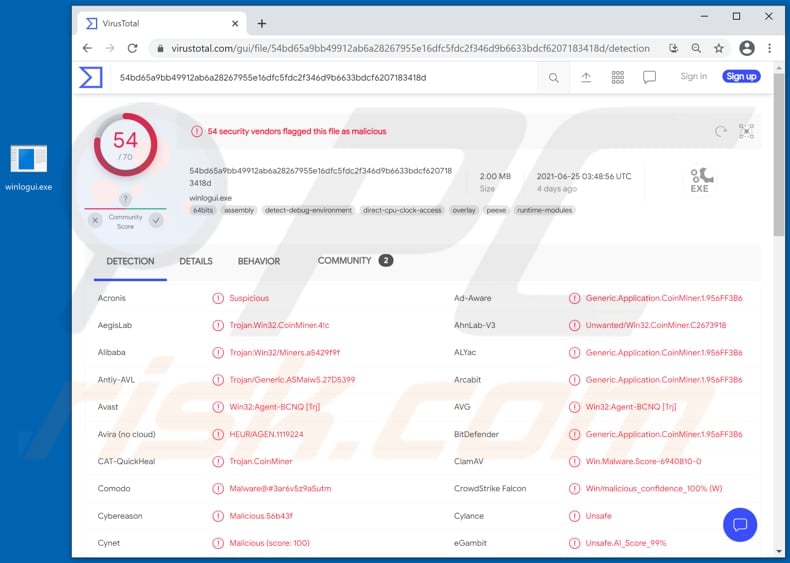
Crackonosh malware in detail
Once the installer of cracked software is executed, it drops an installer and a script that modifies the Windows Registry to disable hibernation mode and run Crackonosh in Safe Mode on the next system startup. By running in Safe Mode, Crackonosh protects itself from being detected and analyzed by disabling Windows Update and Windows Defender or even uninstalling installed antivirus programs (including Avast, Bitdefender, Kaspersky, McAfee, Norton).
It deletes system log files (and serviceinstaller.msi. maintenance.vbs files) to cover its tracks as well. Additionally, Crackonosh can stop Windows Update services and replaces the Windows Security icon with its own (fake) icon, a green system tray icon. In some cases, computers infected with this malware could show error messages notifying about problems with the maintenance.vbs file.
As mentioned in the first paragraph, the main purpose of the Crackonosh mining malware is to install the XMRig cryptocurrency miner. Cryptomining software uses computer resources (CPU, GPU) to solve complex mathematical problems/mine digital cryptocurrency.
It is known that cybercriminals behind Crackonosh monetize this malware by utilizing infected computers to mine Monero cryptocurrency. The cryptocurrency miner distributed via Crackonosh already mined about two million dollars worth of Monero for the hackers.
It is worth mentioning that installed cryptocurrency miners can slow computers down, cause system crashes, unexpected shutdowns, wear out components (hardware) through overuse, increase the electricity bill. Therefore, cryptocurrency miners that have been installed unknowingly should be uninstalled as soon as possible.
| Name | Crackonosh virus |
| Threat Type | Trojan, password-stealing virus, banking malware, spyware. |
| Detection Names | Avast (Win32:Agent-BCNQ [Trj]), BitDefender (Generic.Application.CoinMiner.1.956FF3B6), ESET-NOD32 (Win64/CoinMiner.RQ), Kaspersky (HEUR:Trojan.Win32.Miner.gen), Microsoft (PUA:Win32/CoinMiner), Full List (VirusTotal) |
| Payload | XMRIG miner |
| Symptoms | Trojans are designed to stealthily infiltrate the victim's computer and remain silent, and thus no particular symptoms are clearly visible on an infected machine. |
| Distribution methods | Infected email attachments, malicious online advertisements, social engineering, software 'cracks'. |
| Damage | Stolen passwords and banking information, identity theft, the victim's computer added to a botnet. |
| Malware Removal (Windows) |
To eliminate possible malware infections, scan your computer with legitimate antivirus software. Our security researchers recommend using Combo Cleaner. Download Combo CleanerTo use full-featured product, you have to purchase a license for Combo Cleaner. 7 days free trial available. Combo Cleaner is owned and operated by RCS LT, the parent company of PCRisk.com. |
Crackonosh malware in general
In conclusion, Crackonosh edits Windows Registry to run itself in Safe Mode so it could disable or uninstall antivirus programs and some other Windows features. It takes these actions to avoid security software and analysis.
At the end of the infection chain, Crackonosh runs the XMRig software designed to mines Monero cryptocurrency. Cybercriminals behind Crackonosh target users who download and install cracked games (and possibly other cracked software). More examples of cryptocurrency miners are Zenar Miner, Epsilon Miner, and Cliptomaner Miner.
How did Crackonosh infiltrate my computer?
Research shows that Crackonosh is distributed using installers of cracked games such as Call of Cthulhu, Euro Truck Simulator 2, Fallout 4 GOTY, Far Cry 5, Grand Theft Auto V, Jurassic World Evolution, NBA 2K19, Pro Evolution Soccer 2018, The Sims 4, The Sims 4 Seasons, We Happy Few. Although, it is likely that this malware could be distributed using installers of other cracked games and programs as well.
Typically, cracked software can be downloaded through torrenting platforms and file distribution websites like Google Drive. The infection chain starts when users launch an infected executable file (installer).
It is important to mention that it is illegal to use cracked software or use tools to crack it. A couple of examples of tools that are used to crack software are keygens, patches, and loaders.
Another important thing worth mentioning is that malware can be distributed using other channels, such as unofficial websites, third-party downloaders and installers, malspam campaigns (emails), fake software updaters, and trojans.
How to avoid installation of malware?
Installed programs have to be updated or activated with tools or functions that their official developers provide. It is never safe (or legal) to use third-party updaters and 'cracking' tools - these tools often are bundled with malware/used to distribute malicious software.
Files attached to irrelevant emails received from unknown, suspicious senders should not be opened without carefully examining those emails. Cybercriminals often disguise their emails as official, important, letters from legitimate companies, etc., and use website links and attachments in them to deliver malware.
Programs and files should be downloaded from official, trustworthy websites. It is not recommended to use unofficial pages, Peer-to-Peer networks (e.g., eMule, torrent clients), third-party downloaders, and other sources of this kind to download files, programs.
Computers should be scanned for viruses and other threats regularly. It is advisable to do it using a reputable antivirus or anti-spyware software. If you believe that your computer is already infected, we recommend running a scan with Combo Cleaner Antivirus for Windows to automatically eliminate infiltrated malware.
Instant automatic malware removal:
Manual threat removal might be a lengthy and complicated process that requires advanced IT skills. Combo Cleaner is a professional automatic malware removal tool that is recommended to get rid of malware. Download it by clicking the button below:
DOWNLOAD Combo CleanerBy downloading any software listed on this website you agree to our Privacy Policy and Terms of Use. To use full-featured product, you have to purchase a license for Combo Cleaner. 7 days free trial available. Combo Cleaner is owned and operated by RCS LT, the parent company of PCRisk.com.
Quick menu:
- What is Crackonosh?
- STEP 1. Manual removal of Crackonosh malware.
- STEP 2. Check if your computer is clean.
How to remove malware manually?
Manual malware removal is a complicated task - usually it is best to allow antivirus or anti-malware programs to do this automatically. To remove this malware we recommend using Combo Cleaner Antivirus for Windows.
If you wish to remove malware manually, the first step is to identify the name of the malware that you are trying to remove. Here is an example of a suspicious program running on a user's computer:

If you checked the list of programs running on your computer, for example, using task manager, and identified a program that looks suspicious, you should continue with these steps:
 Download a program called Autoruns. This program shows auto-start applications, Registry, and file system locations:
Download a program called Autoruns. This program shows auto-start applications, Registry, and file system locations:

 Restart your computer into Safe Mode:
Restart your computer into Safe Mode:
Windows XP and Windows 7 users: Start your computer in Safe Mode. Click Start, click Shut Down, click Restart, click OK. During your computer start process, press the F8 key on your keyboard multiple times until you see the Windows Advanced Option menu, and then select Safe Mode with Networking from the list.

Video showing how to start Windows 7 in "Safe Mode with Networking":
Windows 8 users: Start Windows 8 is Safe Mode with Networking - Go to Windows 8 Start Screen, type Advanced, in the search results select Settings. Click Advanced startup options, in the opened "General PC Settings" window, select Advanced startup.
Click the "Restart now" button. Your computer will now restart into the "Advanced Startup options menu". Click the "Troubleshoot" button, and then click the "Advanced options" button. In the advanced option screen, click "Startup settings".
Click the "Restart" button. Your PC will restart into the Startup Settings screen. Press F5 to boot in Safe Mode with Networking.

Video showing how to start Windows 8 in "Safe Mode with Networking":
Windows 10 users: Click the Windows logo and select the Power icon. In the opened menu click "Restart" while holding "Shift" button on your keyboard. In the "choose an option" window click on the "Troubleshoot", next select "Advanced options".
In the advanced options menu select "Startup Settings" and click on the "Restart" button. In the following window you should click the "F5" button on your keyboard. This will restart your operating system in safe mode with networking.

Video showing how to start Windows 10 in "Safe Mode with Networking":
 Extract the downloaded archive and run the Autoruns.exe file.
Extract the downloaded archive and run the Autoruns.exe file.

 In the Autoruns application, click "Options" at the top and uncheck "Hide Empty Locations" and "Hide Windows Entries" options. After this procedure, click the "Refresh" icon.
In the Autoruns application, click "Options" at the top and uncheck "Hide Empty Locations" and "Hide Windows Entries" options. After this procedure, click the "Refresh" icon.

 Check the list provided by the Autoruns application and locate the malware file that you want to eliminate.
Check the list provided by the Autoruns application and locate the malware file that you want to eliminate.
You should write down its full path and name. Note that some malware hides process names under legitimate Windows process names. At this stage, it is very important to avoid removing system files. After you locate the suspicious program you wish to remove, right click your mouse over its name and choose "Delete".

After removing the malware through the Autoruns application (this ensures that the malware will not run automatically on the next system startup), you should search for the malware name on your computer. Be sure to enable hidden files and folders before proceeding. If you find the filename of the malware, be sure to remove it.

Reboot your computer in normal mode. Following these steps should remove any malware from your computer. Note that manual threat removal requires advanced computer skills. If you do not have these skills, leave malware removal to antivirus and anti-malware programs.
These steps might not work with advanced malware infections. As always it is best to prevent infection than try to remove malware later. To keep your computer safe, install the latest operating system updates and use antivirus software. To be sure your computer is free of malware infections, we recommend scanning it with Combo Cleaner Antivirus for Windows.
Frequently Asked Questions (FAQ)
My computer is infected with Crackonosh malware, should I format my storage device to get rid of it?
Malware removal rarely necessitates formatting.
What are the biggest issues that Crackonosh malware can cause?
The threats linked to an infection depend on the malware's capabilities and cyber criminals' goals. Crackonosh is designed to cause chain infections, and it has been observed introducing the XMRIG cryptominer to systems. The latter program abuses system resources to generate cryptocurrency. Generally, such infections can lead to multiple system infections, data loss, severe privacy issues, hardware damage, financial losses, and identity theft.
What is the purpose of Crackonosh malware?
Malware is typically used for profit. However, cyber criminals can also use malicious software to amuse themselves, carry out personal grudges, disrupt processes (e.g., websites, services, companies, organizations, etc.), and even launch politically/geopolitically motivated attacks.
How did Crackonosh malware infiltrate my computer?
Malware is primarily spread via drive-by downloads, online scams, malvertising, spam emails/messages, untrustworthy download sources (e.g., freeware and third-party sites, P2P sharing networks, etc.), illegal software activation ("cracking") tools, and fake updates. Some malicious programs can self-proliferate through local networks and removable storage devices.
Will Combo Cleaner protect me from malware?
Yes, Combo Cleaner can detect and eliminate most of the known malware infections. Keep in mind that performing a complete system scan is paramount since sophisticated malicious programs typically hide deep within systems.
Share:

Tomas Meskauskas
Expert security researcher, professional malware analyst
I am passionate about computer security and technology. I have an experience of over 10 years working in various companies related to computer technical issue solving and Internet security. I have been working as an author and editor for pcrisk.com since 2010. Follow me on Twitter and LinkedIn to stay informed about the latest online security threats.
PCrisk security portal is brought by a company RCS LT.
Joined forces of security researchers help educate computer users about the latest online security threats. More information about the company RCS LT.
Our malware removal guides are free. However, if you want to support us you can send us a donation.
DonatePCrisk security portal is brought by a company RCS LT.
Joined forces of security researchers help educate computer users about the latest online security threats. More information about the company RCS LT.
Our malware removal guides are free. However, if you want to support us you can send us a donation.
Donate
▼ Show Discussion