How to remove the ReverseRat from the infected system?
TrojanAlso Known As: ReverseRat remote access trojan
Get free scan and check if your device is infected.
Remove it nowTo use full-featured product, you have to purchase a license for Combo Cleaner. Seven days free trial available. Combo Cleaner is owned and operated by RCS LT, the parent company of PCRisk.com.
What is ReverseRat?
ReverseRat is the name of a remote access trojan (RAT) that allows attackers to gain unauthorized access to the infected computers. Typically, cybercriminals use trojans of this type to distribute malware (infect computers with additional malware), steal sensitive information, watch or listen to victims via webcam or microphone, use computers as bots in distributed denial-of-service (DDoS) attacks.
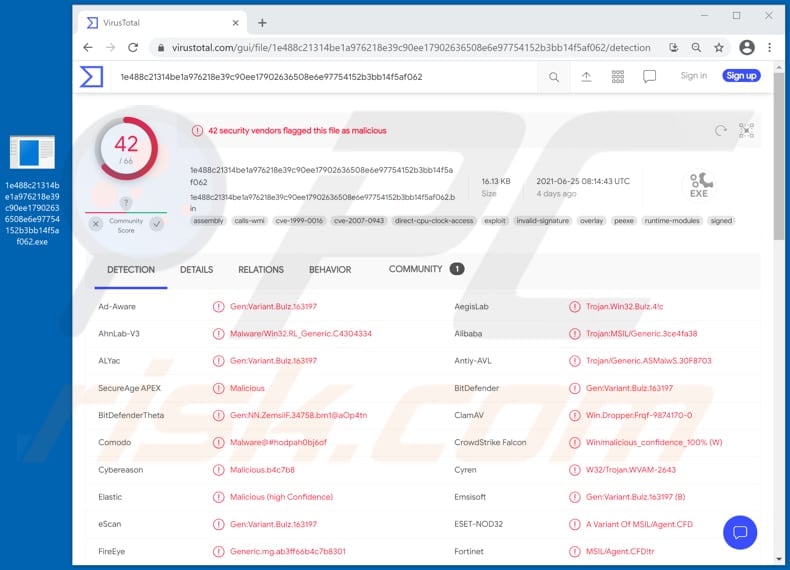
ReverseRat in detail
It is known that cybercriminals behind ReverseRat can use infected computers to download files, upload files to Command and Control server, run/start and kill processes, delete files and folders, create directories, collect information about files, get a list of running processes and receive information about them. Also, threat actors can copy data saved in the clipboard, take screenshots, run commands via Command Prompt, and close sessions.
It is likely that ReverseRat is used to distribute malware, for example, to install ransomware, some information stealer, keylogger or other malicious software that could be monetized by forcing victims to pay for data recovery, using collected information to steal personal accounts, make unauthorized purchases, transactions, steal identities, or in other ways.
It is also possible that ReverseRat could be used to steal sensitive files stored on infected computers. As mentioned in the second paragraph, ReverseRat can download files from the compromised machine and then send them to a server controlled by attackers.
ReverseRat's capability to kill processes is likely to be used to stop installed antivirus programs from detecting and removing it. Its ability to run processes could be used to create scheduled tasks, uninstall programs, restart a computer, get system information, change file attributes, and do many other things.
Research shows that the targets of cybercriminals behind ReverseRat are government and energy organizations in the South and Central Asia regions. The attackers use certain techniques to prevent ReverseRat from being detected by security solutions installed on the computers of the targeted entities.
| Name | ReverseRat remote access trojan |
| Threat Type | Remote administration trojan, spyware. |
| Detection Names | Avast (Win32:Trojan-gen), BitDefender (Gen:Variant.Bulz.163197), ESET-NOD32 (A Variant Of MSIL/Agent.CFD), Kaspersky (HEUR:Trojan.MSIL.Agent.gen), Microsoft (Trojan:Win32/Ymacco.AA1E), Full List (VirusTotal) |
| Symptoms | Remote access trojans are designed to stealthily infiltrate the victim's computer and remain silent, and thus no particular symptoms are clearly visible on an infected machine. |
| Distribution methods | Infected email attachments, malicious online advertisements, social engineering, software 'cracks'. |
| Damage | Stolen passwords and banking information, identity theft, the victim's computer added to a botnet. |
| Malware Removal (Windows) |
To eliminate possible malware infections, scan your computer with legitimate antivirus software. Our security researchers recommend using Combo Cleaner. Download Combo CleanerTo use full-featured product, you have to purchase a license for Combo Cleaner. 7 days free trial available. Combo Cleaner is owned and operated by RCS LT, the parent company of PCRisk.com. |
ReverseRat in general
In conclusion, victims of the ReverseRat remote access trojan could lose access to personal accounts, suffer data and monetary loss, have their identities stolen and experience other serious issues. Typically, RATs like ReverseRat run silently in the background and are difficult to detect.
More examples of RATs that are used for similar purposes are Klingon, STRRAT, and Ratty. It is worth mentioning that legitimate remote administration tools can be used for malicious purposes too.
How did ReverseRat infiltrate my computer?
Research shows that ReverseRat is distributed through malicious websites/URLs designed to download a malicious ZIP file containing a Microsoft shortcut file and a PDF file. If opened, the shortcut file downloads and executes an HTA file designed to infect computers with ReverseRat using JavaScript code.
It is unknown how cybercriminals deliver the malicious URLs that download the aforementioned ZIP file. However, it is likely that they use email as a channel for that. It is very common for malware to be delivered via emails containing malicious links or attachments (e.g., Microsoft Office documents, PDF documents, JavaScript files, executable files, archive files).
Typically, malicious emails are disguised as important, urgent letters from legitimate companies, organizations, or other entities. In order to make their emails look more believable, cybercriminals use real logos, addresses, names, surnames, and other details.
How to avoid installation of malware?
Programs, files should be downloaded only from official pages and using direct links. It is common for other sources like third party downloaders, Peer-to-Peer networks, unofficial pages, free file hosting websites, etc., can be used to distribute unwanted and malicious programs (including RATs like ReverseRat).
The operating system and installed programs have to be updated properly: it has to be done using implemented functions or tools that provided (designed) by the official developers. It is not safe (or legal) to use third-party updaters, cracking tools, cracked software.
Attachments (e.g., documents, executable files) and website links in irrelevant emails received from suspicious, unknown addresses should not be opened. It is common that cybercriminals use such emails as channels to deliver various malware.
Additionally, the operating system should have a reputable antivirus or anti-spyware software installed on it. It is advisable to run virus scans with it on a regular basis. If you believe that your computer is already infected, we recommend running a scan with Combo Cleaner Antivirus for Windows to automatically eliminate infiltrated malware.
Instant automatic malware removal:
Manual threat removal might be a lengthy and complicated process that requires advanced IT skills. Combo Cleaner is a professional automatic malware removal tool that is recommended to get rid of malware. Download it by clicking the button below:
DOWNLOAD Combo CleanerBy downloading any software listed on this website you agree to our Privacy Policy and Terms of Use. To use full-featured product, you have to purchase a license for Combo Cleaner. 7 days free trial available. Combo Cleaner is owned and operated by RCS LT, the parent company of PCRisk.com.
Quick menu:
- What is ReverseRat?
- STEP 1. Manual removal of ReverseRat malware.
- STEP 2. Check if your computer is clean.
How to remove malware manually?
Manual malware removal is a complicated task - usually it is best to allow antivirus or anti-malware programs to do this automatically. To remove this malware we recommend using Combo Cleaner Antivirus for Windows.
If you wish to remove malware manually, the first step is to identify the name of the malware that you are trying to remove. Here is an example of a suspicious program running on a user's computer:

If you checked the list of programs running on your computer, for example, using task manager, and identified a program that looks suspicious, you should continue with these steps:
 Download a program called Autoruns. This program shows auto-start applications, Registry, and file system locations:
Download a program called Autoruns. This program shows auto-start applications, Registry, and file system locations:

 Restart your computer into Safe Mode:
Restart your computer into Safe Mode:
Windows XP and Windows 7 users: Start your computer in Safe Mode. Click Start, click Shut Down, click Restart, click OK. During your computer start process, press the F8 key on your keyboard multiple times until you see the Windows Advanced Option menu, and then select Safe Mode with Networking from the list.

Video showing how to start Windows 7 in "Safe Mode with Networking":
Windows 8 users: Start Windows 8 is Safe Mode with Networking - Go to Windows 8 Start Screen, type Advanced, in the search results select Settings. Click Advanced startup options, in the opened "General PC Settings" window, select Advanced startup.
Click the "Restart now" button. Your computer will now restart into the "Advanced Startup options menu". Click the "Troubleshoot" button, and then click the "Advanced options" button. In the advanced option screen, click "Startup settings".
Click the "Restart" button. Your PC will restart into the Startup Settings screen. Press F5 to boot in Safe Mode with Networking.

Video showing how to start Windows 8 in "Safe Mode with Networking":
Windows 10 users: Click the Windows logo and select the Power icon. In the opened menu click "Restart" while holding "Shift" button on your keyboard. In the "choose an option" window click on the "Troubleshoot", next select "Advanced options".
In the advanced options menu select "Startup Settings" and click on the "Restart" button. In the following window you should click the "F5" button on your keyboard. This will restart your operating system in safe mode with networking.

Video showing how to start Windows 10 in "Safe Mode with Networking":
 Extract the downloaded archive and run the Autoruns.exe file.
Extract the downloaded archive and run the Autoruns.exe file.

 In the Autoruns application, click "Options" at the top and uncheck "Hide Empty Locations" and "Hide Windows Entries" options. After this procedure, click the "Refresh" icon.
In the Autoruns application, click "Options" at the top and uncheck "Hide Empty Locations" and "Hide Windows Entries" options. After this procedure, click the "Refresh" icon.

 Check the list provided by the Autoruns application and locate the malware file that you want to eliminate.
Check the list provided by the Autoruns application and locate the malware file that you want to eliminate.
You should write down its full path and name. Note that some malware hides process names under legitimate Windows process names. At this stage, it is very important to avoid removing system files. After you locate the suspicious program you wish to remove, right click your mouse over its name and choose "Delete".

After removing the malware through the Autoruns application (this ensures that the malware will not run automatically on the next system startup), you should search for the malware name on your computer. Be sure to enable hidden files and folders before proceeding. If you find the filename of the malware, be sure to remove it.

Reboot your computer in normal mode. Following these steps should remove any malware from your computer. Note that manual threat removal requires advanced computer skills. If you do not have these skills, leave malware removal to antivirus and anti-malware programs.
These steps might not work with advanced malware infections. As always it is best to prevent infection than try to remove malware later. To keep your computer safe, install the latest operating system updates and use antivirus software. To be sure your computer is free of malware infections, we recommend scanning it with Combo Cleaner Antivirus for Windows.
Share:

Tomas Meskauskas
Expert security researcher, professional malware analyst
I am passionate about computer security and technology. I have an experience of over 10 years working in various companies related to computer technical issue solving and Internet security. I have been working as an author and editor for pcrisk.com since 2010. Follow me on Twitter and LinkedIn to stay informed about the latest online security threats.
PCrisk security portal is brought by a company RCS LT.
Joined forces of security researchers help educate computer users about the latest online security threats. More information about the company RCS LT.
Our malware removal guides are free. However, if you want to support us you can send us a donation.
DonatePCrisk security portal is brought by a company RCS LT.
Joined forces of security researchers help educate computer users about the latest online security threats. More information about the company RCS LT.
Our malware removal guides are free. However, if you want to support us you can send us a donation.
Donate
▼ Show Discussion