How to uninstall GameSearchWorld browser hijacker?
Browser HijackerAlso Known As: gamesearchworld.com redirect
Get free scan and check if your device is infected.
Remove it nowTo use full-featured product, you have to purchase a license for Combo Cleaner. Seven days free trial available. Combo Cleaner is owned and operated by RCS LT, the parent company of PCRisk.com.
What is GameSearchWorld browser hijacker?
GameSearchWorld is a browser hijacker designed to promote the gamesearchworld.com address. Gamesearchworld.com is a fake search engine that does not generate any unique results. Most users download and install browser hijackers unintentionally. Therefore, apps of this type are called potentially unwanted applications (PUAs).
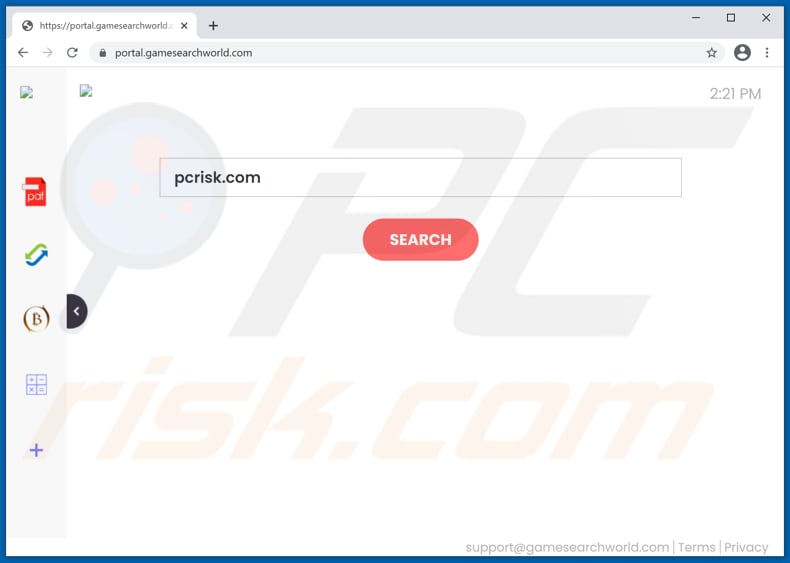
GameSearchWorld in detail
Typically, browser hijackers change browser settings such as the address of a default search engine, homepage, and new tab to promote fake search engines. GameSearchWorld changes those settings to gamesearchworld.com. As mentioned in the previous paragraph, gamesearchworld.com does not generate unique results.
Research shows that gamesearchworld.com redirects to search.yahoo.com or searchlee.com - it shows results generated by Yahoo or a questionable search engine. It is important to mention that fake search engines (or search engines like) can generate results with links to untrustworthy pages in them.
Typically, browser hijackers are designed to prevent users from undoing their changes. Users can remove the address of a fake search engine from browser settings only when a browser hijacker is no longer installed. In this particular case, gamesearchworld.com can be removed once GameSearchWorld is no longer installed.
One more reason to uninstall any installed browser hijacker is that it may be designed to collect information related to browsing habits. It is common for browser hijackers to be designed to collect IP addresses, entered search queries, geolocations, and other data. In some cases, they can read sensitive information.
What is worse, data collected by an app like GameSearchWorld may be sold to third parties, used for marketing purposes, or monetized in other ways. In one way or another, it is highly advisable not to trust browser hijackers. Users who have already installed an app of this type should remove it as soon as possible.
| Name | GameSearchWorld |
| Threat Type | Browser Hijacker, Redirect, Search Hijacker, Toolbar, Unwanted New Tab |
| Browser Extension(s) | GameSearchWorld |
| Supposed Functionality | Improved browsing experience |
| Promoted URL | gamesearchworld.com |
| Affected Browser Settings | Homepage, new tab URL, default search engine |
| Symptoms | Manipulated Internet browser settings (homepage, default Internet search engine, new tab settings). Users are forced to visit the hijacker's website and search the Internet using their search engines. |
| Distribution methods | Deceptive pop-up ads, free software installers (bundling), fake Flash Player installers. |
| Damage | Internet browser tracking (potential privacy issues), display of unwanted ads, redirects to dubious websites. |
| Malware Removal (Windows) |
To eliminate possible malware infections, scan your computer with legitimate antivirus software. Our security researchers recommend using Combo Cleaner. Download Combo CleanerTo use full-featured product, you have to purchase a license for Combo Cleaner. 7 days free trial available. Combo Cleaner is owned and operated by RCS LT, the parent company of PCRisk.com. |
Browser hijackers in general
In conclusion, browser hijackers promote fake search engines (their addresses). Usually, they do it by changing settings. Although, not all browser hijackers change settings - some of them open their addresses when users enter search queries into the URL bar. Either way, it is strongly recommended not to use fake search engines.
More examples of browser hijackers are GoSportSearch, GameSearchly, and StreamSearching. Most of them are advertised as useful applications that are supposed to improve browsing experience (e.g., to generate accurate results). However, apps of this type are rarely useful to their users and can cause them problems.
How did GameSearchWorld install on my computer?
It is common for browser hijackers and potentially unwanted applications of other types to be downloaded and installed unknowingly. One of the popular ways to distribute PUAs is to bundle them together with programs. In such cases, downloaders, installers for those programs have certain settings.
Usually, they have settings like "Custom", "Advanced", "Manual" settings, or ticked checkboxes. Users can use them to decline unwanted offers before finishing downloads, installations. Users allow for potentially unwanted applications to be downloaded or installed when they leave those settings unchanged.
Sometimes, users unexpectedly download or installation potentially unwanted applications by clicking untrustworthy advertisements. More precisely, by clicking advertisements that are designed to execute certain scripts. It is worth mentioning that ads of this type appear mostly on dubious pages.
How to avoid installation of potentially unwanted applications?
Downloaders and installers with ticked checkboxes or settings like "Custom" and "Advanced" often are bundled with potentially unwanted applications. For this reason, it is recommended not to finish downloads and installations until any unwanted offers are not deselected using the aforementioned settings.
Programs and files should be downloaded from official pages and via direct links. It is common for other sources (third-party downloaders, unofficial websites, Peer-to-Peer networks like torrent clients, eMule, free file hosting pages, etc.) to be used to distribute unwanted, potentially malicious programs.
Also, it is recommended to avoid clicking advertisements on questionable pages. It is common for those ads to be used to promote untrustworthy websites or cause unwanted downloads, installations. Unwanted, unknown, or suspicious extensions, add-ons or plug-ins installed on a browser should be uninstalled. If your computer is already infected with GameSearchWorld, we recommend running a scan with Combo Cleaner Antivirus for Windows to automatically eliminate this browser hijacker.
Gamesearchworld.com redirects to searchlee.com (GIF):
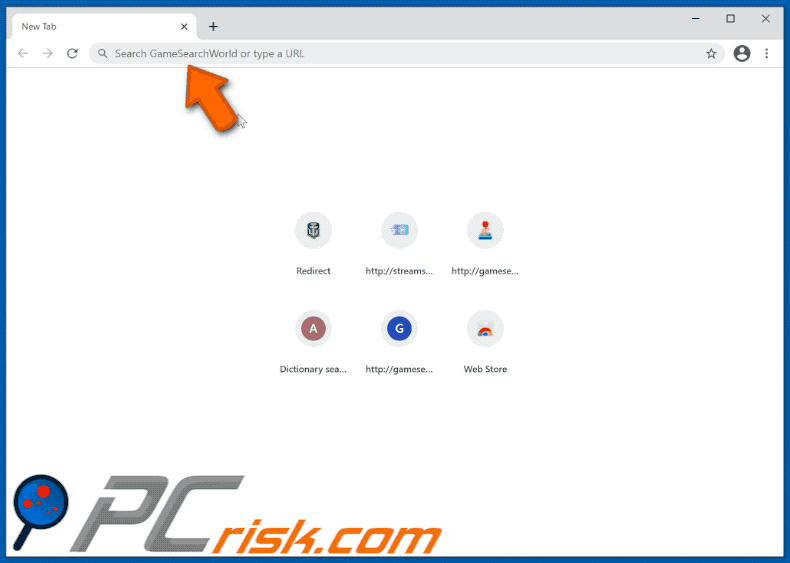
Gamesearchworld.com redirects to search.yahoo.com (GIF):
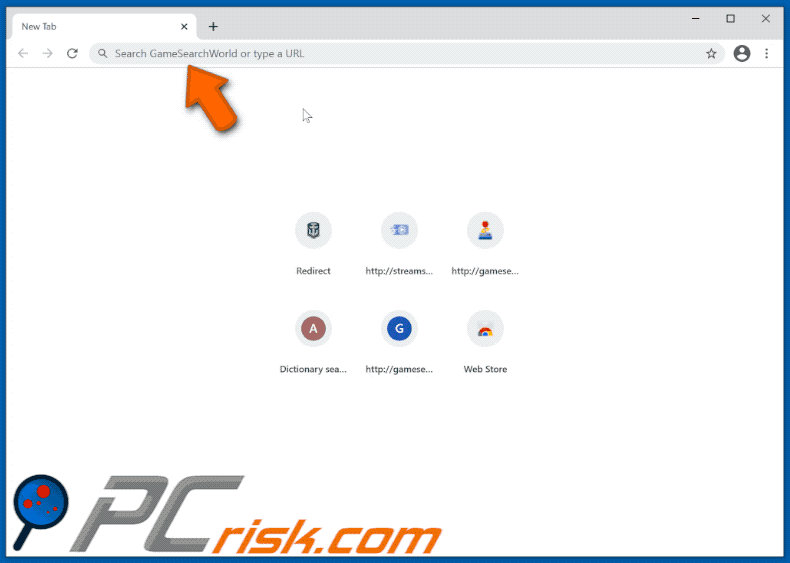
Instant automatic malware removal:
Manual threat removal might be a lengthy and complicated process that requires advanced IT skills. Combo Cleaner is a professional automatic malware removal tool that is recommended to get rid of malware. Download it by clicking the button below:
DOWNLOAD Combo CleanerBy downloading any software listed on this website you agree to our Privacy Policy and Terms of Use. To use full-featured product, you have to purchase a license for Combo Cleaner. 7 days free trial available. Combo Cleaner is owned and operated by RCS LT, the parent company of PCRisk.com.
Quick menu:
- What is GameSearchWorld?
- STEP 1. Uninstall GameSearchWorld application using Control Panel.
- STEP 2. Remove GameSearchWorld browser hijacker from Google Chrome.
- STEP 3. Remove gamesearchworld.com homepage and default search engine from Mozilla Firefox.
- STEP 4. Remove gamesearchworld.com redirect from Safari.
- STEP 5. Remove rogue plug-ins from Microsoft Edge.
GameSearchWorld browser hijacker removal:
Windows 11 users:

Right-click on the Start icon, select Apps and Features. In the opened window search for the application you want to uninstall, after locating it, click on the three vertical dots and select Uninstall.
Windows 10 users:

Right-click in the lower left corner of the screen, in the Quick Access Menu select Control Panel. In the opened window choose Programs and Features.
Windows 7 users:

Click Start (Windows Logo at the bottom left corner of your desktop), choose Control Panel. Locate Programs and click Uninstall a program.
macOS (OSX) users:

Click Finder, in the opened screen select Applications. Drag the app from the Applications folder to the Trash (located in your Dock), then right click the Trash icon and select Empty Trash.
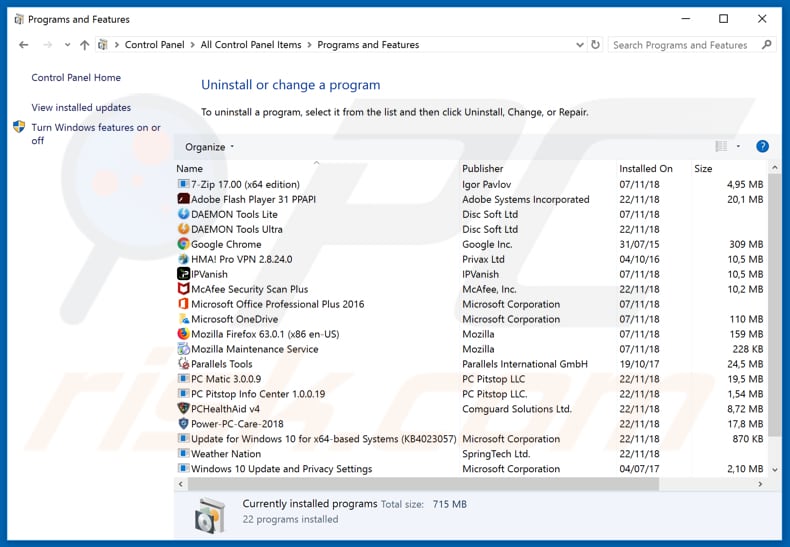
In the uninstall programs window: look for any recently installed suspicious applications (for example, "GameSearchWorld"), select these entries and click "Uninstall" or "Remove".
After uninstalling the potentially unwanted applications (which cause browser redirects to the gamesearchworld.com website), scan your computer for any remaining unwanted components. To scan your computer, use recommended malware removal software.
DOWNLOAD remover for malware infections
Combo Cleaner checks if your computer is infected with malware. To use full-featured product, you have to purchase a license for Combo Cleaner. 7 days free trial available. Combo Cleaner is owned and operated by RCS LT, the parent company of PCRisk.com.
GameSearchWorld browser hijacker removal from Internet browsers:
Video showing how to remove browser redirects:
 Remove malicious extensions from Google Chrome:
Remove malicious extensions from Google Chrome:
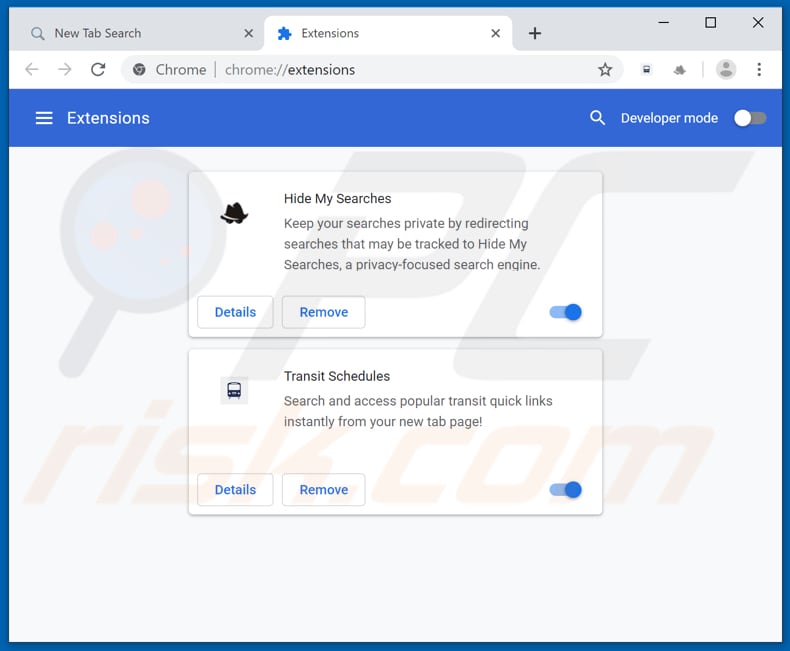
Click the Chrome menu icon ![]() (at the top right corner of Google Chrome), select "More tools" and click "Extensions". Locate "GameSearchWorld" and other recently-installed suspicious browser add-ons, and remove them.
(at the top right corner of Google Chrome), select "More tools" and click "Extensions". Locate "GameSearchWorld" and other recently-installed suspicious browser add-ons, and remove them.
Change your homepage:
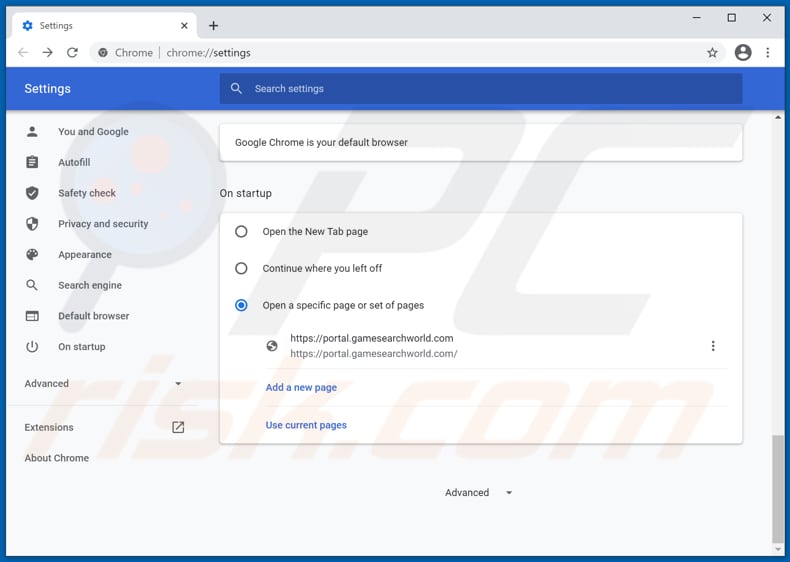
Click the Chrome menu icon ![]() (at the top right corner of Google Chrome), select "Settings". In the "On startup" section, disable "GameSearchWorld", look for a browser hijacker URL (hxxp://www.gamesearchworld.com) below the “Open a specific or set of pages” option. If present click on the three vertical dots icon and select “Remove”.
(at the top right corner of Google Chrome), select "Settings". In the "On startup" section, disable "GameSearchWorld", look for a browser hijacker URL (hxxp://www.gamesearchworld.com) below the “Open a specific or set of pages” option. If present click on the three vertical dots icon and select “Remove”.
Change your default search engine:
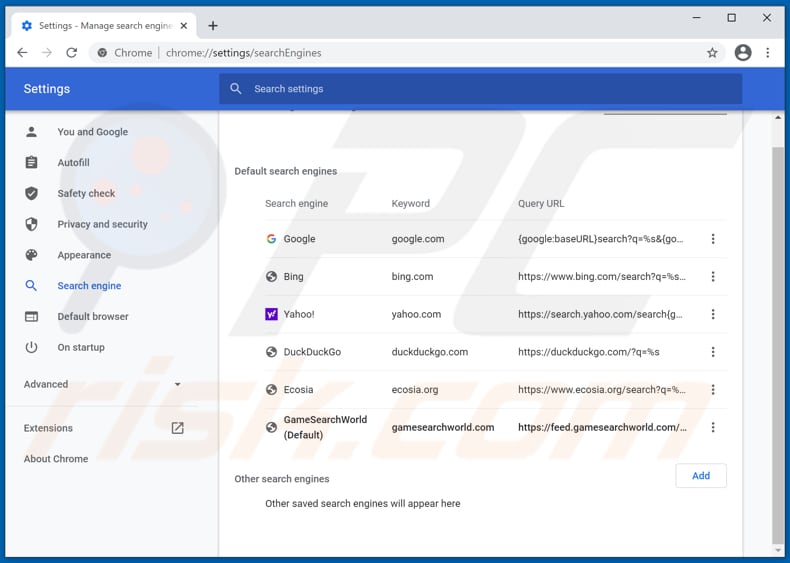
To change your default search engine in Google Chrome: Click the Chrome menu icon ![]() (at the top right corner of Google Chrome), select "Settings", in the "Search engine" section, click "Manage search engines...", in the opened list look for "gamesearchworld.com", when located click the three vertical dots near this URL and select "Remove from list".
(at the top right corner of Google Chrome), select "Settings", in the "Search engine" section, click "Manage search engines...", in the opened list look for "gamesearchworld.com", when located click the three vertical dots near this URL and select "Remove from list".
Optional method:
If you continue to have problems with removal of the gamesearchworld.com redirect, reset your Google Chrome browser settings. Click the Chrome menu icon ![]() (at the top right corner of Google Chrome) and select Settings. Scroll down to the bottom of the screen. Click the Advanced… link.
(at the top right corner of Google Chrome) and select Settings. Scroll down to the bottom of the screen. Click the Advanced… link.

After scrolling to the bottom of the screen, click the Reset (Restore settings to their original defaults) button.

In the opened window, confirm that you wish to reset Google Chrome settings to default by clicking the Reset button.

 Remove malicious plugins from Mozilla Firefox:
Remove malicious plugins from Mozilla Firefox:
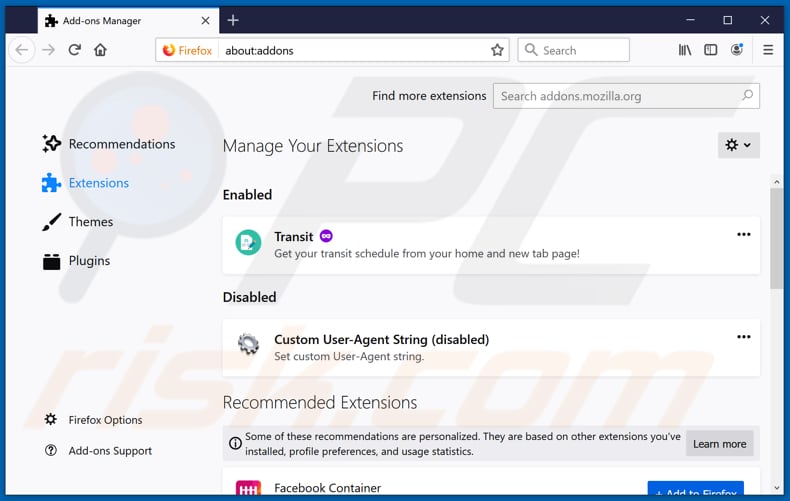
Click the Firefox menu ![]() (at the top right corner of the main window), select "Add-ons". Click on "Extensions" and remove "GameSearchWorld", as well as all other recently installed browser plug-ins.
(at the top right corner of the main window), select "Add-ons". Click on "Extensions" and remove "GameSearchWorld", as well as all other recently installed browser plug-ins.
Change your homepage:
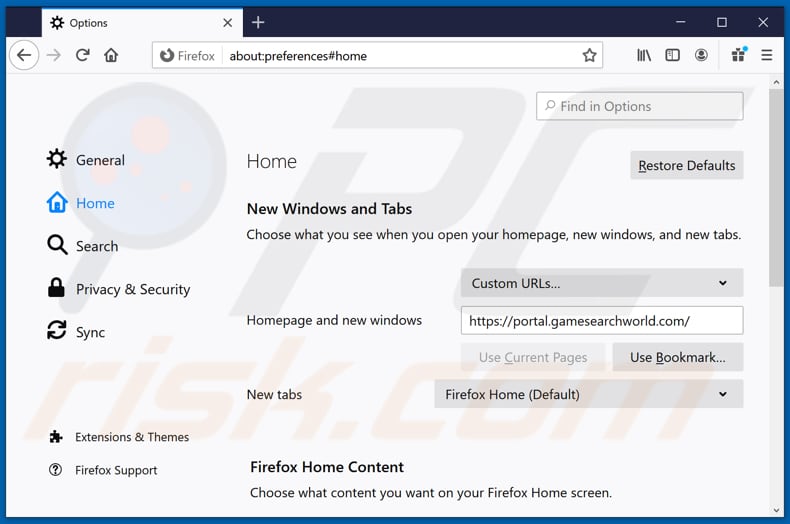
To reset your homepage, click the Firefox menu ![]() (at the top right corner of the main window), then select "Options", in the opened window disable "GameSearchWorld", remove hxxp://gamesearchworld.com and enter your preferred domain, which will open each time you start Mozilla Firefox.
(at the top right corner of the main window), then select "Options", in the opened window disable "GameSearchWorld", remove hxxp://gamesearchworld.com and enter your preferred domain, which will open each time you start Mozilla Firefox.
Change your default search engine:
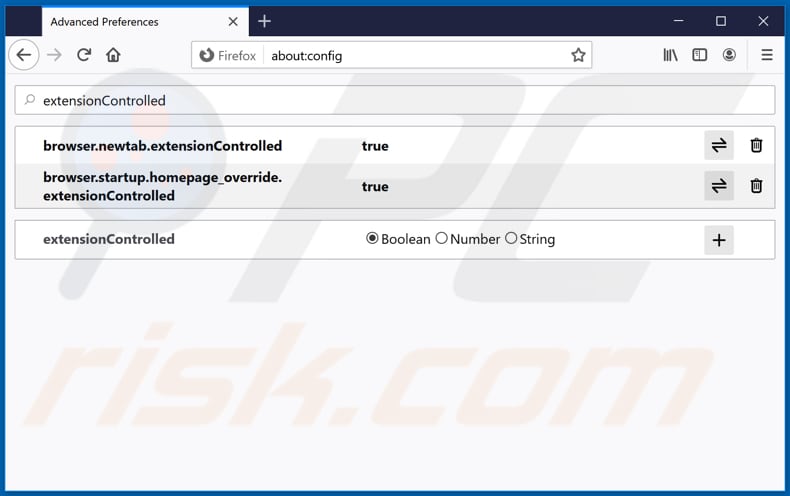
In the URL address bar, type about:config and press Enter.
Click "I'll be careful, I promise!".
In the search filter at the top, type: "extensionControlled"
Set both results to "false" by either double-clicking each entry or clicking the ![]() button.
button.
Optional method:
Computer users who have problems with gamesearchworld.com redirect removal can reset their Mozilla Firefox settings.
Open Mozilla Firefox, at the top right corner of the main window, click the Firefox menu, ![]() in the opened menu, click Help.
in the opened menu, click Help.

Select Troubleshooting Information.

In the opened window, click the Refresh Firefox button.

In the opened window, confirm that you wish to reset Mozilla Firefox settings to default by clicking the Refresh Firefox button.

 Remove malicious extensions from Safari:
Remove malicious extensions from Safari:

Make sure your Safari browser is active and click Safari menu, then select Preferences...

In the preferences window select the Extensions tab. Look for any recently installed suspicious extensions and uninstall them.

In the preferences window select General tab and make sure that your homepage is set to a preferred URL, if its altered by a browser hijacker - change it.

In the preferences window select Search tab and make sure that your preferred Internet search engine is selected.
Optional method:
Make sure your Safari browser is active and click on Safari menu. From the drop down menu select Clear History and Website Data...

In the opened window select all history and click the Clear History button.

 Remove malicious extensions from Microsoft Edge:
Remove malicious extensions from Microsoft Edge:

Click the Edge menu icon ![]() (at the top right corner of Microsoft Edge), select "Extensions". Locate any recently-installed suspicious browser add-ons, and remove them.
(at the top right corner of Microsoft Edge), select "Extensions". Locate any recently-installed suspicious browser add-ons, and remove them.
Change your homepage and new tab settings:

Click the Edge menu icon ![]() (at the top right corner of Microsoft Edge), select "Settings". In the "On startup" section look for the name of the browser hijacker and click "Disable".
(at the top right corner of Microsoft Edge), select "Settings". In the "On startup" section look for the name of the browser hijacker and click "Disable".
Change your default Internet search engine:

To change your default search engine in Microsoft Edge: Click the Edge menu icon ![]() (at the top right corner of Microsoft Edge), select "Privacy and services", scroll to bottom of the page and select "Address bar". In the "Search engines used in address bar" section look for the name of the unwanted Internet search engine, when located click the "Disable" button near it. Alternatively you can click on "Manage search engines", in the opened menu look for unwanted Internet search engine. Click on the puzzle icon
(at the top right corner of Microsoft Edge), select "Privacy and services", scroll to bottom of the page and select "Address bar". In the "Search engines used in address bar" section look for the name of the unwanted Internet search engine, when located click the "Disable" button near it. Alternatively you can click on "Manage search engines", in the opened menu look for unwanted Internet search engine. Click on the puzzle icon ![]() near it and select "Disable".
near it and select "Disable".
Optional method:
If you continue to have problems with removal of the gamesearchworld.com redirect, reset your Microsoft Edge browser settings. Click the Edge menu icon ![]() (at the top right corner of Microsoft Edge) and select Settings.
(at the top right corner of Microsoft Edge) and select Settings.

In the opened settings menu select Reset settings.

Select Restore settings to their default values. In the opened window, confirm that you wish to reset Microsoft Edge settings to default by clicking the Reset button.

- If this did not help, follow these alternative instructions explaining how to reset the Microsoft Edge browser.
Summary:
 A browser hijacker is a type of adware infection that modifies Internet browser settings by assigning the homepage and default Internet search engine settings to some other (unwanted) website URL. Commonly, this type of adware infiltrates operating systems through free software downloads. If your download is managed by a download client, ensure that you decline offers to install advertised toolbars or applications that seek to change your homepage and default Internet search engine settings.
A browser hijacker is a type of adware infection that modifies Internet browser settings by assigning the homepage and default Internet search engine settings to some other (unwanted) website URL. Commonly, this type of adware infiltrates operating systems through free software downloads. If your download is managed by a download client, ensure that you decline offers to install advertised toolbars or applications that seek to change your homepage and default Internet search engine settings.
Post a comment:
If you have additional information on gamesearchworld.com redirect or it's removal please share your knowledge in the comments section below.
Share:

Tomas Meskauskas
Expert security researcher, professional malware analyst
I am passionate about computer security and technology. I have an experience of over 10 years working in various companies related to computer technical issue solving and Internet security. I have been working as an author and editor for pcrisk.com since 2010. Follow me on Twitter and LinkedIn to stay informed about the latest online security threats.
PCrisk security portal is brought by a company RCS LT.
Joined forces of security researchers help educate computer users about the latest online security threats. More information about the company RCS LT.
Our malware removal guides are free. However, if you want to support us you can send us a donation.
DonatePCrisk security portal is brought by a company RCS LT.
Joined forces of security researchers help educate computer users about the latest online security threats. More information about the company RCS LT.
Our malware removal guides are free. However, if you want to support us you can send us a donation.
Donate
▼ Show Discussion