How to remove apps designed to open check-this-special-video.live?
Notification SpamAlso Known As: Ad by check-this-special-video.live
Get free scan and check if your device is infected.
Remove it nowTo use full-featured product, you have to purchase a license for Combo Cleaner. Seven days free trial available. Combo Cleaner is owned and operated by RCS LT, the parent company of PCRisk.com.
What is check-this-special-video[.]live?
Check-this-special-video[.]live is an untrustworthy page designed to trick visitors into allowing it to send notifications. Also, it can open other questionable pages (it depends on the visitors's geolocation). In most cases, users end up on websites like check-this-special-video[.]live unintentionally.
![check-this-special-video[.]live pop-up redirects](/images/stories/screenshots202108/check-this-special-video-live-ads-main.jpg)
Check-this-special-video[.]live website in detail
It is very likely that check-this-special-video[.]live is promoted through shady advertisements, untrustworthy web pages, and potentially unwanted applications (PUAs). Either way, it is unlikely for it to visited by users on purpose. As mentioned in the first paragraph, check-this-special-video[.]live asks for permission to show notifications.
Usually, websites like check-this-special-video[.]live use some clickbait technique to trick their visitors into allowing them to show notifications. For example, they suggest that visitors need to click the "Allow" button to prove that they are not robots. Check-this-special-video[.]live suggests that users need to click that button to continue loading it.
If allowed, check-this-special-video[.]live shows notifications used to promote questionable dating pages, scam sites, and other untrustworthy websites. Therefore, this page should not be allowed to show notifications. A couple of examples of notifications displayed by check-this-special-video[.]live are provided below.
Also, check-this-special-video[.]live might open websites designed to trick visitors into providing personal information, downloading and installing potentially unwanted applications (like browser hijackers, adware-type applications, and other shady pages. Check-this-special-video[.]live may open legitimate pages too.
It is likely that individuals behind check-this-special-video[.]live get paid a referral fee when users create accounts, purchase services, or products on pages opened through their website. In one way or another, there is more than one reason not to trust check-this-special-video[.]live. Thus, it should not be visited.
More information about potentially unwanted applications
It is common for apps of this kind to be designed to collect data and (or) generate unwanted ads. They collect visited websites, entered search queries, geolocations, IP addresses. Sometimes they can access sensitive information as well. Collected data is monetized by selling it to third parties, using it for marketing purposes, and so on.
It is important to mention that collected sensitive information could be used to hijack accounts, steal identities, make fraudulent purchases, and so on. Also, PUAs can generate banners, coupons, pop-up ads, surveys, or other advertisements. Typically, those ads cover the contents of pages that users visit.
Quite often, ads that come from PUAs are used to promote questionable pages. Sometimes, those ads cause unwanted downloads, installations by running certain scripts. These are the main reasons why PUAs should not be trusted (downloaded or installed on a browser or the operating system).
| Name | Ad by check-this-special-video.live |
| Threat Type | Push notifications ads, Unwanted ads, Pop-up ads |
| Detection Names | N/A (VirusTotal) |
| Symptoms | Seeing advertisements not originating from the sites you are browsing. Intrusive pop-up ads. Decreased Internet browsing speed. |
| Distribution Methods | Deceptive pop-up ads, potentially unwanted applications (adware) |
| Damage | Decreased computer performance, browser tracking - privacy issues, possible additional malware infections. |
| Malware Removal (Windows) |
To eliminate possible malware infections, scan your computer with legitimate antivirus software. Our security researchers recommend using Combo Cleaner. Download Combo CleanerTo use full-featured product, you have to purchase a license for Combo Cleaner. 7 days free trial available. Combo Cleaner is owned and operated by RCS LT, the parent company of PCRisk.com. |
Check-this-special-video[.]live and other pages of this type in general
Check-this-special-video[.]live and similar websites encourage visitors to click the "Allow" button (to allow them to show notifications) and promote dubious pages. None of these pages are trustworthy. More examples of similar pages are brokenbad[.]biz, eneedande[.]online, and sweetadvance[.]ru. Quite often, these pages are promoted via PUAs.
How did adware install on my computer?
Typically, users download or install potentially unwanted applications together with free programs. In other words, it is common for PUAs to be bundled with freeware. Users download or install both wanted and unwanted apps when they do not deselect optional downloads or installations.
Usually, downloaders and installers used to distribute PUAs have "Advanced", "Custom", or other settings, or ticked checkboxes. Users can use those settings to decline unwanted offers. In some cases, users cause unwanted downloads and installations by clicking on deceptive ads designed to execute certain scripts.
How to avoid installation of potentially unwanted applications?
Applications should never be downloaded (or installed) through third-party downloaders (or installers), Peer-to-Peer networks like eMule, torrent clients, from unofficial pages, and so on. It is recommended to use only official websites and direct links as sources for downloading files, programs.
Downloaders and installers that have "Custom", "Advanced" and other similar settings or checkboxes should be checked for potentially unwanted applications. It is important to decline unwanted offers before finishing downloads, installations. It is noteworthy that most PUAs are bundled with free programs.
Ads on shady pages should not be clicked as well - most of those ads advertise untrustworthy sites. Sometimes they can download, install unwanted apps by running certain scripts. As a rule, ads used to promote shady pages or distribute PUAs appear on dubious websites.
Unwanted extensions, plug-ins or add-ons installed on a browser and apps of this kind installed on the operating system should be removed as soon as possible. If your computer is already infected with rogue applications, we recommend running a scan with Combo Cleaner Antivirus for Windows to automatically eliminate them.
Appearance of check-this-special-video[.]live website (GIF):
![check-this-special-video[.]live website appearance (GIF)](/images/stories/screenshots202108/check-this-special-video-live-ads-appearance.gif)
Notifications from the check-this-special-video[.]live page:
Instant automatic malware removal:
Manual threat removal might be a lengthy and complicated process that requires advanced IT skills. Combo Cleaner is a professional automatic malware removal tool that is recommended to get rid of malware. Download it by clicking the button below:
DOWNLOAD Combo CleanerBy downloading any software listed on this website you agree to our Privacy Policy and Terms of Use. To use full-featured product, you have to purchase a license for Combo Cleaner. 7 days free trial available. Combo Cleaner is owned and operated by RCS LT, the parent company of PCRisk.com.
Quick menu:
- What is Ad by check-this-special-video.live?
- STEP 1. Remove spam notifications from Google Chrome
- STEP 2. Remove spam notifications from Google Chrome (Android)
- STEP 3. Remove spam notifications from Mozilla Firefox
- STEP 4. Remove spam notifications from Microsoft Edge
- STEP 5. Remove spam notifications from Safari (macOS)
Disable unwanted browser notifications:
Video showing how to disable web browser notifications:
 Remove spam notifications from Google Chrome:
Remove spam notifications from Google Chrome:
Click the Menu button (three dots) on the right upper corner of the screen and select "Settings". In the opened window select "Privacy and security", then click on "Site Settings" and choose "Notifications".

In the "Allowed to send notifications" list search for websites that you want to stop receiving notifications from. Click on the three dots icon near the website URL and click "Block" or "Remove" (if you click "Remove" and visit the malicious site once more, it will ask to enable notifications again).

 Remove spam notifications from Google Chrome (Android):
Remove spam notifications from Google Chrome (Android):
Tap the Menu button (three dots) on the right upper corner of the screen and select "Settings". Scroll down, tap on "Site settings" and then "Notifications".

In the opened window, locate all suspicious URLs and tap on them one-by-one. Once the pop-up shows up, select either "Block" or "Remove" (if you tap "Remove" and visit the malicious site once more, it will ask to enable notifications again).

 Remove spam notifications from Mozilla Firefox:
Remove spam notifications from Mozilla Firefox:
Click the Menu button (three bars) on the right upper corner of the screen. Select "Settings" and click on "Privacy & Security" in the toolbar on the left hand side of the screen. Scroll down to the "Permissions" section and click the "Settings" button next to "Notifications".

In the opened window, locate all suspicious URLs and block them using the drop-down menu or either remove them by clicking "Remove Website" at the bottom of the window (if you click "Remove Website" and visit the malicious site once more, it will ask to enable notifications again).

 Remove spam notifications from Microsoft Edge:
Remove spam notifications from Microsoft Edge:
Click the menu button (three dots) on the right upper corner of the Edge window and select "Settings". Click on "Cookies and site permissions" in the toolbar on the left hand side of the screen and select "Notifications".

Click three dots on the right hand side of each suspicious URL under "Allow" section and click "Block" or "Remove" (if you click "Remove" and visit the malicious site once more, it will ask to enable notifications again).

 Remove spam notifications from Safari (macOS):
Remove spam notifications from Safari (macOS):
Click "Safari" button on the left upper corner of the screen and select "Preferences...". Select the "Websites" tab and then select "Notifications" section on the left pane.

Check for suspicious URLs and apply the "Deny" option using the drop-down menu or either remove them by clicking "Remove" at the bottom of the window (if you click "Remove" and visit the malicious site once more, it will ask to enable notifications again)

How to avoid browser notification spam?
Internet users should be very skeptical when being asked to allow notifications. While this is a useful feature that allows you to receive timely news from websites you like, deceptive marketers frequently abuse it.
Only allow notifications from websites that you fully trust. For added security - use an anti-malware application with a real-time web browsing monitor to block shady websites that tries to trick you into allowing spam notifications. We recommend using Combo Cleaner Antivirus for Windows.
Share:

Tomas Meskauskas
Expert security researcher, professional malware analyst
I am passionate about computer security and technology. I have an experience of over 10 years working in various companies related to computer technical issue solving and Internet security. I have been working as an author and editor for pcrisk.com since 2010. Follow me on Twitter and LinkedIn to stay informed about the latest online security threats.
PCrisk security portal is brought by a company RCS LT.
Joined forces of security researchers help educate computer users about the latest online security threats. More information about the company RCS LT.
Our malware removal guides are free. However, if you want to support us you can send us a donation.
DonatePCrisk security portal is brought by a company RCS LT.
Joined forces of security researchers help educate computer users about the latest online security threats. More information about the company RCS LT.
Our malware removal guides are free. However, if you want to support us you can send us a donation.
Donate
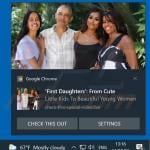
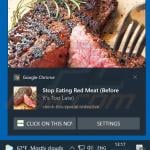
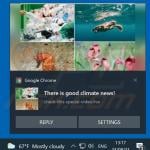
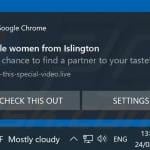
▼ Show Discussion