How to remove the PC Cleaner adware and the adverts it delivers?
AdwareAlso Known As: Ads by PC Cleaner
Get free scan and check if your device is infected.
Remove it nowTo use full-featured product, you have to purchase a license for Combo Cleaner. Seven days free trial available. Combo Cleaner is owned and operated by RCS LT, the parent company of PCRisk.com.
What is PC Cleaner?
PC Cleaner is a piece of untrustworthy software endorsed as an operating system cleaning tool. Instead, it runs intrusive advertisement campaigns. In other words, PC Cleaner delivers a wide variety of untrustworthy and even malicious ads.
Additionally, PC Cleaner likely has data tracking abilities. Due to how it operates, PC Cleaner is categorized as adware. Since most users inadvertently download/install adware-type apps, they are also classified as PUAs (Potentially Unwanted Applications).
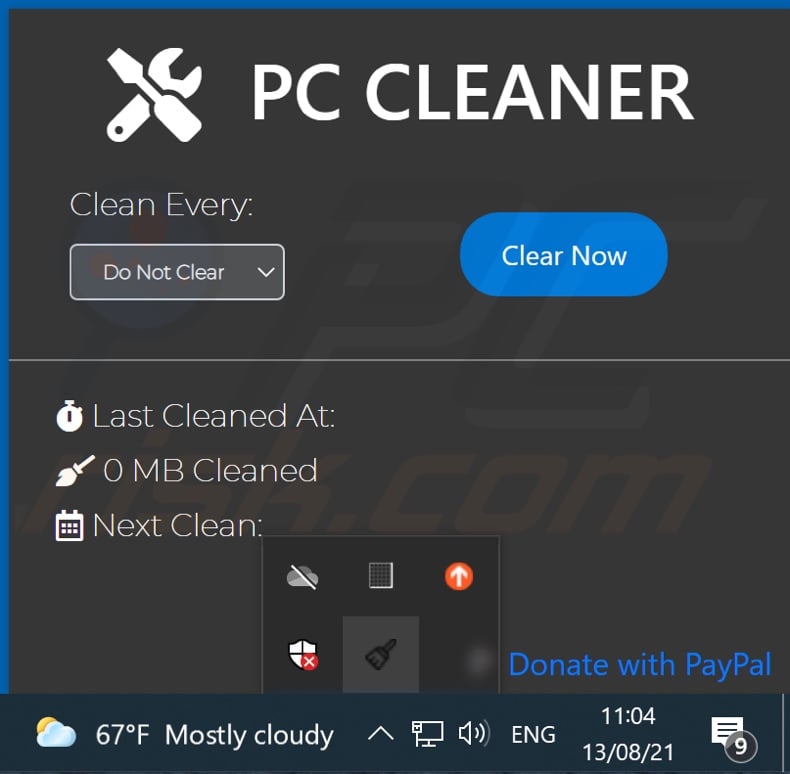
PC Cleaner adware in detail
Adware enables the placement of third-party graphical content on any visited website and/or different interfaces. This software can display pop-ups, banners, surveys, coupons, full-page, and other intrusive ads. They seriously diminish the browsing experience by overlaying webpage content and slowing down the browsing speed.
Furthermore, intrusive advertisements endanger device/user safety. The adverts may promote legitimate websites; however, they more commonly endorse unreliable, misleading, scam, compromised, and malicious sites. What is more, some intrusive ads can be triggered (by being clicked on) to stealthily download/install software (e.g., PUAs).
Most adware-types have data tracking abilities. Targeted information includes: URLs visited, pages viewed, search queries typed, IP addresses/ geolocations, personally identifiable details, finance-related data, and so forth. Adware developers monetize the collected information by sharing it with and/or selling it to third-parties.
In summary, the presence of unwanted software on devices can result in system infections, severe privacy issues, financial losses, and even identity theft. Therefore, it is crucial to remove all dubious applications and browser extensions/plug-ins immediately upon detection.
| Name | Ads by PC Cleaner |
| Threat Type | Adware, Unwanted ads, Pop-up Virus |
| Supposed Functionality | Operating system cleaning tool |
| Detection Names | Gridinsoft (Adware.Win64.Adware.vb), K7AntiVirus (Riskware ( 0040eff71 )), Kaspersky (Not-a-virus:UDS:AdWare.Win32.Alien), Lionic (Adware.Win32.Alien.2!c), VBA32 (Adware.Alien), Full List Of Detections (VirusTotal) |
| Rogue Process Name | Cleaner (process name may vary) |
| Symptoms | Seeing advertisements not originating from the sites you are browsing. Intrusive pop-up ads. Decreased Internet browsing speed. |
| Distribution Methods | Deceptive pop-up ads, free software installers (bundling), fake Flash Player installers. |
| Damage | Decreased computer performance, browser tracking - privacy issues, possible additional malware infections. |
| Malware Removal (Windows) |
To eliminate possible malware infections, scan your computer with legitimate antivirus software. Our security researchers recommend using Combo Cleaner. Download Combo CleanerTo use full-featured product, you have to purchase a license for Combo Cleaner. 7 days free trial available. Combo Cleaner is owned and operated by RCS LT, the parent company of PCRisk.com. |
Adware in general
Ad Cleaner, Free Xbox Codes 2021- Xbox Gift card codes, YoutubeToMP3, and AdBlock Popup & Ads are some examples of adware. This software appears legitimate and offers various "handy" functionalities. However, the promised features are usually nonoperational.
In fact, nearly all PUAs lure users into download/installation with fake functions. The sole purpose of unwanted apps is to generate revenue for the developers. Therefore, instead of delivering on any promises, PUAs can run intrusive advertisement campaigns, hijack browsers (browser hijackers), cause redirects, and collect private data.
How did PC Cleaner install on my computer?
PUAs are distributed via downloaders/installers of other products. This false marketing tactic of packing regular software with unwanted or malicious additions - is called "bundling". Rushed downloads/installations (e.g., used pre-set options, etc.) increase the risk of allowing bundled content into the system.
Intrusive ads are used to spread PUAs as well. Once clicked on, the adverts can execute scripts to make stealthy downloads/installations. Some PUAs may also have "official" promotional sites from which they can be downloaded and/or purchased.
How to avoid installation of potentially unwanted applications?
It is advised to always research products before download/installation and/or purchase. Additionally, all downloads must be performed from official and verified sources. Untrustworthy download channels, e.g., unofficial and freeware sites, Peer-to-Peer sharing networks, and other third-party downloaders - often offer bundled and harmful content.
Download/Installation processes must be treated with care; therefore, it is important to read terms, study available options, use the "Custom/Advanced" settings to opt-out from supplementary apps, tools, etc. Intrusive ads appear legitimate; however, they redirect to questionable websites (e.g., gambling, adult-dating, pornography, and so forth).
In case of encounters with such advertisements and/or redirects, the system must be checked and all suspect applications and browser extensions/plug-ins detected - removed from it without delay. If your computer is already infected with PC Cleaner, we recommend running a scan with Combo Cleaner Antivirus for Windows to automatically eliminate this adware.
PC Cleaner adware's installation folder:
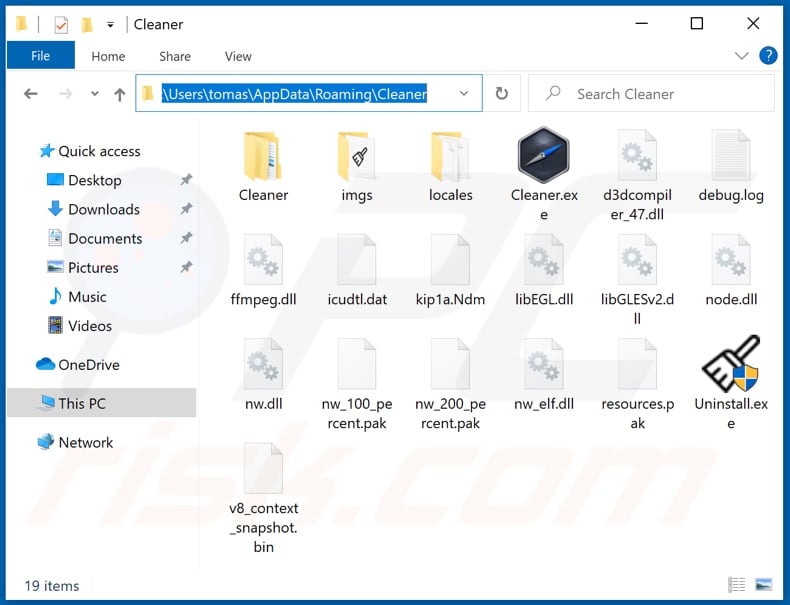
PC Cleaner adware's process on the Windows Task Manager ("Cleaner" process name):
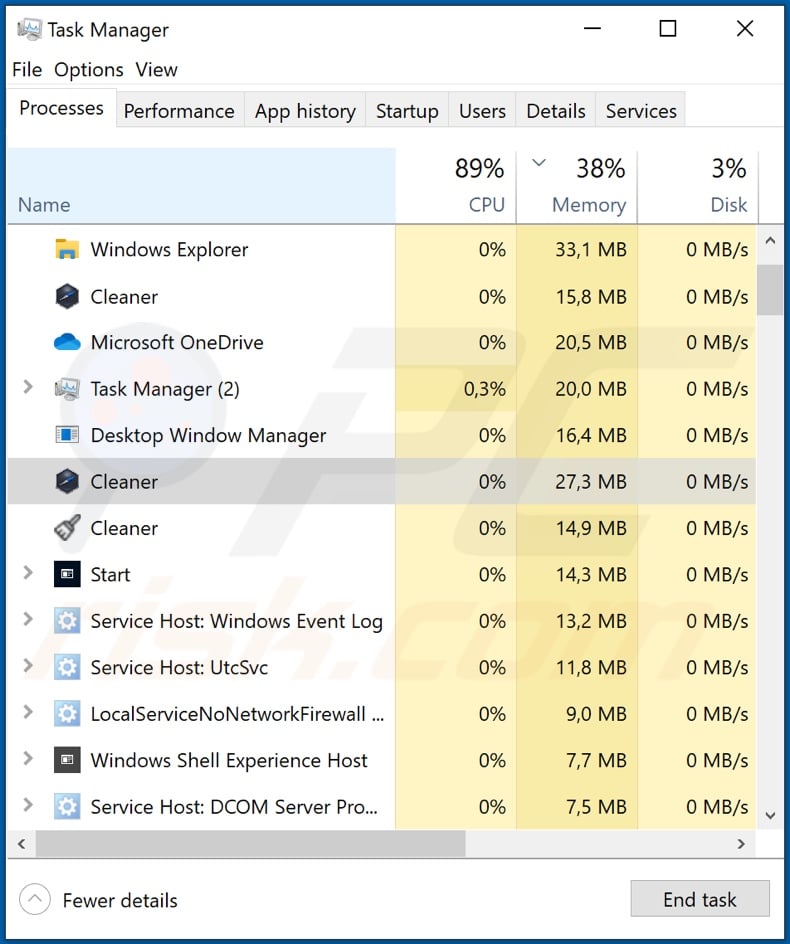
Instant automatic malware removal:
Manual threat removal might be a lengthy and complicated process that requires advanced IT skills. Combo Cleaner is a professional automatic malware removal tool that is recommended to get rid of malware. Download it by clicking the button below:
DOWNLOAD Combo CleanerBy downloading any software listed on this website you agree to our Privacy Policy and Terms of Use. To use full-featured product, you have to purchase a license for Combo Cleaner. 7 days free trial available. Combo Cleaner is owned and operated by RCS LT, the parent company of PCRisk.com.
Quick menu:
- What is PC Cleaner?
- STEP 1. Uninstall PC Cleaner application using Control Panel.
- STEP 2. Remove PC Cleaner ads from Google Chrome.
- STEP 3. Remove 'Ads by PC Cleaner' from Mozilla Firefox.
- STEP 4. Remove PC Cleaner extension from Safari.
- STEP 5. Remove rogue plug-ins from Microsoft Edge.
PC Cleaner adware removal:
Windows 11 users:

Right-click on the Start icon, select Apps and Features. In the opened window search for the application you want to uninstall, after locating it, click on the three vertical dots and select Uninstall.
Windows 10 users:

Right-click in the lower left corner of the screen, in the Quick Access Menu select Control Panel. In the opened window choose Programs and Features.
Windows 7 users:

Click Start (Windows Logo at the bottom left corner of your desktop), choose Control Panel. Locate Programs and click Uninstall a program.
macOS (OSX) users:

Click Finder, in the opened screen select Applications. Drag the app from the Applications folder to the Trash (located in your Dock), then right click the Trash icon and select Empty Trash.
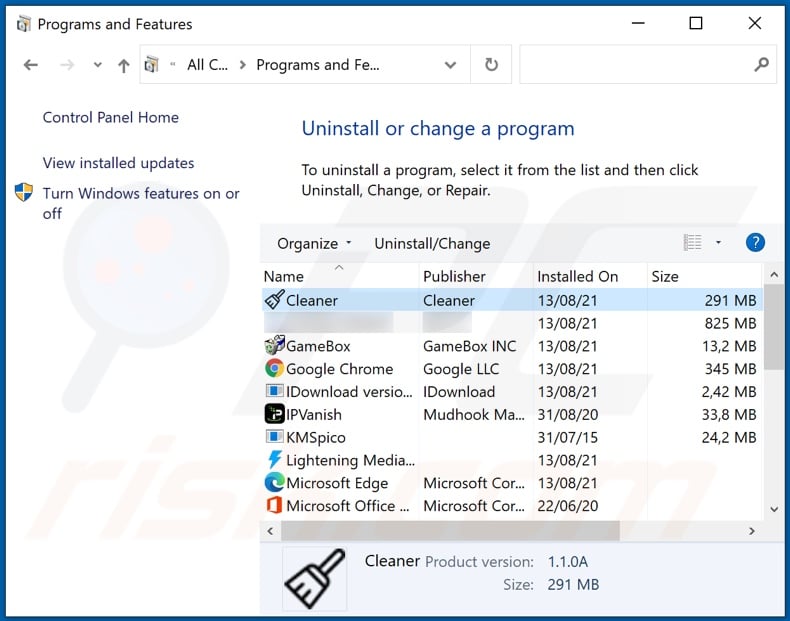
In the uninstall programs window, look for "PC Cleaner", select this entry and click "Uninstall" or "Remove".
After uninstalling the potentially unwanted application (which causes PC Cleaner ads), scan your computer for any remaining unwanted components or possible malware infections. To scan your computer, use recommended malware removal software.
DOWNLOAD remover for malware infections
Combo Cleaner checks if your computer is infected with malware. To use full-featured product, you have to purchase a license for Combo Cleaner. 7 days free trial available. Combo Cleaner is owned and operated by RCS LT, the parent company of PCRisk.com.
Remove PC Cleaner adware from Internet browsers:
At time of research, PC Cleaner did not install its browser plug-ins on Internet Explorer, Google Chrome, or Mozilla Firefox, however, it was bundled with other adware. Therefore, you are advised to remove all potentially unwanted browser add-ons from your Internet browsers.
Video showing how to remove potentially unwanted browser add-ons:
 Remove malicious extensions from Google Chrome:
Remove malicious extensions from Google Chrome:
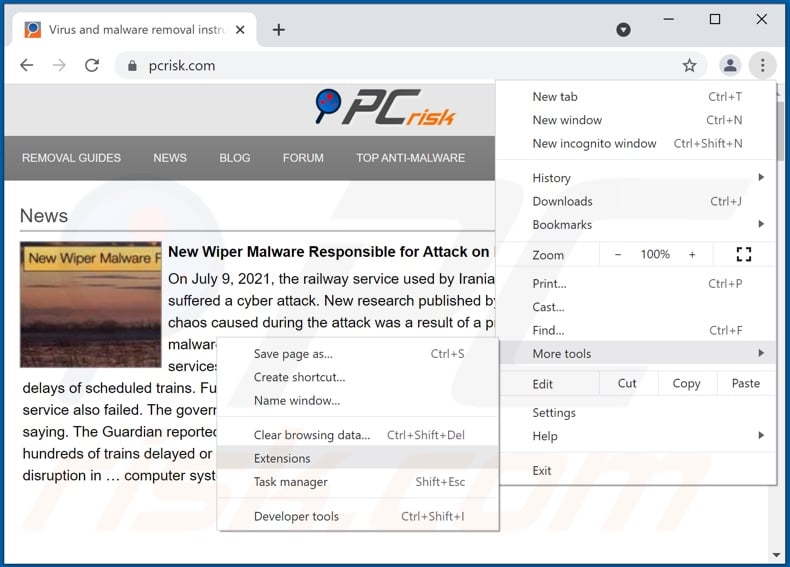
Click the Chrome menu icon ![]() (at the top right corner of Google Chrome), select "More tools" and click "Extensions". Locate all recently-installed suspicious browser add-ons and remove them.
(at the top right corner of Google Chrome), select "More tools" and click "Extensions". Locate all recently-installed suspicious browser add-ons and remove them.
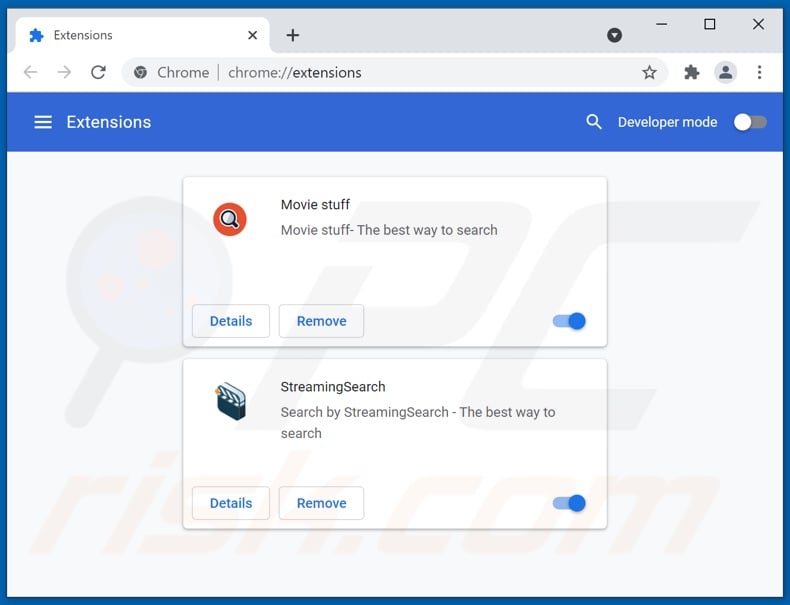
Optional method:
If you continue to have problems with removal of the ads by pc cleaner, reset your Google Chrome browser settings. Click the Chrome menu icon ![]() (at the top right corner of Google Chrome) and select Settings. Scroll down to the bottom of the screen. Click the Advanced… link.
(at the top right corner of Google Chrome) and select Settings. Scroll down to the bottom of the screen. Click the Advanced… link.

After scrolling to the bottom of the screen, click the Reset (Restore settings to their original defaults) button.

In the opened window, confirm that you wish to reset Google Chrome settings to default by clicking the Reset button.

 Remove malicious plugins from Mozilla Firefox:
Remove malicious plugins from Mozilla Firefox:
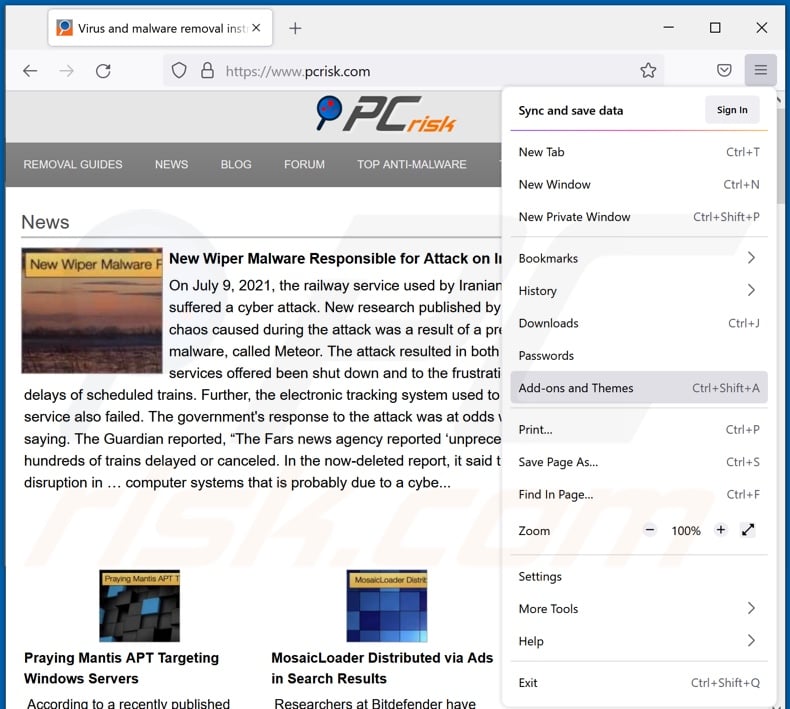
Click the Firefox menu ![]() (at the top right corner of the main window), select "Add-ons". Click on "Extensions", in the opened window remove all recently-installed suspicious browser plug-ins.
(at the top right corner of the main window), select "Add-ons". Click on "Extensions", in the opened window remove all recently-installed suspicious browser plug-ins.
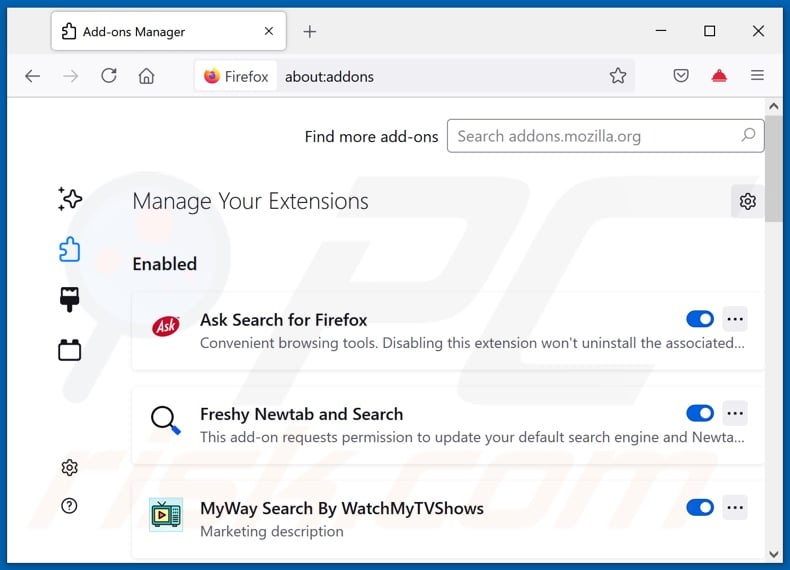
Optional method:
Computer users who have problems with ads by pc cleaner removal can reset their Mozilla Firefox settings.
Open Mozilla Firefox, at the top right corner of the main window, click the Firefox menu, ![]() in the opened menu, click Help.
in the opened menu, click Help.

Select Troubleshooting Information.

In the opened window, click the Refresh Firefox button.

In the opened window, confirm that you wish to reset Mozilla Firefox settings to default by clicking the Refresh Firefox button.

 Remove malicious extensions from Safari:
Remove malicious extensions from Safari:

Make sure your Safari browser is active, click Safari menu, and select Preferences....

In the opened window click Extensions, locate any recently installed suspicious extension, select it and click Uninstall.
Optional method:
Make sure your Safari browser is active and click on Safari menu. From the drop down menu select Clear History and Website Data...

In the opened window select all history and click the Clear History button.

 Remove malicious extensions from Microsoft Edge:
Remove malicious extensions from Microsoft Edge:

Click the Edge menu icon ![]() (at the upper-right corner of Microsoft Edge), select "Extensions". Locate all recently-installed suspicious browser add-ons and click "Remove" below their names.
(at the upper-right corner of Microsoft Edge), select "Extensions". Locate all recently-installed suspicious browser add-ons and click "Remove" below their names.

Optional method:
If you continue to have problems with removal of the ads by pc cleaner, reset your Microsoft Edge browser settings. Click the Edge menu icon ![]() (at the top right corner of Microsoft Edge) and select Settings.
(at the top right corner of Microsoft Edge) and select Settings.

In the opened settings menu select Reset settings.

Select Restore settings to their default values. In the opened window, confirm that you wish to reset Microsoft Edge settings to default by clicking the Reset button.

- If this did not help, follow these alternative instructions explaining how to reset the Microsoft Edge browser.
Summary:
 Commonly, adware or potentially unwanted applications infiltrate Internet browsers through free software downloads. Note that the safest source for downloading free software is via developers' websites only. To avoid installation of adware, be very attentive when downloading and installing free software. When installing previously-downloaded free programs, choose the custom or advanced installation options – this step will reveal any potentially unwanted applications listed for installation together with your chosen free program.
Commonly, adware or potentially unwanted applications infiltrate Internet browsers through free software downloads. Note that the safest source for downloading free software is via developers' websites only. To avoid installation of adware, be very attentive when downloading and installing free software. When installing previously-downloaded free programs, choose the custom or advanced installation options – this step will reveal any potentially unwanted applications listed for installation together with your chosen free program.
Post a comment:
If you have additional information on ads by pc cleaner or it's removal please share your knowledge in the comments section below.
Share:

Tomas Meskauskas
Expert security researcher, professional malware analyst
I am passionate about computer security and technology. I have an experience of over 10 years working in various companies related to computer technical issue solving and Internet security. I have been working as an author and editor for pcrisk.com since 2010. Follow me on Twitter and LinkedIn to stay informed about the latest online security threats.
PCrisk security portal is brought by a company RCS LT.
Joined forces of security researchers help educate computer users about the latest online security threats. More information about the company RCS LT.
Our malware removal guides are free. However, if you want to support us you can send us a donation.
DonatePCrisk security portal is brought by a company RCS LT.
Joined forces of security researchers help educate computer users about the latest online security threats. More information about the company RCS LT.
Our malware removal guides are free. However, if you want to support us you can send us a donation.
Donate
▼ Show Discussion