How to remove YoutubeToMP3 adware and the ads it delivers?
AdwareAlso Known As: Ads by YoutubeToMP3
Get free scan and check if your device is infected.
Remove it nowTo use full-featured product, you have to purchase a license for Combo Cleaner. Seven days free trial available. Combo Cleaner is owned and operated by RCS LT, the parent company of PCRisk.com.
What is YoutubeToMP3?
Virtually identical to YoutubeDownloader, YoutubeToMP3 is an adware-type application. It is supposedly capable of providing downloadable audio/video files (MP3 and MP4 formats) from entered YouTube and Facebook video links. However, this app is designed to run intrusive advertisement campaigns.
In other words, it delivers various misleading, deceptive, and even malicious ads. Additionally, most adwares have data tracking abilities, which are used to collect browsing-related information. Since users typically download/install YoutubeToMP3 unintentionally, it is also classified as a PUA (Potentially Unwanted Applications).
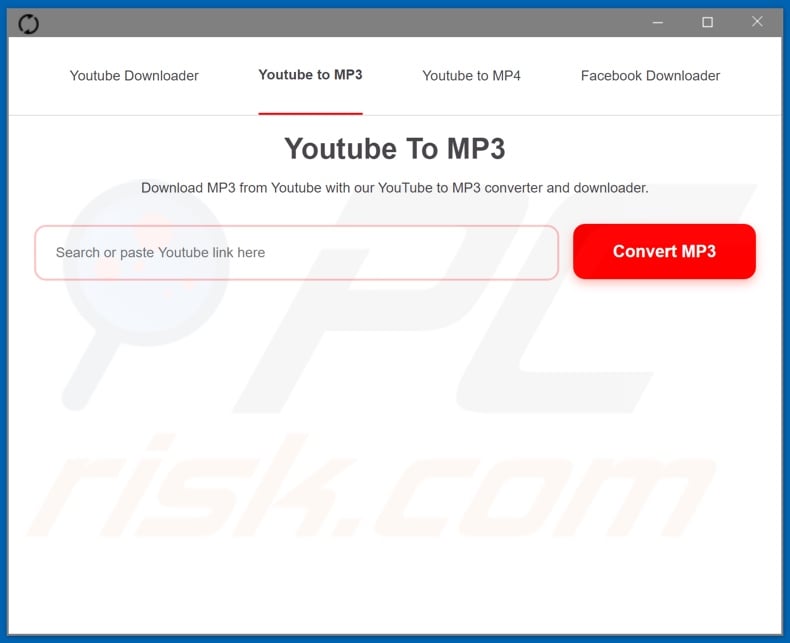
Adware operates by enabling the placement of pop-ups, banners, coupons, surveys, and other intrusive adverts - on any visited website or different interfaces. The delivered third-party graphical content severely diminishes the browsing experience by overlaying webpages and restricting the browsing speed.
Furthermore, intrusive adverts pose a threat to device and user safety. These ads promote (when clicked on) rogue, untrustworthy, deceptive/scam, compromised, and malicious sites.
Some intrusive advertisements can also be triggered (by being clicked) to execute scripts designed to download/install software (e.g., PUAs) without user permission. What is more, YoutubeToMP3 likely can track data as this is typical of adware.
Information of interest includes (but is not limited to): visited URLs, viewed pages, searched queries, IP addresses, geolocations, and personally identifiable details. The collected data is then monetized by being shared with and/or sold to third-parties (potentially, cyber criminals).
In summary, the presence of unwanted software on devices - can result in system infections, serious privacy issues, financial losses, and even identity theft. To ensure device integrity and user privacy, all suspicious applications and browser extensions/plug-ins must be removed immediately upon detection.
| Name | Ads by YoutubeToMP3 |
| Threat Type | Adware, Unwanted ads, Pop-up Virus |
| Supposed Functionality | YouTube and Facebook video link conversion to downloadable audio/video files. |
| Detection Names (installer) | Avast (Win32:Adware-gen [Adw]), ESET-NOD32 (A Variant Of Win32/Agent.AR Potentially Un), Fortinet (Riskware/Agent), Kaspersky (Not-a-virus:HEUR:AdWare.Win32.AdSearch.gen), Microsoft (PUA:Win32/Presenoker), Full List Of Detections (VirusTotal) |
| Detection Names (application) | AegisLab (Adware.Script.AdSearch.2!c), Gridinsoft (Adware.Win64.Agent.dd!s1), Jiangmin (AdWare.Script.gh), Kaspersky (Not-a-virus:HEUR:AdWare.Script.AdSearch.gen), Qihoo-360 (Win64/Trojan.Generic.HgEASRgA), Full List Of Detections (VirusTotal) |
| Symptoms | Seeing advertisements not originating from the sites you are browsing. Intrusive pop-up ads. Decreased Internet browsing speed. |
| Distribution Methods | Deceptive pop-up ads, free software installers (bundling), fake Flash Player installers. |
| Damage | Decreased computer performance, browser tracking - privacy issues, possible additional malware infections. |
| Malware Removal (Windows) |
To eliminate possible malware infections, scan your computer with legitimate antivirus software. Our security researchers recommend using Combo Cleaner. Download Combo CleanerTo use full-featured product, you have to purchase a license for Combo Cleaner. 7 days free trial available. Combo Cleaner is owned and operated by RCS LT, the parent company of PCRisk.com. |
Pictures Lab, TabOptimizer, Mie Player, Valerie - are some examples of adware-type apps. This software appears ordinary and harmless. It lures users into download/installation with offers of various "useful" and "advantageous" functionalities.
However, the features rarely work as promised, and in most cases - they are utterly nonoperational. In fact, this applies to nearly all PUAs. The sole purpose of unwanted applications is to generate profit at user expense.
Therefore, instead of delivering on any promises, PUAs can run intrusive advert campaigns, force-open unreliable and malicious websites, modify browsers (browser hijackers), and collect private data.
How did YoutubeToMP3 install on my computer?
Select PUAs (e.g., YoutubeToMP3) have "official" promotional/download webpages. These applications are also spread via download/installation setups of other software. This deceptive marketing technique of packing regular programs with unwanted or malicious additions - is called "bundling".
Rushed download/installation processes (e.g., ignored terms, skipped steps and sections, used pre-set options, etc.) increase the risk of inadvertently allowing bundled content into the system. Intrusive adverts are employed to spread PUAs as well.
When clicked on, the ads can execute scripts to make stealthy downloads/installations.
How to avoid installation of potentially unwanted applications?
It is advised to research software before download/installation and/or purchase. Furthermore, all downloads must be performed from official and verified sources.
Dubious download channels, e.g., unofficial and free file-hosting websites, Peer-to-Peer sharing networks, and other third-party downloaders - often offer hazardous and/or bundled content. Download and installation processes must be approached with care.
Therefore, it is important to read terms, study possible options, use the "Custom/Advanced" settings and opt-out from supplementary apps, tools, features, etc.
Intrusive advertisements appear legitimate and innocuous; however, they redirect to various questionable sites (e.g., gambling, adult-dating, pornography, and many others).
In case of encounters with such ads and/or redirects, the system has to be checked and all suspect applications and browser extensions/plug-ins detected - removed from it without delay.
If your computer is already infected with YoutubeToMP3, we recommend running a scan with Combo Cleaner Antivirus for Windows to automatically eliminate this adware.
Screenshot of YoutubeToMP3 adware's installation setup:
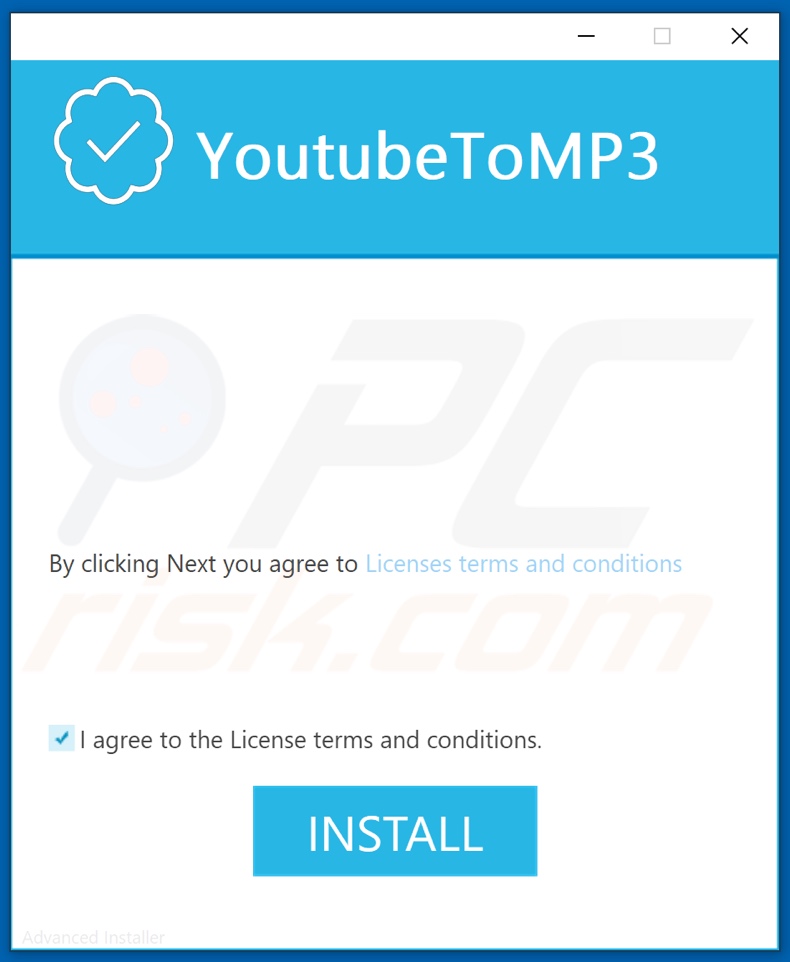
Screenshot of the website used to promote YoutubeToMP3 adware:
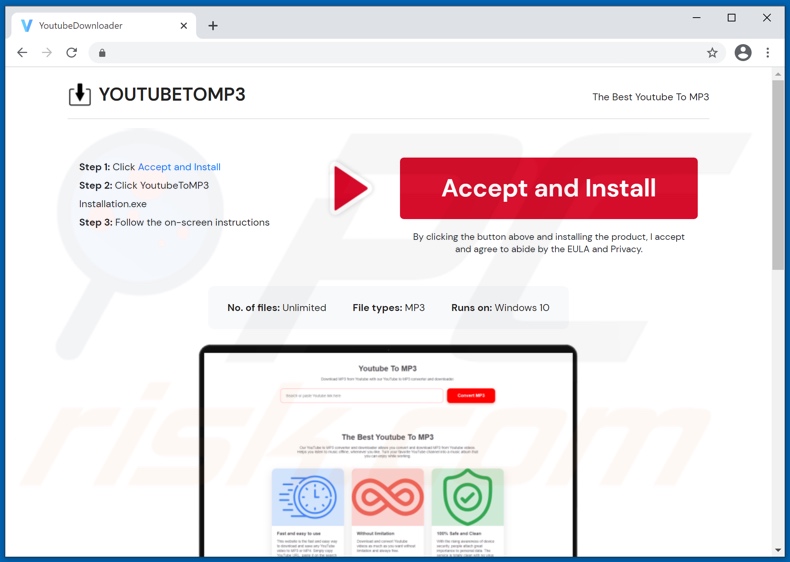
Instant automatic malware removal:
Manual threat removal might be a lengthy and complicated process that requires advanced IT skills. Combo Cleaner is a professional automatic malware removal tool that is recommended to get rid of malware. Download it by clicking the button below:
DOWNLOAD Combo CleanerBy downloading any software listed on this website you agree to our Privacy Policy and Terms of Use. To use full-featured product, you have to purchase a license for Combo Cleaner. 7 days free trial available. Combo Cleaner is owned and operated by RCS LT, the parent company of PCRisk.com.
Quick menu:
- What is YoutubeToMP3?
- STEP 1. Uninstall YoutubeToMP3 application using Control Panel.
- STEP 2. Remove YoutubeToMP3 ads from Google Chrome.
- STEP 3. Remove 'Ads by YoutubeToMP3' from Mozilla Firefox.
- STEP 4. Remove YoutubeToMP3 extension from Safari.
- STEP 5. Remove rogue plug-ins from Microsoft Edge.
- STEP 6. Remove YoutubeToMP3 adware from Internet Explorer.
YoutubeToMP3 adware removal:
Windows 11 users:

Right-click on the Start icon, select Apps and Features. In the opened window search for the application you want to uninstall, after locating it, click on the three vertical dots and select Uninstall.
Windows 10 users:

Right-click in the lower left corner of the screen, in the Quick Access Menu select Control Panel. In the opened window choose Programs and Features.
Windows 7 users:

Click Start (Windows Logo at the bottom left corner of your desktop), choose Control Panel. Locate Programs and click Uninstall a program.
macOS (OSX) users:

Click Finder, in the opened screen select Applications. Drag the app from the Applications folder to the Trash (located in your Dock), then right click the Trash icon and select Empty Trash.
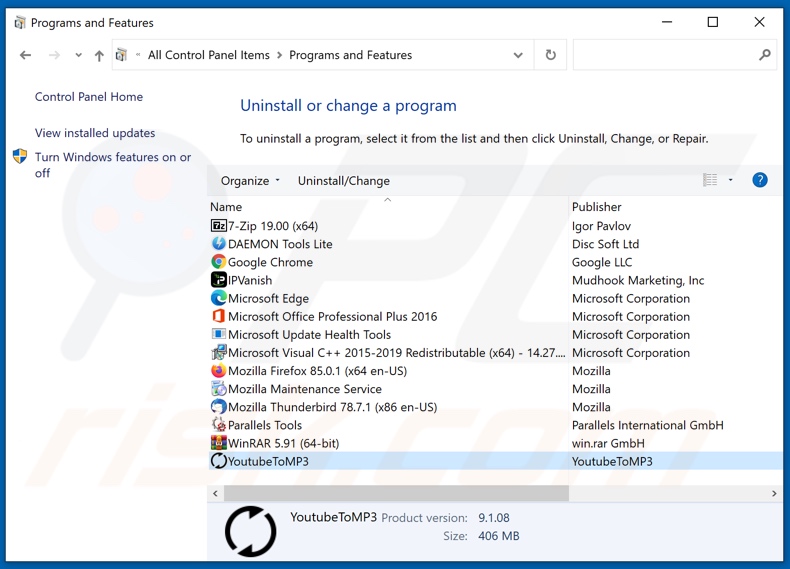
In the uninstall programs window, look for "YoutubeToMP3", select this entry and click "Uninstall" or "Remove".
After uninstalling the potentially unwanted application (which causes YoutubeToMP3 ads), scan your computer for any remaining unwanted components or possible malware infections. To scan your computer, use recommended malware removal software.
DOWNLOAD remover for malware infections
Combo Cleaner checks if your computer is infected with malware. To use full-featured product, you have to purchase a license for Combo Cleaner. 7 days free trial available. Combo Cleaner is owned and operated by RCS LT, the parent company of PCRisk.com.
Remove YoutubeToMP3 adware from Internet browsers:
At time of research, YoutubeToMP3 did not install its browser plug-ins on Internet Explorer, Google Chrome, or Mozilla Firefox, however, it was bundled with other adware. Therefore, you are advised to remove all potentially unwanted browser add-ons from your Internet browsers.
Video showing how to remove potentially unwanted browser add-ons:
 Remove malicious extensions from Google Chrome:
Remove malicious extensions from Google Chrome:
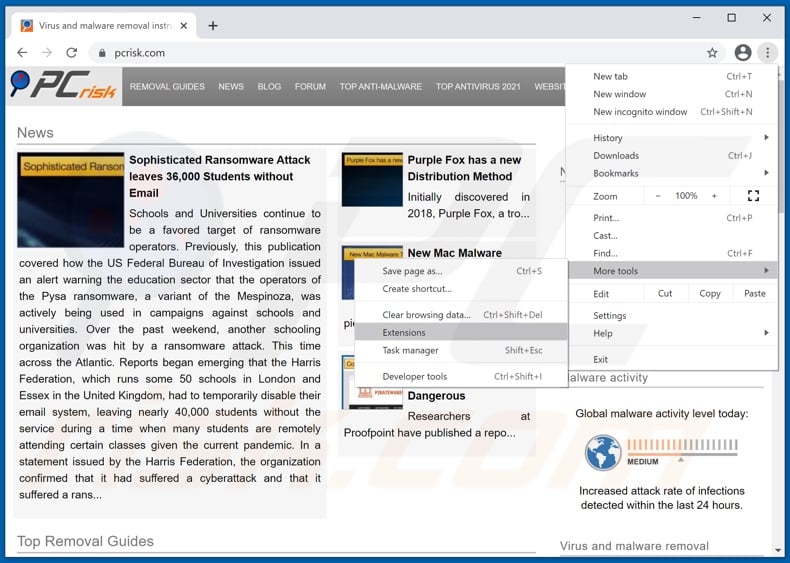
Click the Chrome menu icon ![]() (at the top right corner of Google Chrome), select "More tools" and click "Extensions". Locate all recently-installed suspicious browser add-ons and remove them.
(at the top right corner of Google Chrome), select "More tools" and click "Extensions". Locate all recently-installed suspicious browser add-ons and remove them.
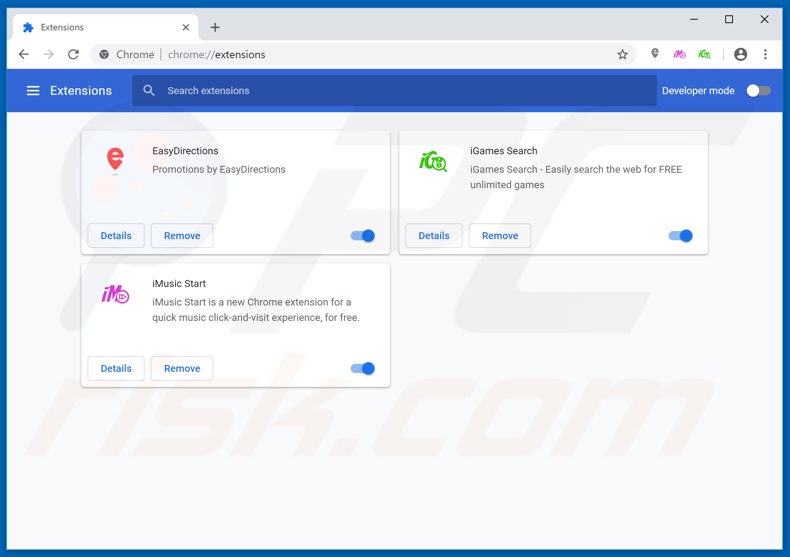
Optional method:
If you continue to have problems with removal of the ads by youtubetomp3, reset your Google Chrome browser settings. Click the Chrome menu icon ![]() (at the top right corner of Google Chrome) and select Settings. Scroll down to the bottom of the screen. Click the Advanced… link.
(at the top right corner of Google Chrome) and select Settings. Scroll down to the bottom of the screen. Click the Advanced… link.

After scrolling to the bottom of the screen, click the Reset (Restore settings to their original defaults) button.

In the opened window, confirm that you wish to reset Google Chrome settings to default by clicking the Reset button.

 Remove malicious plugins from Mozilla Firefox:
Remove malicious plugins from Mozilla Firefox:
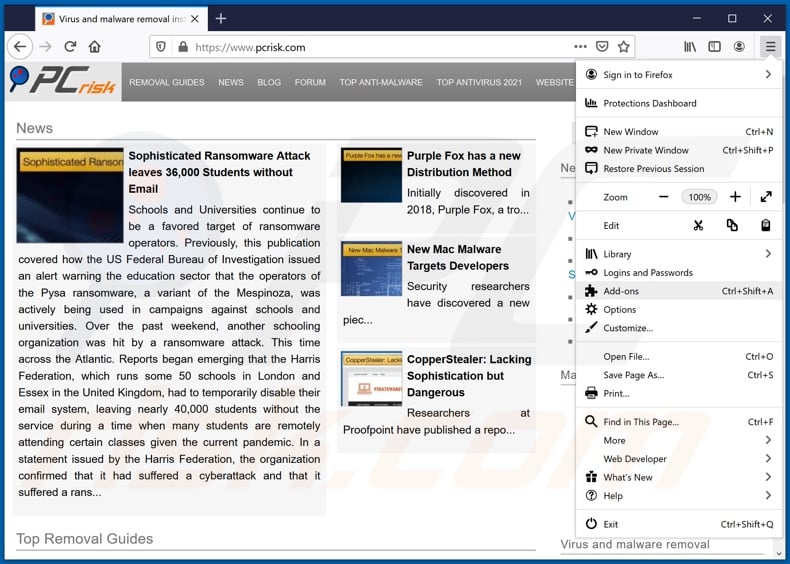
Click the Firefox menu ![]() (at the top right corner of the main window), select "Add-ons". Click on "Extensions", in the opened window remove all recently-installed suspicious browser plug-ins.
(at the top right corner of the main window), select "Add-ons". Click on "Extensions", in the opened window remove all recently-installed suspicious browser plug-ins.
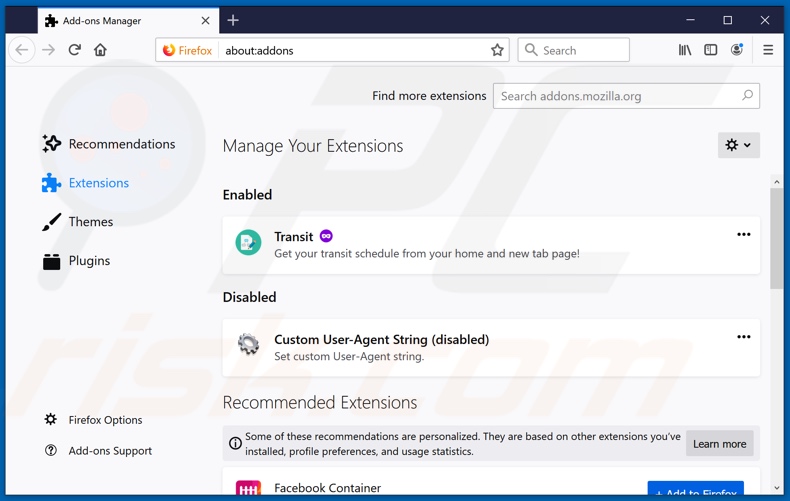
Optional method:
Computer users who have problems with ads by youtubetomp3 removal can reset their Mozilla Firefox settings.
Open Mozilla Firefox, at the top right corner of the main window, click the Firefox menu, ![]() in the opened menu, click Help.
in the opened menu, click Help.

Select Troubleshooting Information.

In the opened window, click the Refresh Firefox button.

In the opened window, confirm that you wish to reset Mozilla Firefox settings to default by clicking the Refresh Firefox button.

 Remove malicious extensions from Safari:
Remove malicious extensions from Safari:

Make sure your Safari browser is active, click Safari menu, and select Preferences....

In the opened window click Extensions, locate any recently installed suspicious extension, select it and click Uninstall.
Optional method:
Make sure your Safari browser is active and click on Safari menu. From the drop down menu select Clear History and Website Data...

In the opened window select all history and click the Clear History button.

 Remove malicious extensions from Microsoft Edge:
Remove malicious extensions from Microsoft Edge:

Click the Edge menu icon ![]() (at the upper-right corner of Microsoft Edge), select "Extensions". Locate all recently-installed suspicious browser add-ons and click "Remove" below their names.
(at the upper-right corner of Microsoft Edge), select "Extensions". Locate all recently-installed suspicious browser add-ons and click "Remove" below their names.

Optional method:
If you continue to have problems with removal of the ads by youtubetomp3, reset your Microsoft Edge browser settings. Click the Edge menu icon ![]() (at the top right corner of Microsoft Edge) and select Settings.
(at the top right corner of Microsoft Edge) and select Settings.

In the opened settings menu select Reset settings.

Select Restore settings to their default values. In the opened window, confirm that you wish to reset Microsoft Edge settings to default by clicking the Reset button.

- If this did not help, follow these alternative instructions explaining how to reset the Microsoft Edge browser.
 Remove malicious add-ons from Internet Explorer:
Remove malicious add-ons from Internet Explorer:
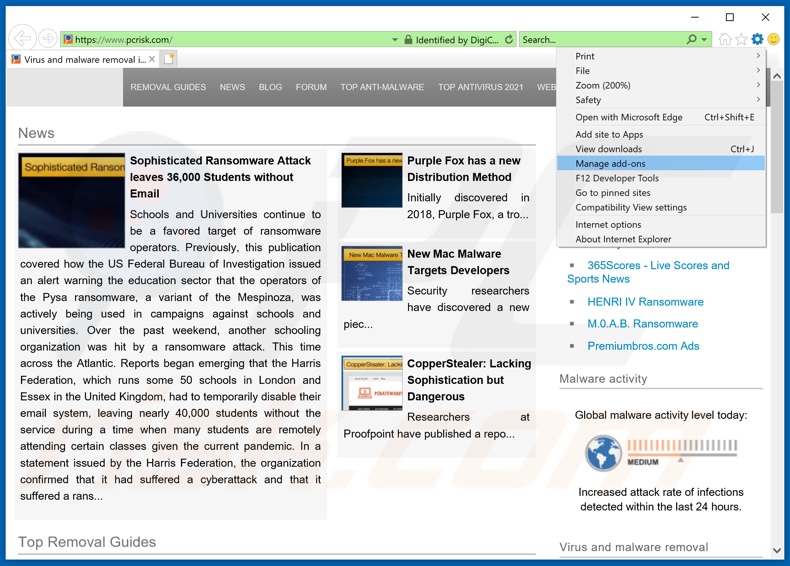
Click the "gear" icon ![]() (at the top right corner of Internet Explorer), select "Manage Add-ons". Look for any recently-installed suspicious browser extensions, select these entries and click "Remove".
(at the top right corner of Internet Explorer), select "Manage Add-ons". Look for any recently-installed suspicious browser extensions, select these entries and click "Remove".
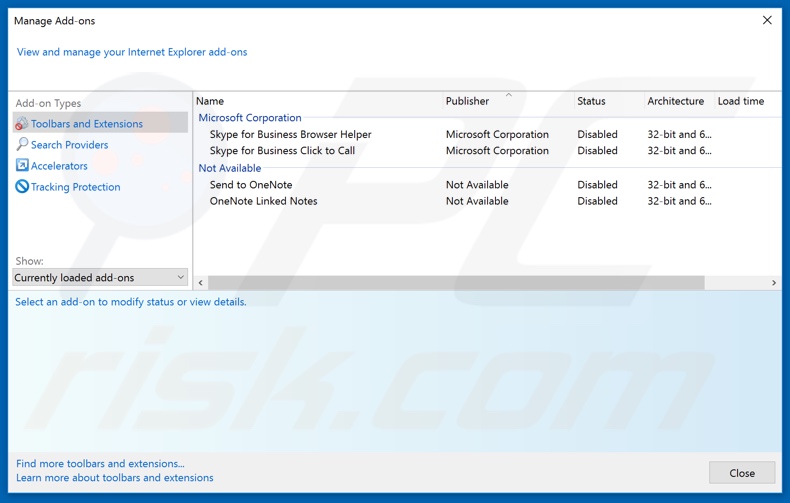
Optional method:
If you continue to have problems with removal of the ads by youtubetomp3, reset your Internet Explorer settings to default.
Windows XP users: Click Start, click Run, in the opened window type inetcpl.cpl In the opened window click the Advanced tab, then click Reset.

Windows Vista and Windows 7 users: Click the Windows logo, in the start search box type inetcpl.cpl and click enter. In the opened window click the Advanced tab, then click Reset.

Windows 8 users: Open Internet Explorer and click the gear icon. Select Internet Options.

In the opened window, select the Advanced tab.

Click the Reset button.

Confirm that you wish to reset Internet Explorer settings to default by clicking the Reset button.

Summary:
 Commonly, adware or potentially unwanted applications infiltrate Internet browsers through free software downloads. Note that the safest source for downloading free software is via developers' websites only. To avoid installation of adware, be very attentive when downloading and installing free software. When installing previously-downloaded free programs, choose the custom or advanced installation options – this step will reveal any potentially unwanted applications listed for installation together with your chosen free program.
Commonly, adware or potentially unwanted applications infiltrate Internet browsers through free software downloads. Note that the safest source for downloading free software is via developers' websites only. To avoid installation of adware, be very attentive when downloading and installing free software. When installing previously-downloaded free programs, choose the custom or advanced installation options – this step will reveal any potentially unwanted applications listed for installation together with your chosen free program.
Post a comment:
If you have additional information on ads by youtubetomp3 or it's removal please share your knowledge in the comments section below.
Share:

Tomas Meskauskas
Expert security researcher, professional malware analyst
I am passionate about computer security and technology. I have an experience of over 10 years working in various companies related to computer technical issue solving and Internet security. I have been working as an author and editor for pcrisk.com since 2010. Follow me on Twitter and LinkedIn to stay informed about the latest online security threats.
PCrisk security portal is brought by a company RCS LT.
Joined forces of security researchers help educate computer users about the latest online security threats. More information about the company RCS LT.
Our malware removal guides are free. However, if you want to support us you can send us a donation.
DonatePCrisk security portal is brought by a company RCS LT.
Joined forces of security researchers help educate computer users about the latest online security threats. More information about the company RCS LT.
Our malware removal guides are free. However, if you want to support us you can send us a donation.
Donate
▼ Show Discussion