How to eliminate the advertisements displayed by ytop1.com website?
AdwareAlso Known As: Ads by ytop1.com
Get free scan and check if your device is infected.
Remove it nowTo use full-featured product, you have to purchase a license for Combo Cleaner. Seven days free trial available. Combo Cleaner is owned and operated by RCS LT, the parent company of PCRisk.com.
What is ytop1[.]com?
Ytop1[.]com is an untrustworthy website designed to allow users to convert videos from media platform links (e.g., YouTube, Facebook, etc.) - to downloadable audio (MP3) files. This site infringes copyright laws, but it also employs rogue advertising networks as a monetization technique. These networks promote various unreliable, scam, and even malicious webpages.
The Internet is rife with websites that use rogue advertising networks; zippyshare.com, yifymovies.pro, naijawide.com, and 320ytmp3.com are but a few examples.
![ytop1[.]com pop-up redirects](/images/stories/screenshots202111/ytop1-com-ads-main.jpg)
Ytop1[.]com overview
Rogue advertising networks endorse sites by force-opening them - when the initial page is entered. Alternatively, they can cause redirects to the promoted websites once content hosted on the page (e.g., buttons, links, ads, etc.) - is clicked on.
Furthermore, rogue sites commonly host intrusive advertisements and/or attempt to trick visitors into allowing their browser notifications. Ytop1[.]com is not an exception. Should the notifications be enabled, ytop1[.]com will begin running ad campaigns.
Adverts of this type push likewise untrustworthy and dangerous webpages. What is more, some intrusive ads are capable of infiltrating software into systems - upon being clicked.
| Name | Ads by ytop1.com |
| Threat Type | Push notifications ads, Unwanted ads, Pop-up ads |
| Detection Names | N/A (VirusTotal) |
| Serving IP Address | 104.22.47.151 |
| Observed Domains | c1.ytop1[.]com; c2.ytop1[.]com; seaf20.ytop1[.]com; f.ytop1[.]com; r.ytop1[.]com |
| Related Domains | ytop1[.]net |
| Symptoms | Seeing advertisements not originating from the sites you are browsing. Intrusive pop-up ads. Decreased Internet browsing speed. |
| Distribution Methods | Deceptive pop-up ads, potentially unwanted applications (adware) |
| Damage | Decreased computer performance, browser tracking - privacy issues, possible additional malware infections. |
| Malware Removal (Windows) |
To eliminate possible malware infections, scan your computer with legitimate antivirus software. Our security researchers recommend using Combo Cleaner. Download Combo CleanerTo use full-featured product, you have to purchase a license for Combo Cleaner. 7 days free trial available. Combo Cleaner is owned and operated by RCS LT, the parent company of PCRisk.com. |
Potentially unwanted application overview
Suspicious websites (including those that use rogue advertising networks like ytop1[.]com) are seldom accessed intentionally. Most users enter them via redirects caused by unreliable sites, intrusive advertisements, or installed PUAs (Potentially Unwanted Applications).
This software can be downloaded/installed onto devices without explicit user permission. Unwanted apps tend to appear innocuous and offer "useful" features, which are seldom operational. Instead, PUAs have harmful abilities, e.g., force-opening pages, delivering intrusive advertisement campaigns (adware), modifying browsers to promote fake search engines (browser hijackers), and collecting private data.
To summarize, the presence of unwanted applications on devices can result in system infections, severe privacy issues, financial losses, and even identity theft.
How did potentially unwanted applications install on my computer?
Intrusive advertisements are used to spread PUAs. Once clicked on, the adverts can execute scripts to make stealthy downloads/installations. Some PUAs also have "official" promotional/download sites.
These apps are distributed using the "bundling" marketing technique as well. This method entails packing regular programs with unwanted/malicious additions; hence, rushed downloads/installations increase the risk of allowing bundled software into the system.
How to avoid installation of potentially unwanted applications?
It is recommended to research software and download only from official/trustworthy sources. Dubious download channels, e.g., unofficial and freeware websites, Peer-to-Peer sharing networks, etc. - often offer bundled content.
When downloading/installing, it is advised to read terms, explore possible options, and use the "Custom/Advanced" settings to opt-out from all additions. Intrusive ads appear legitimate, yet they redirect to highly questionable sites (e.g., gambling, pornography, adult-dating, etc.).
In case of encounters with adverts and/or redirects of this kind, the system must be inspected and all suspect applications and browser extensions/plug-ins detected - removed from it without delay. If your computer is already infected with rogue applications, we recommend running a scan with Combo Cleaner Antivirus for Windows to automatically eliminate them.
Screenshot of an advertisement delivered by the ytop1[.]com website:
![Ad delivered by ytop1[.]com](/images/stories/screenshots202111/ytop1-com-delivered-ad.jpg)
Appearance of the ytop1[.]com website (GIF):
![ytop1[.]com website appearance (GIF)](/images/stories/screenshots202111/ytop1-com-ads-appearance.gif)
IMPORTANT NOTE! This deceptive site asks to enable web browser notifications.
Therefore, before commencing, perform these steps:
Google Chrome (PC):
- Click the Menu button (three dots) on the right upper corner of the screen and select "Settings"
- Scroll down to the "Privacy and security" section, select "Site settings" and then "Notifications"
- Click three dots on the right hand side of each suspicious URL and select "Block" or "Remove" (if you click "Remove" and visit the malicious site once more, it will ask to enable notifications again)
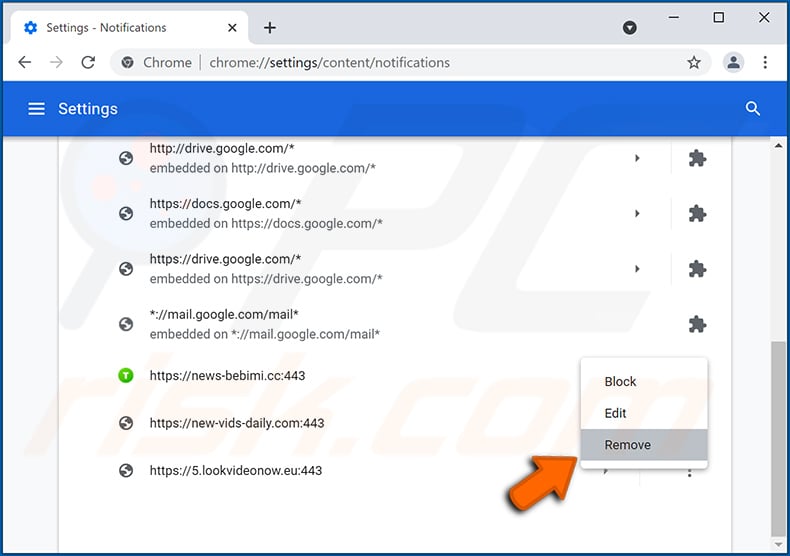
Google Chrome (Android):
- Click on the Menu button (three dots) on the right upper corner of the screen and tap "Settings"
- Scroll down, tap on "Site settings" and then "Notifications"
- In the opened window, locate all suspicious URLs and tap on them one-by-one
- Once the pop-up shows up, select either "Block" or "Remove" (if you tap "Remove" and visit the malicious site once more, it will ask to enable notifications again)
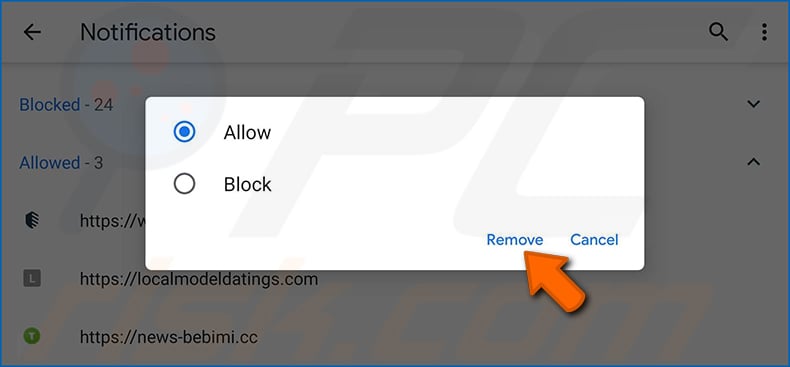
Mozilla Firefox:
- Click the Menu button (three bars) on the right upper corner of the screen
- Select "Settings" and click on "Privacy & Security" in the toolbar on the left hand side of the screen
- Scroll down to the "Permissions" section and click the "Settings" button next to "Notifications"
- In the opened window, locate all suspicious URLs and block them using the drop-down menu or either remove them by clicking "Remove Website" at the bottom of the window (if you click "Remove Website" and visit the malicious site once more, it will ask to enable notifications again)
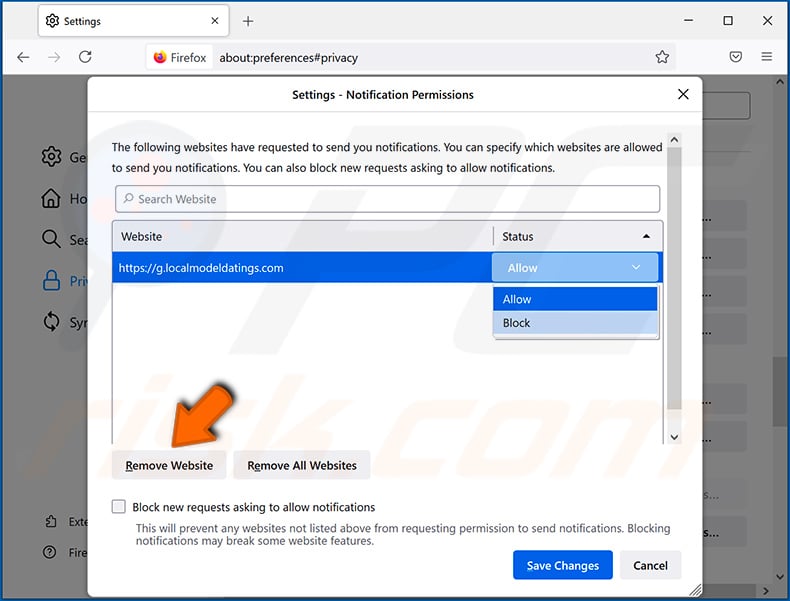
Microsoft Edge:
- Click the menu button (three dots) on the right upper corner of the Edge window and select "Settings"
- Click on "Cookies and site permissions" in the toolbar on the left hand side of the screen and select "Notifications"
- Click three dots on the right hand side of each suspicious URL under "Allow" section and click "Block" or "Remove" (if you click "Remove" and visit the malicious site once more, it will ask to enable notifications again)
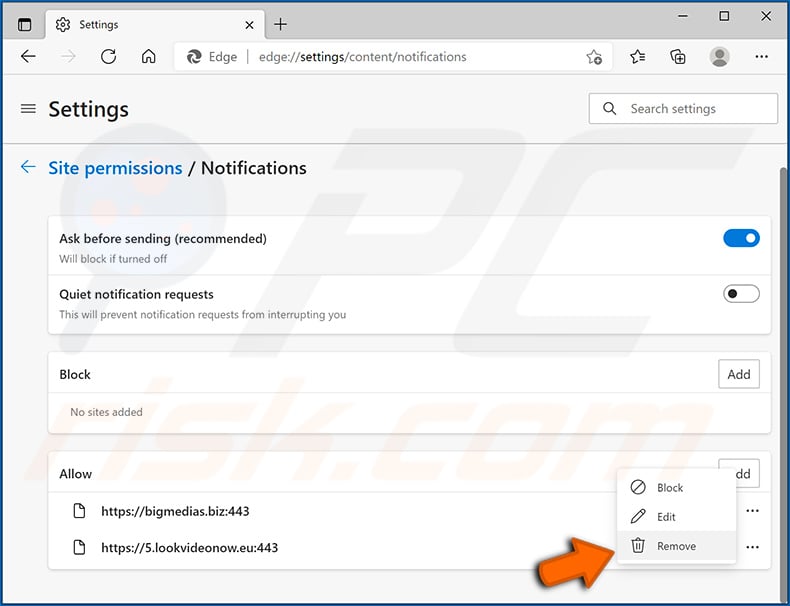
Safari (Mac):
- Click "Safari" button on the left upper corner of the screen and select "Preferences..."
- Select the "Websites" tab and then select "Notifications" section on the left pane
- Check for suspicious URLs and apply the "Deny" option using the drop-down menu or either remove them by clicking "Remove" at the bottom of the window (if you click "Remove" and visit the malicious site once more, it will ask to enable notifications again)
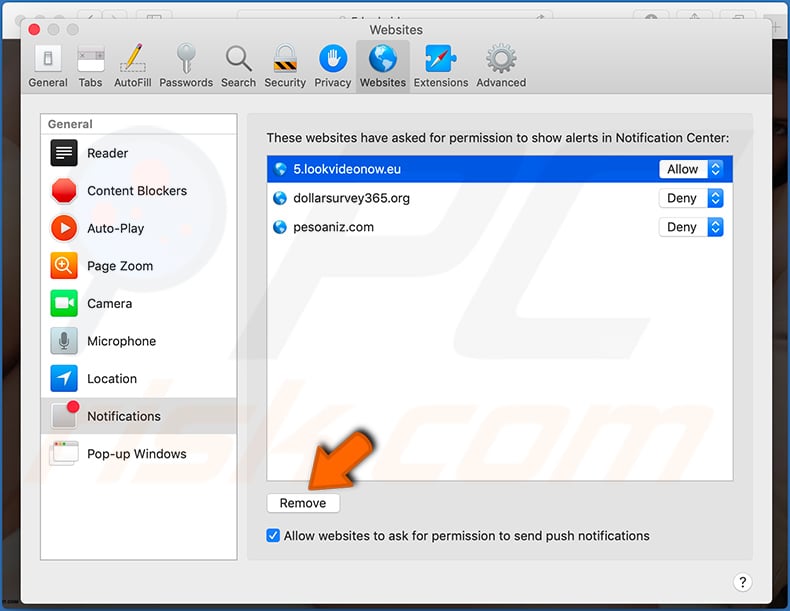
Instant automatic malware removal:
Manual threat removal might be a lengthy and complicated process that requires advanced IT skills. Combo Cleaner is a professional automatic malware removal tool that is recommended to get rid of malware. Download it by clicking the button below:
DOWNLOAD Combo CleanerBy downloading any software listed on this website you agree to our Privacy Policy and Terms of Use. To use full-featured product, you have to purchase a license for Combo Cleaner. 7 days free trial available. Combo Cleaner is owned and operated by RCS LT, the parent company of PCRisk.com.
Quick menu:
- What is ytop1[.]com?
- STEP 1. Uninstall adware applications using Control Panel.
- STEP 2. Remove rogue plug-ins from Google Chrome.
- STEP 3. Remove adware-type extensions from Mozilla Firefox.
- STEP 4. Remove malicious extensions from Safari.
- STEP 5. Remove rogue plug-ins from Microsoft Edge.
Adware removal:
Windows 11 users:

Right-click on the Start icon, select Apps and Features. In the opened window search for the application you want to uninstall, after locating it, click on the three vertical dots and select Uninstall.
Windows 10 users:

Right-click in the lower left corner of the screen, in the Quick Access Menu select Control Panel. In the opened window choose Programs and Features.
Windows 7 users:

Click Start (Windows Logo at the bottom left corner of your desktop), choose Control Panel. Locate Programs and click Uninstall a program.
macOS (OSX) users:

Click Finder, in the opened screen select Applications. Drag the app from the Applications folder to the Trash (located in your Dock), then right click the Trash icon and select Empty Trash.
![ytop1[.]com adware uninstall via Control Panel](/images/stories/screenshots202111/ytop1-com-ads-programs.jpg)
In the uninstall programs window, look for any potentially unwanted applications, select these entries and click "Uninstall" or "Remove".
After uninstalling the potentially unwanted application that causes ytop1[.]com redirects, scan your computer for any remaining unwanted components or possible malware infections. To scan your computer, use recommended malware removal software.
DOWNLOAD remover for malware infections
Combo Cleaner checks if your computer is infected with malware. To use full-featured product, you have to purchase a license for Combo Cleaner. 7 days free trial available. Combo Cleaner is owned and operated by RCS LT, the parent company of PCRisk.com.
Remove adware from Internet browsers:
Video showing how to remove potentially unwanted browser add-ons:
 Remove malicious extensions from Google Chrome:
Remove malicious extensions from Google Chrome:
![Removing ytop1[.]com ads from Google Chrome step 1](/images/stories/screenshots202111/ytop1-com-ads-chrome1.jpg)
Click the Chrome menu icon ![]() (at the top right corner of Google Chrome), select "More tools" and click "Extensions". Locate all recently-installed suspicious browser add-ons and remove them.
(at the top right corner of Google Chrome), select "More tools" and click "Extensions". Locate all recently-installed suspicious browser add-ons and remove them.
![Removing ytop1[.]com ads from Google Chrome step 2](/images/stories/screenshots202111/ytop1-com-ads-chrome2.jpg)
Optional method:
If you continue to have problems with removal of the ads by ytop1.com, reset your Google Chrome browser settings. Click the Chrome menu icon ![]() (at the top right corner of Google Chrome) and select Settings. Scroll down to the bottom of the screen. Click the Advanced… link.
(at the top right corner of Google Chrome) and select Settings. Scroll down to the bottom of the screen. Click the Advanced… link.

After scrolling to the bottom of the screen, click the Reset (Restore settings to their original defaults) button.

In the opened window, confirm that you wish to reset Google Chrome settings to default by clicking the Reset button.

 Remove malicious plug-ins from Mozilla Firefox:
Remove malicious plug-ins from Mozilla Firefox:
![Removing ytop1[.]com ads from Mozilla Firefox step 1](/images/stories/screenshots202111/ytop1-com-ads-ffox1.jpg)
Click the Firefox menu ![]() (at the top right corner of the main window), select "Add-ons". Click "Extensions", in the opened window, remove all recently-installed suspicious browser plug-ins.
(at the top right corner of the main window), select "Add-ons". Click "Extensions", in the opened window, remove all recently-installed suspicious browser plug-ins.
![Removing ytop1[.]com ads from Mozilla Firefox step 2](/images/stories/screenshots202111/ytop1-com-ads-ffox2.jpg)
Optional method:
Computer users who have problems with ads by ytop1.com removal can reset their Mozilla Firefox settings.
Open Mozilla Firefox, at the top right corner of the main window, click the Firefox menu, ![]() in the opened menu, click Help.
in the opened menu, click Help.

Select Troubleshooting Information.

In the opened window, click the Refresh Firefox button.

In the opened window, confirm that you wish to reset Mozilla Firefox settings to default by clicking the Refresh Firefox button.

 Remove malicious extensions from Safari:
Remove malicious extensions from Safari:

Make sure your Safari browser is active, click Safari menu, and select Preferences....

In the opened window click Extensions, locate any recently installed suspicious extension, select it and click Uninstall.
Optional method:
Make sure your Safari browser is active and click on Safari menu. From the drop down menu select Clear History and Website Data...

In the opened window select all history and click the Clear History button.

 Remove malicious extensions from Microsoft Edge:
Remove malicious extensions from Microsoft Edge:

Click the Edge menu icon ![]() (at the upper-right corner of Microsoft Edge), select "Extensions". Locate all recently-installed suspicious browser add-ons and click "Remove" below their names.
(at the upper-right corner of Microsoft Edge), select "Extensions". Locate all recently-installed suspicious browser add-ons and click "Remove" below their names.

Optional method:
If you continue to have problems with removal of the ads by ytop1.com, reset your Microsoft Edge browser settings. Click the Edge menu icon ![]() (at the top right corner of Microsoft Edge) and select Settings.
(at the top right corner of Microsoft Edge) and select Settings.

In the opened settings menu select Reset settings.

Select Restore settings to their default values. In the opened window, confirm that you wish to reset Microsoft Edge settings to default by clicking the Reset button.

- If this did not help, follow these alternative instructions explaining how to reset the Microsoft Edge browser.
Summary:
 Commonly, adware or potentially unwanted applications infiltrate Internet browsers through free software downloads. Note that the safest source for downloading free software is via developers' websites only. To avoid installation of adware, be very attentive when downloading and installing free software. When installing previously-downloaded free programs, choose the custom or advanced installation options – this step will reveal any potentially unwanted applications listed for installation together with your chosen free program.
Commonly, adware or potentially unwanted applications infiltrate Internet browsers through free software downloads. Note that the safest source for downloading free software is via developers' websites only. To avoid installation of adware, be very attentive when downloading and installing free software. When installing previously-downloaded free programs, choose the custom or advanced installation options – this step will reveal any potentially unwanted applications listed for installation together with your chosen free program.
Post a comment:
If you have additional information on ads by ytop1.com or it's removal please share your knowledge in the comments section below.
Frequently Asked Questions (FAQ)
Why am I seeing ads (browser notifications) delivered by ytop1[.]com in the right lower corner of my desktop?
Websites deliver browser notifications with user permission. Hence, you have likely visited ytop1[.]com and permitted it to do so. Note that such sites can be accessed inadvertently, and they tend to use deceptive tactics (e.g., fake CAPTCHA verification, clickbait, etc.) to trick visitors into enabling their notifications.
I have clicked on notifications/ads, is my computer infected?
No, clicking on notifications will not trigger any infection processes, yet they can promote malicious content (e.g., websites, ads, etc.). It is noteworthy that some of the adverts hosted on suspicious websites can stealthily download/install software - when they are clicked on. However, it is more common for malware to be promoted through ads; in other words, the endorsed sites are likelier to be the source of system infections.
Is ytop1[.]com a virus?
No, ytop1[.]com is not deemed to be a virus. However, this site can promote virulent content (e.g., websites, apps, etc.) through its advertising networks. Websites of this type often endorse various scams, untrustworthy and harmful software, and even malware.
Will Combo Cleaner remove ytop1[.]com ads automatically or manual steps are still required?
Yes, Combo Cleaner can scan devices and revert the permissions given to ytop1[.]com. Additionally, it can block further access to this and other questionable/malicious websites. Therefore, no extra steps will be required.
Share:

Tomas Meskauskas
Expert security researcher, professional malware analyst
I am passionate about computer security and technology. I have an experience of over 10 years working in various companies related to computer technical issue solving and Internet security. I have been working as an author and editor for pcrisk.com since 2010. Follow me on Twitter and LinkedIn to stay informed about the latest online security threats.
PCrisk security portal is brought by a company RCS LT.
Joined forces of security researchers help educate computer users about the latest online security threats. More information about the company RCS LT.
Our malware removal guides are free. However, if you want to support us you can send us a donation.
DonatePCrisk security portal is brought by a company RCS LT.
Joined forces of security researchers help educate computer users about the latest online security threats. More information about the company RCS LT.
Our malware removal guides are free. However, if you want to support us you can send us a donation.
Donate
▼ Show Discussion