How to eliminate the SHA256 cryptominer malware from your operating system?
TrojanAlso Known As: SHA256 cryptocurrency miner
Get free scan and check if your device is infected.
Remove it nowTo use full-featured product, you have to purchase a license for Combo Cleaner. Seven days free trial available. Combo Cleaner is owned and operated by RCS LT, the parent company of PCRisk.com.
What is SHA256?
SHA256 is a piece of malicious software classified as a cryptocurrency miner. It is designed to generate Ethereum (ETH) and Ethereum Classic (ETC) cryptocurrencies. This malware decreases system performance and endangers device integrity.
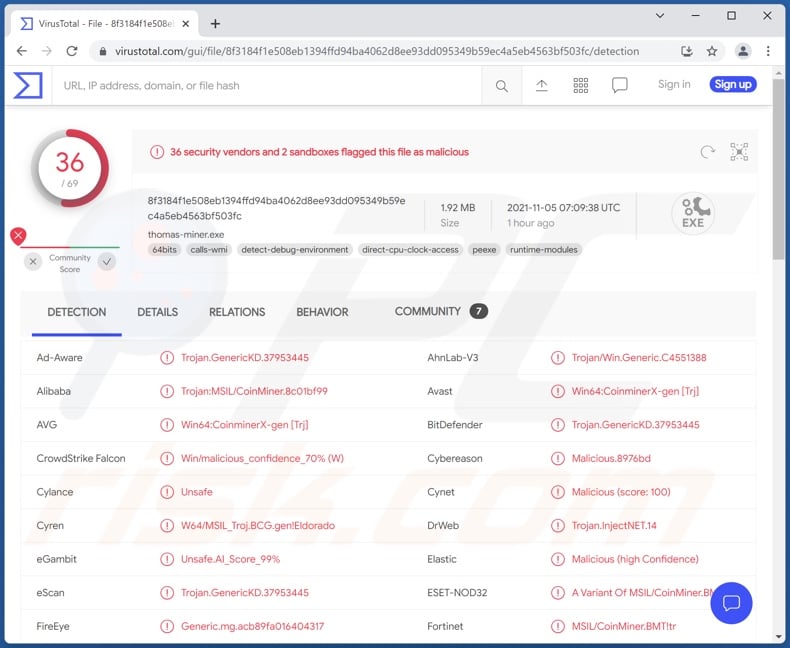
SHA256 malware overview
As mentioned in the introduction, SHA256 mines Ethereum (ETH) and Ethereum Classic (ETC) cryptocurrencies. Cryptominers generate cryptocurrency by exploiting and abusing the resources of infected systems. Cryptomining is essentially solving mathematical problems using computer processors (CPUs) and graphics cards (GPUs). SHA256 can maximize GPU usage when it is inactive.
This malicious program mines stealthily and employs detection aversion techniques. SHA256 can stop its process, thereby hiding from Windows Task Manager, Process Explorer, and Process Hacker - when they are running. This malware can also autostart and operate in standby mode.
Cryptocurrency miners can diminish system performance and even cause it to fail. Furthermore, this system abuse can easily overheat devices, which can result not only in system freezes/reboots but also cause permanent hardware damage. In summary, cryptominer infections can lead to hardware/software damage and data loss, which can incur financial losses.
If it is suspected/known that SHA256 (or other malware) has infected the system - an anti-virus must be used to eliminate it immediately.
| Name | SHA256 cryptocurrency miner |
| Threat Type | Trojan, password-stealing virus, banking malware, spyware. |
| Detection Names | Avast (Win64:CoinminerX-gen [Trj]), Combo Cleaner (Trojan.Agent.FPJR), ESET-NOD32 (A Variant Of MSIL/CoinMiner.BMT), Kaspersky (), Microsoft (HEUR:Trojan.Win32.Generic), Full List Of Detections (VirusTotal) |
| Symptoms | Trojans are designed to stealthily infiltrate the victim's computer and remain silent, and thus no particular symptoms are clearly visible on an infected machine. |
| Distribution methods | Infected email attachments, malicious online advertisements, social engineering, software 'cracks'. |
| Damage | Stolen passwords and banking information, identity theft, the victim's computer added to a botnet. |
| Malware Removal (Windows) |
To eliminate possible malware infections, scan your computer with legitimate antivirus software. Our security researchers recommend using Combo Cleaner. Download Combo CleanerTo use full-featured product, you have to purchase a license for Combo Cleaner. 7 days free trial available. Combo Cleaner is owned and operated by RCS LT, the parent company of PCRisk.com. |
Malware in general
Lemon Duck, BitCoinMiner, COINMINER, and XMR Miner are a few examples of cryptominers. Malware can have a wide variety of heinous functionalities, which can be in different combinations.
Popular types/abilities include: data encryption and/or screen locking for ransom demands (ransomware), download/installation of additional malware, data and content extraction from the system/ installed applications, spying (e.g., recording keystrokes, audio/video via microphones and cameras, etc.), remote control enablement (RATs - Remote Access Trojans), and so forth.
Regardless of how malware operates, it seriously endangers devices integrity and user safety. Therefore, it is crucial to remove all threats immediately upon detection.
How did SHA256 infiltrate my computer?
SHA256 has been observed being sold online; hence, how it is proliferated - depends on the cyber criminals using it. In general, malware is spread via email spam campaigns. These emails can have malicious files as attachments or download links. Virulent files can be executables, archives, PDF and Microsoft Office documents, JavaScript, etc. Once the files are opened - the infection chain is triggered.
Malware is also distributed through dubious download channels, e.g., unofficial and freeware sites, Peer-to-Peer sharing networks, etc. Illegal software activation tools ("cracks") and fake updates are used as well. "Cracking" tools can infect systems instead of activating licensed products. Fake updaters cause infections by exploiting outdated program flaws and/or by installing malware.
How to avoid installation of malware?
It is advised against opening suspicious and irrelevant emails. The attachments and links present in these letters - must not be opened/clicked, as they can cause infections. It is highly recommended to download from official/verified sources. Furthermore, all programs must be activated and updated with tools provided by genuine developers.
It is paramount to have a reputable anti-virus installed and kept updated. This software has to be used to run regular system scans and to remove threats. If you believe that your computer is already infected, we recommend running a scan with Combo Cleaner Antivirus for Windows to automatically eliminate infiltrated malware.
Appearance of SHA256 cryptominer being promoted online (GIF):
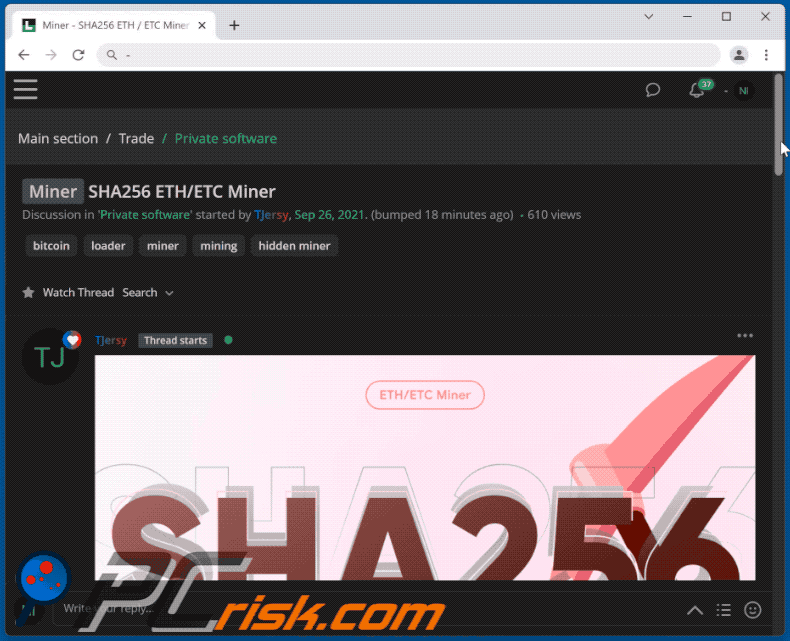
Instant automatic malware removal:
Manual threat removal might be a lengthy and complicated process that requires advanced IT skills. Combo Cleaner is a professional automatic malware removal tool that is recommended to get rid of malware. Download it by clicking the button below:
DOWNLOAD Combo CleanerBy downloading any software listed on this website you agree to our Privacy Policy and Terms of Use. To use full-featured product, you have to purchase a license for Combo Cleaner. 7 days free trial available. Combo Cleaner is owned and operated by RCS LT, the parent company of PCRisk.com.
Quick menu:
How to remove malware manually?
Manual malware removal is a complicated task - usually it is best to allow antivirus or anti-malware programs to do this automatically. To remove this malware we recommend using Combo Cleaner Antivirus for Windows.
If you wish to remove malware manually, the first step is to identify the name of the malware that you are trying to remove. Here is an example of a suspicious program running on a user's computer:

If you checked the list of programs running on your computer, for example, using task manager, and identified a program that looks suspicious, you should continue with these steps:
 Download a program called Autoruns. This program shows auto-start applications, Registry, and file system locations:
Download a program called Autoruns. This program shows auto-start applications, Registry, and file system locations:

 Restart your computer into Safe Mode:
Restart your computer into Safe Mode:
Windows XP and Windows 7 users: Start your computer in Safe Mode. Click Start, click Shut Down, click Restart, click OK. During your computer start process, press the F8 key on your keyboard multiple times until you see the Windows Advanced Option menu, and then select Safe Mode with Networking from the list.

Video showing how to start Windows 7 in "Safe Mode with Networking":
Windows 8 users: Start Windows 8 is Safe Mode with Networking - Go to Windows 8 Start Screen, type Advanced, in the search results select Settings. Click Advanced startup options, in the opened "General PC Settings" window, select Advanced startup.
Click the "Restart now" button. Your computer will now restart into the "Advanced Startup options menu". Click the "Troubleshoot" button, and then click the "Advanced options" button. In the advanced option screen, click "Startup settings".
Click the "Restart" button. Your PC will restart into the Startup Settings screen. Press F5 to boot in Safe Mode with Networking.

Video showing how to start Windows 8 in "Safe Mode with Networking":
Windows 10 users: Click the Windows logo and select the Power icon. In the opened menu click "Restart" while holding "Shift" button on your keyboard. In the "choose an option" window click on the "Troubleshoot", next select "Advanced options".
In the advanced options menu select "Startup Settings" and click on the "Restart" button. In the following window you should click the "F5" button on your keyboard. This will restart your operating system in safe mode with networking.

Video showing how to start Windows 10 in "Safe Mode with Networking":
 Extract the downloaded archive and run the Autoruns.exe file.
Extract the downloaded archive and run the Autoruns.exe file.

 In the Autoruns application, click "Options" at the top and uncheck "Hide Empty Locations" and "Hide Windows Entries" options. After this procedure, click the "Refresh" icon.
In the Autoruns application, click "Options" at the top and uncheck "Hide Empty Locations" and "Hide Windows Entries" options. After this procedure, click the "Refresh" icon.

 Check the list provided by the Autoruns application and locate the malware file that you want to eliminate.
Check the list provided by the Autoruns application and locate the malware file that you want to eliminate.
You should write down its full path and name. Note that some malware hides process names under legitimate Windows process names. At this stage, it is very important to avoid removing system files. After you locate the suspicious program you wish to remove, right click your mouse over its name and choose "Delete".

After removing the malware through the Autoruns application (this ensures that the malware will not run automatically on the next system startup), you should search for the malware name on your computer. Be sure to enable hidden files and folders before proceeding. If you find the filename of the malware, be sure to remove it.

Reboot your computer in normal mode. Following these steps should remove any malware from your computer. Note that manual threat removal requires advanced computer skills. If you do not have these skills, leave malware removal to antivirus and anti-malware programs.
These steps might not work with advanced malware infections. As always it is best to prevent infection than try to remove malware later. To keep your computer safe, install the latest operating system updates and use antivirus software. To be sure your computer is free of malware infections, we recommend scanning it with Combo Cleaner Antivirus for Windows.
Frequently Asked Questions (FAQ)
My computer is infected with SHA256 malware, should I format my storage device to get rid of it?
No, SHA256 can be removed without formatting.
What are the biggest issues that SHA256 malware can cause?
The threats posed by malware infections depend on the program's abilities and the cyber criminals' goals. Since SHA256 is a cryptocurrency miner, its primary threats are decreased system performance, data loss, system failure, and permanent hardware damage.
What is the purpose of SHA256 malware?
Malware is typically released to generate revenue for its developers and the cyber criminals using it. This likely applies to the SHA256 cryptominer as well. Aside from generating profit, malicious software can be distributed for the criminals' amusement, political/geopolitical motivations, personal reasons (against specific victims), disruption of certain processes (e.g., websites, services, etc.), and so on.
How did SHA256 malware infiltrate my computer?
Malware is distributed using phishing tactics and social engineering. To elaborate, malicious programs are spread via deceptive and stealthy downloads (drive-by downloads), spam mail, online scams, unofficial and free file-hosting websites, Peer-to-Peer sharing networks, illegal software activation tools ("cracks"), fake updates, and so forth.
It is noteworthy that some malware can self-proliferate through local networks and removable storage devices (e.g., external hard drives, USB flash drives, etc.).
Will Combo Cleaner protect me from malware?
Yes, Combo Cleaner is capable of detecting and eliminating most of the known malware infections. However, performing a full system scan is paramount - since high-end malicious software typically hides deep within systems.
Share:

Tomas Meskauskas
Expert security researcher, professional malware analyst
I am passionate about computer security and technology. I have an experience of over 10 years working in various companies related to computer technical issue solving and Internet security. I have been working as an author and editor for pcrisk.com since 2010. Follow me on Twitter and LinkedIn to stay informed about the latest online security threats.
PCrisk security portal is brought by a company RCS LT.
Joined forces of security researchers help educate computer users about the latest online security threats. More information about the company RCS LT.
Our malware removal guides are free. However, if you want to support us you can send us a donation.
DonatePCrisk security portal is brought by a company RCS LT.
Joined forces of security researchers help educate computer users about the latest online security threats. More information about the company RCS LT.
Our malware removal guides are free. However, if you want to support us you can send us a donation.
Donate
▼ Show Discussion