Get free scan and check if your device is infected.
Remove it nowTo use full-featured product, you have to purchase a license for Combo Cleaner. Seven days free trial available. Combo Cleaner is owned and operated by RCS LT, the parent company of PCRisk.com.
What is SysJoker?
SysJoker is designed to cause chain infections (infect systems with additional malicious programs); due to this, it is classified as backdoor malware. It is also a cross-platform piece of software; SysJoker versions can infiltrate Windows, Mac, and Linux operating systems.
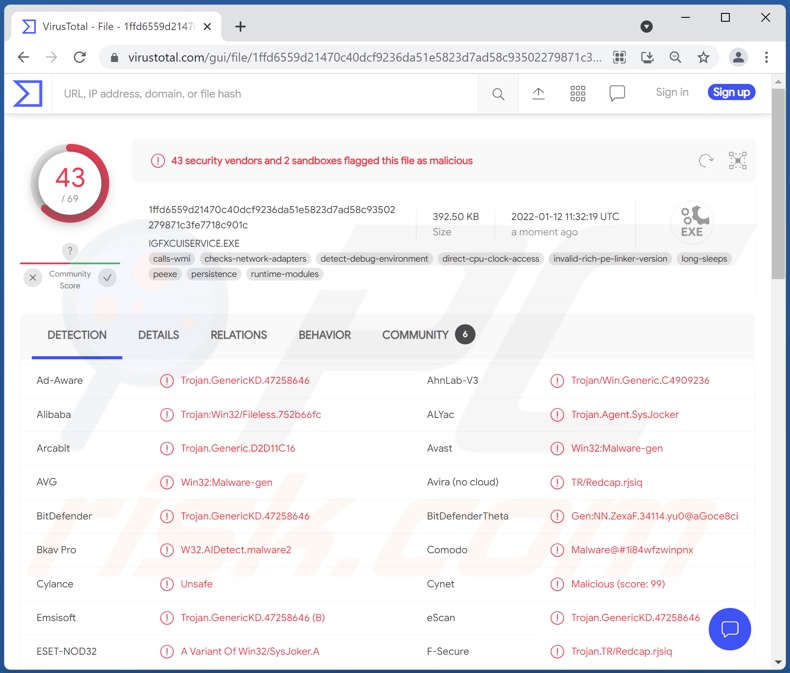
SysJoker malware overview
At the time of research, SysJoker's abilities did not differ depending on the platform. Backdoors can theoretically be used to infect systems with any type of malware; hence, the threats posed by them are especially broad.
To elaborate, ransomware operates by encrypting data and/or locking the device's screen - to demand payment for the decryption/ access recovery. Cryptominers abuse system resources to generate cryptocurrency.
"Trojan" is a term that defines malicious programs with various harmful abilities, e.g., causing chain infections, spying (e.g., recording keystrokes [keylogging] and/or audio/video via microphones and cameras, taking screenshots, etc.), extracting files and data from the system and installed applications, enabling remote control over machines (RATs - Remote Access Trojans), and so forth.
To summarize, SysJoker can cause multiple system infections, hardware damage, permanent data loss, severe privacy issues, financial losses, and lead to identity theft.
| Name | SysJoker virus |
| Threat Type | Trojan, password-stealing virus, banking malware, spyware. |
| Detection Names | Avast (Win32:Malware-gen), Combo Cleaner (Trojan.GenericKD.47258646), ESET-NOD32 (A Variant Of Win32/SysJoker.A), Kaspersky (HEUR:Trojan.Win32.Fileless.gen), Microsoft (Trojan:Win32/Casdet!rfn), Full List Of Detections (VirusTotal) |
| Symptoms | Trojans are designed to stealthily infiltrate the victim's computer and remain silent, and thus no particular symptoms are clearly visible on an infected machine. |
| Distribution methods | Infected email attachments, malicious online advertisements, social engineering, software 'cracks'. |
| Damage | Stolen passwords and banking information, identity theft, the victim's computer added to a botnet. |
| Malware Removal (Windows) |
To eliminate possible malware infections, scan your computer with legitimate antivirus software. Our security researchers recommend using Combo Cleaner. Download Combo CleanerTo use full-featured product, you have to purchase a license for Combo Cleaner. 7 days free trial available. Combo Cleaner is owned and operated by RCS LT, the parent company of PCRisk.com. |
Backdoor malware examples
Matanbuchus, FlawedGrace, ServHelper, and AbSent-Loader are some examples of malicious programs that can cause chain infections. This malware may be able to infect systems only with specific programs or inject any malicious software into a device.
How did SysJoker infiltrate my computer?
Malware is proliferated using phishing and social engineering techniques. For example, malicious programs are spread through email spam campaigns. These emails can have infectious files as attachments or download links. The files can be archives, executables, Microsoft Office and PDF documents, JavaScript, etc. When virulent files are opened - the infection process is triggered.
Malware is also distributed through dubious download sources, e.g., unofficial and freeware websites, Peer-to-Peer sharing networks, etc.
Illegal activation tools ("cracks") and fake updates are used as well. "Cracking" tools can infect systems instead of activating licensed software. Fraudulent updaters cause infections by exploiting outdated programs and/or by installing malware.
How to avoid installation of malware?
It is advised against opening the attachments and links found in suspicious/irrelevant emails - as they can cause system infections. Additionally, all downloads must be performed from official and verified channels. It is just as important to activate and update software with legitimate tools obtained from official sources.
Furthermore, it is paramount to have a dependable anti-virus installed and kept updated. This software must be used to run regular system scans and to remove threats and issues. If you believe that your computer is already infected, we recommend running a scan with Combo Cleaner Antivirus for Windows to automatically eliminate infiltrated malware.
Update 27 November 2023 - It is known that SysJoker was used by a group affiliated with Hamas to target Israel. There have been significant changes to the code of the malware, notably a switch to using the Rust programming language. The new version still has similar functions, but the way it stores its command and control server addresses has shifted from Google Drive to OneDrive.
It is worth noting that in earlier versions of SysJoker, the malware could not only download and run files from a remote source but also carry out commands given by the attackers. However, this command execution ability is absent in the Rust version of the malware.
Instant automatic malware removal:
Manual threat removal might be a lengthy and complicated process that requires advanced IT skills. Combo Cleaner is a professional automatic malware removal tool that is recommended to get rid of malware. Download it by clicking the button below:
DOWNLOAD Combo CleanerBy downloading any software listed on this website you agree to our Privacy Policy and Terms of Use. To use full-featured product, you have to purchase a license for Combo Cleaner. 7 days free trial available. Combo Cleaner is owned and operated by RCS LT, the parent company of PCRisk.com.
Quick menu:
- What is SysJoker?
- STEP 1. Manual removal of SysJoker malware.
- STEP 2. Check if your computer is clean.
How to remove malware manually?
Manual malware removal is a complicated task - usually it is best to allow antivirus or anti-malware programs to do this automatically. To remove this malware we recommend using Combo Cleaner Antivirus for Windows.
If you wish to remove malware manually, the first step is to identify the name of the malware that you are trying to remove. Here is an example of a suspicious program running on a user's computer:

If you checked the list of programs running on your computer, for example, using task manager, and identified a program that looks suspicious, you should continue with these steps:
 Download a program called Autoruns. This program shows auto-start applications, Registry, and file system locations:
Download a program called Autoruns. This program shows auto-start applications, Registry, and file system locations:

 Restart your computer into Safe Mode:
Restart your computer into Safe Mode:
Windows XP and Windows 7 users: Start your computer in Safe Mode. Click Start, click Shut Down, click Restart, click OK. During your computer start process, press the F8 key on your keyboard multiple times until you see the Windows Advanced Option menu, and then select Safe Mode with Networking from the list.

Video showing how to start Windows 7 in "Safe Mode with Networking":
Windows 8 users: Start Windows 8 is Safe Mode with Networking - Go to Windows 8 Start Screen, type Advanced, in the search results select Settings. Click Advanced startup options, in the opened "General PC Settings" window, select Advanced startup.
Click the "Restart now" button. Your computer will now restart into the "Advanced Startup options menu". Click the "Troubleshoot" button, and then click the "Advanced options" button. In the advanced option screen, click "Startup settings".
Click the "Restart" button. Your PC will restart into the Startup Settings screen. Press F5 to boot in Safe Mode with Networking.

Video showing how to start Windows 8 in "Safe Mode with Networking":
Windows 10 users: Click the Windows logo and select the Power icon. In the opened menu click "Restart" while holding "Shift" button on your keyboard. In the "choose an option" window click on the "Troubleshoot", next select "Advanced options".
In the advanced options menu select "Startup Settings" and click on the "Restart" button. In the following window you should click the "F5" button on your keyboard. This will restart your operating system in safe mode with networking.

Video showing how to start Windows 10 in "Safe Mode with Networking":
 Extract the downloaded archive and run the Autoruns.exe file.
Extract the downloaded archive and run the Autoruns.exe file.

 In the Autoruns application, click "Options" at the top and uncheck "Hide Empty Locations" and "Hide Windows Entries" options. After this procedure, click the "Refresh" icon.
In the Autoruns application, click "Options" at the top and uncheck "Hide Empty Locations" and "Hide Windows Entries" options. After this procedure, click the "Refresh" icon.

 Check the list provided by the Autoruns application and locate the malware file that you want to eliminate.
Check the list provided by the Autoruns application and locate the malware file that you want to eliminate.
You should write down its full path and name. Note that some malware hides process names under legitimate Windows process names. At this stage, it is very important to avoid removing system files. After you locate the suspicious program you wish to remove, right click your mouse over its name and choose "Delete".

After removing the malware through the Autoruns application (this ensures that the malware will not run automatically on the next system startup), you should search for the malware name on your computer. Be sure to enable hidden files and folders before proceeding. If you find the filename of the malware, be sure to remove it.

Reboot your computer in normal mode. Following these steps should remove any malware from your computer. Note that manual threat removal requires advanced computer skills. If you do not have these skills, leave malware removal to antivirus and anti-malware programs.
These steps might not work with advanced malware infections. As always it is best to prevent infection than try to remove malware later. To keep your computer safe, install the latest operating system updates and use antivirus software. To be sure your computer is free of malware infections, we recommend scanning it with Combo Cleaner Antivirus for Windows.
Frequently Asked Questions (FAQ)
My computer is infected with SysJoker malware, should I format my storage device to get rid of it?
No, formatting is unnecessary for SysJoker's removal.
What are the biggest issues that SysJoker malware can cause?
The threats posed by a malicious program depend on its abilities and the cyber criminals' aims. Since SysJoker can infect systems with other malicious programs, the dangers it poses are particularly extensive. For example, it may cause decreased system performance, data loss, hardware damage, severe privacy issues, financial losses, and identity theft.
What is the purpose of SysJoker malware?
Regardless of how malware operates, its end-goal is usually the same - to generate revenue for cyber criminals. However, other potential aims are possible, e.g., political or geopolitical motivations, personal reasons (i.e., targeting specific victims), process disruption (e.g., websites, services, companies, etc.), criminals' amusement, and so on.
How did SysJoker malware infiltrate my computer?
Malicious software is spread via online scams, malspam (email spam campaigns designed to proliferate malware), drive-by downloads, unofficial and freeware sites, Peer-to-Peer sharing networks, illegal program activation tools ("cracks"), fake updates, and so forth. Some malicious programs can self-spread through local networks and removable storage devices (e.g., external hard drives, USB flash drives, etc.).
Will Combo Cleaner protect me from malware?
Yes, Combo Cleaner is capable of scanning systems, detecting and eliminating almost all of the known malware infections. However, it is noteworthy that high-end malicious software typically hides deep within systems. Therefore, performing a complete system scan is crucial.
Share:

Tomas Meskauskas
Expert security researcher, professional malware analyst
I am passionate about computer security and technology. I have an experience of over 10 years working in various companies related to computer technical issue solving and Internet security. I have been working as an author and editor for pcrisk.com since 2010. Follow me on Twitter and LinkedIn to stay informed about the latest online security threats.
PCrisk security portal is brought by a company RCS LT.
Joined forces of security researchers help educate computer users about the latest online security threats. More information about the company RCS LT.
Our malware removal guides are free. However, if you want to support us you can send us a donation.
DonatePCrisk security portal is brought by a company RCS LT.
Joined forces of security researchers help educate computer users about the latest online security threats. More information about the company RCS LT.
Our malware removal guides are free. However, if you want to support us you can send us a donation.
Donate
▼ Show Discussion