How to remove FlawedGrace remote access trojan from the operating system?
TrojanAlso Known As: FlawedGrace remote access trojan
Get free scan and check if your device is infected.
Remove it nowTo use full-featured product, you have to purchase a license for Combo Cleaner. Seven days free trial available. Combo Cleaner is owned and operated by RCS LT, the parent company of PCRisk.com.
What is FlawedGrace?
FlawedGrace is a piece of malicious software classified as a RAT (Remote Access Trojan). Malware of this type is designed to enable remote access and control over infected devices. It is noteworthy that FlawedGrace has been actively proliferated via email spam campaigns.
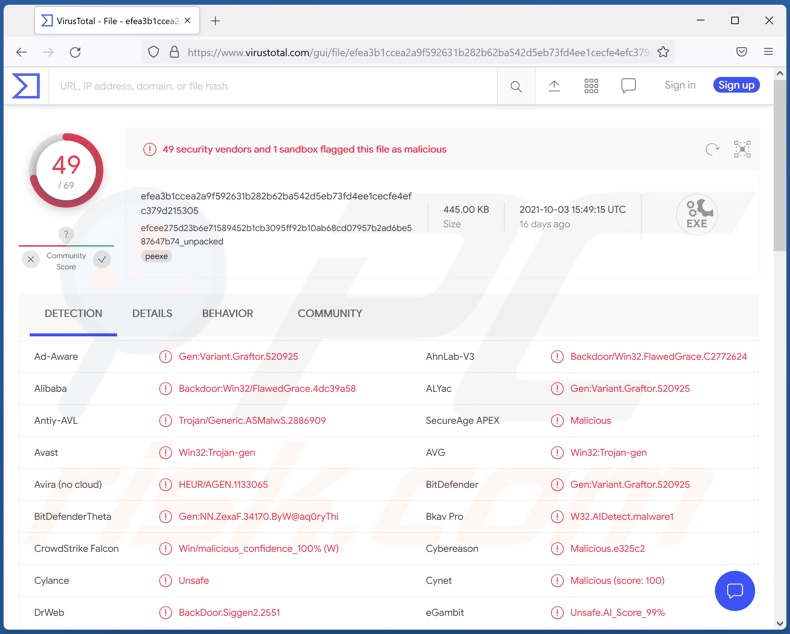
FlawedGrace malware overview
As mentioned in the introduction, FlawedGrace RAT operates by enabling stealthy access and control over compromised machines. These trojans are versatile malicious programs and tend to have a wide variety of harmful abilities.
Notable functionalities of FlawedGrace include - exfiltrating files and information from infected systems and applications installed onto them. Typically, targeted data includes: personally identifiable details, finance-related documents and information (e.g., online bank log-in credentials, banking account details, credit card number, etc.), various online account log-in credentials, and so forth.
Should sensitive/compromised content be stolen - cyber criminals can hold it for ransom under threat of leaking it online. Social accounts (e.g., emails, social media, messengers, etc.) can be used to steal the owner's identity and ask their contact for loans and/or to proliferate malware. Finance-related accounts (e.g., online banks, e-commerce, etc.) can be used to make fraudulent transactions and online purchases.
Furthermore, FlawedGrace can infiltrate files into the system. Hence, it could be used to cause chains infections, i.e., to download/install additional malware (e.g., ransomware, trojans, cryptominers, etc.).
In summary, FlawedGrace's presence on a device may lead to multiple system infections, data loss, severe privacy issues, financial losses, and identity theft. Therefore, it is crucial to use an anti-virus to remove the FlawedGrace RAT.
| Name | FlawedGrace remote access trojan |
| Threat Type | Trojan, password-stealing virus, banking malware, spyware. |
| Detection Names | Avast (Win32:Trojan-gen), Combo Cleaner (Gen:Variant.Graftor.520925), ESET-NOD32 (A Variant Of Win32/RA-based.NFC), Kaspersky (HEUR:Backdoor.Win32.FlawedGrace.b.gen), Microsoft (Trojan:Win32/Ymacco.AAEF), Full List Of Detections (VirusTotal) |
| Detection Names (malicious Excel file) | Avast (Other:Malware-gen [Trj]), Combo Cleaner (Trojan.GenericKD.37762601), ESET-NOD32 (VBA/TrojanDownloader.Agent.WSZ), Kaspersky (HEUR:Trojan-Downloader.MSOffice.SLoad.ge), Microsoft (TrojanDownloader:O97M/EncDoc.PDS!MTB), Full List Of Detections (VirusTotal) |
| Detection Names (malicious Word file) | Avast (Other:Malware-gen [Trj]), Combo Cleaner (VBA:Logan.842), ESET-NOD32 (VBA/TrojanDownloader.Agent.LIZ), Kaspersky (HEUR:Trojan-Downloader.Script.Generic), Microsoft (Trojan:O97M/Schla.A!MTB), Full List Of Detections (VirusTotal) |
| Symptoms | Trojans are designed to stealthily infiltrate the victim's computer and remain silent, and thus no particular symptoms are clearly visible on an infected machine. |
| Distribution methods | Infected email attachments, malicious online advertisements, social engineering, software 'cracks'. |
| Damage | Stolen passwords and banking information, identity theft, the victim's computer added to a botnet. |
| Malware Removal (Windows) |
To eliminate possible malware infections, scan your computer with legitimate antivirus software. Our security researchers recommend using Combo Cleaner. Download Combo CleanerTo use full-featured product, you have to purchase a license for Combo Cleaner. 7 days free trial available. Combo Cleaner is owned and operated by RCS LT, the parent company of PCRisk.com. |
Malware in general
MysterySnail, SillyRAT, Horus Eyes, Spectre, and Xtreme are some examples of remote access trojans. Malware can have a broad range of malicious abilities, which can be in varied combinations.
Malicious software can cause chain infections, exfiltrate files and data, spy (e.g., record keystrokes, audio and video via microphones/webcams, take screenshots, etc.), encrypt data and/or lock the device's screen for ransom purposes (ransomware), abuse system resources to mine cryptocurrency (cryptominers), and so forth. Regardless of how malware operates, it endangers device and user safety.
How did FlawedGrace infiltrate my computer?
FlawedGrace RAT has been observed being primarily spread through email spam campaigns. Scam emails are usually presented as "official", "urgent", "priority", and similar. They can have infectious files attached to and/or linked inside them.
These files can be Microsoft Office and PDF documents, archives, executables, JavaScript, etc. When they are opened - the infection chain is initiated.
For example, Microsoft Office documents infect systems by executing malicious macro commands. This is triggered when a document is opened in Microsoft Office versions released prior to 2010. Later versions have "Protected View" mode that prevents it from jumpstarting; instead, users can manually enable macros. Note that virulent documents often contain deceptive messages to trick users into enabling macro commands.
Malware is also distributed via dubious download channels, e.g., unofficial and free file-hosting sites, Peer-to-Peer sharing networks, etc.
Illegal software activation tools ("cracks") and fake updates are used as well. "Cracking" tools can cause infections instead of activating licensed products. Fake updaters infect systems by exploiting outdated programs flaws and/or by installing malicious software.
How to avoid installation of malware?
The attachments and links found in suspect/irrelevant emails - must not be opened, as they can cause system infections. It is recommended to use Microsoft Office versions released after 2010. Additionally, it is advised to download only from official/verified sources. It is just as important to activate and update programs with tools provided by genuine developers.
It is paramount to have a dependable anti-virus installed and kept updated. This software has to be used to perform regular system scans and to remove threats/issues. If you believe that your computer is already infected, we recommend running a scan with Combo Cleaner Antivirus for Windows to automatically eliminate infiltrated malware.
Screenshot of the spam email proliferating FlawedGrace RAT:
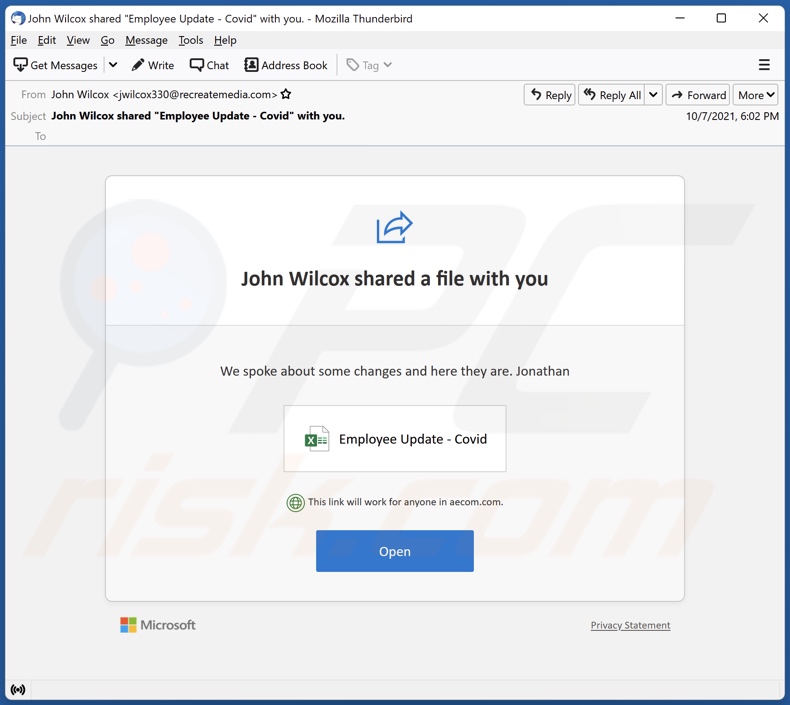
Text presented in this email letter:
Subject: John Wilcox shared "Employee Update - Covid" with you.
John Wilcox shared a file with you
We spoke about some changes and here they are. Jonathan
Employee Update - Covid
This link will work for anyone in aecom.com.
Open
Microsoft Privacy Statement
Screenshot of the infectious Microsoft Office Excel document distributed through this spam campaign:
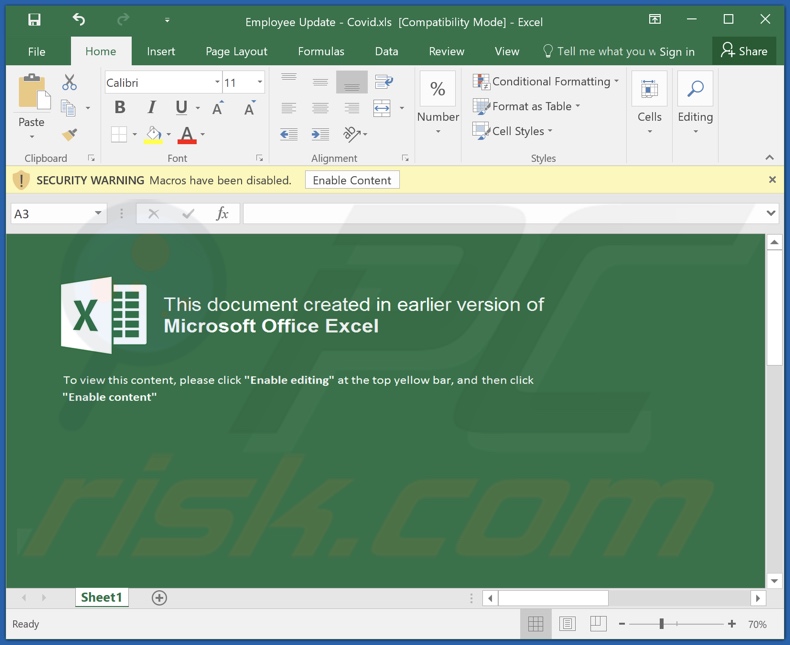
Screenshot of a malicious Microsoft Office Word document proliferating FlawedGrace RAT:
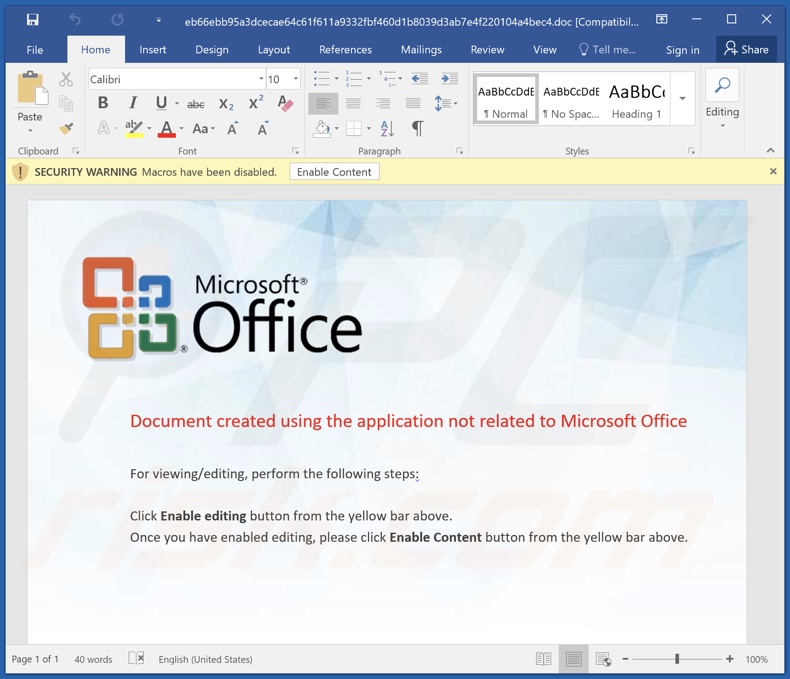
Instant automatic malware removal:
Manual threat removal might be a lengthy and complicated process that requires advanced IT skills. Combo Cleaner is a professional automatic malware removal tool that is recommended to get rid of malware. Download it by clicking the button below:
DOWNLOAD Combo CleanerBy downloading any software listed on this website you agree to our Privacy Policy and Terms of Use. To use full-featured product, you have to purchase a license for Combo Cleaner. 7 days free trial available. Combo Cleaner is owned and operated by RCS LT, the parent company of PCRisk.com.
Quick menu:
- What is FlawedGrace?
- STEP 1. Manual removal of FlawedGrace malware.
- STEP 2. Check if your computer is clean.
How to remove malware manually?
Manual malware removal is a complicated task - usually it is best to allow antivirus or anti-malware programs to do this automatically. To remove this malware we recommend using Combo Cleaner Antivirus for Windows.
If you wish to remove malware manually, the first step is to identify the name of the malware that you are trying to remove. Here is an example of a suspicious program running on a user's computer:

If you checked the list of programs running on your computer, for example, using task manager, and identified a program that looks suspicious, you should continue with these steps:
 Download a program called Autoruns. This program shows auto-start applications, Registry, and file system locations:
Download a program called Autoruns. This program shows auto-start applications, Registry, and file system locations:

 Restart your computer into Safe Mode:
Restart your computer into Safe Mode:
Windows XP and Windows 7 users: Start your computer in Safe Mode. Click Start, click Shut Down, click Restart, click OK. During your computer start process, press the F8 key on your keyboard multiple times until you see the Windows Advanced Option menu, and then select Safe Mode with Networking from the list.

Video showing how to start Windows 7 in "Safe Mode with Networking":
Windows 8 users: Start Windows 8 is Safe Mode with Networking - Go to Windows 8 Start Screen, type Advanced, in the search results select Settings. Click Advanced startup options, in the opened "General PC Settings" window, select Advanced startup.
Click the "Restart now" button. Your computer will now restart into the "Advanced Startup options menu". Click the "Troubleshoot" button, and then click the "Advanced options" button. In the advanced option screen, click "Startup settings".
Click the "Restart" button. Your PC will restart into the Startup Settings screen. Press F5 to boot in Safe Mode with Networking.

Video showing how to start Windows 8 in "Safe Mode with Networking":
Windows 10 users: Click the Windows logo and select the Power icon. In the opened menu click "Restart" while holding "Shift" button on your keyboard. In the "choose an option" window click on the "Troubleshoot", next select "Advanced options".
In the advanced options menu select "Startup Settings" and click on the "Restart" button. In the following window you should click the "F5" button on your keyboard. This will restart your operating system in safe mode with networking.

Video showing how to start Windows 10 in "Safe Mode with Networking":
 Extract the downloaded archive and run the Autoruns.exe file.
Extract the downloaded archive and run the Autoruns.exe file.

 In the Autoruns application, click "Options" at the top and uncheck "Hide Empty Locations" and "Hide Windows Entries" options. After this procedure, click the "Refresh" icon.
In the Autoruns application, click "Options" at the top and uncheck "Hide Empty Locations" and "Hide Windows Entries" options. After this procedure, click the "Refresh" icon.

 Check the list provided by the Autoruns application and locate the malware file that you want to eliminate.
Check the list provided by the Autoruns application and locate the malware file that you want to eliminate.
You should write down its full path and name. Note that some malware hides process names under legitimate Windows process names. At this stage, it is very important to avoid removing system files. After you locate the suspicious program you wish to remove, right click your mouse over its name and choose "Delete".

After removing the malware through the Autoruns application (this ensures that the malware will not run automatically on the next system startup), you should search for the malware name on your computer. Be sure to enable hidden files and folders before proceeding. If you find the filename of the malware, be sure to remove it.

Reboot your computer in normal mode. Following these steps should remove any malware from your computer. Note that manual threat removal requires advanced computer skills. If you do not have these skills, leave malware removal to antivirus and anti-malware programs.
These steps might not work with advanced malware infections. As always it is best to prevent infection than try to remove malware later. To keep your computer safe, install the latest operating system updates and use antivirus software. To be sure your computer is free of malware infections, we recommend scanning it with Combo Cleaner Antivirus for Windows.
Frequently Asked Questions (FAQ)
My computer is infected with FlawedGrace malware, should I format my storage device to get rid of it?
No, such drastic measures are unnecessary for FlawedGrace malware removal.
What are the biggest issues that FlawedGrace malware can cause?
What threats a malicious program poses depends on its abilities and the cyber criminals' modus operandi. In the case of FlawedGrace, the threats are extensive, as it could be used to download/install additional malware. Typically, malware infections can lead to decreased system performance or failure, permanent data loss, hardware damage, serious privacy issues, significant financial losses, and identity theft.
What is the purpose of FlawedGrace malware?
Regardless of how malware operates, its aim is usually the same - to generate revenue for the cyber criminals. However, other goals are possible. For example: amusement, personal reasons (specifically targeted victims), disruption of certain processes (e.g., websites, services, companies, etc.), political or geopolitical motivations, and so on.
How did FlawedGrace malware infiltrate my computer?
Malware is proliferated by using social engineering and dubious distribution methods, e.g., deceptive and stealthy downloads, dubious download channels (e.g., unofficial, freeware, and scam websites; Peer-to-Peer sharing networks, etc.), spam mail, illegal software activation tools ("cracks"), fake updates, and so forth. Some malicious programs are capable of self-spreading via local networks and removable storage devices (e.g., USB flash drives, external hard drives, etc.).
Will Combo Cleaner protect me from malware?
Yes, Combo Cleaner can detect and eliminate practically all known malware infections. However, running a full system scan is crucial, as sophisticated malicious software tends to hide deep within the system.
Share:

Tomas Meskauskas
Expert security researcher, professional malware analyst
I am passionate about computer security and technology. I have an experience of over 10 years working in various companies related to computer technical issue solving and Internet security. I have been working as an author and editor for pcrisk.com since 2010. Follow me on Twitter and LinkedIn to stay informed about the latest online security threats.
PCrisk security portal is brought by a company RCS LT.
Joined forces of security researchers help educate computer users about the latest online security threats. More information about the company RCS LT.
Our malware removal guides are free. However, if you want to support us you can send us a donation.
DonatePCrisk security portal is brought by a company RCS LT.
Joined forces of security researchers help educate computer users about the latest online security threats. More information about the company RCS LT.
Our malware removal guides are free. However, if you want to support us you can send us a donation.
Donate
▼ Show Discussion