Removing LinkGraph Analysis adware-type browser extension
AdwareAlso Known As: Ads by LinkGraph Analysis
Get free scan and check if your device is infected.
Remove it nowTo use full-featured product, you have to purchase a license for Combo Cleaner. Seven days free trial available. Combo Cleaner is owned and operated by RCS LT, the parent company of PCRisk.com.
What is LinkGraph Analysis?
LinkGraph Analysis is the name of a browser extension endorsed as a tool that allows users to check their websites' SEO (Search Engine Optimization) and provides a comprehensive support link analysis. After installing this piece of software onto our test system, we determined that LinkGraph Analysis is an adware-type browser extension.
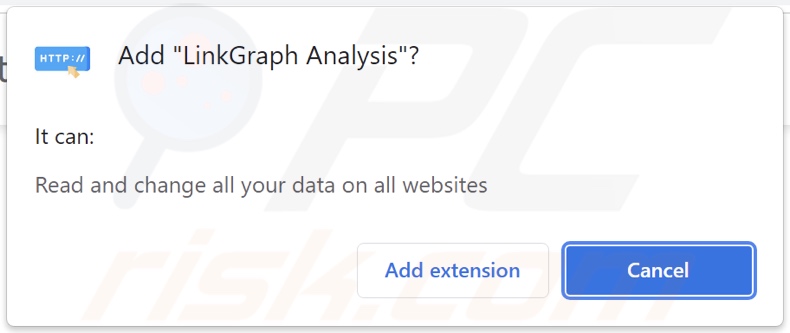
LinkGraph Analysis adware overview
We observed LinkGraph Analysis displaying various advertisements. It is noteworthy that the behavior of adware can be dependent on certain factors (e.g., user geolocation, specific websites visited, etc.). However, even if this software does not run intrusive advertisement campaigns on your system, its presence still endangers device and user safety.
Adware-delivered ads promote scams, untrustworthy and harmful websites/applications, and even malware. Legitimate content encountered via these adverts is not marketed like this by its developers - but rather scammers using affiliate programs to fraudulently obtain commissions. What is more, some intrusive ads can download/install software stealthily - upon being clicked.
LinkGraph Analysis asks permission to read browsing data. Adware usually gathers browsing and search engine histories, personally identifiable details, finance-related data, etc. - with the intention of selling it to third-parties.
To summarize, adware can cause system infections, severe privacy issues, financial losses, and even identity theft.
| Name | Ads by LinkGraph Analysis |
| Threat Type | Adware, Unwanted ads, Pop-up Virus |
| Browser Extension(s) | LinkGraph Analysis |
| Supposed Functionality | Domain support link analysis |
| Symptoms | Seeing advertisements not originating from the sites you are browsing. Intrusive pop-up ads. Decreased Internet browsing speed. |
| Distribution Methods | Deceptive pop-up ads, free software installers (bundling), fake Flash Player installers. |
| Damage | Decreased computer performance, browser tracking - privacy issues, possible additional malware infections. |
| Malware Removal (Windows) |
To eliminate possible malware infections, scan your computer with legitimate antivirus software. Our security researchers recommend using Combo Cleaner. Download Combo CleanerTo use full-featured product, you have to purchase a license for Combo Cleaner. 7 days free trial available. Combo Cleaner is owned and operated by RCS LT, the parent company of PCRisk.com. |
Adware examples
Test Certificate, Skip Ads, Clipboard Sync Beta, and Security Suite are a few examples of adware we have analyzed. This software appears legitimate and offers "handy" features, which are rarely operational. Hence, it is not only useless but also poses threats to device integrity and user safety.
How did LinkGraph Analysis install on my computer?
Our researchers discovered LinkGraph Analysis' "official" download webpage via spam browser notifications. Sites of this type can also be accessed through intrusive ads and webpages that use rogue advertising networks.
Adware is commonly bundled with ordinary programs. Download from dubious sources (e.g., freeware websites, Peer-to-Peer sharing networks, etc.) and rushed installations - increase the risk of allowing bundled content into the device.
As mentioned previously, this software can also be downloaded/installed (without user consent) by intrusive advertisements - once they are clicked on.
How to avoid installation of adware?
We highly recommend researching software and downloading it from official/verified channels. When downloading/installing, it is important to read terms, study possible options, use the "Custom" or "Advanced" settings, and opt-out of all additions.
The Internet is rife with deceptive and malicious content; therefore, we advise exercising caution when browsing. Intrusive adverts appear innocuous yet redirect to questionable sites (e.g., gambling, pornography, adult-dating, etc.).
If you experience such ads/redirects, inspect your device and immediately remove all suspicious applications and browser extensions/plug-ins. If your computer is already infected with LinkGraph Analysis, we recommend running a scan with Combo Cleaner Antivirus for Windows to automatically eliminate this adware.
Screenshot of the website used to promote LinkGraph Analysis adware:
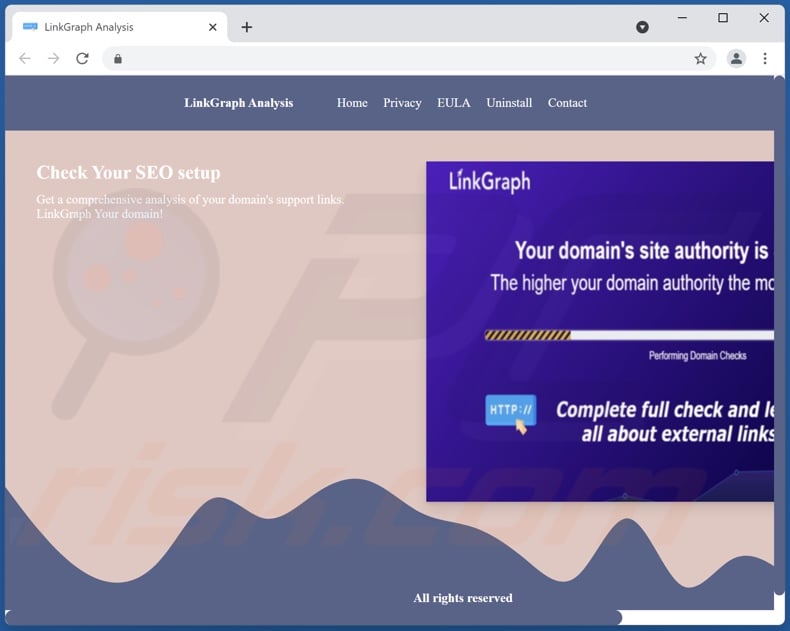
Deceptive website promoting LinkGraph Analysis adware:
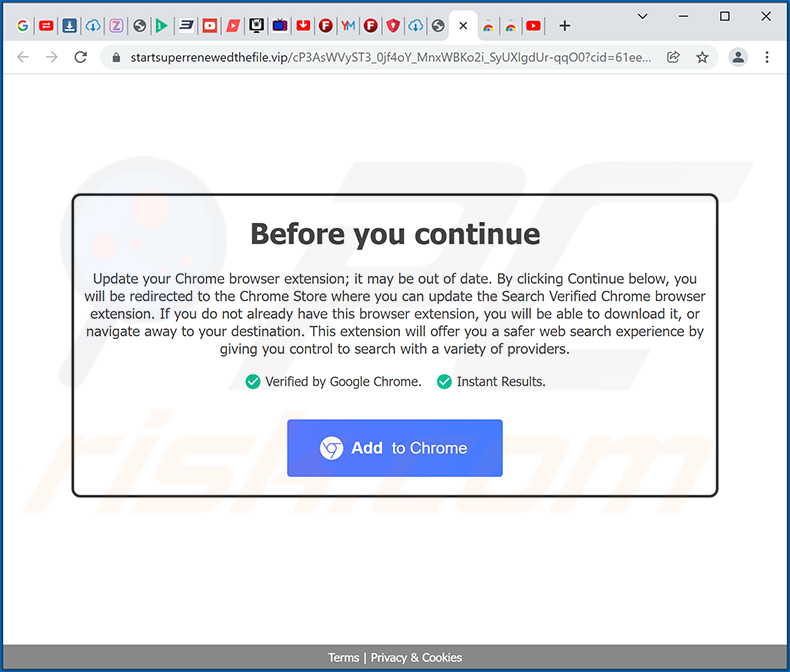
Instant automatic malware removal:
Manual threat removal might be a lengthy and complicated process that requires advanced IT skills. Combo Cleaner is a professional automatic malware removal tool that is recommended to get rid of malware. Download it by clicking the button below:
DOWNLOAD Combo CleanerBy downloading any software listed on this website you agree to our Privacy Policy and Terms of Use. To use full-featured product, you have to purchase a license for Combo Cleaner. 7 days free trial available. Combo Cleaner is owned and operated by RCS LT, the parent company of PCRisk.com.
Quick menu:
- What is LinkGraph Analysis?
- STEP 1. Uninstall LinkGraph Analysis application using Control Panel.
- STEP 2. Remove LinkGraph Analysis ads from Google Chrome.
- STEP 3. Remove 'Ads by LinkGraph Analysis' from Mozilla Firefox.
- STEP 4. Remove LinkGraph Analysis extension from Safari.
- STEP 5. Remove rogue plug-ins from Microsoft Edge.
LinkGraph Analysis adware removal:
Windows 11 users:

Right-click on the Start icon, select Apps and Features. In the opened window search for the application you want to uninstall, after locating it, click on the three vertical dots and select Uninstall.
Windows 10 users:

Right-click in the lower left corner of the screen, in the Quick Access Menu select Control Panel. In the opened window choose Programs and Features.
Windows 7 users:

Click Start (Windows Logo at the bottom left corner of your desktop), choose Control Panel. Locate Programs and click Uninstall a program.
macOS (OSX) users:

Click Finder, in the opened screen select Applications. Drag the app from the Applications folder to the Trash (located in your Dock), then right click the Trash icon and select Empty Trash.
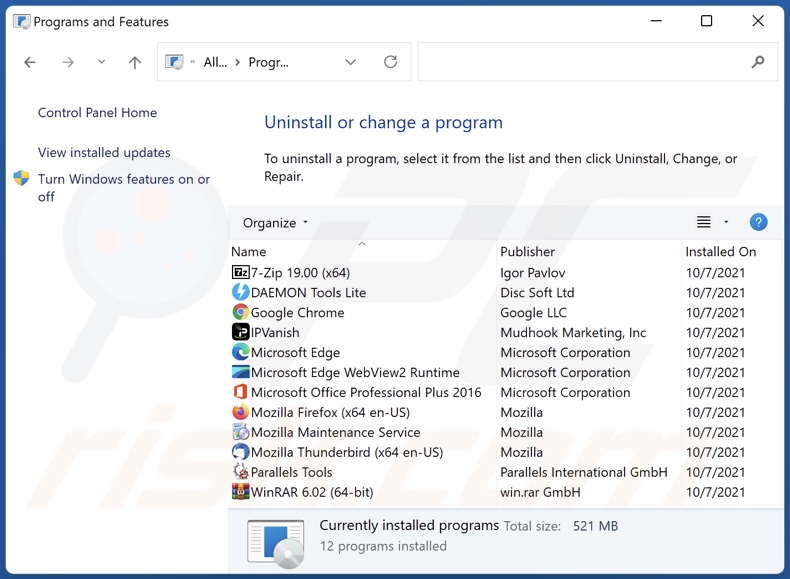
In the uninstall programs window, look for "LinkGraph Analysis", select this entry and click "Uninstall" or "Remove".
After uninstalling the potentially unwanted application (which causes LinkGraph Analysis ads), scan your computer for any remaining unwanted components or possible malware infections. To scan your computer, use recommended malware removal software.
DOWNLOAD remover for malware infections
Combo Cleaner checks if your computer is infected with malware. To use full-featured product, you have to purchase a license for Combo Cleaner. 7 days free trial available. Combo Cleaner is owned and operated by RCS LT, the parent company of PCRisk.com.
Remove LinkGraph Analysis adware from Internet browsers:
Video showing how to remove potentially unwanted browser add-ons:
 Remove malicious extensions from Google Chrome:
Remove malicious extensions from Google Chrome:
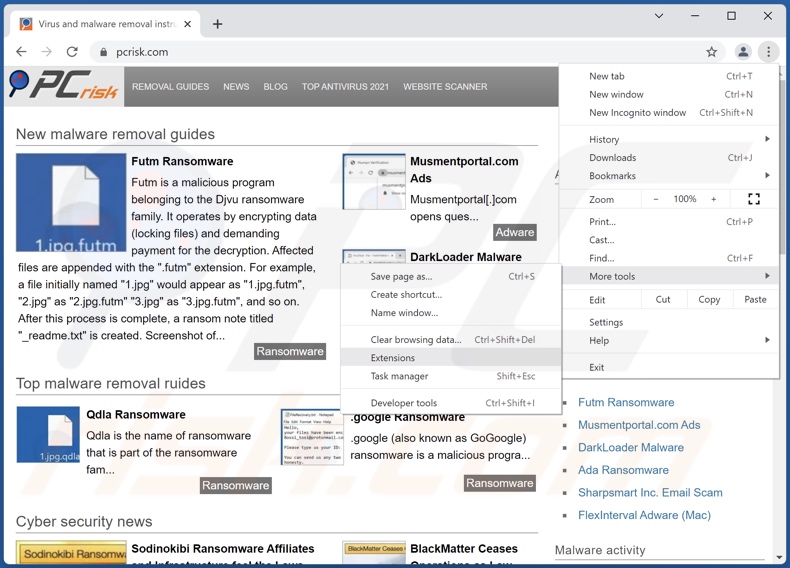
Click the Chrome menu icon ![]() (at the top right corner of Google Chrome), select "More tools" and click "Extensions". Locate "LinkGraph Analysis", select this entry and click the trash can icon.
(at the top right corner of Google Chrome), select "More tools" and click "Extensions". Locate "LinkGraph Analysis", select this entry and click the trash can icon.
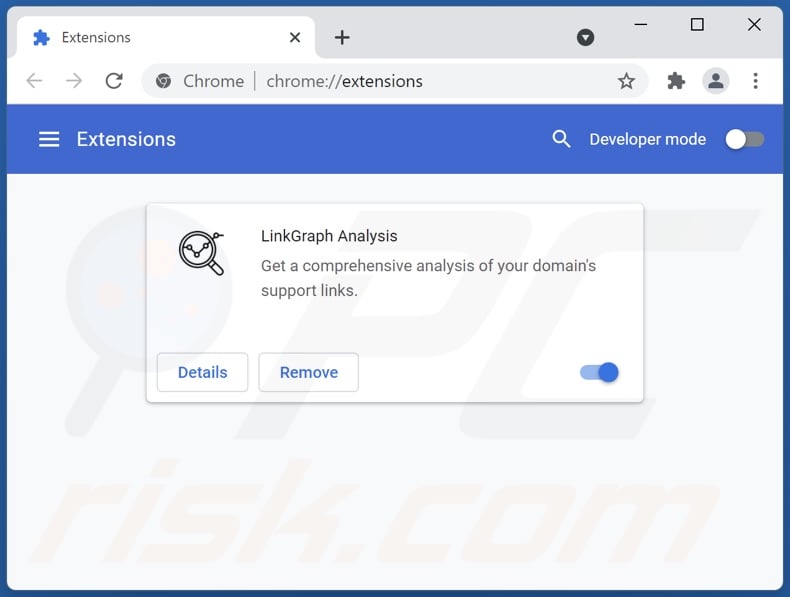
Optional method:
If you continue to have problems with removal of the ads by linkgraph analysis, reset your Google Chrome browser settings. Click the Chrome menu icon ![]() (at the top right corner of Google Chrome) and select Settings. Scroll down to the bottom of the screen. Click the Advanced… link.
(at the top right corner of Google Chrome) and select Settings. Scroll down to the bottom of the screen. Click the Advanced… link.

After scrolling to the bottom of the screen, click the Reset (Restore settings to their original defaults) button.

In the opened window, confirm that you wish to reset Google Chrome settings to default by clicking the Reset button.

 Remove malicious plugins from Mozilla Firefox:
Remove malicious plugins from Mozilla Firefox:
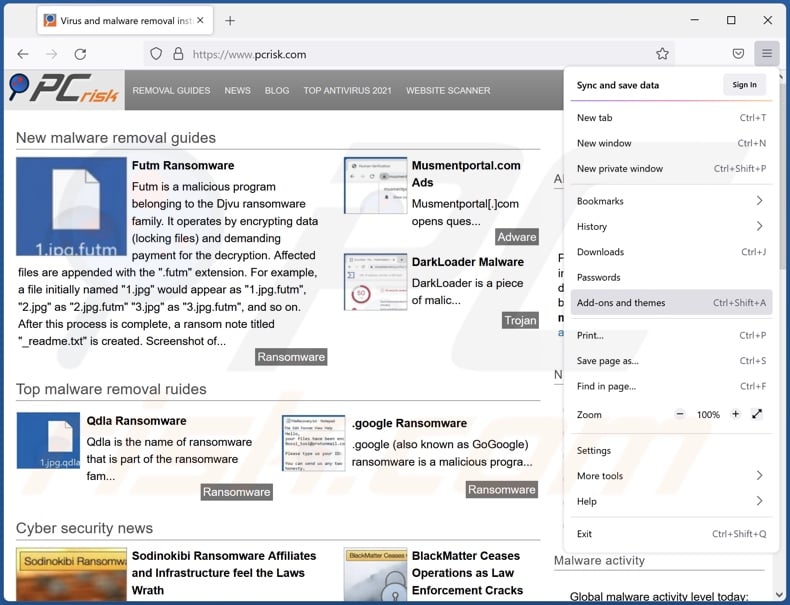
Click the Firefox menu ![]() (at the top right corner of the main window), select "Add-ons". Click "Extensions", in the opened window, remove "LinkGraph Analysis".
(at the top right corner of the main window), select "Add-ons". Click "Extensions", in the opened window, remove "LinkGraph Analysis".
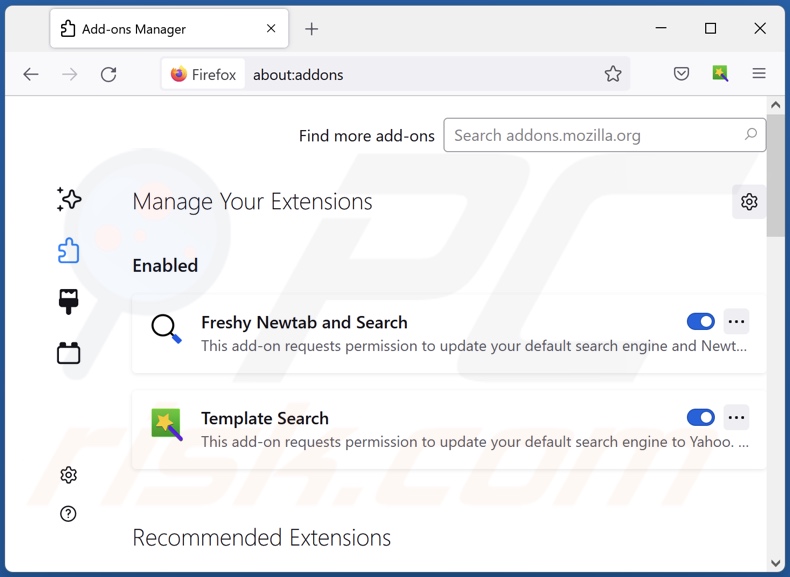
Optional method:
Computer users who have problems with ads by linkgraph analysis removal can reset their Mozilla Firefox settings.
Open Mozilla Firefox, at the top right corner of the main window, click the Firefox menu, ![]() in the opened menu, click Help.
in the opened menu, click Help.

Select Troubleshooting Information.

In the opened window, click the Refresh Firefox button.

In the opened window, confirm that you wish to reset Mozilla Firefox settings to default by clicking the Refresh Firefox button.

 Remove malicious extensions from Safari:
Remove malicious extensions from Safari:

Make sure your Safari browser is active, click Safari menu, and select Preferences....

In the opened window click Extensions, locate any recently installed suspicious extension, select it and click Uninstall.
Optional method:
Make sure your Safari browser is active and click on Safari menu. From the drop down menu select Clear History and Website Data...

In the opened window select all history and click the Clear History button.

 Remove malicious extensions from Microsoft Edge:
Remove malicious extensions from Microsoft Edge:

Click the Edge menu icon ![]() (at the upper-right corner of Microsoft Edge), select "Extensions". Locate all recently-installed suspicious browser add-ons and click "Remove" below their names.
(at the upper-right corner of Microsoft Edge), select "Extensions". Locate all recently-installed suspicious browser add-ons and click "Remove" below their names.

Optional method:
If you continue to have problems with removal of the ads by linkgraph analysis, reset your Microsoft Edge browser settings. Click the Edge menu icon ![]() (at the top right corner of Microsoft Edge) and select Settings.
(at the top right corner of Microsoft Edge) and select Settings.

In the opened settings menu select Reset settings.

Select Restore settings to their default values. In the opened window, confirm that you wish to reset Microsoft Edge settings to default by clicking the Reset button.

- If this did not help, follow these alternative instructions explaining how to reset the Microsoft Edge browser.
Summary:
 Commonly, adware or potentially unwanted applications infiltrate Internet browsers through free software downloads. Note that the safest source for downloading free software is via developers' websites only. To avoid installation of adware, be very attentive when downloading and installing free software. When installing previously-downloaded free programs, choose the custom or advanced installation options – this step will reveal any potentially unwanted applications listed for installation together with your chosen free program.
Commonly, adware or potentially unwanted applications infiltrate Internet browsers through free software downloads. Note that the safest source for downloading free software is via developers' websites only. To avoid installation of adware, be very attentive when downloading and installing free software. When installing previously-downloaded free programs, choose the custom or advanced installation options – this step will reveal any potentially unwanted applications listed for installation together with your chosen free program.
Post a comment:
If you have additional information on ads by linkgraph analysis or it's removal please share your knowledge in the comments section below.
Frequently Asked Questions (FAQ)
What harm can adware cause?
Adware can diminish the browsing experience and system performance. It is also deemed a privacy threat due to usually having data tracking abilities. Furthermore, the adverts this software displays - can promote dubious/malicious content, which can cause severe issues.
What does adware do?
Advertising-supported software (adware) operates by enabling the placement of advertisements on visited websites and/or other interfaces.
How do adware developers generate revenue?
Adware developers profit by endorsing various websites, applications, products, services, and similar. Most of the revenue comes from affiliate programs.
Will Combo Cleaner remove LinkGraph Analysis adware?
Yes, Combo Cleaner can scan devices and eliminate installed adware-type applications. On the other hand, manual removal might lack thoroughness and be ineffective. In some cases, even after the adware itself is (manually) removed - various components (files) are left behind. Furthermore, such remnants can continue running and causing problems.
Share:

Tomas Meskauskas
Expert security researcher, professional malware analyst
I am passionate about computer security and technology. I have an experience of over 10 years working in various companies related to computer technical issue solving and Internet security. I have been working as an author and editor for pcrisk.com since 2010. Follow me on Twitter and LinkedIn to stay informed about the latest online security threats.
PCrisk security portal is brought by a company RCS LT.
Joined forces of security researchers help educate computer users about the latest online security threats. More information about the company RCS LT.
Our malware removal guides are free. However, if you want to support us you can send us a donation.
DonatePCrisk security portal is brought by a company RCS LT.
Joined forces of security researchers help educate computer users about the latest online security threats. More information about the company RCS LT.
Our malware removal guides are free. However, if you want to support us you can send us a donation.
Donate
▼ Show Discussion