Removing Easy Search browser hijacker and the redirects it causes
Browser HijackerAlso Known As: blpsearch.com redirect
Get free scan and check if your device is infected.
Remove it nowTo use full-featured product, you have to purchase a license for Combo Cleaner. Seven days free trial available. Combo Cleaner is owned and operated by RCS LT, the parent company of PCRisk.com.
What is Easy Search?
Easy Search is the name of a rogue browser extension, which we have recently discovered. Our researchers have determined this dubious piece of software to be a browser hijacker, promoting the blpsearch.com fake search engine.
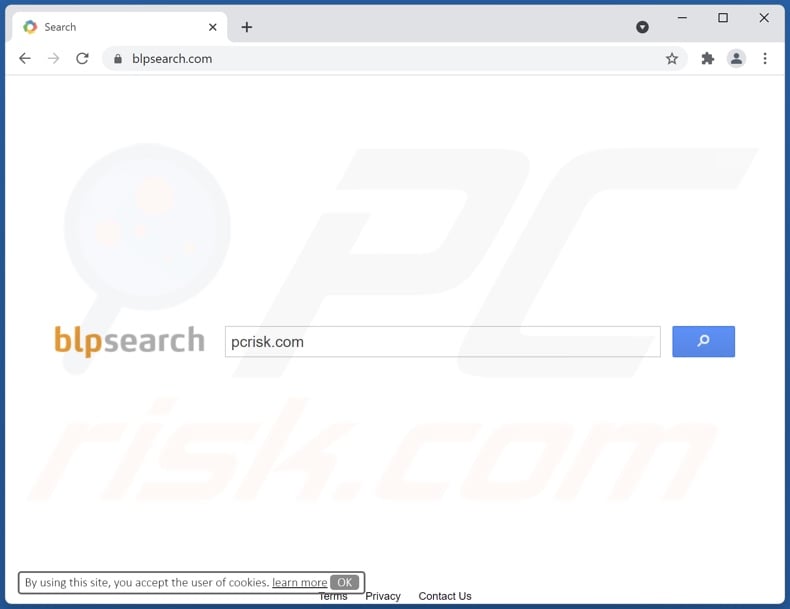
Easy Search browser hijacker overview
After being installed onto our test system, the Easy Search browser extension caused redirects to blpsearch.com when new browser tabs/windows were opened, and search queries were typed into the URL bar. Browser hijackers achieve such by setting these search engines (e.g., blpsearch.com) as browsers' default, and also their homepage and new tab/window URLs.
Fake search engines usually cannot provide search results and redirect to legitimate ones. This is also true of blpsearch.com, as it redirects to Yahoo (it may lead elsewhere since that might be determined by specific factors like the user's geolocation).
Hijacker software typically uses persistence-ensuring methods to prevent browser recovery. What is more, Easy Search has data tracking abilities.
From our research into browser hijackers, we can conclude that they usually target browsing and search engine histories, personally identifiable details, log-in credentials, and finance-related data. The collected data is monetized by being shared with and/or sold to third-parties.
Therefore, the presence of software like Easy Search on devices can result in severe privacy issues, financial losses, and even identity theft.
| Name | Easy Search |
| Threat Type | Browser Hijacker, Redirect, Search Hijacker, Toolbar, Unwanted New Tab |
| Browser Extension(s) | Easy Search, Easy-Search |
| Promoted URL | blpsearch.com |
| Detection Names (blpsearch.com) | N/A (VirusTotal) |
| Serving IP Address (blpsearch.com) | 52.45.78.144 |
| Affected Browser Settings | Homepage, new tab URL, default search engine |
| Symptoms | Manipulated Internet browser settings (homepage, default Internet search engine, new tab settings). Users are forced to visit the hijacker's website and search the Internet using their search engines. |
| Distribution methods | Deceptive pop-up ads, free software installers (bundling), fake Flash Player installers. |
| Damage | Internet browser tracking (potential privacy issues), display of unwanted ads, redirects to dubious websites. |
| Malware Removal (Windows) |
To eliminate possible malware infections, scan your computer with legitimate antivirus software. Our security researchers recommend using Combo Cleaner. Download Combo CleanerTo use full-featured product, you have to purchase a license for Combo Cleaner. 7 days free trial available. Combo Cleaner is owned and operated by RCS LT, the parent company of PCRisk.com. |
Browser hijacker examples
Best Darker, Shiny Tab, and CoolMapSearch are a couple examples of the browser hijackers we have analyzed. They look genuine and useful yet seldom operate as advertised. To elaborate, whatever features browser hijackers promise (e.g., improved browsing experience, easy access to online content, file format conversion, etc.) rarely work as promised, and in most cases - they do not work at all.
How did Easy Search install on my computer?
We discovered Easy Search when researching rogue advertising networks used by untrustworthy sites. However, browser hijacker developers use various techniques to distribute their products. "Official" download pages for this software may also be accessed via mistyped URLs or redirects caused by spam browser notifications/ intrusive adverts or installed adware.
"Bundling" (packing regular programs with unwanted/malicious additions) is also used to proliferate browser hijackers. Download from untrustworthy channels and rushed installations increase the risk of allowing bundled content into the system.
Intrusive advertisements are used in distribution as well. Once clicked on, the ads can execute scripts to make stealthy downloads/installations.
How to avoid installation of browser hijackers?
Our researchers highly recommended downloading only from official/verified sources, since unofficial and freeware websites, Peer-to-Peer sharing networks, and other third-party downloaders - are known to promote harmful content.
We also advise reading terms, studying possible options, using the "Custom/Advanced" settings, and opting-out of all additions - when downloading/installing.
We must emphasize the importance of exercising caution when browsing. Questionable sites and intrusive ads/notifications appear legitimate, yet they redirect to untrustworthy and unreliable websites (e.g., gambling, pornography, adult-dating, etc.).
Should you experience such ads and/or redirects, inspect the system and immediately remove all suspicious applications and browser extensions/plug-ins. If your computer is already infected with Easy Search, we recommend running a scan with Combo Cleaner Antivirus for Windows to automatically eliminate this browser hijacker.
Easy Search browser hijacker asking for permissions:
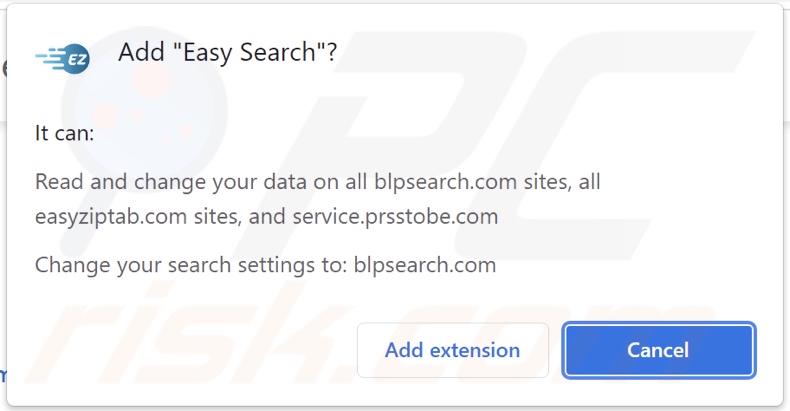
Appearance of blpsearch.com redirecting to the Yahoo search engine (GIF):
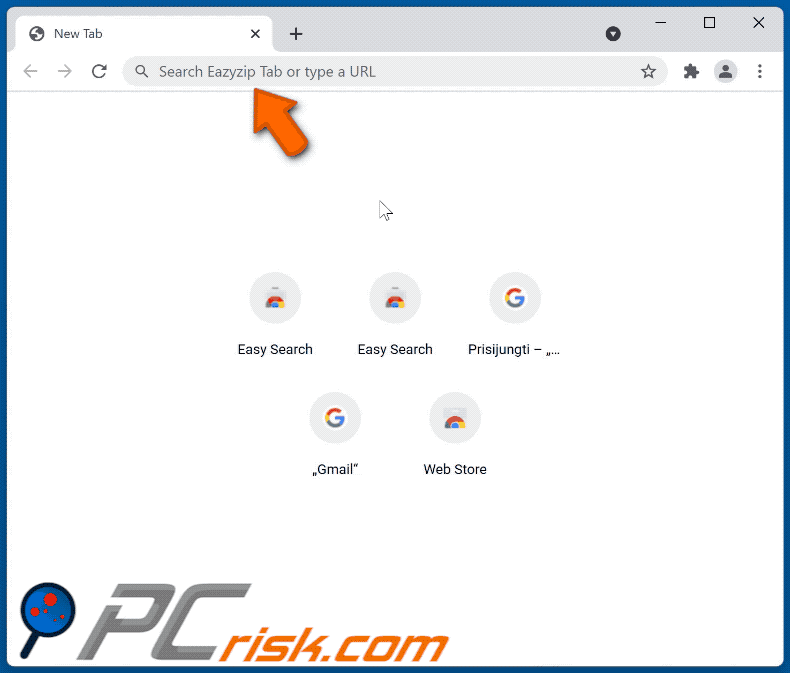
Instant automatic malware removal:
Manual threat removal might be a lengthy and complicated process that requires advanced IT skills. Combo Cleaner is a professional automatic malware removal tool that is recommended to get rid of malware. Download it by clicking the button below:
DOWNLOAD Combo CleanerBy downloading any software listed on this website you agree to our Privacy Policy and Terms of Use. To use full-featured product, you have to purchase a license for Combo Cleaner. 7 days free trial available. Combo Cleaner is owned and operated by RCS LT, the parent company of PCRisk.com.
Quick menu:
- What is Easy Search?
- STEP 1. Uninstall Easy Search application using Control Panel.
- STEP 2. Remove Easy Search browser hijacker from Google Chrome.
- STEP 3. Remove blpsearch.com homepage and default search engine from Mozilla Firefox.
- STEP 4. Remove blpsearch.com redirect from Safari.
- STEP 5. Remove rogue plug-ins from Microsoft Edge.
Easy Search browser hijacker removal:
Windows 11 users:

Right-click on the Start icon, select Apps and Features. In the opened window search for the application you want to uninstall, after locating it, click on the three vertical dots and select Uninstall.
Windows 10 users:

Right-click in the lower left corner of the screen, in the Quick Access Menu select Control Panel. In the opened window choose Programs and Features.
Windows 7 users:

Click Start (Windows Logo at the bottom left corner of your desktop), choose Control Panel. Locate Programs and click Uninstall a program.
macOS (OSX) users:

Click Finder, in the opened screen select Applications. Drag the app from the Applications folder to the Trash (located in your Dock), then right click the Trash icon and select Empty Trash.
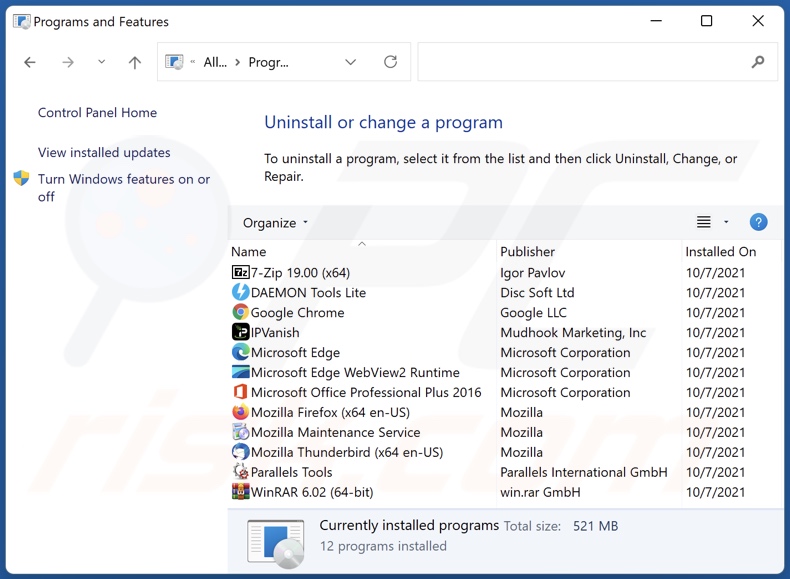
In the uninstall programs window: look for any recently installed suspicious applications (for example, "Easy Search"), select these entries and click "Uninstall" or "Remove".
After uninstalling the potentially unwanted applications (which cause browser redirects to the blpsearch.com website), scan your computer for any remaining unwanted components. To scan your computer, use recommended malware removal software.
DOWNLOAD remover for malware infections
Combo Cleaner checks if your computer is infected with malware. To use full-featured product, you have to purchase a license for Combo Cleaner. 7 days free trial available. Combo Cleaner is owned and operated by RCS LT, the parent company of PCRisk.com.
Easy Search browser hijacker removal from Internet browsers:
Video showing how to remove Easy Search browser hijacker using Combo Cleaner:
 Remove malicious extensions from Google Chrome:
Remove malicious extensions from Google Chrome:
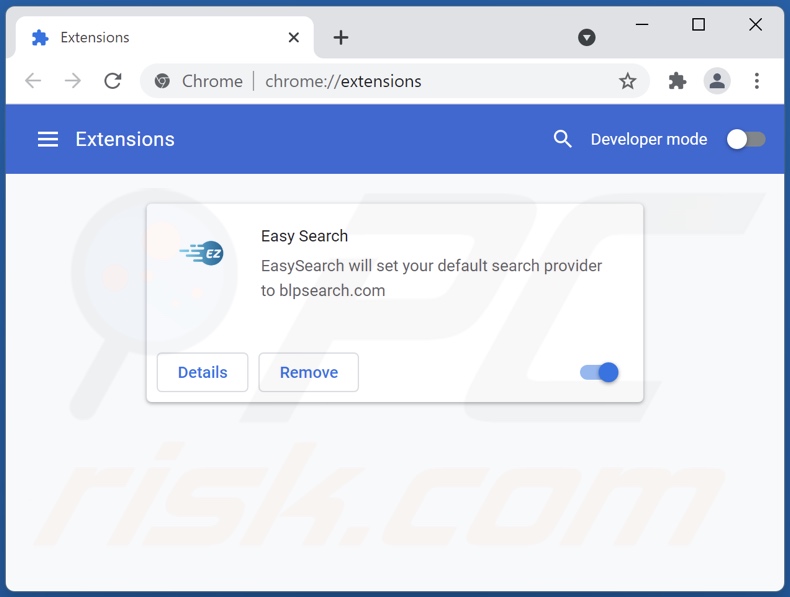
Click the Chrome menu icon ![]() (at the top right corner of Google Chrome), select "More tools" and click "Extensions". Locate "Easy Search" and other recently-installed suspicious browser add-ons, and remove them.
(at the top right corner of Google Chrome), select "More tools" and click "Extensions". Locate "Easy Search" and other recently-installed suspicious browser add-ons, and remove them.
Change your homepage:
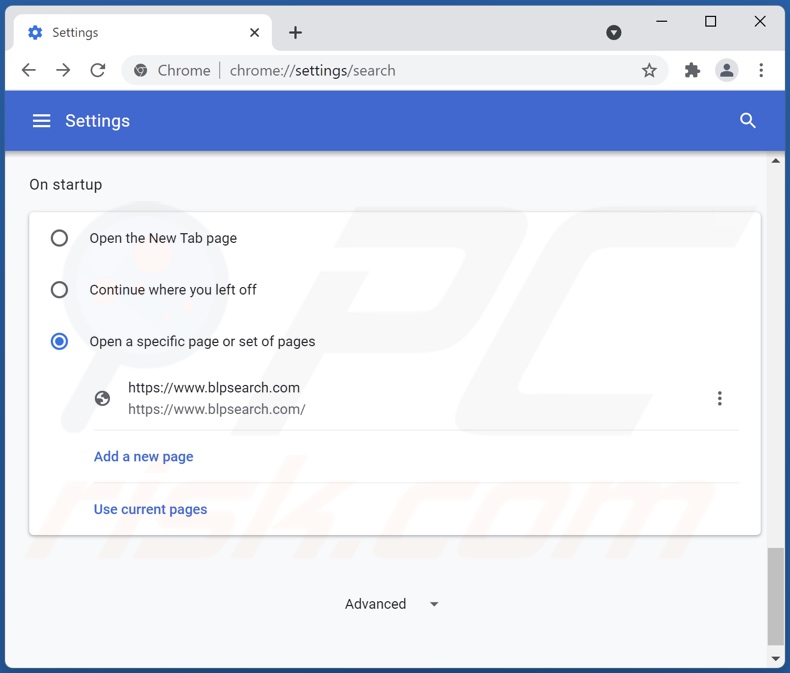
Click the Chrome menu icon ![]() (at the top right corner of Google Chrome), select "Settings". In the "On startup" section, disable "Easy Search" (or "Easy-Search"), look for a browser hijacker URL (hxxp://www.blpsearch.com) below the “Open a specific or set of pages” option. If present click on the three vertical dots icon and select “Remove”.
(at the top right corner of Google Chrome), select "Settings". In the "On startup" section, disable "Easy Search" (or "Easy-Search"), look for a browser hijacker URL (hxxp://www.blpsearch.com) below the “Open a specific or set of pages” option. If present click on the three vertical dots icon and select “Remove”.
Change your default search engine:
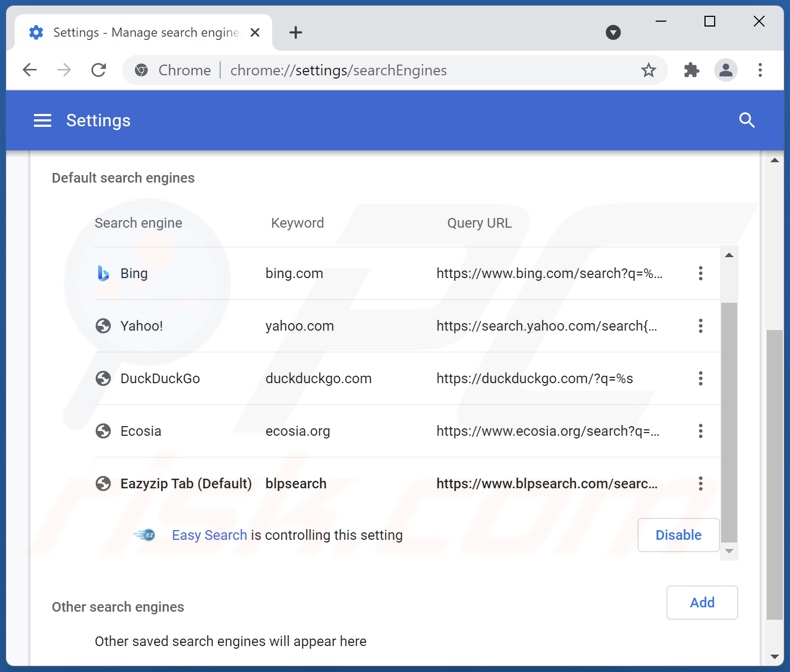
To change your default search engine in Google Chrome: Click the Chrome menu icon ![]() (at the top right corner of Google Chrome), select "Settings", in the "Search engine" section, click "Manage search engines...", in the opened list look for "blpsearch.com", when located click the three vertical dots near this URL and select "Remove from list".
(at the top right corner of Google Chrome), select "Settings", in the "Search engine" section, click "Manage search engines...", in the opened list look for "blpsearch.com", when located click the three vertical dots near this URL and select "Remove from list".
Optional method:
If you continue to have problems with removal of the blpsearch.com redirect, reset your Google Chrome browser settings. Click the Chrome menu icon ![]() (at the top right corner of Google Chrome) and select Settings. Scroll down to the bottom of the screen. Click the Advanced… link.
(at the top right corner of Google Chrome) and select Settings. Scroll down to the bottom of the screen. Click the Advanced… link.

After scrolling to the bottom of the screen, click the Reset (Restore settings to their original defaults) button.

In the opened window, confirm that you wish to reset Google Chrome settings to default by clicking the Reset button.

 Remove malicious plugins from Mozilla Firefox:
Remove malicious plugins from Mozilla Firefox:
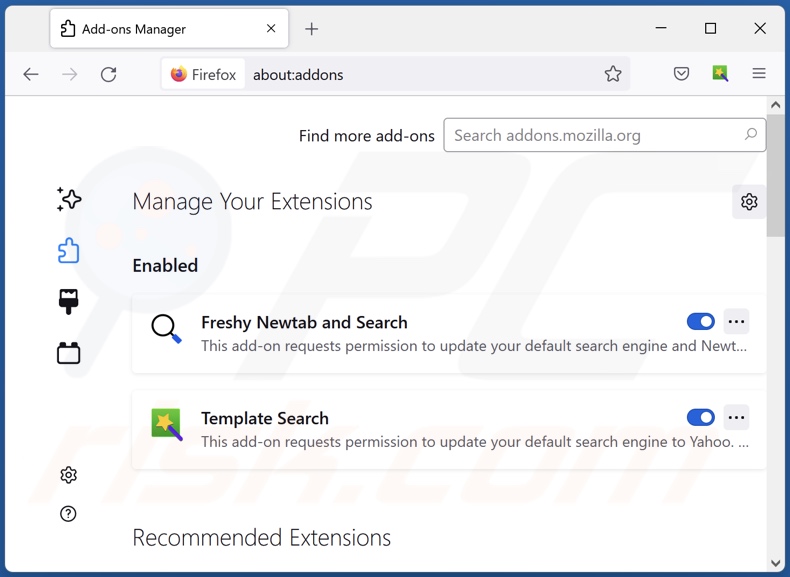
Click the Firefox menu ![]() (at the top right corner of the main window), select "Add-ons". Click on "Extensions" and remove "Easy Search", as well as all other recently installed browser plug-ins.
(at the top right corner of the main window), select "Add-ons". Click on "Extensions" and remove "Easy Search", as well as all other recently installed browser plug-ins.
Change your homepage:
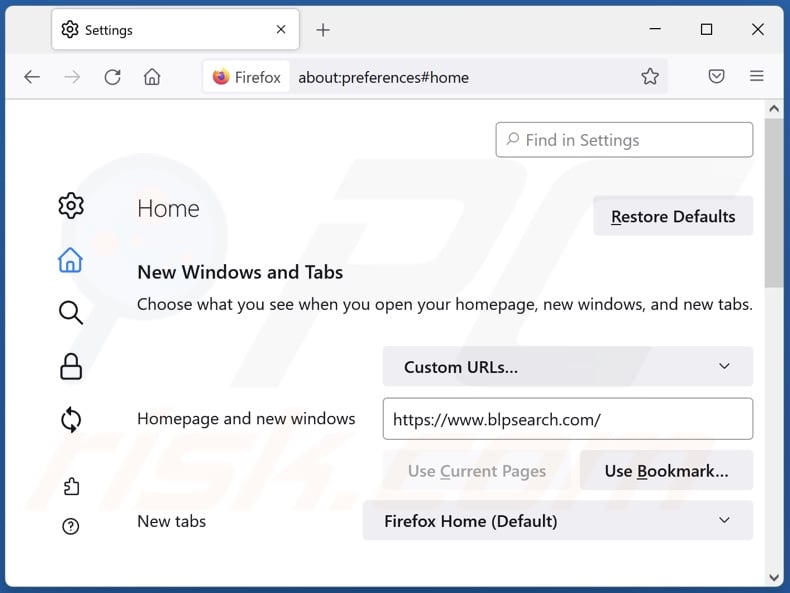
To reset your homepage, click the Firefox menu ![]() (at the top right corner of the main window), then select "Options", in the opened window disable "Easy Search", remove hxxp://blpsearch.com and enter your preferred domain, which will open each time you start Mozilla Firefox.
(at the top right corner of the main window), then select "Options", in the opened window disable "Easy Search", remove hxxp://blpsearch.com and enter your preferred domain, which will open each time you start Mozilla Firefox.
Change your default search engine:
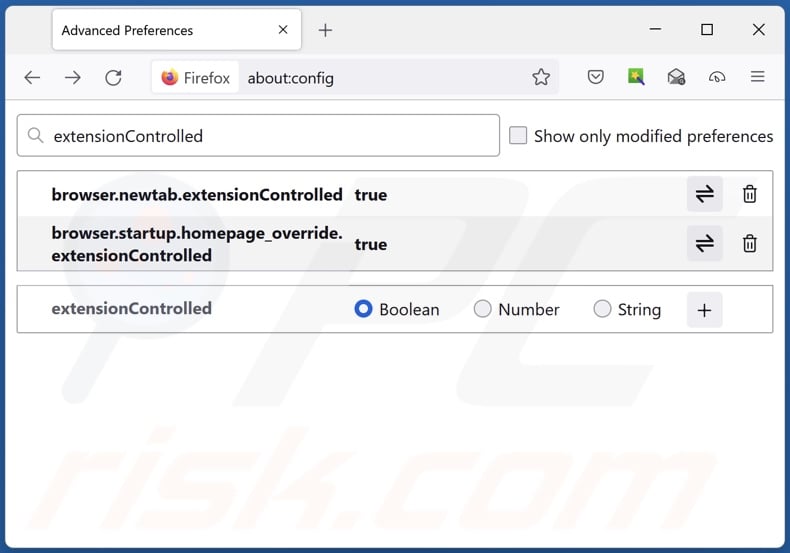
In the URL address bar, type about:config and press Enter.
Click "I'll be careful, I promise!".
In the search filter at the top, type: "extensionControlled"
Set both results to "false" by either double-clicking each entry or clicking the ![]() button.
button.
Optional method:
Computer users who have problems with blpsearch.com redirect removal can reset their Mozilla Firefox settings.
Open Mozilla Firefox, at the top right corner of the main window, click the Firefox menu, ![]() in the opened menu, click Help.
in the opened menu, click Help.

Select Troubleshooting Information.

In the opened window, click the Refresh Firefox button.

In the opened window, confirm that you wish to reset Mozilla Firefox settings to default by clicking the Refresh Firefox button.

 Remove malicious extensions from Safari:
Remove malicious extensions from Safari:

Make sure your Safari browser is active and click Safari menu, then select Preferences...

In the preferences window select the Extensions tab. Look for any recently installed suspicious extensions and uninstall them.

In the preferences window select General tab and make sure that your homepage is set to a preferred URL, if its altered by a browser hijacker - change it.

In the preferences window select Search tab and make sure that your preferred Internet search engine is selected.
Optional method:
Make sure your Safari browser is active and click on Safari menu. From the drop down menu select Clear History and Website Data...

In the opened window select all history and click the Clear History button.

 Remove malicious extensions from Microsoft Edge:
Remove malicious extensions from Microsoft Edge:

Click the Edge menu icon ![]() (at the top right corner of Microsoft Edge), select "Extensions". Locate any recently-installed suspicious browser add-ons, and remove them.
(at the top right corner of Microsoft Edge), select "Extensions". Locate any recently-installed suspicious browser add-ons, and remove them.
Change your homepage and new tab settings:

Click the Edge menu icon ![]() (at the top right corner of Microsoft Edge), select "Settings". In the "On startup" section look for the name of the browser hijacker and click "Disable".
(at the top right corner of Microsoft Edge), select "Settings". In the "On startup" section look for the name of the browser hijacker and click "Disable".
Change your default Internet search engine:

To change your default search engine in Microsoft Edge: Click the Edge menu icon ![]() (at the top right corner of Microsoft Edge), select "Privacy and services", scroll to bottom of the page and select "Address bar". In the "Search engines used in address bar" section look for the name of the unwanted Internet search engine, when located click the "Disable" button near it. Alternatively you can click on "Manage search engines", in the opened menu look for unwanted Internet search engine. Click on the puzzle icon
(at the top right corner of Microsoft Edge), select "Privacy and services", scroll to bottom of the page and select "Address bar". In the "Search engines used in address bar" section look for the name of the unwanted Internet search engine, when located click the "Disable" button near it. Alternatively you can click on "Manage search engines", in the opened menu look for unwanted Internet search engine. Click on the puzzle icon ![]() near it and select "Disable".
near it and select "Disable".
Optional method:
If you continue to have problems with removal of the blpsearch.com redirect, reset your Microsoft Edge browser settings. Click the Edge menu icon ![]() (at the top right corner of Microsoft Edge) and select Settings.
(at the top right corner of Microsoft Edge) and select Settings.

In the opened settings menu select Reset settings.

Select Restore settings to their default values. In the opened window, confirm that you wish to reset Microsoft Edge settings to default by clicking the Reset button.

- If this did not help, follow these alternative instructions explaining how to reset the Microsoft Edge browser.
Summary:
 A browser hijacker is a type of adware infection that modifies Internet browser settings by assigning the homepage and default Internet search engine settings to some other (unwanted) website URL. Commonly, this type of adware infiltrates operating systems through free software downloads. If your download is managed by a download client, ensure that you decline offers to install advertised toolbars or applications that seek to change your homepage and default Internet search engine settings.
A browser hijacker is a type of adware infection that modifies Internet browser settings by assigning the homepage and default Internet search engine settings to some other (unwanted) website URL. Commonly, this type of adware infiltrates operating systems through free software downloads. If your download is managed by a download client, ensure that you decline offers to install advertised toolbars or applications that seek to change your homepage and default Internet search engine settings.
Post a comment:
If you have additional information on blpsearch.com redirect or it's removal please share your knowledge in the comments section below.
Frequently Asked Questions (FAQ)
What is the purpose of forcing users to visit blpsearch.com website?
Cyber criminals' (i.e., browser hijacker and fake search engine developers') revenue directly depends on the visitor count to sites like blpsearch.com.
Is visiting blpsearch.com a threat to my privacy?
Most likely, yes - visiting blpsearch.com poses a threat to your privacy. Websites are of this type typically collect/sell information about their visitors.
How did a browser hijacker infiltrate my computer?
Browser hijackers are primarily spread via software bundling, misleading promotional/download pages, spam browser notifications/ intrusive ads, fake updaters, unofficial and freeware download websites, Peer-to-Peer sharing networks, etc.
Will Combo Cleaner help me remove Easy Search browser hijacker?
Yes, Combo Cleaner will scan your system and eliminate the browser-hijacking applications detected. It is pertinent to mention that manual removal might be ineffective with multiple browser hijackers present on the system, as in some instances - they are capable of re-installing one another. Additionally, hijacker software may prevent access to browser settings and/or undo user-made changes. In summary, it is crucial to remove browser hijackers thoroughly and all at once.
Share:

Tomas Meskauskas
Expert security researcher, professional malware analyst
I am passionate about computer security and technology. I have an experience of over 10 years working in various companies related to computer technical issue solving and Internet security. I have been working as an author and editor for pcrisk.com since 2010. Follow me on Twitter and LinkedIn to stay informed about the latest online security threats.
PCrisk security portal is brought by a company RCS LT.
Joined forces of security researchers help educate computer users about the latest online security threats. More information about the company RCS LT.
Our malware removal guides are free. However, if you want to support us you can send us a donation.
DonatePCrisk security portal is brought by a company RCS LT.
Joined forces of security researchers help educate computer users about the latest online security threats. More information about the company RCS LT.
Our malware removal guides are free. However, if you want to support us you can send us a donation.
Donate
▼ Show Discussion