Removing FaceStealer - Facebook credential stealing malware
TrojanAlso Known As: FaceStealer malware
Get free scan and check if your device is infected.
Remove it nowTo use full-featured product, you have to purchase a license for Combo Cleaner. Seven days free trial available. Combo Cleaner is owned and operated by RCS LT, the parent company of PCRisk.com.
What is FaceStealer?
When looking into new submissions on VirusTotal, we found FaceStealer - an Android-specific trojan. This malware operates as a Facebook social networking account log-in credential stealer. Our research revealed that it is proliferated under the guise of various popular Android applications.

FaceStealer overview
While analyzing FaceStealer, we noted that it first displays a window of the supposed app, which redirects to one requesting users to sign in with their Facebook credentials.
The displayed window is the legitimate Facebook log-in page. However, the credentials (i.e., email address/ phone number and password) entered into the page are recorded via malicious JavaScript code injected into it. Afterwards this information is sent to the cyber criminals. In addition to Facebook credentials, FaceStealer also targets user-agent and browser cookie data.
This trojan has been disguised as many popular applications; at the time of research, there were 26 of them (full list below).
To elaborate on how criminals can abuse hijacked social networking accounts like Facebook, they can use them to distribute malware by spamming malicious files and links, advertise content, spread disinformation, and so on. Cyber criminals can also pretend to be the account's genuine owner and ask their friends for loans.
To summarize, FaceStealer malware infections can result in severe privacy issues, financial losses, and even identity theft.
| Name | FaceStealer malware |
| Threat Type | Android malware, malicious application, unwanted application. |
| Detection Names | Avast-Mobile (Android:Evo-gen [Trj]), BitDefenderFalx (Android.Adware.Agent.BL), ESET-NOD32 (Multiple Detections), Kaspersky ( HEUR:Trojan-PSW.AndroidOS.Facestealer.x), Full List (VirusTotal) |
| Symptoms | The device is running slow, system settings are modified without user's permission, questionable applications appear, data and battery usage is increased significantly, browsers redirect to questionable websites, intrusive advertisements are delivered. |
| Distribution methods | Infected email attachments, malicious online advertisements, social engineering, deceptive applications, scam websites. |
| Damage | Stolen personal information (private messages, logins/passwords, etc.), decreased device performance, battery is drained quickly, decreased Internet speed, huge data losses, monetary losses, stolen identity (malicious apps might abuse communication apps). |
| Malware Removal (Windows) |
To eliminate possible malware infections, scan your computer with legitimate antivirus software. Our security researchers recommend using Combo Cleaner. Download Combo CleanerTo use full-featured product, you have to purchase a license for Combo Cleaner. 7 days free trial available. Combo Cleaner is owned and operated by RCS LT, the parent company of PCRisk.com. |
Malware in general
SharkBot, Ghimob, BlackRock, and AbstractEmu are some examples of Android-specific malicious programs. It is pertinent to mention that malware can have a broad range of harmful abilities, which can be in varied combinations.
Common features include: information extraction, file exfiltration, additional malicious software download/installation, spying (e.g., screen recording, keylogging, audio/video recording via microphones and cameras, etc.), data encryption/ screen-locking (ransomware), remote access/control enablement, and so forth.
It must be emphasized that regardless of how malware operates, its infections endanger device integrity and user safety. Therefore, it is crucial to eliminate all threats immediately upon detection.
How did FaceStealer infiltrate my device?
As reported on the K7 Security blog, the fake applications (full list) that FaceStealer was disguised as - were distributed through the Google Play Store and various third-party app stores.
Using legitimate download sources is not a widespread malware distribution technique due to how short-lived it is. Malicious content on these download channels can be quickly detected/reported and subsequently removed; however, that does not mean that these processes are infallible. Many of FaceStealer's apps are currently unavailable on Google Play, yet new ones might have replaced them.
It is worth mentioning other common malware distribution techniques like spam mail (e.g., emails, text messages, etc.), dubious download channels (e.g., unofficial and freeware sites, Peer-to-Peer sharing networks, etc.), online scams, illegal activation ("cracking") tools, and fake updaters.
How to avoid installation of malware?
We strongly advise researching applications and only downloading them from official/verified sources. Additionally, software must be activated and updated with tools/functions provided by genuine developers, as those obtained from third-parties can contain malware.
Another recommendation is exercising caution with incoming messages. The attachments and links found in suspect/irrelevant mail (emails, SMSes, etc.) must not be opened - since that can lead to a system infection.
We have to emphasize the importance of having a reputable anti-virus installed and updated. This software must be used to perform regular system scans and to remove detected threats.
Appearance of FaceStealer trojan disguised as a legitimate application on Google Play:
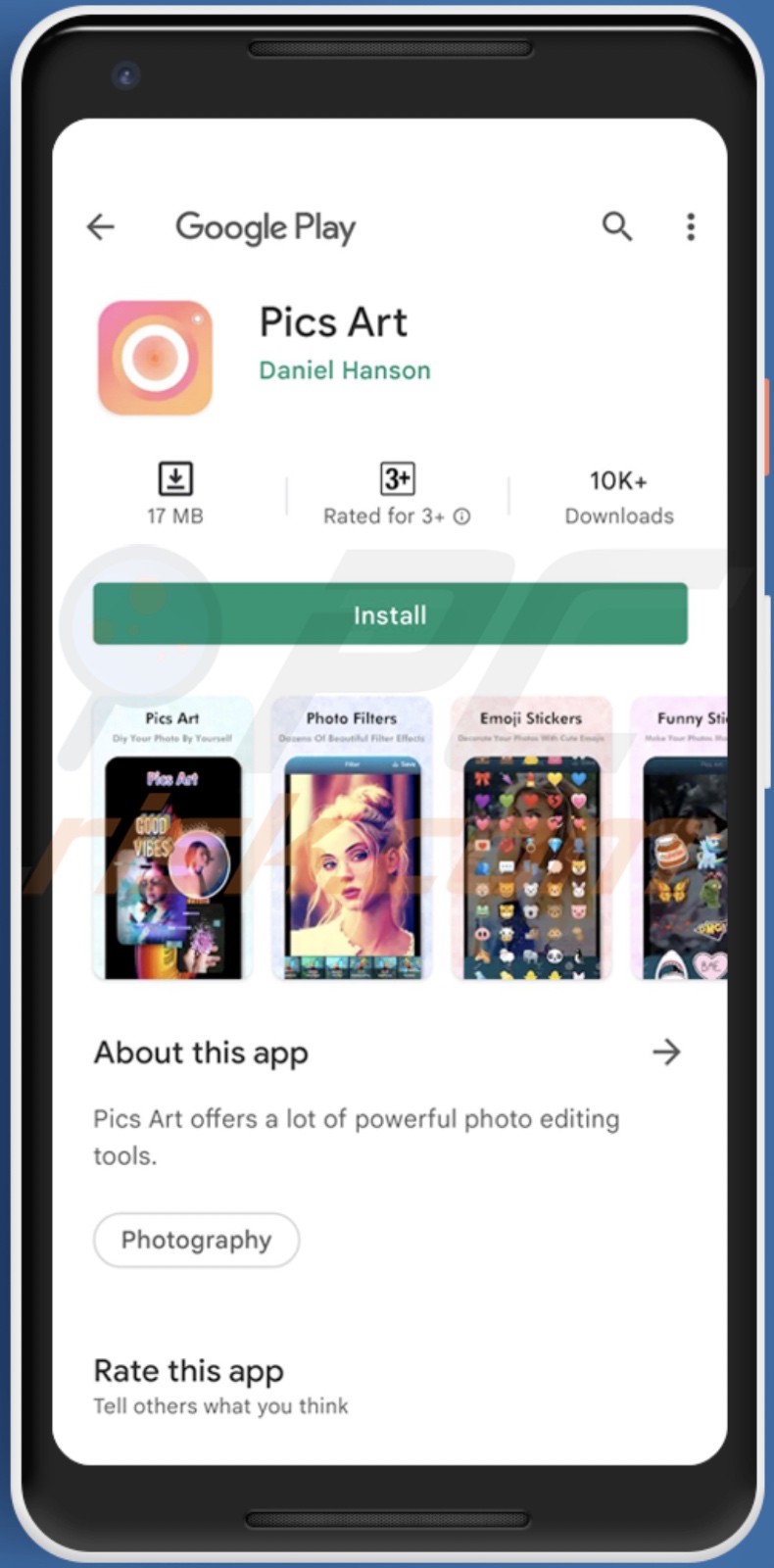
List of apps used to disguise FaceStealer trojan includes (but is not limited to):
- App Lock Keep
- App Lock Manager
- Artnes Video Splitter
- Fresh Desktop
- Horoscope Daily
- Horoscope Pi
- Inwell Fitness
- Lockit Master
- Oxagon Lighting Wallpaper Edge
- PIP Photo
- Photo Collage Editor
- Photo Maker
- Pics Art
- Processing Photo
- Prowire VPN – Secure Proxy
- Pumpkin VPN
- Rubbish Cleaner
- Secure VPN Pro
- Smart Scanner
- Snap Beauty Camera
- Snap Editor Pro
- Super-Click VPN
- Touch VPN Proxy
- Unique vpn
- YouPerfect Camera
- YourWallpaper
Quick menu:
- Introduction
- How to delete browsing history from the Chrome web browser?
- How to disable browser notifications in the Chrome web browser?
- How to reset the Chrome web browser?
- How to delete browsing history from the Firefox web browser?
- How to disable browser notifications in the Firefox web browser?
- How to reset the Firefox web browser?
- How to uninstall potentially unwanted and/or malicious applications?
- How to boot the Android device in "Safe Mode"?
- How to check the battery usage of various applications?
- How to check the data usage of various applications?
- How to install the latest software updates?
- How to reset the system to its default state?
- How to disable applications that have administrator privileges?
Delete browsing history from the Chrome web browser:

Tap the "Menu" button (three dots on the right-upper corner of the screen) and select "History" in the opened dropdown menu.

Tap "Clear browsing data", select "ADVANCED" tab, choose the time range and data types you want to delete and tap "Clear data".
Disable browser notifications in the Chrome web browser:

Tap the "Menu" button (three dots on the right-upper corner of the screen) and select "Settings" in the opened dropdown menu.

Scroll down until you see "Site settings" option and tap it. Scroll down until you see "Notifications" option and tap it.

Find the websites that deliver browser notifications, tap on them and click "Clear & reset". This will remove permissions granted for these websites to deliver notifications. However, once you visit the same site again, it may ask for a permission again. You can choose whether to give these permissions or not (if you choose to decline the website will go to "Blocked" section and will no longer ask you for the permission).
Reset the Chrome web browser:

Go to "Settings", scroll down until you see "Apps" and tap it.

Scroll down until you find "Chrome" application, select it and tap "Storage" option.

Tap "MANAGE STORAGE", then "CLEAR ALL DATA" and confirm the action by taping "OK". Note that resetting the browser will eliminate all data stored within. This means that all saved logins/passwords, browsing history, non-default settings and other data will be deleted. You will also have to re-login into all websites as well.
Delete browsing history from the Firefox web browser:

Tap the "Menu" button (three dots on the right-upper corner of the screen) and select "History" in the opened dropdown menu.

Scroll down until you see "Clear private data" and tap it. Select data types you want to remove and tap "CLEAR DATA".
Disable browser notifications in the Firefox web browser:

Visit the website that is delivering browser notifications, tap the icon displayed on the left of URL bar (the icon will not necessarily be a "Lock") and select "Edit Site Settings".

In the opened pop-up opt-in the "Notifications" option and tap "CLEAR".
Reset the Firefox web browser:

Go to "Settings", scroll down until you see "Apps" and tap it.

Scroll down until you find "Firefox" application, select it and tap "Storage" option.

Tap "CLEAR DATA" and confirm the action by taping "DELETE". Note that resetting the browser will eliminate all data stored within. This means that all saved logins/passwords, browsing history, non-default settings and other data will be deleted. You will also have to re-login into all websites as well.
Uninstall potentially unwanted and/or malicious applications:

Go to "Settings", scroll down until you see "Apps" and tap it.

Scroll down until you see a potentially unwanted and/or malicious application, select it and tap "Uninstall". If, for some reason, you are unable to remove the selected app (e.g., you are prompted with an error message), you should try using the "Safe Mode".
Boot the Android device in "Safe Mode":
The "Safe Mode" in Android operating system temporarily disables all third-party applications from running. Using this mode is a good way to diagnose and solve various issues (e.g., remove malicious applications that prevent users you from doing so when the device is running "normally").

Push the "Power" button and hold it until you see the "Power off" screen. Tap the "Power off" icon and hold it. After a few seconds the "Safe Mode" option will appear and you'll be able run it by restarting the device.
Check the battery usage of various applications:

Go to "Settings", scroll down until you see "Device maintenance" and tap it.

Tap "Battery" and check the usage of each application. Legitimate/genuine applications are designed to use as low energy as possible in order to provide the best user experience and to save power. Therefore, high battery usage may indicate that the application is malicious.
Check the data usage of various applications:

Go to "Settings", scroll down until you see "Connections" and tap it.

Scroll down until you see "Data usage" and select this option. As with battery, legitimate/genuine applications are designed to minimize data usage as much as possible. This means that huge data usage may indicate presence of malicious application. Note that some malicious applications might be designed to operate when the device is connected to wireless network only. For this reason, you should check both Mobile and Wi-Fi data usage.

If you find an application that uses a lot of data even though you never use it, then we strongly advise you to uninstall it as soon as possible.
Install the latest software updates:
Keeping the software up-to-date is a good practice when it comes to device safety. The device manufacturers are continually releasing various security patches and Android updates in order to fix errors and bugs that can be abused by cyber criminals. An outdated system is way more vulnerable, which is why you should always be sure that your device's software is up-to-date.

Go to "Settings", scroll down until you see "Software update" and tap it.

Tap "Download updates manually" and check if there are any updates available. If so, install them immediately. We also recommend to enable the "Download updates automatically" option - it will enable the system to notify you once an update is released and/or install it automatically.
Reset the system to its default state:
Performing a "Factory Reset" is a good way to remove all unwanted applications, restore system's settings to default and clean the device in general. However, you must keep in mind that all data within the device will be deleted, including photos, video/audio files, phone numbers (stored within the device, not the SIM card), SMS messages, and so forth. In other words, the device will be restored to its primal state.
You can also restore the basic system settings and/or simply network settings as well.

Go to "Settings", scroll down until you see "About phone" and tap it.

Scroll down until you see "Reset" and tap it. Now choose the action you want to perform:
"Reset settings" - restore all system settings to default;
"Reset network settings" - restore all network-related settings to default;
"Factory data reset" - reset the entire system and completely delete all stored data;
Disable applications that have administrator privileges:
If a malicious application gets administrator-level privileges it can seriously damage the system. To keep the device as safe as possible you should always check what apps have such privileges and disable the ones that shouldn't.

Go to "Settings", scroll down until you see "Lock screen and security" and tap it.

Scroll down until you see "Other security settings", tap it and then tap "Device admin apps".

Identify applications that should not have administrator privileges, tap them and then tap "DEACTIVATE".
Frequently Asked Questions (FAQ)
My device is infected with FaceStealer malware, should I format my storage device to get rid of it?
No, malware like FaceStealer can be removed without formatting.
What are the biggest issues that FaceStealer malware can cause?
What dangers a malicious program poses - depend on its abilities and the cyber criminals' aims. Since FaceStealer targets Facebook log-in credentials, victims can lose their Facebook accounts and experience associated problems (e.g., severe privacy issues, identity theft, financial losses, etc.).
What is the purpose of FaceStealer malware?
Typically, malware is used to generate profit. However, other possible reasons include political and geopolitical motivations, personal grudges (i.e., attacking specific victims), process disruption (e.g., website, service, company, organization, etc.), or the malware may be released simply to entertain the cyber criminals.
How did FaceStealer malware infiltrate my computer?
FaceStealer has been observed being distributed disguised as popular applications through Google Play and third-party app stores. In general, malware is proliferated using phishing and social engineering techniques. Malicious programs are primarily spread via spam mail, unofficial and freeware download websites, drive-by downloads, Peer-to-Peer sharing networks, online scams, fake updates, illegal software activation tools ("cracks"), and so forth. Some malware is capable of self-spreading through local networks and removable storage devices (e.g., USB flash drives, external hard drives, etc.).
Share:

Tomas Meskauskas
Expert security researcher, professional malware analyst
I am passionate about computer security and technology. I have an experience of over 10 years working in various companies related to computer technical issue solving and Internet security. I have been working as an author and editor for pcrisk.com since 2010. Follow me on Twitter and LinkedIn to stay informed about the latest online security threats.
PCrisk security portal is brought by a company RCS LT.
Joined forces of security researchers help educate computer users about the latest online security threats. More information about the company RCS LT.
Our malware removal guides are free. However, if you want to support us you can send us a donation.
DonatePCrisk security portal is brought by a company RCS LT.
Joined forces of security researchers help educate computer users about the latest online security threats. More information about the company RCS LT.
Our malware removal guides are free. However, if you want to support us you can send us a donation.
Donate
▼ Show Discussion