Get free scan and check if your device is infected.
Remove it nowTo use full-featured product, you have to purchase a license for Combo Cleaner. Seven days free trial available. Combo Cleaner is owned and operated by RCS LT, the parent company of PCRisk.com.
What is Gomorrah?
Gomorrah is an information-stealing malware. We obtained a sample from VirusTotal and subsequently analyzed this malicious program. We discovered that it primarily targets account credentials and credit card numbers.
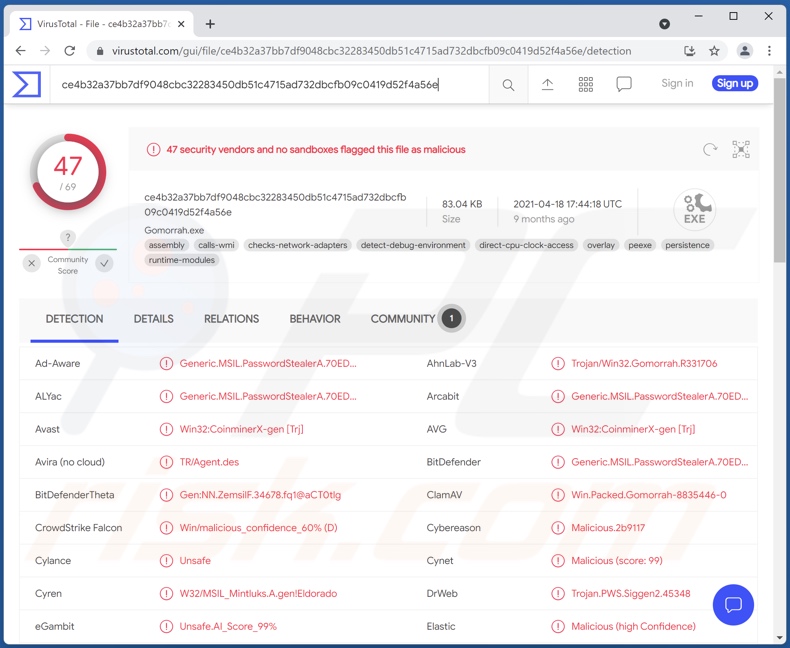
Gomorrah malware overview
Gomorrah stealer begins its operations by gathering data about the following - operating system, processor, memory (RAM), device name, and anti-virus/security software.
This malicious program can extract information (mainly passwords) from these browsers: Google Chrome, Mozilla Firefox, Opera, Amigo, Brave, Comodo, Kometa, Orbitum, Torch, and Yandex. It can also extract this data from other applications - Mozilla Thunderbird (email client), FileZilla (FTP - File Transfer Protocol client), Pidgin (IM - Instant Messaging client), and Proxifier (proxy server support).
Gomorrah attempts to obtain cryptocurrency wallet credentials and credit card details. This program can download various files from the desktop and documents folder, e.g., databases (MySQL, SQLite, SQL server backups, and Microsoft Access), documents/ text files (.txt, .doc, docx, .xlsx, and .pdf), images (.jpg, .png, .gif, and .jpge), and log files (.log). Another one of Gomorrah's abilities is taking screenshots.
With such information in their possession, cyber criminals may be able to make unauthorized transactions or online purchases. Stolen accounts can be used to ask contacts for loads or to proliferate malware under the guise of the genuine owner (e.g., emails, social networking, social media, messengers, etc.).
To summarize, Gomorrah stealer malware infections can result in severe privacy issues, significant financial losses, and identity theft.
| Name | Gomorrah malware |
| Threat Type | Trojan, password-stealing virus, banking malware, spyware. |
| Detection Names | Avast (Win32:CoinminerX-gen [Trj]), Combo Cleaner (IL:Trojan.MSILZilla.12351), ESET-NOD32 (A Variant Of MSIL/Spy.Agent.AES), Kaspersky (HEUR:Trojan.Win32.Generic), Microsoft (Trojan:MSIL/PasswordStealer.PA!MTB), Full List Of Detections (VirusTotal) |
| Symptoms | Trojans are designed to stealthily infiltrate the victim's computer and remain silent, and thus no particular symptoms are clearly visible on an infected machine. |
| Distribution methods | Infected email attachments, malicious online advertisements, social engineering, software 'cracks'. |
| Damage | Stolen passwords and banking information, identity theft, the victim's computer added to a botnet. |
| Malware Removal (Windows) |
To eliminate possible malware infections, scan your computer with legitimate antivirus software. Our security researchers recommend using Combo Cleaner. Download Combo CleanerTo use full-featured product, you have to purchase a license for Combo Cleaner. 7 days free trial available. Combo Cleaner is owned and operated by RCS LT, the parent company of PCRisk.com. |
Malware in general
We have analyzed thousands of malware samples. Granda Misha, Mercurial grabber, and Grakate are a few examples of malicious programs with data-stealing functionalities.
Generally, malicious software can have various abilities in different combinations. Common types/functions are: loaders (chain infections), stealers (file/data extraction), spyware (keyloggers, desktop recording, ability to record audio/video via microphones and webcams, etc.), clippers (clipboard data replacers), ransomware (data encryption/ screen-locking for ransom purposes), cryptominers (system resource abuse to mine cryptocurrency), and so on.
How did Gomorrah infiltrate my computer?
At the time of research, we found that Gomorrah's developers were offering it for sale online. Hence, how this stealer is distributed depends on the cyber criminals using it.
In general, malware is usually spread using phishing and social engineering techniques. For example, spam emails can contain infectious files as attachments or download links. These files can be Microsoft Office and PDF documents, archives, executables, JavaScript, etc. When they are opened - the infection chain is initiated.
Malware is also proliferated via untrustworthy download sources, e.g., unofficial and freeware sites, Peer-to-Peer sharing networks, etc. Illegal activation tools ("cracks") can cause infections rather than activate licensed programs. Fake updaters infect systems by exploiting outdated software weaknesses and/or by installing malware.
How to avoid installation of malware?
We advise always downloading from official and verified channels. Another recommendation is activating and updating programs with tools/functions provided by genuine developers. The attachments and links present in suspicious emails - must not be opened/clicked, as they can contain malware.
We must stress the importance of having a reputable anti-virus installed and kept updated. This software must be used to perform regular system scans and to remove threats and issues. If you believe that your computer is already infected, we recommend running a scan with Combo Cleaner Antivirus for Windows to automatically eliminate infiltrated malware.
Screenshot of Gomorrah stealer's admin panel login:
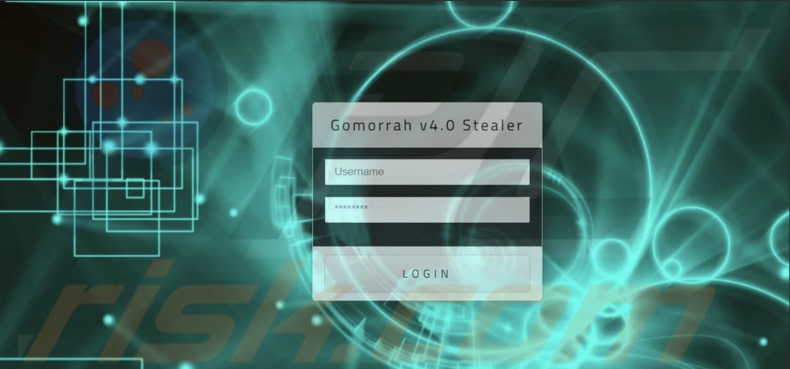
Update September 6, 2024: The developers of Gomorrah stealer have released a new malware version (v.5.5) that includes additional capabilities. The malware now enables the attackers search their victims by IP addresses, HWIDs, and country codes, and download all logs in one click. Also, it provides the ability to send notifications to new victims.
The upgraded Gomorrah stealer costs $150.
Instant automatic malware removal:
Manual threat removal might be a lengthy and complicated process that requires advanced IT skills. Combo Cleaner is a professional automatic malware removal tool that is recommended to get rid of malware. Download it by clicking the button below:
DOWNLOAD Combo CleanerBy downloading any software listed on this website you agree to our Privacy Policy and Terms of Use. To use full-featured product, you have to purchase a license for Combo Cleaner. 7 days free trial available. Combo Cleaner is owned and operated by RCS LT, the parent company of PCRisk.com.
Quick menu:
- What is Gomorrah?
- STEP 1. Manual removal of Gomorrah malware.
- STEP 2. Check if your computer is clean.
How to remove malware manually?
Manual malware removal is a complicated task - usually it is best to allow antivirus or anti-malware programs to do this automatically. To remove this malware we recommend using Combo Cleaner Antivirus for Windows.
If you wish to remove malware manually, the first step is to identify the name of the malware that you are trying to remove. Here is an example of a suspicious program running on a user's computer:

If you checked the list of programs running on your computer, for example, using task manager, and identified a program that looks suspicious, you should continue with these steps:
 Download a program called Autoruns. This program shows auto-start applications, Registry, and file system locations:
Download a program called Autoruns. This program shows auto-start applications, Registry, and file system locations:

 Restart your computer into Safe Mode:
Restart your computer into Safe Mode:
Windows XP and Windows 7 users: Start your computer in Safe Mode. Click Start, click Shut Down, click Restart, click OK. During your computer start process, press the F8 key on your keyboard multiple times until you see the Windows Advanced Option menu, and then select Safe Mode with Networking from the list.

Video showing how to start Windows 7 in "Safe Mode with Networking":
Windows 8 users: Start Windows 8 is Safe Mode with Networking - Go to Windows 8 Start Screen, type Advanced, in the search results select Settings. Click Advanced startup options, in the opened "General PC Settings" window, select Advanced startup.
Click the "Restart now" button. Your computer will now restart into the "Advanced Startup options menu". Click the "Troubleshoot" button, and then click the "Advanced options" button. In the advanced option screen, click "Startup settings".
Click the "Restart" button. Your PC will restart into the Startup Settings screen. Press F5 to boot in Safe Mode with Networking.

Video showing how to start Windows 8 in "Safe Mode with Networking":
Windows 10 users: Click the Windows logo and select the Power icon. In the opened menu click "Restart" while holding "Shift" button on your keyboard. In the "choose an option" window click on the "Troubleshoot", next select "Advanced options".
In the advanced options menu select "Startup Settings" and click on the "Restart" button. In the following window you should click the "F5" button on your keyboard. This will restart your operating system in safe mode with networking.

Video showing how to start Windows 10 in "Safe Mode with Networking":
 Extract the downloaded archive and run the Autoruns.exe file.
Extract the downloaded archive and run the Autoruns.exe file.

 In the Autoruns application, click "Options" at the top and uncheck "Hide Empty Locations" and "Hide Windows Entries" options. After this procedure, click the "Refresh" icon.
In the Autoruns application, click "Options" at the top and uncheck "Hide Empty Locations" and "Hide Windows Entries" options. After this procedure, click the "Refresh" icon.

 Check the list provided by the Autoruns application and locate the malware file that you want to eliminate.
Check the list provided by the Autoruns application and locate the malware file that you want to eliminate.
You should write down its full path and name. Note that some malware hides process names under legitimate Windows process names. At this stage, it is very important to avoid removing system files. After you locate the suspicious program you wish to remove, right click your mouse over its name and choose "Delete".

After removing the malware through the Autoruns application (this ensures that the malware will not run automatically on the next system startup), you should search for the malware name on your computer. Be sure to enable hidden files and folders before proceeding. If you find the filename of the malware, be sure to remove it.

Reboot your computer in normal mode. Following these steps should remove any malware from your computer. Note that manual threat removal requires advanced computer skills. If you do not have these skills, leave malware removal to antivirus and anti-malware programs.
These steps might not work with advanced malware infections. As always it is best to prevent infection than try to remove malware later. To keep your computer safe, install the latest operating system updates and use antivirus software. To be sure your computer is free of malware infections, we recommend scanning it with Combo Cleaner Antivirus for Windows.
Frequently Asked Questions (FAQ)
My computer is infected with Gomorrah malware, should I format my storage device to get rid of it?
No, Gomorrah can be removed without formatting.
What are the biggest issues that Gomorrah malware can cause?
The threats an infection poses - depend on the malicious program's abilities and the cyber criminals' modus operandi. Since Gomorrah is a stealer (information-stealing malware), it is most likely to cause severe privacy issues, financial losses, and identity theft.
What is the purpose of Gomorrah malware?
Typically, malware is released to generate revenue for the cyber criminals. However, some attacks are designed to amuse the criminals or disrupt processes (e.g., websites, services, companies, organizations, etc.). Political/Geopolitical motivations and personal vendettas can also motivate malware campaigns.
How did Gomorrah malware infiltrate my computer?
Malware is distributed via drive-by (stealthy and deceptive) downloads, spam emails, unofficial and free file-hosting websites, Peer-to-Peer sharing networks, illegal software activation tools ("cracks"), fake updates, online scams, etc. Some malicious programs are capable of self-spreading through local networks and removable storage devices (e.g., external hard drives, USB flash drives, etc.).
Will Combo Cleaner protect me from malware?
Yes, Combo Cleaner can detect and eliminate nearly all known malware infections. However, running a complete system scan is vital - since sophisticated malicious software usually hides deep within systems.
Share:

Tomas Meskauskas
Expert security researcher, professional malware analyst
I am passionate about computer security and technology. I have an experience of over 10 years working in various companies related to computer technical issue solving and Internet security. I have been working as an author and editor for pcrisk.com since 2010. Follow me on Twitter and LinkedIn to stay informed about the latest online security threats.
PCrisk security portal is brought by a company RCS LT.
Joined forces of security researchers help educate computer users about the latest online security threats. More information about the company RCS LT.
Our malware removal guides are free. However, if you want to support us you can send us a donation.
DonatePCrisk security portal is brought by a company RCS LT.
Joined forces of security researchers help educate computer users about the latest online security threats. More information about the company RCS LT.
Our malware removal guides are free. However, if you want to support us you can send us a donation.
Donate
▼ Show Discussion