Removing TikTok Finder advertising-supported (adware) browser extension
AdwareAlso Known As: Ads by TikTok Finder
Get free scan and check if your device is infected.
Remove it nowTo use full-featured product, you have to purchase a license for Combo Cleaner. Seven days free trial available. Combo Cleaner is owned and operated by RCS LT, the parent company of PCRisk.com.
What is TikTok Finder?
TikTok Finder is a browser extension promising easy access to and search options on TikTok - the video-focused social media platform. Our researchers found this piece of software while inspecting dubious sites promoted by browser notification spam. After analyzing TikTok Finder, we determined it to be adware.
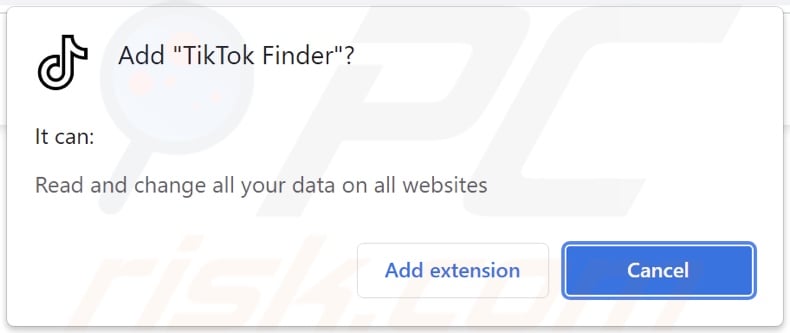
TikTok Finder adware overview
Once TikTok Finder was installed onto our test system, it began delivering intrusive advertisement campaigns (i.e., displaying ads).
Note that advertising-supported software may need certain specifications to be met (e.g., compatible device/browser, visits to particular websites, etc.) - to run advert campaigns. However, even if TikTok Finder (or other adware) does not deliver ads - that does not mean that its presence on a device is harmless.
Adware-displayed advertisements endorse various scams, untrustworthy/hazardous sites and software, and even malware. What is more, some intrusive adverts can be triggered (by being clicked) to download/install software without user consent.
It is improbable that any legitimate products encountered through these ads are promoted like this by their developers. Scammers who abuse affiliate programs commonly use such advertising to acquire illegitimate commissions.
TikTok Finder also has data tracking functionalities, which are typical for advertising-supported software. Information of interest can include - browsing and search engine histories, personally identifiable details, account log-in credentials, financial/banking data, and so on. The gathered information is shared with and/or sold to third-parties.
In summary, the presence of software like TikTok Finder on devices can lead to system infections, serious privacy issues, financial losses, even identity theft.
| Name | Ads by TikTok Finder |
| Threat Type | Adware, Unwanted ads, Pop-up Virus |
| Browser Extension(s) | TikTok Finder |
| Supposed Functionality | Easy access to and search options on the TikTok social media platform. |
| Symptoms | Seeing advertisements not originating from the sites you are browsing. Intrusive pop-up ads. Decreased Internet browsing speed. |
| Distribution Methods | Deceptive pop-up ads, free software installers (bundling), fake Flash Player installers. |
| Damage | Decreased computer performance, browser tracking - privacy issues, possible additional malware infections. |
| Malware Removal (Windows) |
To eliminate possible malware infections, scan your computer with legitimate antivirus software. Our security researchers recommend using Combo Cleaner. Download Combo CleanerTo use full-featured product, you have to purchase a license for Combo Cleaner. 7 days free trial available. Combo Cleaner is owned and operated by RCS LT, the parent company of PCRisk.com. |
Adware examples
We have researched thousands of adware samples; Bio Diversity, Routes, MapIt, and YouTube Ad Remover are just a few examples. Advertising-supported software appears legitimate and offers "advantageous" functions. These features rarely work as advertised, and in most cases - they do not work at all.
How did TikTok Finder install on my computer?
We obtained TikTok Finder from its "official" promotional webpage, but we have noted that it is also promoted on a deceptive download site.
Such websites are typically accessed unintentionally. Most users enter them through mistyped URLs or redirects caused by pages that use rogue advertising networks, intrusive ads, spam browser notifications, or installed adware (with webpage force-opening capabilities).
However, adware developers use various methods to proliferate their products. To elaborate, bundling - packing ordinary program installers with unwanted/malicious additions - is used to spread advertising-supported software. Download from dubious channels (e.g., unofficial and freeware websites, Peer-to-Peer sharing networks, etc.) and rushed installations - increase the risk of allowing bundled content into the system.
Intrusive adverts are used to distribute adware as well. When clicked on, the advertisements can execute scripts to make stealthy downloads/installations.
How to avoid installation of adware?
We highly recommend researching software and using only official/verified download sources. Another recommendation is approaching installation processes with caution, e.g., reading terms, exploring possible options, using the "Custom/Advanced" settings, and opting-out of all additions.
We also advise being vigilant when browsing - since illegitimate and malicious content usually looks harmless. For example, intrusive ads appear innocuous yet redirect to various questionable sites (e.g., adult-dating, gambling, pornography, etc.).
In case of encounters with adverts/redirects of this kind, inspect the system and immediately remove all suspicious applications and browser extensions/plug-ins. If your computer is already infected with TikTok Finder, we recommend running a scan with Combo Cleaner Antivirus for Windows to automatically eliminate this adware.
Screenshot of TikTok Finder adware's "official" promotional website:
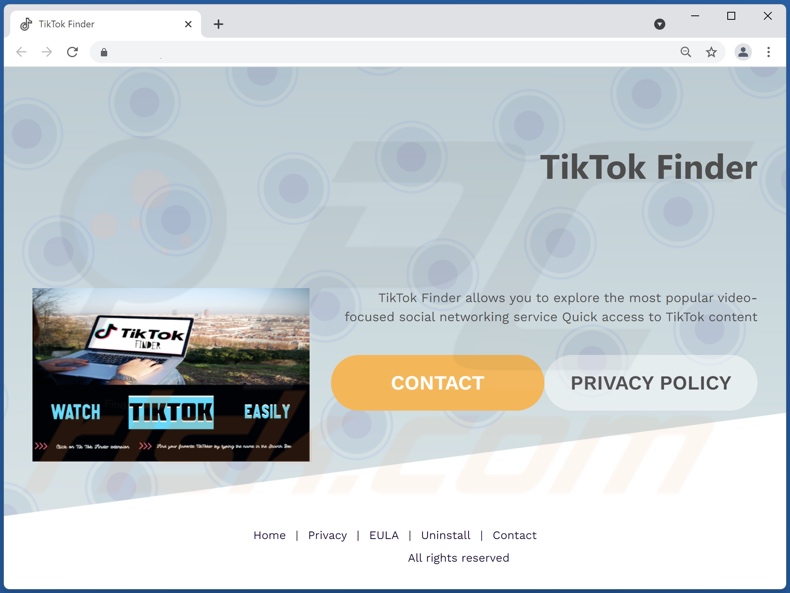
Screenshot of the deceptive website promoting TikTok Finder adware:
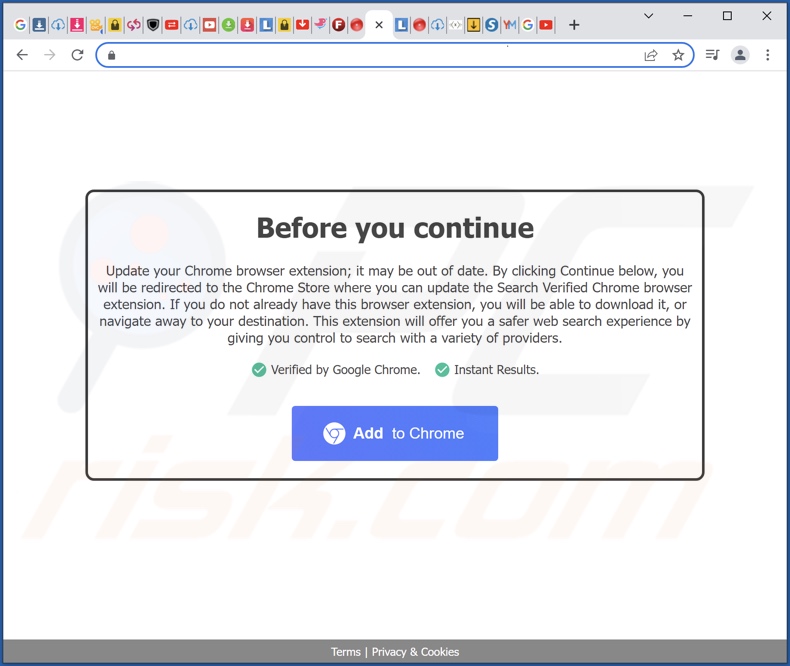
Instant automatic malware removal:
Manual threat removal might be a lengthy and complicated process that requires advanced IT skills. Combo Cleaner is a professional automatic malware removal tool that is recommended to get rid of malware. Download it by clicking the button below:
DOWNLOAD Combo CleanerBy downloading any software listed on this website you agree to our Privacy Policy and Terms of Use. To use full-featured product, you have to purchase a license for Combo Cleaner. 7 days free trial available. Combo Cleaner is owned and operated by RCS LT, the parent company of PCRisk.com.
Quick menu:
- What is TikTok Finder?
- STEP 1. Uninstall TikTok Finder application using Control Panel.
- STEP 2. Remove TikTok Finder ads from Google Chrome.
- STEP 3. Remove 'Ads by TikTok Finder' from Mozilla Firefox.
- STEP 4. Remove TikTok Finder extension from Safari.
- STEP 5. Remove rogue plug-ins from Microsoft Edge.
TikTok Finder adware removal:
Windows 11 users:

Right-click on the Start icon, select Apps and Features. In the opened window search for the application you want to uninstall, after locating it, click on the three vertical dots and select Uninstall.
Windows 10 users:

Right-click in the lower left corner of the screen, in the Quick Access Menu select Control Panel. In the opened window choose Programs and Features.
Windows 7 users:

Click Start (Windows Logo at the bottom left corner of your desktop), choose Control Panel. Locate Programs and click Uninstall a program.
macOS (OSX) users:

Click Finder, in the opened screen select Applications. Drag the app from the Applications folder to the Trash (located in your Dock), then right click the Trash icon and select Empty Trash.
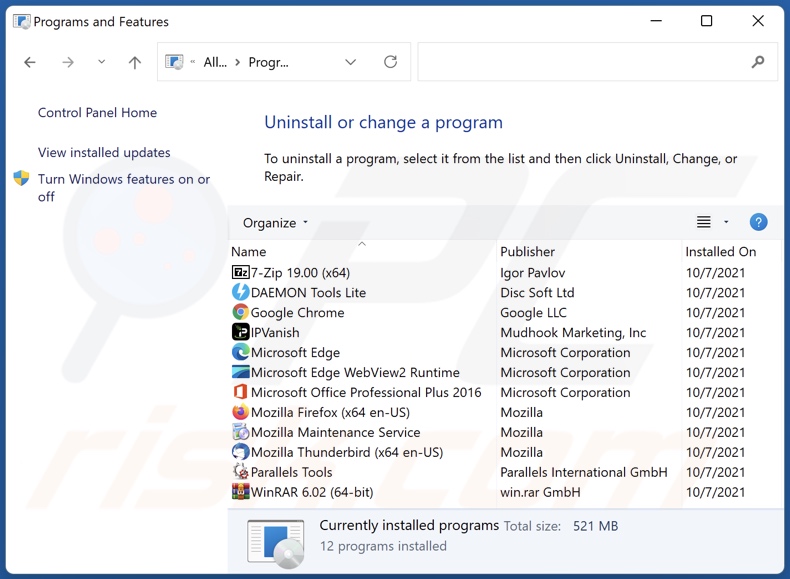
In the uninstall programs window, look for "TikTok Finder", select this entry and click "Uninstall" or "Remove".
After uninstalling the potentially unwanted application (which causes TikTok Finder ads), scan your computer for any remaining unwanted components or possible malware infections. To scan your computer, use recommended malware removal software.
DOWNLOAD remover for malware infections
Combo Cleaner checks if your computer is infected with malware. To use full-featured product, you have to purchase a license for Combo Cleaner. 7 days free trial available. Combo Cleaner is owned and operated by RCS LT, the parent company of PCRisk.com.
Remove TikTok Finder adware from Internet browsers:
Video showing how to remove potentially unwanted browser add-ons:
 Remove malicious extensions from Google Chrome:
Remove malicious extensions from Google Chrome:
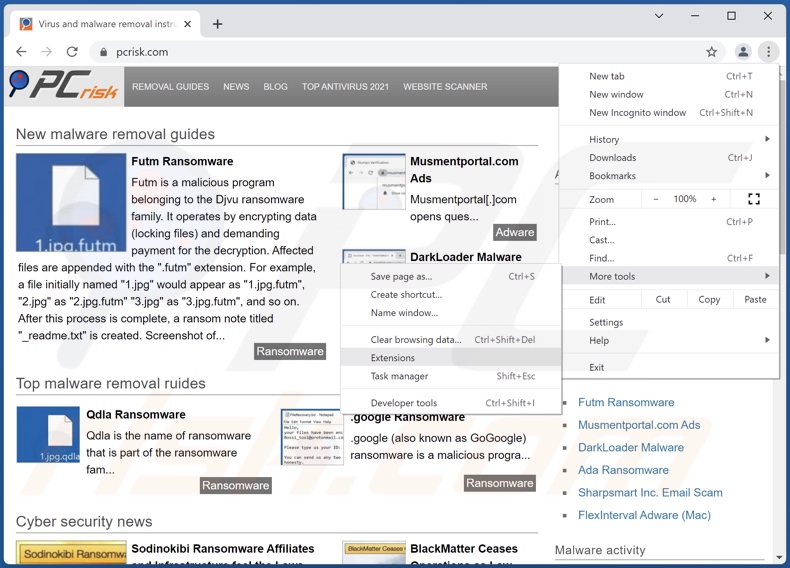
Click the Chrome menu icon ![]() (at the top right corner of Google Chrome), select "More tools" and click "Extensions". Locate "TikTok Finder", select this entry and click the trash can icon.
(at the top right corner of Google Chrome), select "More tools" and click "Extensions". Locate "TikTok Finder", select this entry and click the trash can icon.
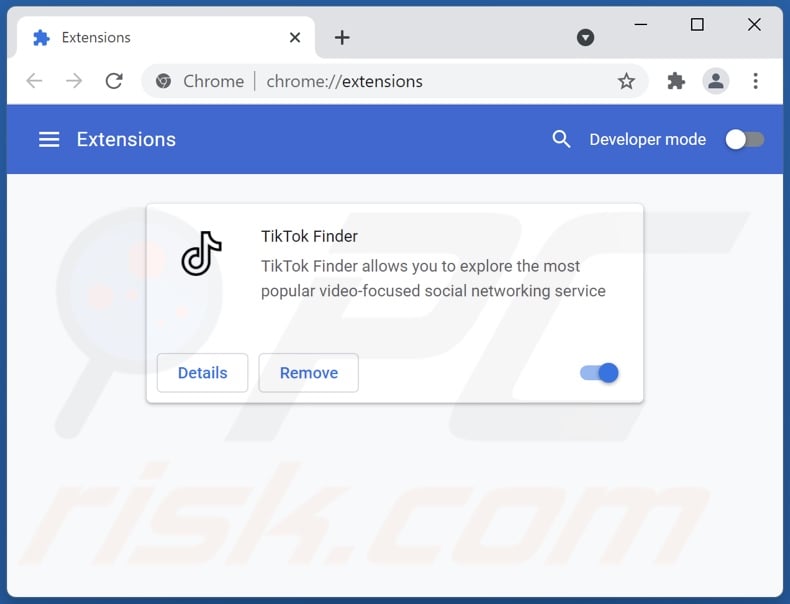
Optional method:
If you continue to have problems with removal of the ads by tiktok finder, reset your Google Chrome browser settings. Click the Chrome menu icon ![]() (at the top right corner of Google Chrome) and select Settings. Scroll down to the bottom of the screen. Click the Advanced… link.
(at the top right corner of Google Chrome) and select Settings. Scroll down to the bottom of the screen. Click the Advanced… link.

After scrolling to the bottom of the screen, click the Reset (Restore settings to their original defaults) button.

In the opened window, confirm that you wish to reset Google Chrome settings to default by clicking the Reset button.

 Remove malicious plugins from Mozilla Firefox:
Remove malicious plugins from Mozilla Firefox:
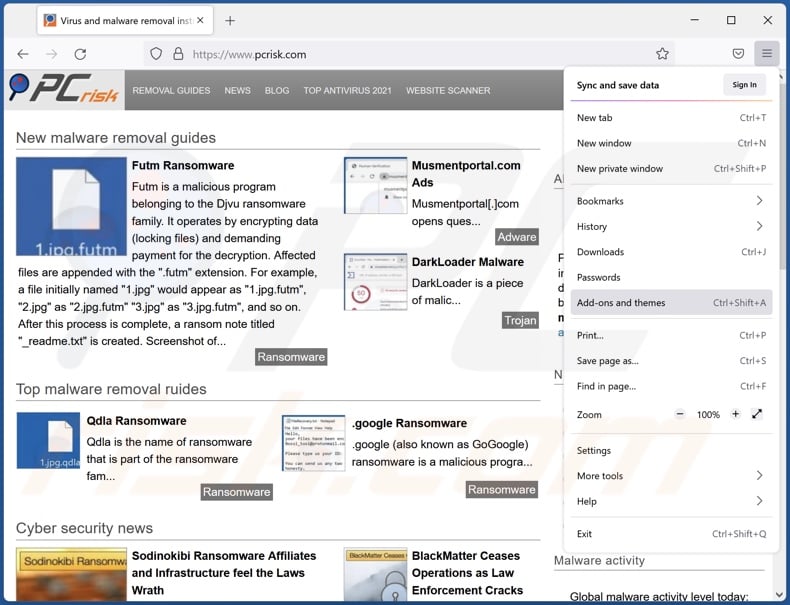
Click the Firefox menu ![]() (at the top right corner of the main window), select "Add-ons". Click "Extensions", in the opened window, remove "TikTok Finder".
(at the top right corner of the main window), select "Add-ons". Click "Extensions", in the opened window, remove "TikTok Finder".
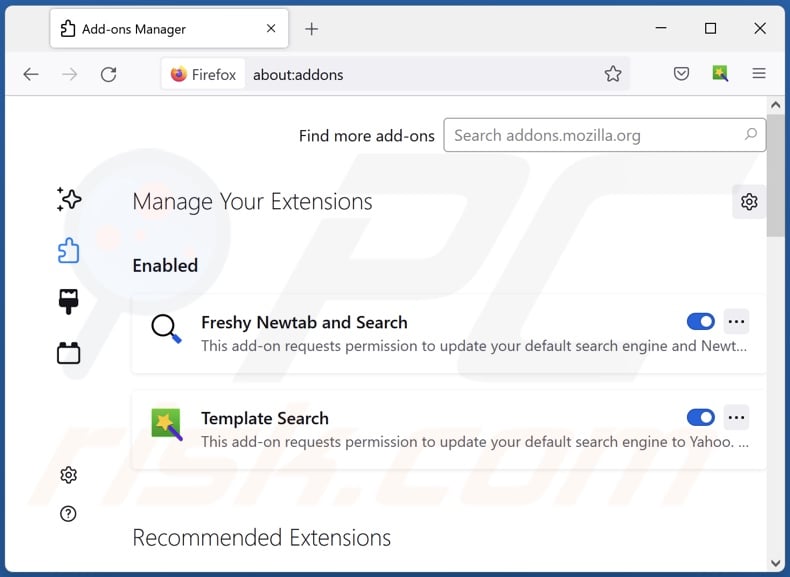
Optional method:
Computer users who have problems with ads by tiktok finder removal can reset their Mozilla Firefox settings.
Open Mozilla Firefox, at the top right corner of the main window, click the Firefox menu, ![]() in the opened menu, click Help.
in the opened menu, click Help.

Select Troubleshooting Information.

In the opened window, click the Refresh Firefox button.

In the opened window, confirm that you wish to reset Mozilla Firefox settings to default by clicking the Refresh Firefox button.

 Remove malicious extensions from Safari:
Remove malicious extensions from Safari:

Make sure your Safari browser is active, click Safari menu, and select Preferences....

In the opened window click Extensions, locate any recently installed suspicious extension, select it and click Uninstall.
Optional method:
Make sure your Safari browser is active and click on Safari menu. From the drop down menu select Clear History and Website Data...

In the opened window select all history and click the Clear History button.

 Remove malicious extensions from Microsoft Edge:
Remove malicious extensions from Microsoft Edge:

Click the Edge menu icon ![]() (at the upper-right corner of Microsoft Edge), select "Extensions". Locate all recently-installed suspicious browser add-ons and click "Remove" below their names.
(at the upper-right corner of Microsoft Edge), select "Extensions". Locate all recently-installed suspicious browser add-ons and click "Remove" below their names.

Optional method:
If you continue to have problems with removal of the ads by tiktok finder, reset your Microsoft Edge browser settings. Click the Edge menu icon ![]() (at the top right corner of Microsoft Edge) and select Settings.
(at the top right corner of Microsoft Edge) and select Settings.

In the opened settings menu select Reset settings.

Select Restore settings to their default values. In the opened window, confirm that you wish to reset Microsoft Edge settings to default by clicking the Reset button.

- If this did not help, follow these alternative instructions explaining how to reset the Microsoft Edge browser.
Summary:
 Commonly, adware or potentially unwanted applications infiltrate Internet browsers through free software downloads. Note that the safest source for downloading free software is via developers' websites only. To avoid installation of adware, be very attentive when downloading and installing free software. When installing previously-downloaded free programs, choose the custom or advanced installation options – this step will reveal any potentially unwanted applications listed for installation together with your chosen free program.
Commonly, adware or potentially unwanted applications infiltrate Internet browsers through free software downloads. Note that the safest source for downloading free software is via developers' websites only. To avoid installation of adware, be very attentive when downloading and installing free software. When installing previously-downloaded free programs, choose the custom or advanced installation options – this step will reveal any potentially unwanted applications listed for installation together with your chosen free program.
Post a comment:
If you have additional information on ads by tiktok finder or it's removal please share your knowledge in the comments section below.
Frequently Asked Questions (FAQ)
What harm can adware cause?
Adware can cause a wide variety of issues. Having this software installed onto a device can decrease browsing quality and system performance. If it possesses data tracking abilities, then it also endangers user privacy. Furthermore, adware-delivered ads can be dubious/malicious and cause severe problems (including malware infections, financial losses, etc.).
What does adware do?
Advertising-supported software (adware) is designed to run intrusive advertisement campaigns. In other words, it enables the placement of adverts on visited websites and/or different interfaces.
How do adware developers generate revenue?
Most of the revenue is generated through affiliate programs by promoting various websites, software, products, services, and similar.
Will Combo Cleaner remove TikTok Finder adware?
Yes, Combo Cleaner can scan devices and eliminate all adware-type applications detected. On the other hand, manual removal (unaided by security programs) might not be an ideal solution. Despite the software being deleted, various file leftovers remain within the system in some instances. What is more, these remnants can continue running and causing issues. Therefore, it is crucial to eliminate adware thoroughly.
Share:

Tomas Meskauskas
Expert security researcher, professional malware analyst
I am passionate about computer security and technology. I have an experience of over 10 years working in various companies related to computer technical issue solving and Internet security. I have been working as an author and editor for pcrisk.com since 2010. Follow me on Twitter and LinkedIn to stay informed about the latest online security threats.
PCrisk security portal is brought by a company RCS LT.
Joined forces of security researchers help educate computer users about the latest online security threats. More information about the company RCS LT.
Our malware removal guides are free. However, if you want to support us you can send us a donation.
DonatePCrisk security portal is brought by a company RCS LT.
Joined forces of security researchers help educate computer users about the latest online security threats. More information about the company RCS LT.
Our malware removal guides are free. However, if you want to support us you can send us a donation.
Donate
▼ Show Discussion