Uninstalling Routes adware and removing the advertisements it displays
AdwareAlso Known As: Ads by Routes
Get free scan and check if your device is infected.
Remove it nowTo use full-featured product, you have to purchase a license for Combo Cleaner. Seven days free trial available. Combo Cleaner is owned and operated by RCS LT, the parent company of PCRisk.com.
What is Routes adware?
Discovered by our researchers while inspecting software "cracking" websites, Routes is the name of an adware-type application. Advertising-supported software (adware) is designed to run intrusive advertisement campaigns. We have also observed Routes being installed alongside a fake Google Translate browser extension.
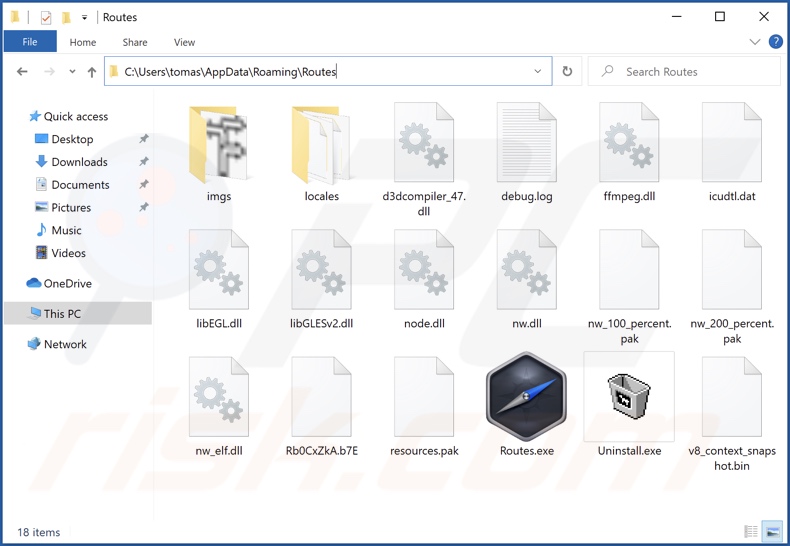
Routes adware overview
When Routes was installed onto our test system, it displayed various ads. It is noteworthy that adware may need certain factors to be met (e.g., compatible device/browser specs, visits to specific websites, etc.) - to deliver intrusive ad campaigns. However, even if Routes (or other adware) does not display adverts on your system - that does not mean that its presence is harmless.
Adware-delivered advertisements promote scams, untrustworthy/hazardous websites and software, and even malware. Some intrusive ads can stealthily download/install software - upon being clicked.
Any genuine products encountered through such adverts are unlikely promoted in this manner by their developers. This marketing technique is used by scammers abusing affiliate programs to obtain illegitimate commissions.
The installer that infiltrated Routes onto our test machine also installed a fake Google Translate browser extension. The latter is known to use the "Managed by your organization" Chrome browser feature to ensure persistence, and employed it during testing as well.
What is more, Routes likely has data tracking functionalities since they are typical for advertising-supported software. Targeted information includes: browsing and search engine histories, personally identifiable details, usernames/passwords, finance-related data, etc. The collected information is monetized through sale to third-parties.
To summarize, the presence of software like Routes on devices can lead to system infections, severe privacy issues, financial losses, and identity theft.
| Name | Ads by Routes |
| Threat Type | Adware, Unwanted ads, Pop-up Virus |
| Detection Names (installer) | Avast (Win32:DropperX-gen [Drp]), Combo Cleaner (Gen:Variant.Jaik.47957), ESET-NOD32 (Multiple Detections), Kaspersky (UDS:Trojan.Win32.Zenpak.gen), Microsoft (Trojan:MSIL/RedLineStealer.RPN!MTB), Full List Of Detections (VirusTotal) |
| Detection Names (app) | SentinelOne (Static ML) (Static AI - Suspicious Archive), Zillya (Adware.Alien.Win32.23), Full List Of Detections (VirusTotal) |
| Rogue Process Name | Routes tech Copyright © All rights reserved (process name may vary) |
| Symptoms | Seeing advertisements not originating from the sites you are browsing. Intrusive pop-up ads. Decreased Internet browsing speed. |
| Distribution Methods | Deceptive pop-up ads, free software installers (bundling), fake Flash Player installers. |
| Damage | Decreased computer performance, browser tracking - privacy issues, possible additional malware infections. |
| Malware Removal (Windows) |
To eliminate possible malware infections, scan your computer with legitimate antivirus software. Our security researchers recommend using Combo Cleaner. Download Combo CleanerTo use full-featured product, you have to purchase a license for Combo Cleaner. 7 days free trial available. Combo Cleaner is owned and operated by RCS LT, the parent company of PCRisk.com. |
Adware examples
MapIt, PDFEditor, Shopping Guide, and Twitch Explorer are some examples of the adware we have analyzed. This software appears legitimate and offers "advantageous" functionalities. However, the functions are seldom operational, and in most cases - they do not work at all.
How did Routes install on my computer?
Our researchers downloaded Routes from a software "cracking" website. Adware can have "official" promotional webpages and various questionable download sites endorsing it. These websites are usually accessed inadvertently. Most users enter them via mistyped URLs or redirects caused by pages using rogue advertising networks, intrusive ads, spam browser notifications, or installed adware (capable of force-opening browsers).
Furthermore, advertising-supported software is also spread through bundling, i.e., packing installers with unwanted/malicious additions. Download from dubious channels (e.g., Peer-to-Peer sharing networks, unofficial and freeware sites, etc.) and rushed installations - increase the risk of allowing bundled content into the device.
As mentioned previously, the Routes' installation setup we tested was bundled with a fake Google Translate browser extension.
Additionally, adware is also proliferated via intrusive ads. Once clicked on, some of these adverts can download/install this software without user permission.
How to avoid installation of adware?
We strongly advise researching software and downloading only from official/verified sources. Download/Installation processes must be approached with caution. Therefore, it is important to read terms, explore available options, use the "Custom/Advanced" settings, and opt-out of all additions.
We also recommend being vigilant when browsing since fraudulent and malicious content tends to look legitimate. For example, intrusive advertisements appear innocuous yet redirect to highly questionable websites (e.g., gambling, pornography, adult-dating, etc.).
If you experience such ads/redirects, check the system and immediately remove all suspect applications and browser extensions/plug-ins. If your computer is already infected with Routes, we recommend running a scan with Combo Cleaner Antivirus for Windows to automatically eliminate this adware.
Screenshot of the fake Google Translate extension installed together with Routes adware:
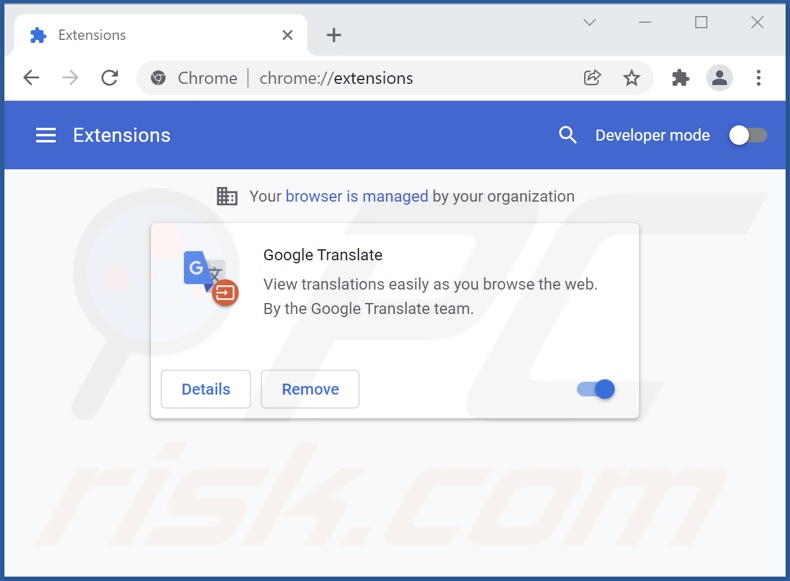
Screenshots of Routes adware's processes on Windows Task Manager (process names: "Routes tech Copyright © All rights reserved" and "Routes Application Copyright ©"):
Screenshot of the software "cracking" website used to promote Routes adware:
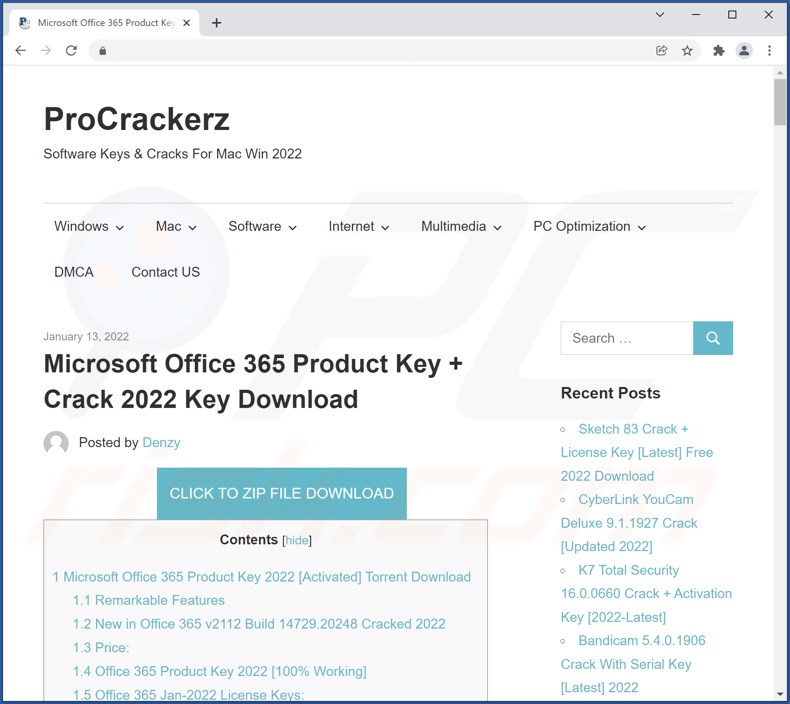
Instant automatic malware removal:
Manual threat removal might be a lengthy and complicated process that requires advanced IT skills. Combo Cleaner is a professional automatic malware removal tool that is recommended to get rid of malware. Download it by clicking the button below:
DOWNLOAD Combo CleanerBy downloading any software listed on this website you agree to our Privacy Policy and Terms of Use. To use full-featured product, you have to purchase a license for Combo Cleaner. 7 days free trial available. Combo Cleaner is owned and operated by RCS LT, the parent company of PCRisk.com.
Quick menu:
- What is Routes?
- STEP 1. Uninstall Routes application using Control Panel.
- STEP 2. Remove Routes ads from Google Chrome.
- STEP 3. Remove 'Ads by Routes' from Mozilla Firefox.
- STEP 4. Remove Routes extension from Safari.
- STEP 5. Remove rogue plug-ins from Microsoft Edge.
Routes adware removal:
Windows 11 users:

Right-click on the Start icon, select Apps and Features. In the opened window search for the application you want to uninstall, after locating it, click on the three vertical dots and select Uninstall.
Windows 10 users:

Right-click in the lower left corner of the screen, in the Quick Access Menu select Control Panel. In the opened window choose Programs and Features.
Windows 7 users:

Click Start (Windows Logo at the bottom left corner of your desktop), choose Control Panel. Locate Programs and click Uninstall a program.
macOS (OSX) users:

Click Finder, in the opened screen select Applications. Drag the app from the Applications folder to the Trash (located in your Dock), then right click the Trash icon and select Empty Trash.
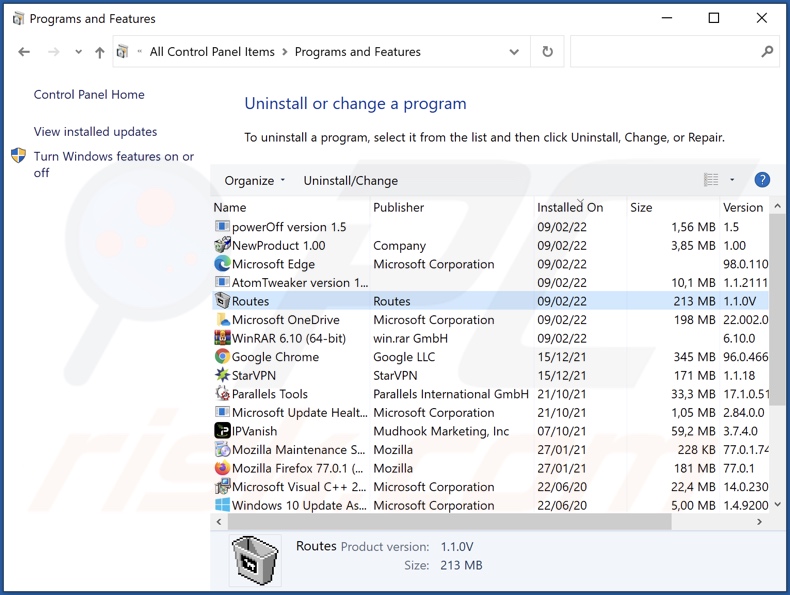
In the uninstall programs window, look for "Routes", select this entry and click "Uninstall" or "Remove".
After uninstalling the potentially unwanted application (which causes Routes ads), scan your computer for any remaining unwanted components or possible malware infections. To scan your computer, use recommended malware removal software.
DOWNLOAD remover for malware infections
Combo Cleaner checks if your computer is infected with malware. To use full-featured product, you have to purchase a license for Combo Cleaner. 7 days free trial available. Combo Cleaner is owned and operated by RCS LT, the parent company of PCRisk.com.
Remove Routes adware from Internet browsers:
Video showing how to remove potentially unwanted browser add-ons:
 Remove malicious extensions from Google Chrome:
Remove malicious extensions from Google Chrome:
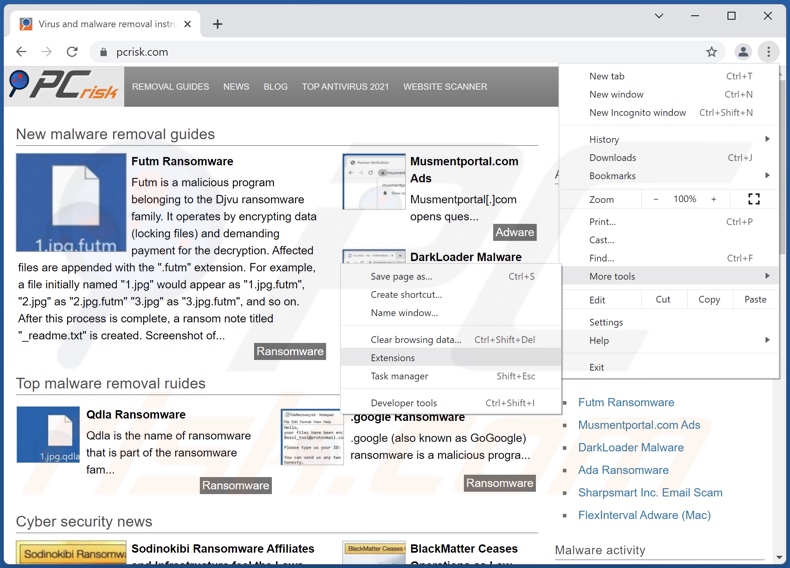
Click the Chrome menu icon ![]() (at the top right corner of Google Chrome), select "More tools" and click "Extensions". Locate any suspicious extensions (e.g., fake "Google Translate" potentially installed together with Routes), select the entry and click the trash can icon.
(at the top right corner of Google Chrome), select "More tools" and click "Extensions". Locate any suspicious extensions (e.g., fake "Google Translate" potentially installed together with Routes), select the entry and click the trash can icon.
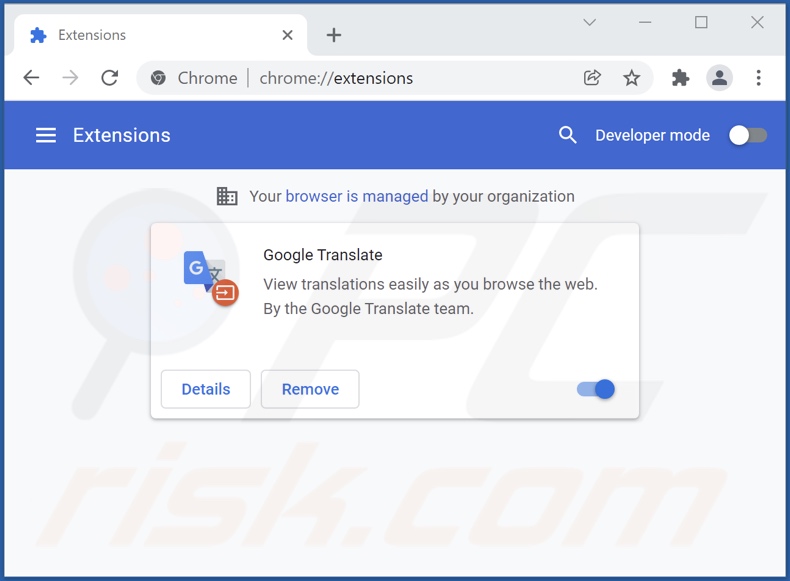
Optional method:
If you continue to have problems with removal of the ads by routes, reset your Google Chrome browser settings. Click the Chrome menu icon ![]() (at the top right corner of Google Chrome) and select Settings. Scroll down to the bottom of the screen. Click the Advanced… link.
(at the top right corner of Google Chrome) and select Settings. Scroll down to the bottom of the screen. Click the Advanced… link.

After scrolling to the bottom of the screen, click the Reset (Restore settings to their original defaults) button.

In the opened window, confirm that you wish to reset Google Chrome settings to default by clicking the Reset button.

 Remove malicious plugins from Mozilla Firefox:
Remove malicious plugins from Mozilla Firefox:
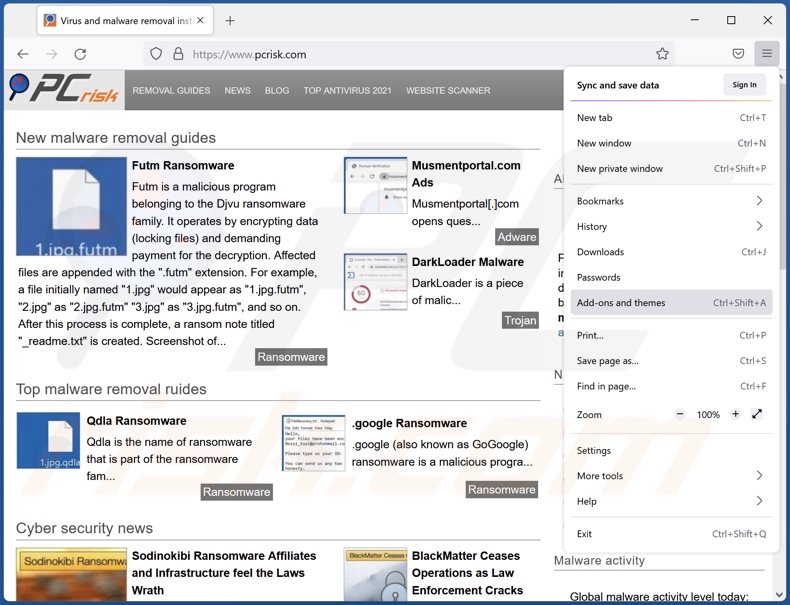
Click the Firefox menu ![]() (at the top right corner of the main window), select "Add-ons". Click "Extensions", in the opened window, remove suspicious extensions (e.g., fake "Google Translate" potentially installed together with Routes).
(at the top right corner of the main window), select "Add-ons". Click "Extensions", in the opened window, remove suspicious extensions (e.g., fake "Google Translate" potentially installed together with Routes).
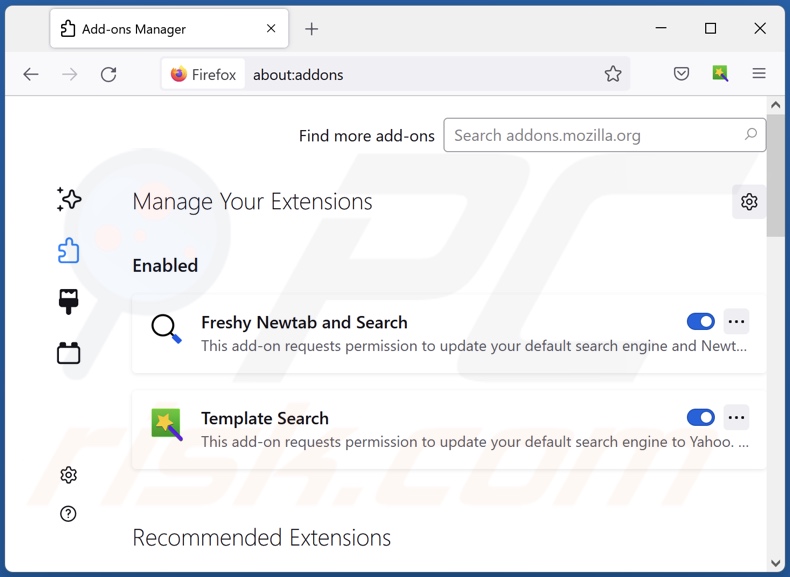
Optional method:
Computer users who have problems with ads by routes removal can reset their Mozilla Firefox settings.
Open Mozilla Firefox, at the top right corner of the main window, click the Firefox menu, ![]() in the opened menu, click Help.
in the opened menu, click Help.

Select Troubleshooting Information.

In the opened window, click the Refresh Firefox button.

In the opened window, confirm that you wish to reset Mozilla Firefox settings to default by clicking the Refresh Firefox button.

 Remove malicious extensions from Safari:
Remove malicious extensions from Safari:

Make sure your Safari browser is active, click Safari menu, and select Preferences....

In the opened window click Extensions, locate any recently installed suspicious extension, select it and click Uninstall.
Optional method:
Make sure your Safari browser is active and click on Safari menu. From the drop down menu select Clear History and Website Data...

In the opened window select all history and click the Clear History button.

 Remove malicious extensions from Microsoft Edge:
Remove malicious extensions from Microsoft Edge:

Click the Edge menu icon ![]() (at the upper-right corner of Microsoft Edge), select "Extensions". Locate all recently-installed suspicious browser add-ons and click "Remove" below their names.
(at the upper-right corner of Microsoft Edge), select "Extensions". Locate all recently-installed suspicious browser add-ons and click "Remove" below their names.

Optional method:
If you continue to have problems with removal of the ads by routes, reset your Microsoft Edge browser settings. Click the Edge menu icon ![]() (at the top right corner of Microsoft Edge) and select Settings.
(at the top right corner of Microsoft Edge) and select Settings.

In the opened settings menu select Reset settings.

Select Restore settings to their default values. In the opened window, confirm that you wish to reset Microsoft Edge settings to default by clicking the Reset button.

- If this did not help, follow these alternative instructions explaining how to reset the Microsoft Edge browser.
Summary:
 Commonly, adware or potentially unwanted applications infiltrate Internet browsers through free software downloads. Note that the safest source for downloading free software is via developers' websites only. To avoid installation of adware, be very attentive when downloading and installing free software. When installing previously-downloaded free programs, choose the custom or advanced installation options – this step will reveal any potentially unwanted applications listed for installation together with your chosen free program.
Commonly, adware or potentially unwanted applications infiltrate Internet browsers through free software downloads. Note that the safest source for downloading free software is via developers' websites only. To avoid installation of adware, be very attentive when downloading and installing free software. When installing previously-downloaded free programs, choose the custom or advanced installation options – this step will reveal any potentially unwanted applications listed for installation together with your chosen free program.
Post a comment:
If you have additional information on ads by routes or it's removal please share your knowledge in the comments section below.
Frequently Asked Questions (FAQ)
What harm can adware cause?
Adware can diminish the browsing experience and system performance. Furthermore, this software typically has data tracking abilities, thereby making it a threat to user privacy. What is more, adware-displayed ads can be deceptive/malicious and cause serious issues.
What does adware do?
Advertising-supported software (adware) operates by running intrusive advertisement campaigns. In other words, it enables the placement of ads on visited websites and/or different interfaces. Some adware-types can also force-open various questionable sites.
How do adware developers generate revenue?
Adware developers generate most of their revenue through affiliate programs by endorsing websites, software, products, services, and similar.
Will Combo Cleaner remove Routes adware?
Yes, Combo Cleaner can scan devices and eliminate detected adware-type applications. On the other hand, manual removal (unaided by security programs) might not be a perfect solution. In some instances, even after the software itself is (manually) removed - leftover files stay hidden in the system. Furthermore, such components can continue running and causing problems. Therefore, it is paramount to eliminate adware thoroughly.
Share:

Tomas Meskauskas
Expert security researcher, professional malware analyst
I am passionate about computer security and technology. I have an experience of over 10 years working in various companies related to computer technical issue solving and Internet security. I have been working as an author and editor for pcrisk.com since 2010. Follow me on Twitter and LinkedIn to stay informed about the latest online security threats.
PCrisk security portal is brought by a company RCS LT.
Joined forces of security researchers help educate computer users about the latest online security threats. More information about the company RCS LT.
Our malware removal guides are free. However, if you want to support us you can send us a donation.
DonatePCrisk security portal is brought by a company RCS LT.
Joined forces of security researchers help educate computer users about the latest online security threats. More information about the company RCS LT.
Our malware removal guides are free. However, if you want to support us you can send us a donation.
Donate
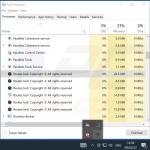
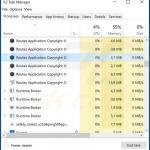
▼ Show Discussion