Get free scan and check if your device is infected.
Remove it nowTo use full-featured product, you have to purchase a license for Combo Cleaner. Seven days free trial available. Combo Cleaner is owned and operated by RCS LT, the parent company of PCRisk.com.
What is CaddyWiper?
Discovered on the 14th of March, 2022 - CaddyWiper is a piece of malicious software designed to wipe the data stored on infected devices. The observed geopolitically-motivated attacks targeted specific Ukrainian organizations; these infections are evidently a cyber element of the war in Ukraine.
Wiper-type malware infections are created to render machines inoperable, thus deleting vital information and potentially disrupting essential services. These heinous attacks can have especially devastating consequences.
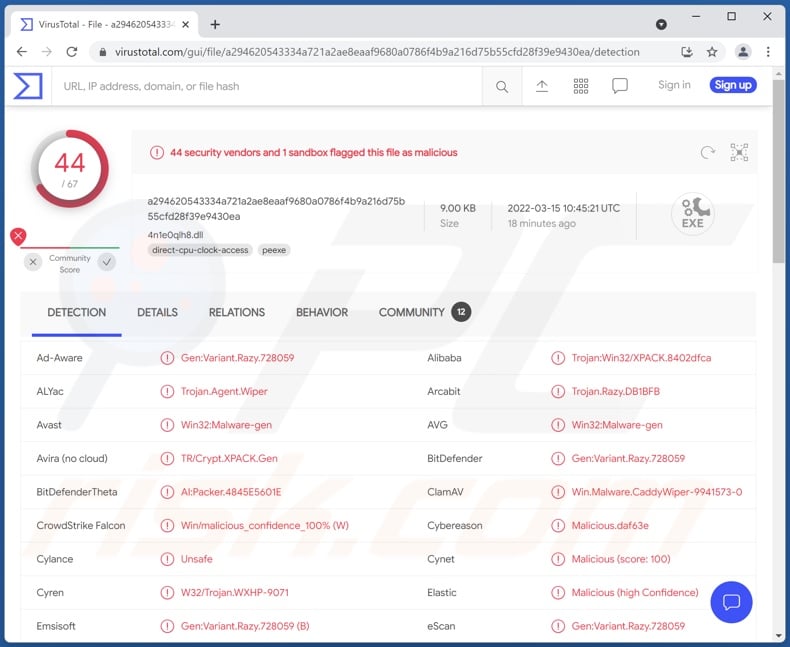
CaddyWiper malware overview
Once a sample of CaddyWiper was launched on our test machine, the malware crashed it within seconds. The system could no longer be booted; in fact, the operating system could not be detected as though it was not installed in the first place.
According to the analysis done by ESET research (details can be found in this Twitter thread), CaddyWiper deletes user data and partition information from attached drives.
Another one of their finds is that CaddyWiper avoids destroying domain controllers. This could mean that the attacks seek to retain access to the networks while simultaneously managing to disrupt certain operations. ESET's analysts also found evidence that the cyber criminals likely had compromised the targeted networks prior to deploying the wiper malware.
In summary, CaddyWiper malware infections will result in permanent data loss, and affected devices will be rendered inoperable.
| Name | CaddyWiper virus |
| Threat Type | Trojan, Data Wiper |
| Detection Names | Avast (Win32:Malware-gen), Combo Cleaner (Gen:Variant.Razy.728059), ESET-NOD32 (Win32/KillDisk.NCX), Kaspersky (HEUR:Trojan.Win32.Generic), Microsoft (DoS:Win32/CaddyBlade.A!dha), Full List Of Detections (VirusTotal) |
| Symptoms | System cannot be booted, operating system is undetected. |
| Distribution methods | Infected email attachments, malicious online advertisements, social engineering, software 'cracks'. |
| Damage | Permanent data loss, inoperable device. |
| Malware Removal (Windows) |
To eliminate possible malware infections, scan your computer with legitimate antivirus software. Our security researchers recommend using Combo Cleaner. Download Combo CleanerTo use full-featured product, you have to purchase a license for Combo Cleaner. 7 days free trial available. Combo Cleaner is owned and operated by RCS LT, the parent company of PCRisk.com. |
Examples of malware used in the cyberwar against Ukraine
CaddyWiper is not the first malware used in the cyberwar against Ukraine. We have also written about HermeticWiper, WhisperGate, and Vote2024 - which were used in these geopolitically-motivated attacks.
Malicious programs can have a broad range of heinous functionalities, which can be in varied combinations (e.g., trojans, ransomware, cryptominers, etc.).
While most malware infections are used to generate revenue - that is not the sole use of this software. Malware attacks can be motivated by geopolitical/political reasons or personal vendettas. These programs can be used to disrupt the processes of various websites, services, companies, organizations, authorities, and other entities. Cyber criminals can also employ malware to amuse themselves.
Regardless of how malicious software operates - its infections endanger device and user safety. Therefore, all threats must be eliminated immediately upon detection.
How did CaddyWiper infiltrate my computer?
Malware is primarily proliferated using phishing and social engineering techniques. The most common distribution methods include: spam emails and messages (malicious attachments/links), drive-by (stealthy and deceptive) downloads, online scams, freeware and third-party download websites, Peer-to-Peer sharing networks, illegal program activation tools ("cracks"), and fake updates.
To elaborate some, malware is typically disguised as or bundled with ordinary software/media. Infectious files can be in various formats, e.g., archives (ZIP, RAR, etc.), executables (.exe, .run, etc.), PDF and Microsoft Office documents, JavaScript, and so forth. The infection chain is triggered when a virulent file is executed, run, or otherwise opened.
How to avoid installation of malware?
We recommend downloading only from official and trustworthy sources. Furthermore, programs must be activated and updated with tools/functions provided by legitimate developers, as those obtained from third-parties may cause malware infections.
We advise against opening the attachments and links found in suspicious/irrelevant emails and messages - since they can contain malware.
It is paramount to have a reputable anti-virus installed and updated. Security programs must be used to run regular system scans and to remove threats and issues. If you believe that your computer is already infected, we recommend running a scan with Combo Cleaner Antivirus for Windows to automatically eliminate infiltrated malware.
Instant automatic malware removal:
Manual threat removal might be a lengthy and complicated process that requires advanced IT skills. Combo Cleaner is a professional automatic malware removal tool that is recommended to get rid of malware. Download it by clicking the button below:
DOWNLOAD Combo CleanerBy downloading any software listed on this website you agree to our Privacy Policy and Terms of Use. To use full-featured product, you have to purchase a license for Combo Cleaner. 7 days free trial available. Combo Cleaner is owned and operated by RCS LT, the parent company of PCRisk.com.
Quick menu:
- What is CaddyWiper?
- STEP 1. Manual removal of CaddyWiper malware.
- STEP 2. Check if your computer is clean.
How to remove malware manually?
Manual malware removal is a complicated task - usually it is best to allow antivirus or anti-malware programs to do this automatically. To remove this malware we recommend using Combo Cleaner Antivirus for Windows.
If you wish to remove malware manually, the first step is to identify the name of the malware that you are trying to remove. Here is an example of a suspicious program running on a user's computer:

If you checked the list of programs running on your computer, for example, using task manager, and identified a program that looks suspicious, you should continue with these steps:
 Download a program called Autoruns. This program shows auto-start applications, Registry, and file system locations:
Download a program called Autoruns. This program shows auto-start applications, Registry, and file system locations:

 Restart your computer into Safe Mode:
Restart your computer into Safe Mode:
Windows XP and Windows 7 users: Start your computer in Safe Mode. Click Start, click Shut Down, click Restart, click OK. During your computer start process, press the F8 key on your keyboard multiple times until you see the Windows Advanced Option menu, and then select Safe Mode with Networking from the list.

Video showing how to start Windows 7 in "Safe Mode with Networking":
Windows 8 users: Start Windows 8 is Safe Mode with Networking - Go to Windows 8 Start Screen, type Advanced, in the search results select Settings. Click Advanced startup options, in the opened "General PC Settings" window, select Advanced startup.
Click the "Restart now" button. Your computer will now restart into the "Advanced Startup options menu". Click the "Troubleshoot" button, and then click the "Advanced options" button. In the advanced option screen, click "Startup settings".
Click the "Restart" button. Your PC will restart into the Startup Settings screen. Press F5 to boot in Safe Mode with Networking.

Video showing how to start Windows 8 in "Safe Mode with Networking":
Windows 10 users: Click the Windows logo and select the Power icon. In the opened menu click "Restart" while holding "Shift" button on your keyboard. In the "choose an option" window click on the "Troubleshoot", next select "Advanced options".
In the advanced options menu select "Startup Settings" and click on the "Restart" button. In the following window you should click the "F5" button on your keyboard. This will restart your operating system in safe mode with networking.

Video showing how to start Windows 10 in "Safe Mode with Networking":
 Extract the downloaded archive and run the Autoruns.exe file.
Extract the downloaded archive and run the Autoruns.exe file.

 In the Autoruns application, click "Options" at the top and uncheck "Hide Empty Locations" and "Hide Windows Entries" options. After this procedure, click the "Refresh" icon.
In the Autoruns application, click "Options" at the top and uncheck "Hide Empty Locations" and "Hide Windows Entries" options. After this procedure, click the "Refresh" icon.

 Check the list provided by the Autoruns application and locate the malware file that you want to eliminate.
Check the list provided by the Autoruns application and locate the malware file that you want to eliminate.
You should write down its full path and name. Note that some malware hides process names under legitimate Windows process names. At this stage, it is very important to avoid removing system files. After you locate the suspicious program you wish to remove, right click your mouse over its name and choose "Delete".

After removing the malware through the Autoruns application (this ensures that the malware will not run automatically on the next system startup), you should search for the malware name on your computer. Be sure to enable hidden files and folders before proceeding. If you find the filename of the malware, be sure to remove it.

Reboot your computer in normal mode. Following these steps should remove any malware from your computer. Note that manual threat removal requires advanced computer skills. If you do not have these skills, leave malware removal to antivirus and anti-malware programs.
These steps might not work with advanced malware infections. As always it is best to prevent infection than try to remove malware later. To keep your computer safe, install the latest operating system updates and use antivirus software. To be sure your computer is free of malware infections, we recommend scanning it with Combo Cleaner Antivirus for Windows.
Frequently Asked Questions (FAQ)
What are the biggest issues that CaddyWiper malware can cause?
What dangers an infection poses depends on the malware's capabilities and the cyber criminals' aims. CaddyWiper is designed to delete data and leave the compromised device unusable. Therefore, CaddyWiper infections render the affected machine inoperable and cause permanent data loss.
What is the purpose of CaddyWiper malware?
The observed CaddyWiper attacks were geopolitically-motivated and targeted Ukrainian organizations. Malicious programs of this type are incredibly destructive; their infections can result in the deletion of critical data, thus impeding essential operations and services.
How did CaddyWiper malware infiltrate my computer?
Malware is mainly distributed through drive-by downloads, online scams, spam mail, dubious download channels (e.g., unofficial and freeware sites, Peer-to-Peer sharing networks, and other third-party downloaders), illegal program activation ("cracking") tools, and fake updaters. Some malicious programs can also self-spread via local networks and removable storage devices (e.g., USB flash drives, external hard drives, etc.).
Will Combo Cleaner protect me from malware?
Yes, Combo Cleaner can scan systems, detect and eliminate almost all known malware infections. It must be stressed that performing a full system scan is key - since sophisticated malicious software typically hides deep within the system.
Share:

Tomas Meskauskas
Expert security researcher, professional malware analyst
I am passionate about computer security and technology. I have an experience of over 10 years working in various companies related to computer technical issue solving and Internet security. I have been working as an author and editor for pcrisk.com since 2010. Follow me on Twitter and LinkedIn to stay informed about the latest online security threats.
PCrisk security portal is brought by a company RCS LT.
Joined forces of security researchers help educate computer users about the latest online security threats. More information about the company RCS LT.
Our malware removal guides are free. However, if you want to support us you can send us a donation.
DonatePCrisk security portal is brought by a company RCS LT.
Joined forces of security researchers help educate computer users about the latest online security threats. More information about the company RCS LT.
Our malware removal guides are free. However, if you want to support us you can send us a donation.
Donate
▼ Show Discussion