How to remove BlackGuard stealer from the operating system
TrojanAlso Known As: BlackGuard information stealer
Get free scan and check if your device is infected.
Remove it nowTo use full-featured product, you have to purchase a license for Combo Cleaner. Seven days free trial available. Combo Cleaner is owned and operated by RCS LT, the parent company of PCRisk.com.
What kind of malware is BlackGuard?
We have discovered an information-stealing malware called BlackGuard while browsing various hacker forums. This piece of malware is written in the C# programming language. Its monthly subscription costs $200. It also can be purchased by making a $700 one-time payment. The purpose of BlackGuard is to extract sensitive information.
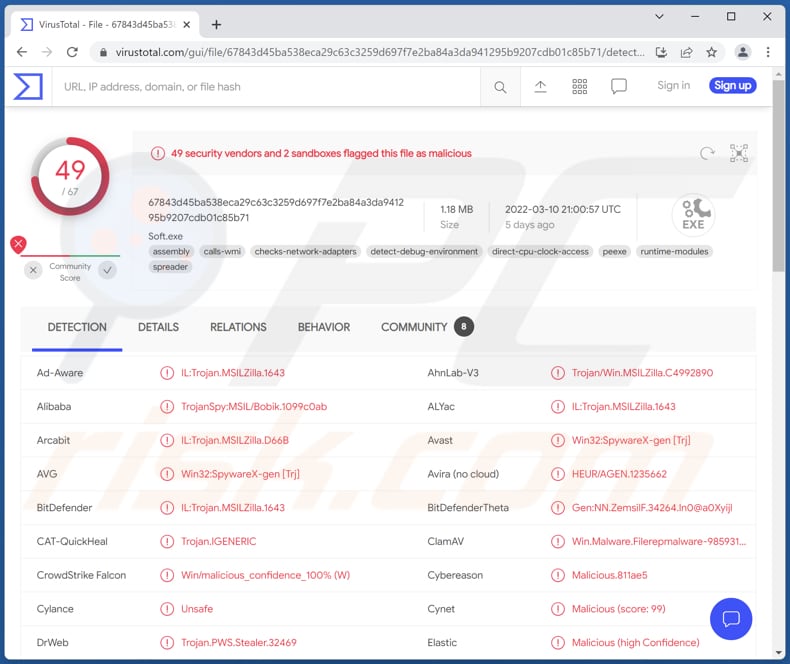
BlackGuard in detail
According to the information provided by the creator of BlackGuard, this malware can collect passwords, cookies, autofill data, and history from web browsers. It can also steal data from Atomic Wallet, Bitcoin Core, Dash Core, Electrum, Ethereum, Exodus, Litecoin Core, Monero, Jaxx, and Zcash wallets installed on the operating system.
Also, BlackGuard can steal data from Binance, BitApp, Coin98, GuildWallet, ICONex, Math, Metamask, Mobox, Phantom, Tron, and XinPlay wallets installed on Google Chrome. The targeted wallets installed on the Edge browser include Aubetas, Math, Metamask, Ronin, Yoroi, and ZilPay.
Additionally, BlackGuard can steal data from Steam, Discord, Telegram, and Pidgin clients, VPN clients such as NordVPN, OpenVPN, ProtonVPN, and FTP clients such as TotalCommander, FileZilla, and WinSCP.
| Name | BlackGuard information stealer |
| Threat Type | Information Stealer |
| Detection Names | Avast (Win32:SpywareX-gen [Trj]), Combo Cleaner (IL:Trojan.MSILZilla.1643), ESET-NOD32 (A Variant Of MSIL/Spy.Agent.CXJ), Kaspersky (HEUR:Trojan-Spy.MSIL.Bobik.gen), Microsoft (Trojan:Win32/AgentTesla!ml), Full List (VirusTotal) |
| Symptoms | Information stealers are designed to stealthily infiltrate the victim's computer and remain silent, and thus no particular symptoms are clearly visible on an infected machine. |
| Distribution methods | Infected email attachments, malicious online advertisements, social engineering, software 'cracks'. |
| Damage | Stolen passwords and banking information, identity theft, the victim's computer added to a botnet. |
| Malware Removal (Windows) |
To eliminate possible malware infections, scan your computer with legitimate antivirus software. Our security researchers recommend using Combo Cleaner. Download Combo CleanerTo use full-featured product, you have to purchase a license for Combo Cleaner. 7 days free trial available. Combo Cleaner is owned and operated by RCS LT, the parent company of PCRisk.com. |
BlackGuard in general
Having a computer infected with BlackGuard stealer can result in financial (cryptocurrency) loss and other problems such as identity theft, loss of access to personal accounts, etc. Stolen clients may be used to send spam or even deliver malware. Examples of other information stealers are Gomorrah, Grakate, Phoenix.
How did BlackGuard infiltrate my computer?
Cybercriminals distribute malware using emails, cracked software download pages, Trojans, fake updaters, untrustworthy sources for downloading software and files. In all cases, computers get infected after a malicious file is executed. Emails used to trick recipients into downloading (and executing) malware contain malicious links or attachments.
Cracked software download pages often are used to distribute fake cracking tools or malicious installers. It is illegal and unsafe to use cracking tools or installers for pirated software. Examples of unreliable sources for downloading files (or programs) are unofficial pages, third-party downloaders, P2P networks, free file hosting sites.
Most cybercriminals attempt to trick users into downloading and executing malicious documents (for example, PDF, MS Office docs), JavaScript files, archives like ZIP, RAR (files in them), executables.
How to avoid installation of malware?
Download files and software from official pages and always use direct links. Do not open files (attachments) and links presented in irrelevant emails sent from suspicious/unknown addresses. Remember that most cybercriminals impersonate legitimate entities and disguise their letters as urgent/important.
Update and activate the installed software (and the operating system) using tools or functions provided by official developers. Use reliable antivirus software for computer protection. If you believe that your computer is already infected, we recommend running a scan with Combo Cleaner Antivirus for Windows to automatically eliminate infiltrated malware.
BlackGuard promoted on a hacker forum (GIF):
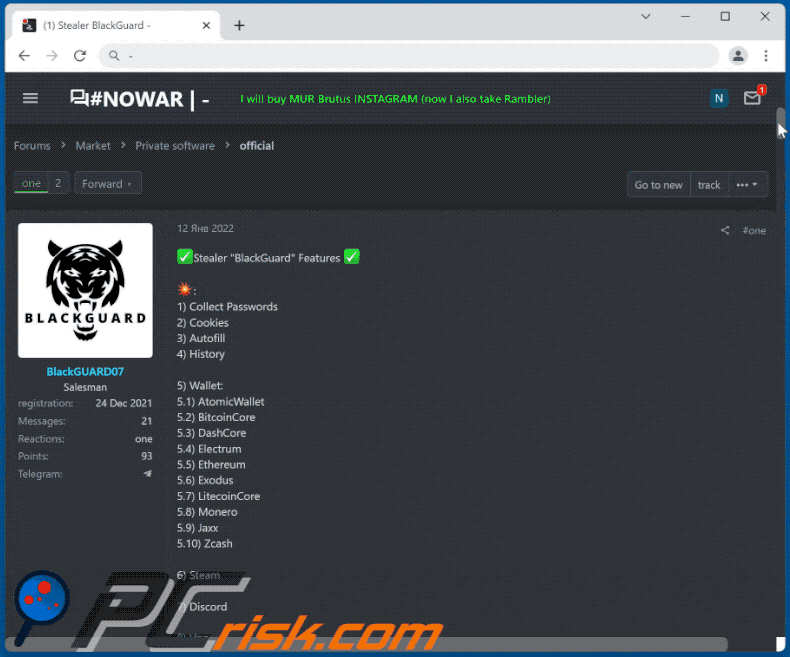
Update 24 March 2023: There is a new variant of the BlackGuard stealer with additional capabilities, such as USB propagation, persistence mechanisms, loading additional payloads, and targeting more crypto wallets. BlackGuard remains highly versatile, targeting various information, including cookies, credentials, cryptocurrency wallets, messaging and gaming apps, email clients, and FTP or VPN tools.
BlackGuard's clipper module replaces copied cryptocurrency addresses with the attacker's address to divert transactions. The clipper module supports cryptocurrencies such as Bitcoin, Ethereum, Monero, Stellar, Ripple, Litecoin, Nectar, Bitcoin Cash, and DASH.
Moreover, BlackGuard is now targeting over fifty cryptocurrency browser extensions and wallets, including Binance, BitApp, Guildwallet, Metamask, Phantom, Ronin, Slope Wallet, Starcoin wallet extensions, and dedicated wallets such as AtomicWallet, BitcoinCore, DashCore, Electrum, Ethereum, Exodus crypto, and LiteCoinCore wallets.
Instant automatic malware removal:
Manual threat removal might be a lengthy and complicated process that requires advanced IT skills. Combo Cleaner is a professional automatic malware removal tool that is recommended to get rid of malware. Download it by clicking the button below:
DOWNLOAD Combo CleanerBy downloading any software listed on this website you agree to our Privacy Policy and Terms of Use. To use full-featured product, you have to purchase a license for Combo Cleaner. 7 days free trial available. Combo Cleaner is owned and operated by RCS LT, the parent company of PCRisk.com.
Quick menu:
- What is BlackGuard?
- STEP 1. Manual removal of BlackGuard malware.
- STEP 2. Check if your computer is clean.
How to remove malware manually?
Manual malware removal is a complicated task - usually it is best to allow antivirus or anti-malware programs to do this automatically. To remove this malware we recommend using Combo Cleaner Antivirus for Windows.
If you wish to remove malware manually, the first step is to identify the name of the malware that you are trying to remove. Here is an example of a suspicious program running on a user's computer:

If you checked the list of programs running on your computer, for example, using task manager, and identified a program that looks suspicious, you should continue with these steps:
 Download a program called Autoruns. This program shows auto-start applications, Registry, and file system locations:
Download a program called Autoruns. This program shows auto-start applications, Registry, and file system locations:

 Restart your computer into Safe Mode:
Restart your computer into Safe Mode:
Windows XP and Windows 7 users: Start your computer in Safe Mode. Click Start, click Shut Down, click Restart, click OK. During your computer start process, press the F8 key on your keyboard multiple times until you see the Windows Advanced Option menu, and then select Safe Mode with Networking from the list.

Video showing how to start Windows 7 in "Safe Mode with Networking":
Windows 8 users: Start Windows 8 is Safe Mode with Networking - Go to Windows 8 Start Screen, type Advanced, in the search results select Settings. Click Advanced startup options, in the opened "General PC Settings" window, select Advanced startup.
Click the "Restart now" button. Your computer will now restart into the "Advanced Startup options menu". Click the "Troubleshoot" button, and then click the "Advanced options" button. In the advanced option screen, click "Startup settings".
Click the "Restart" button. Your PC will restart into the Startup Settings screen. Press F5 to boot in Safe Mode with Networking.

Video showing how to start Windows 8 in "Safe Mode with Networking":
Windows 10 users: Click the Windows logo and select the Power icon. In the opened menu click "Restart" while holding "Shift" button on your keyboard. In the "choose an option" window click on the "Troubleshoot", next select "Advanced options".
In the advanced options menu select "Startup Settings" and click on the "Restart" button. In the following window you should click the "F5" button on your keyboard. This will restart your operating system in safe mode with networking.

Video showing how to start Windows 10 in "Safe Mode with Networking":
 Extract the downloaded archive and run the Autoruns.exe file.
Extract the downloaded archive and run the Autoruns.exe file.

 In the Autoruns application, click "Options" at the top and uncheck "Hide Empty Locations" and "Hide Windows Entries" options. After this procedure, click the "Refresh" icon.
In the Autoruns application, click "Options" at the top and uncheck "Hide Empty Locations" and "Hide Windows Entries" options. After this procedure, click the "Refresh" icon.

 Check the list provided by the Autoruns application and locate the malware file that you want to eliminate.
Check the list provided by the Autoruns application and locate the malware file that you want to eliminate.
You should write down its full path and name. Note that some malware hides process names under legitimate Windows process names. At this stage, it is very important to avoid removing system files. After you locate the suspicious program you wish to remove, right click your mouse over its name and choose "Delete".

After removing the malware through the Autoruns application (this ensures that the malware will not run automatically on the next system startup), you should search for the malware name on your computer. Be sure to enable hidden files and folders before proceeding. If you find the filename of the malware, be sure to remove it.

Reboot your computer in normal mode. Following these steps should remove any malware from your computer. Note that manual threat removal requires advanced computer skills. If you do not have these skills, leave malware removal to antivirus and anti-malware programs.
These steps might not work with advanced malware infections. As always it is best to prevent infection than try to remove malware later. To keep your computer safe, install the latest operating system updates and use antivirus software. To be sure your computer is free of malware infections, we recommend scanning it with Combo Cleaner Antivirus for Windows.
Frequently Asked Questions (FAQ)
My computer is infected with BlackGuard malware, should I format my storage device to get rid of it?
It is not necessary to format the storage device to eliminate BlackGuard from the operating system. It can be achieved by following the steps provided above.
What are the biggest issues that malware can cause?
In most cases, malware is used to steal information, encrypt files, add computers to botnets, steal identities, hijack personal accounts.
What is the purpose of BlackGuard malware?
BlackGuard steals information from numerous wallets installed on the operating system, Google Chrome, and Edge browsers. Also, it can steal data from certain VPN and FTP clients, collect passwords, autofill data, cookies, browser history saved in browsers.
How did a malware infiltrate my computer?
Threat actors use various phishing and social engineering techniques such as malicious emails, fake system warning messages, etc. They also use drive-by downloads, Peer-to-Peer networks, unofficial software download websites, fake software cracking tools, and similar methods to trick users into downloading and executing malware.
Will Combo Cleaner protect me from malware?
Yes, Combo Cleaner can detect and remove almost all known malware. When computers are infected with high-end malware, they must be scanned using a full scan feature. Running a quick scan does not detect malware hidden deep in the infected operating system.
Share:

Tomas Meskauskas
Expert security researcher, professional malware analyst
I am passionate about computer security and technology. I have an experience of over 10 years working in various companies related to computer technical issue solving and Internet security. I have been working as an author and editor for pcrisk.com since 2010. Follow me on Twitter and LinkedIn to stay informed about the latest online security threats.
PCrisk security portal is brought by a company RCS LT.
Joined forces of security researchers help educate computer users about the latest online security threats. More information about the company RCS LT.
Our malware removal guides are free. However, if you want to support us you can send us a donation.
DonatePCrisk security portal is brought by a company RCS LT.
Joined forces of security researchers help educate computer users about the latest online security threats. More information about the company RCS LT.
Our malware removal guides are free. However, if you want to support us you can send us a donation.
Donate
▼ Show Discussion