Get free scan and check if your device is infected.
Remove it nowTo use full-featured product, you have to purchase a license for Combo Cleaner. Seven days free trial available. Combo Cleaner is owned and operated by RCS LT, the parent company of PCRisk.com.
What type of malware is Phoenix?
Phoenix is the name of an information stealer written in the C programming language. It sends the stolen information to cybercriminals. It is known that Phoenix is for sale on a hacker forum. Its lifetime subscription costs 1500 rubles, and a monthly one costs 400 rubles per month.
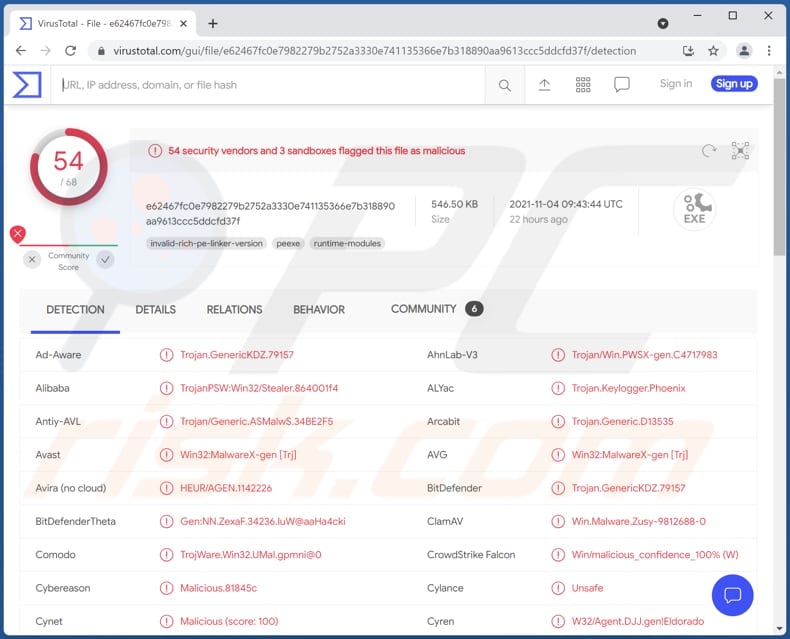
Phoenix stealer in detail
Phoenix can collect information such as IP address, country, city, Internet/Web cookies, passwords, autofill data, desktop files, data saved in the Clipboard, credit card details. Furthermore, Phoenix can steal Armory, Atomic, BitcoinCore, Bytecoin, DashCore, Electrum, Ethereum, Exodus, Litecoin, and Zcash crypto wallets.
It also can steal data from VPN, Steam, Discord, Telegram, FileZilla clients, Total Commander, and take screenshots. It targets data that could be used to steal various online accounts, various clients, identities, make fraudulent transactions, purchases, and for other malicious purposes.
| Name | Phoenix malware |
| Threat Type | Information stealer |
| Detection Names | Avast (Win32:MalwareX-gen [Trj]), Combo Cleaner (Trojan.GenericKDZ.79157), ESET-NOD32 (A Variant Of Win32/PSW.Agent.OKX), Kaspersky (HEUR:Trojan-PSW.Win32.Stealer.gen), Microsoft (Trojan:Script/Phonzy.A!ml), Full List (VirusTotal) |
| Symptoms | Information stealers are designed to stealthily infiltrate the victim's computer and remain silent, and thus no particular symptoms are clearly visible on an infected machine. |
| Distribution methods | Infected email attachments, malicious online advertisements, social engineering, software cracking tools/installers for pirated software |
| Damage | Stolen passwords, online accounts, banking information, identity theft, monetary loss |
| Malware Removal (Windows) |
To eliminate possible malware infections, scan your computer with legitimate antivirus software. Our security researchers recommend using Combo Cleaner. Download Combo CleanerTo use full-featured product, you have to purchase a license for Combo Cleaner. 7 days free trial available. Combo Cleaner is owned and operated by RCS LT, the parent company of PCRisk.com. |
Phoenix stealer in general
Phoenix stealer targets quite a wide range of sensitive information. This malware should be eliminated from a computer infected with it immediately. Typically, cybercriminals behind malware attacks attempt to trick users into executing malware by themselves. More examples of information stealers are Bloody Stealer, BluStealer, and Mars.
How did Phoenix infiltrate my computer?
A big part of cybercriminals send emails containing malicious attachments (for example, MS Office documents, archive files) or website links to trick recipients into infecting their computers. Recipients infect computers by opening/executing malicious files. Another popular way to distribute malware is to trick users into executing certain Trojans.
Files downloaded from unofficial pages, third-party downloaders, and other sources of this kind can be used to distribute malware too. Users cause computer infections by opening malicious downloads. Two more ways cybercriminals use to trick users into infecting computers are to use fake updaters and software cracking tools.
Fake software updaters inject malware instead of fixes, updates for installed programs of exploit vulnerabilities of outdated programs. These updaters are promoted mainly on deceptive pages. Software cracking tools are supposed to activate legitimate software (illegally). Lots of these tools are malicious.
How to avoid installation of malware?
Irrelevant emails received from suspicious, unknown senders should be carefully analyzed. Especially if they contain links or attachments. Installed programs must be updated and activated with tools provided by their official developers. Programs (and files) should be downloaded from official websites and using direct links.
A computer should have a reputable security solution installed on it. Installed antivirus or other software of this type should be up to date. If you believe that your computer is already infected, we recommend running a scan with Combo Cleaner Antivirus for Windows to automatically eliminate infiltrated malware.
Phoenix stealer for sale on a hacker forum (GIF):
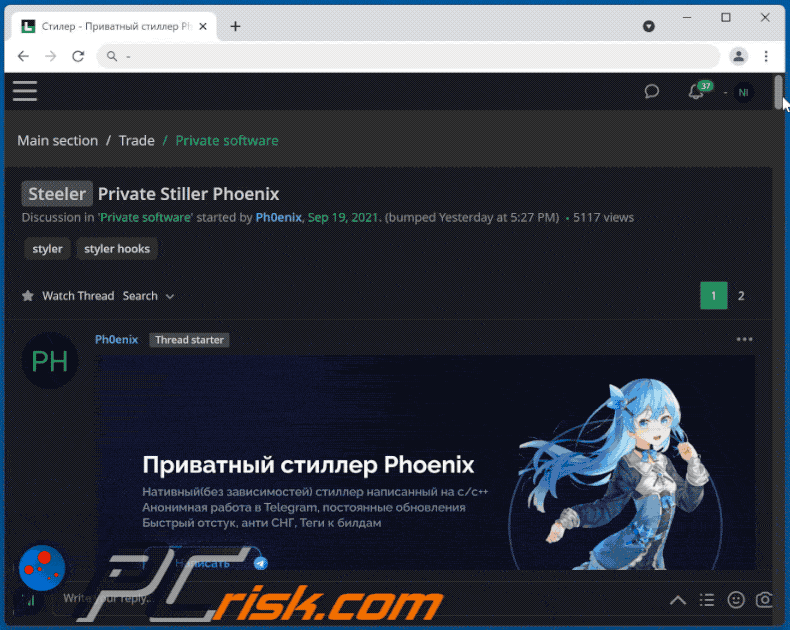
Instant automatic malware removal:
Manual threat removal might be a lengthy and complicated process that requires advanced IT skills. Combo Cleaner is a professional automatic malware removal tool that is recommended to get rid of malware. Download it by clicking the button below:
DOWNLOAD Combo CleanerBy downloading any software listed on this website you agree to our Privacy Policy and Terms of Use. To use full-featured product, you have to purchase a license for Combo Cleaner. 7 days free trial available. Combo Cleaner is owned and operated by RCS LT, the parent company of PCRisk.com.
Quick menu:
- What is Phoenix?
- STEP 1. Manual removal of Phoenix malware.
- STEP 2. Check if your computer is clean.
How to remove malware manually?
Manual malware removal is a complicated task - usually it is best to allow antivirus or anti-malware programs to do this automatically. To remove this malware we recommend using Combo Cleaner Antivirus for Windows.
If you wish to remove malware manually, the first step is to identify the name of the malware that you are trying to remove. Here is an example of a suspicious program running on a user's computer:

If you checked the list of programs running on your computer, for example, using task manager, and identified a program that looks suspicious, you should continue with these steps:
 Download a program called Autoruns. This program shows auto-start applications, Registry, and file system locations:
Download a program called Autoruns. This program shows auto-start applications, Registry, and file system locations:

 Restart your computer into Safe Mode:
Restart your computer into Safe Mode:
Windows XP and Windows 7 users: Start your computer in Safe Mode. Click Start, click Shut Down, click Restart, click OK. During your computer start process, press the F8 key on your keyboard multiple times until you see the Windows Advanced Option menu, and then select Safe Mode with Networking from the list.

Video showing how to start Windows 7 in "Safe Mode with Networking":
Windows 8 users: Start Windows 8 is Safe Mode with Networking - Go to Windows 8 Start Screen, type Advanced, in the search results select Settings. Click Advanced startup options, in the opened "General PC Settings" window, select Advanced startup.
Click the "Restart now" button. Your computer will now restart into the "Advanced Startup options menu". Click the "Troubleshoot" button, and then click the "Advanced options" button. In the advanced option screen, click "Startup settings".
Click the "Restart" button. Your PC will restart into the Startup Settings screen. Press F5 to boot in Safe Mode with Networking.

Video showing how to start Windows 8 in "Safe Mode with Networking":
Windows 10 users: Click the Windows logo and select the Power icon. In the opened menu click "Restart" while holding "Shift" button on your keyboard. In the "choose an option" window click on the "Troubleshoot", next select "Advanced options".
In the advanced options menu select "Startup Settings" and click on the "Restart" button. In the following window you should click the "F5" button on your keyboard. This will restart your operating system in safe mode with networking.

Video showing how to start Windows 10 in "Safe Mode with Networking":
 Extract the downloaded archive and run the Autoruns.exe file.
Extract the downloaded archive and run the Autoruns.exe file.

 In the Autoruns application, click "Options" at the top and uncheck "Hide Empty Locations" and "Hide Windows Entries" options. After this procedure, click the "Refresh" icon.
In the Autoruns application, click "Options" at the top and uncheck "Hide Empty Locations" and "Hide Windows Entries" options. After this procedure, click the "Refresh" icon.

 Check the list provided by the Autoruns application and locate the malware file that you want to eliminate.
Check the list provided by the Autoruns application and locate the malware file that you want to eliminate.
You should write down its full path and name. Note that some malware hides process names under legitimate Windows process names. At this stage, it is very important to avoid removing system files. After you locate the suspicious program you wish to remove, right click your mouse over its name and choose "Delete".

After removing the malware through the Autoruns application (this ensures that the malware will not run automatically on the next system startup), you should search for the malware name on your computer. Be sure to enable hidden files and folders before proceeding. If you find the filename of the malware, be sure to remove it.

Reboot your computer in normal mode. Following these steps should remove any malware from your computer. Note that manual threat removal requires advanced computer skills. If you do not have these skills, leave malware removal to antivirus and anti-malware programs.
These steps might not work with advanced malware infections. As always it is best to prevent infection than try to remove malware later. To keep your computer safe, install the latest operating system updates and use antivirus software. To be sure your computer is free of malware infections, we recommend scanning it with Combo Cleaner Antivirus for Windows.
Frequently Asked Questions (FAQ)
My computer is infected with Phoenix malware, should I format my storage device to get rid of it?
Sometimes recovery without formatting is not possible. However, the Phoenix stealer can be removed without formatting.
What are the biggest issues that malware can cause?
It all depends on the type of malware. Having a computer infected with malicious software might lead to identity theft, financial and (or) data losses, additional infections, and so on.
What is the purpose of Phoenix malware?
This malware can steal passwords, credit card details, autofill data, and other sensitive information that could be used to steal online accounts, identities, make fraudulent purchases, transactions, trick other users into infecting computers. It also can take screenshots and download files.
How did a malware infiltrate my computer?
Most malicious programs are distributed using phishing and other social engineering techniques (for example, malicious emails, fake system warning/virus notifications), drive-by downloads, software cracking tools, fake updaters, unreliable sources for downloading files. Certain malicious programs can spread themselves via local networks and removable storage devices (like USB drives, external hard drives).
Will Combo Cleaner protect me from malware?
Yes, Combo Cleaner is capable of detecting and eliminating almost all known malware infections. Keep in mind that high-end malware usually hides deep in the system. For this reason, running a full system scan is a must.
Share:

Tomas Meskauskas
Expert security researcher, professional malware analyst
I am passionate about computer security and technology. I have an experience of over 10 years working in various companies related to computer technical issue solving and Internet security. I have been working as an author and editor for pcrisk.com since 2010. Follow me on Twitter and LinkedIn to stay informed about the latest online security threats.
PCrisk security portal is brought by a company RCS LT.
Joined forces of security researchers help educate computer users about the latest online security threats. More information about the company RCS LT.
Our malware removal guides are free. However, if you want to support us you can send us a donation.
DonatePCrisk security portal is brought by a company RCS LT.
Joined forces of security researchers help educate computer users about the latest online security threats. More information about the company RCS LT.
Our malware removal guides are free. However, if you want to support us you can send us a donation.
Donate
▼ Show Discussion