How to eliminate feel dark adware and the advertisements it delivers
AdwareAlso Known As: Ads by feel dark
Get free scan and check if your device is infected.
Remove it nowTo use full-featured product, you have to purchase a license for Combo Cleaner. Seven days free trial available. Combo Cleaner is owned and operated by RCS LT, the parent company of PCRisk.com.
What is feel dark?
feel dark is a browser extension that promises to enable dark mode for various websites. Our research team discovered this piece of software while inspecting dubious download pages. After analyzing feel dark, we concluded that it operates as adware.
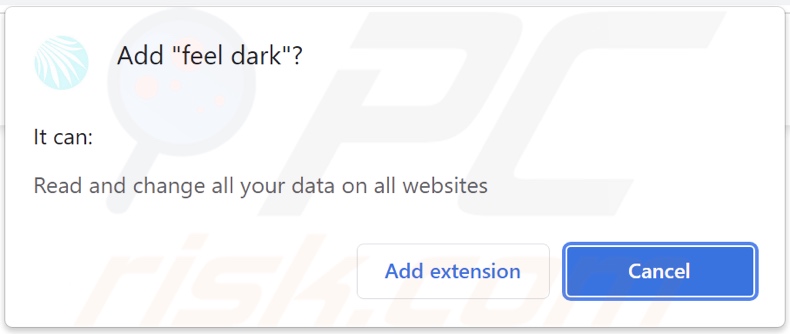
feel dark adware overview
Advertising-supported software may require certain specifications to be met in order to operate as designed. For example, it might not display advertisements if the browser/system or user geolocation are incompatible, visits to particular websites are not made, or similar. However, regardless of whether feel dark (or other adware) delivers ads - its presence on a system poses a threat to device/user safety.
Adware-delivered adverts promote untrustworthy/harmful sites and software, online scams (e.g., fake virus alerts, missing software notifications, lotteries, giveaways, etc.), and even malware. Some intrusive advertisements can be triggered (by being clicked) to stealthily download/install software.
It is noteworthy that reputable developers do not use such ads to endorse their products, yet they can still be encountered through them. Instead, this promotion is undertaken by scammers who abuse affiliate programs to obtain illegitimate commissions.
What is more, feel dark spies on users' browsing activity. Advertising-supported software typically targets browsing and search engine histories, personally identifiable details, log-in credentials, finance-related data, and so on. The collected information is monetized through sale to third-parties.
To summarize, the presence of software like feel dark on devices - can lead to system infections, severe privacy issues, financial losses, and even identity theft.
| Name | Ads by feel dark |
| Threat Type | Adware, Unwanted ads, Pop-up Virus |
| Browser Extension(s) | feel dark |
| Supposed Functionality | Dark mode enablement for websites |
| Symptoms | Seeing advertisements not originating from the sites you are browsing. Intrusive pop-up ads. Decreased Internet browsing speed. |
| Distribution Methods | Deceptive pop-up ads, free software installers (bundling), fake Flash Player installers. |
| Damage | Decreased computer performance, browser tracking - privacy issues, possible additional malware infections. |
| Malware Removal (Windows) |
To eliminate possible malware infections, scan your computer with legitimate antivirus software. Our security researchers recommend using Combo Cleaner. Download Combo CleanerTo use full-featured product, you have to purchase a license for Combo Cleaner. 7 days free trial available. Combo Cleaner is owned and operated by RCS LT, the parent company of PCRisk.com. |
Adware examples
We have analyzed countless adware samples; Health Adviser, AdBlock 360, Rainbow Blocker, and Pro Dark are just some of our finds. Advertising-supported software appears legitimate and offers "handy" and "advantageous" functionalities. However, despite how useful these functions may sound - they are usually nonoperational.
How did feel dark install on my computer?
feel dark has an "official" download webpage from which we acquired it. Adware-promoting sites are seldom accessed intentionally. Most users enter them through mistyped URLs or redirects caused by websites that use rogue advertising networks, spam browser notifications, intrusive ads, or installed adware (with browser force-opening capabilities).
This software can also be bundled (packing together with) ordinary programs. Download from dubious channels (e.g., unofficial and free file-hosting sites, Peer-to-Peer sharing networks, etc.) and rushed installations - increase the risk of allowing adware into the system.
Intrusive adverts proliferate advertising-supported software as well. Once clicked on, some of these ads can execute scripts to make downloads/installations without user consent.
How to avoid installation of adware?
We highly recommend researching software and downloading from official and trustworthy sources. Installation processes must be treated with caution, which includes - reading terms, inspecting available options, using the "Custom" or "Advanced" settings, and opting-out of all additions.
We also advise being vigilant when browsing - since illegitimate and malicious content usually looks harmless. For example, intrusive advertisements appear innocuous yet redirect to unreliable/questionable websites (e.g., adult-dating, gambling, pornography, etc.).
In case of encounters with such ads and/or redirects, inspect your device and immediately remove all suspicious applications and browser extensions/plug-ins. If your computer is already infected with feel dark, we recommend running a scan with Combo Cleaner Antivirus for Windows to automatically eliminate this adware.
Screenshots of deceptive websites used to promote feel dark adware:
Instant automatic malware removal:
Manual threat removal might be a lengthy and complicated process that requires advanced IT skills. Combo Cleaner is a professional automatic malware removal tool that is recommended to get rid of malware. Download it by clicking the button below:
DOWNLOAD Combo CleanerBy downloading any software listed on this website you agree to our Privacy Policy and Terms of Use. To use full-featured product, you have to purchase a license for Combo Cleaner. 7 days free trial available. Combo Cleaner is owned and operated by RCS LT, the parent company of PCRisk.com.
Quick menu:
- What is feel dark?
- STEP 1. Uninstall feel dark application using Control Panel.
- STEP 2. Remove feel dark ads from Google Chrome.
- STEP 3. Remove 'Ads by feel dark' from Mozilla Firefox.
- STEP 4. Remove feel dark extension from Safari.
- STEP 5. Remove rogue plug-ins from Microsoft Edge.
feel dark adware removal:
Windows 11 users:

Right-click on the Start icon, select Apps and Features. In the opened window search for the application you want to uninstall, after locating it, click on the three vertical dots and select Uninstall.
Windows 10 users:

Right-click in the lower left corner of the screen, in the Quick Access Menu select Control Panel. In the opened window choose Programs and Features.
Windows 7 users:

Click Start (Windows Logo at the bottom left corner of your desktop), choose Control Panel. Locate Programs and click Uninstall a program.
macOS (OSX) users:

Click Finder, in the opened screen select Applications. Drag the app from the Applications folder to the Trash (located in your Dock), then right click the Trash icon and select Empty Trash.
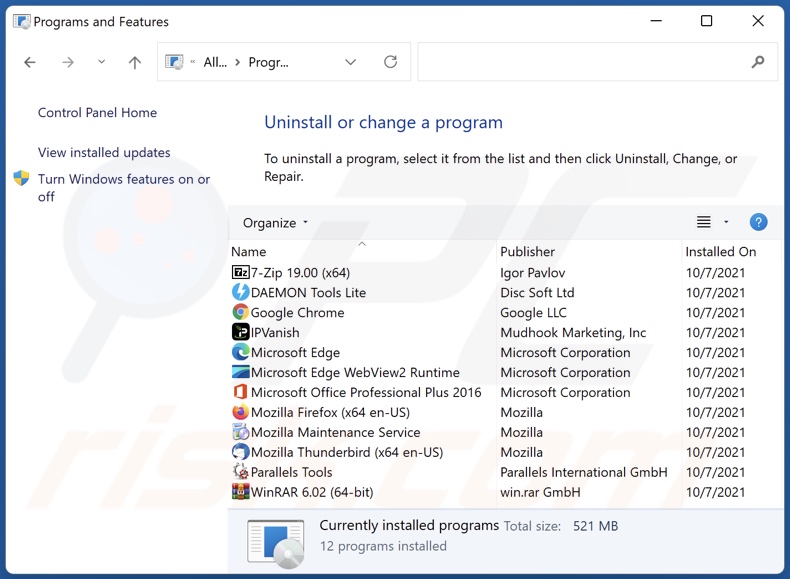
In the uninstall programs window, look for "feel dark", select this entry and click "Uninstall" or "Remove".
After uninstalling the potentially unwanted application (which causes feel dark ads), scan your computer for any remaining unwanted components or possible malware infections. To scan your computer, use recommended malware removal software.
DOWNLOAD remover for malware infections
Combo Cleaner checks if your computer is infected with malware. To use full-featured product, you have to purchase a license for Combo Cleaner. 7 days free trial available. Combo Cleaner is owned and operated by RCS LT, the parent company of PCRisk.com.
Remove feel dark adware from Internet browsers:
Video showing how to remove feel dark adware using Combo Cleaner:
 Remove malicious extensions from Google Chrome:
Remove malicious extensions from Google Chrome:
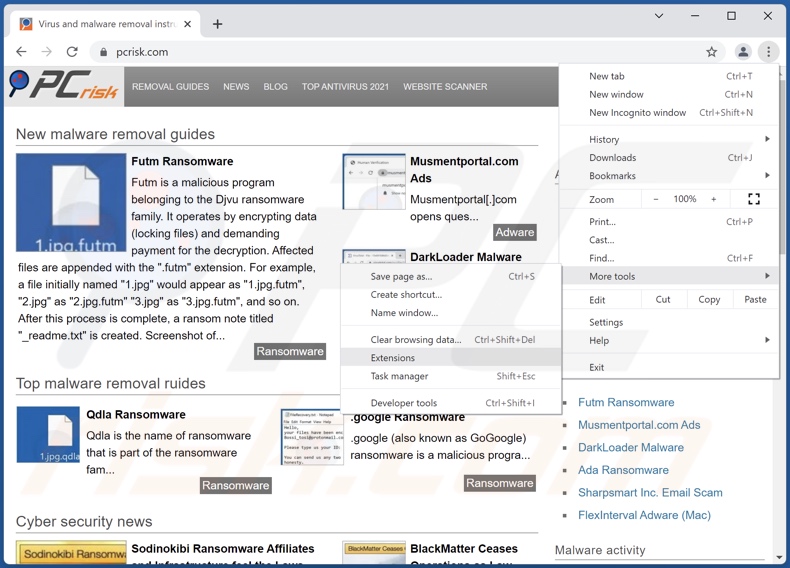
Click the Chrome menu icon ![]() (at the top right corner of Google Chrome), select "More tools" and click "Extensions". Locate "feel dark", select this entry and click the trash can icon.
(at the top right corner of Google Chrome), select "More tools" and click "Extensions". Locate "feel dark", select this entry and click the trash can icon.
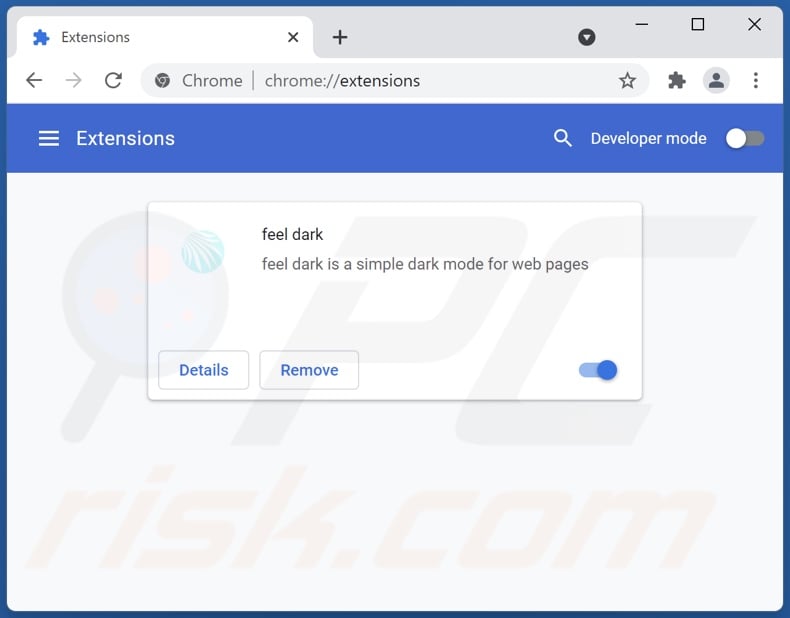
Optional method:
If you continue to have problems with removal of the ads by feel dark, reset your Google Chrome browser settings. Click the Chrome menu icon ![]() (at the top right corner of Google Chrome) and select Settings. Scroll down to the bottom of the screen. Click the Advanced… link.
(at the top right corner of Google Chrome) and select Settings. Scroll down to the bottom of the screen. Click the Advanced… link.

After scrolling to the bottom of the screen, click the Reset (Restore settings to their original defaults) button.

In the opened window, confirm that you wish to reset Google Chrome settings to default by clicking the Reset button.

 Remove malicious plugins from Mozilla Firefox:
Remove malicious plugins from Mozilla Firefox:
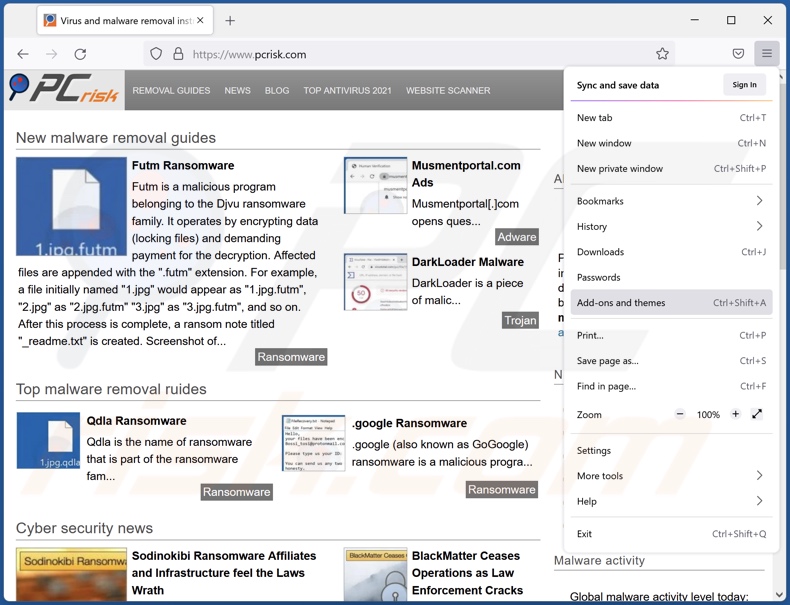
Click the Firefox menu ![]() (at the top right corner of the main window), select "Add-ons". Click "Extensions", in the opened window, remove "feel dark".
(at the top right corner of the main window), select "Add-ons". Click "Extensions", in the opened window, remove "feel dark".
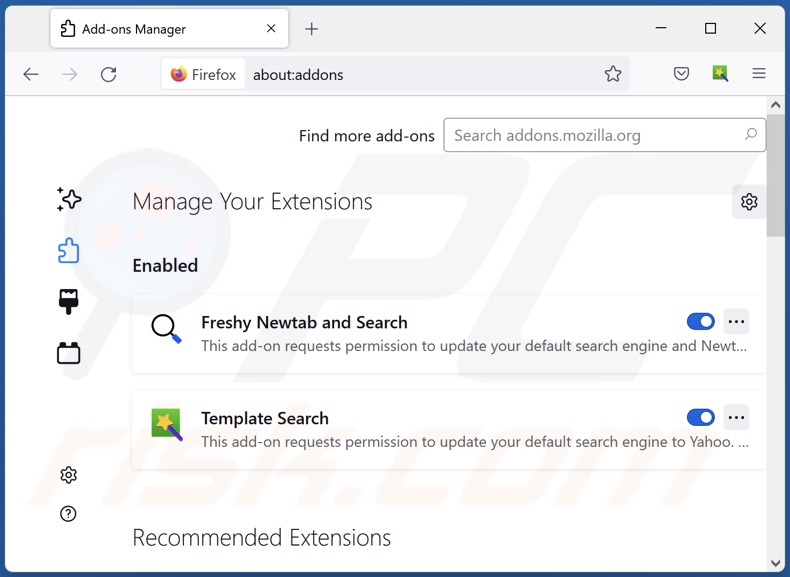
Optional method:
Computer users who have problems with ads by feel dark removal can reset their Mozilla Firefox settings.
Open Mozilla Firefox, at the top right corner of the main window, click the Firefox menu, ![]() in the opened menu, click Help.
in the opened menu, click Help.

Select Troubleshooting Information.

In the opened window, click the Refresh Firefox button.

In the opened window, confirm that you wish to reset Mozilla Firefox settings to default by clicking the Refresh Firefox button.

 Remove malicious extensions from Safari:
Remove malicious extensions from Safari:

Make sure your Safari browser is active, click Safari menu, and select Preferences....

In the opened window click Extensions, locate any recently installed suspicious extension, select it and click Uninstall.
Optional method:
Make sure your Safari browser is active and click on Safari menu. From the drop down menu select Clear History and Website Data...

In the opened window select all history and click the Clear History button.

 Remove malicious extensions from Microsoft Edge:
Remove malicious extensions from Microsoft Edge:

Click the Edge menu icon ![]() (at the upper-right corner of Microsoft Edge), select "Extensions". Locate all recently-installed suspicious browser add-ons and click "Remove" below their names.
(at the upper-right corner of Microsoft Edge), select "Extensions". Locate all recently-installed suspicious browser add-ons and click "Remove" below their names.

Optional method:
If you continue to have problems with removal of the ads by feel dark, reset your Microsoft Edge browser settings. Click the Edge menu icon ![]() (at the top right corner of Microsoft Edge) and select Settings.
(at the top right corner of Microsoft Edge) and select Settings.

In the opened settings menu select Reset settings.

Select Restore settings to their default values. In the opened window, confirm that you wish to reset Microsoft Edge settings to default by clicking the Reset button.

- If this did not help, follow these alternative instructions explaining how to reset the Microsoft Edge browser.
Summary:
 Commonly, adware or potentially unwanted applications infiltrate Internet browsers through free software downloads. Note that the safest source for downloading free software is via developers' websites only. To avoid installation of adware, be very attentive when downloading and installing free software. When installing previously-downloaded free programs, choose the custom or advanced installation options – this step will reveal any potentially unwanted applications listed for installation together with your chosen free program.
Commonly, adware or potentially unwanted applications infiltrate Internet browsers through free software downloads. Note that the safest source for downloading free software is via developers' websites only. To avoid installation of adware, be very attentive when downloading and installing free software. When installing previously-downloaded free programs, choose the custom or advanced installation options – this step will reveal any potentially unwanted applications listed for installation together with your chosen free program.
Post a comment:
If you have additional information on ads by feel dark or it's removal please share your knowledge in the comments section below.
Frequently Asked Questions (FAQ)
What harm can adware cause?
Adware can negatively affect the browsing experience and system performance. It is also considered a privacy threat, as this software usually has data tracking abilities. Furthermore, adware-delivered adverts can be deceptive/malicious and cause severe issues (e.g., system infections, financial losses, etc.).
What does adware do?
Adware operates by displaying ads on visited websites and/or other interfaces. Some types may also be capable of force-opening webpages and gathering private data.
How do adware developers generate revenue?
Adware developers profit primarily through affiliate programs by endorsing various websites, applications, products, services, and similar.
Will Combo Cleaner remove feel dark adware?
Yes, Combo Cleaner can scan devices and eliminate installed adware-type apps. It is pertinent to mention that manual removal (unaided by security software) might be ineffective. In some instances, even after the adware itself is (manually) removed - leftover files remain hidden in the system. Additionally, such remnants can continue running and causing issues. Therefore, it is crucial to remove adware thoroughly.
Share:

Tomas Meskauskas
Expert security researcher, professional malware analyst
I am passionate about computer security and technology. I have an experience of over 10 years working in various companies related to computer technical issue solving and Internet security. I have been working as an author and editor for pcrisk.com since 2010. Follow me on Twitter and LinkedIn to stay informed about the latest online security threats.
PCrisk security portal is brought by a company RCS LT.
Joined forces of security researchers help educate computer users about the latest online security threats. More information about the company RCS LT.
Our malware removal guides are free. However, if you want to support us you can send us a donation.
DonatePCrisk security portal is brought by a company RCS LT.
Joined forces of security researchers help educate computer users about the latest online security threats. More information about the company RCS LT.
Our malware removal guides are free. However, if you want to support us you can send us a donation.
Donate
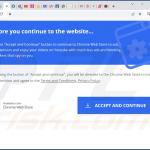
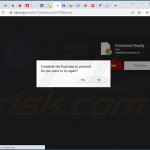
▼ Show Discussion