Get free scan and check if your device is infected.
Remove it nowTo use full-featured product, you have to purchase a license for Combo Cleaner. Seven days free trial available. Combo Cleaner is owned and operated by RCS LT, the parent company of PCRisk.com.
What kind of malware is Korplug?
Korplug (also known as Hodur, PlugX) is the name of the malware that has different variants with different functionalities. Korplug is distributed by a group of cybercriminals known as Mustang Panda. They are known for targeting non-governmental organizations.
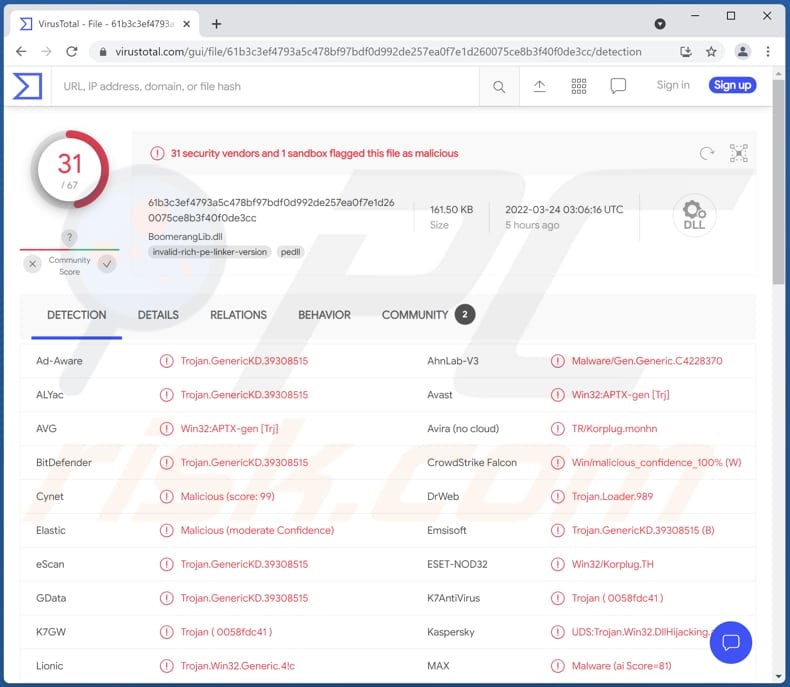
More about Korplug malware
Korplug is a Remote Access Trojan (RAT). There are many variants of this RAT. Therefore, its functionality can vary depending on the variant. Our article concentrates on the variant most likely distributed by the Mustang Panda group. This Korplug variant can execute various commands and gather extensive system information.
It is known that this Korplug variant can be used to execute commands allowing to list drives and directories, read and write files, create directories, search for files, execute commands on a hidden desktop, start a remote Command Prompt (cmd.exe) session, and more.
System information gathered by Korplug includes client and server IP address, display width and height, RAM (Random access memory), computer name, username, system time, CPU clock rate, and some other details.
| Name | Korplug (Hodur, PlugX) malware |
| Threat Type | Trojan, password-stealing virus, banking malware, spyware. |
| Detection Names | Avast (Win32:APTX-gen [Trj]), Combo Cleaner (Trojan.GenericKD.39308515), ESET-NOD32 (Win32/Korplug.TH), Kaspersky (HEUR:Trojan.Win32.DllHijacking.gen), Microsoft (Trojan:Win32/Korplug!MSR), Full List (VirusTotal) |
| Symptoms | Remote Access Trojans are designed to stealthily infiltrate the victim's computer and remain silent, and thus no particular symptoms are clearly visible on an infected machine. |
| Distribution methods | Infected email attachments, malicious online advertisements, social engineering, software 'cracks'. |
| Damage | Stolen passwords and banking information, identity theft, the victim's computer added to a botnet. |
| Malware Removal (Windows) |
To eliminate possible malware infections, scan your computer with legitimate antivirus software. Our security researchers recommend using Combo Cleaner. Download Combo CleanerTo use full-featured product, you have to purchase a license for Combo Cleaner. 7 days free trial available. Combo Cleaner is owned and operated by RCS LT, the parent company of PCRisk.com. |
Korplug in general
The described Korplug RAT variant may be used to steal credentials and other sensitive information, inject additional malware, and for other purposes. More examples of RATs analyzed by our team are PENTAGON RAT, DarkWatchman RAT, Grind3lwald RAT.
How did Korplug infiltrate my computer?
Most likely Korplug is distributed using emails containing malicious attachments. After doing some research, we found that certain cybercriminals attempt to trick recipients into opening a received malicious file by presenting it as a document related to COVID-19 or Russia's invasion of Ukraine. One of the known examples is a document from the European Parliament.
Typically, emails used to deliver malware contain a malicious MS Office, PDF or another document, JavaScript file, executable, some archive file. Either way, the ultimate goal is to trick recipients into executing malware by themselves.
How to avoid installation of malware?
Examine irrelevant emails received from unknown/suspicious addresses. Especially when such emails contain attachments or website links. Opening files downloaded from or through them can cause computer infections. Also, use official pages and direct links as sources for downloading files/software. Avoid using other sources (for example, P2P networks, shady pages).
Use tools provided by the official developers when willing to activate or update installed software. Never trust third-party tools. Remember that cracked software download sites often are used to distribute malware. If you believe that your computer is already infected, we recommend running a scan with Combo Cleaner Antivirus for Windows to automatically eliminate infiltrated malware.
Instant automatic malware removal:
Manual threat removal might be a lengthy and complicated process that requires advanced IT skills. Combo Cleaner is a professional automatic malware removal tool that is recommended to get rid of malware. Download it by clicking the button below:
DOWNLOAD Combo CleanerBy downloading any software listed on this website you agree to our Privacy Policy and Terms of Use. To use full-featured product, you have to purchase a license for Combo Cleaner. 7 days free trial available. Combo Cleaner is owned and operated by RCS LT, the parent company of PCRisk.com.
Quick menu:
- What is Korplug?
- STEP 1. Manual removal of Korplug malware.
- STEP 2. Check if your computer is clean.
How to remove malware manually?
Manual malware removal is a complicated task - usually it is best to allow antivirus or anti-malware programs to do this automatically. To remove this malware we recommend using Combo Cleaner Antivirus for Windows.
If you wish to remove malware manually, the first step is to identify the name of the malware that you are trying to remove. Here is an example of a suspicious program running on a user's computer:

If you checked the list of programs running on your computer, for example, using task manager, and identified a program that looks suspicious, you should continue with these steps:
 Download a program called Autoruns. This program shows auto-start applications, Registry, and file system locations:
Download a program called Autoruns. This program shows auto-start applications, Registry, and file system locations:

 Restart your computer into Safe Mode:
Restart your computer into Safe Mode:
Windows XP and Windows 7 users: Start your computer in Safe Mode. Click Start, click Shut Down, click Restart, click OK. During your computer start process, press the F8 key on your keyboard multiple times until you see the Windows Advanced Option menu, and then select Safe Mode with Networking from the list.

Video showing how to start Windows 7 in "Safe Mode with Networking":
Windows 8 users: Start Windows 8 is Safe Mode with Networking - Go to Windows 8 Start Screen, type Advanced, in the search results select Settings. Click Advanced startup options, in the opened "General PC Settings" window, select Advanced startup.
Click the "Restart now" button. Your computer will now restart into the "Advanced Startup options menu". Click the "Troubleshoot" button, and then click the "Advanced options" button. In the advanced option screen, click "Startup settings".
Click the "Restart" button. Your PC will restart into the Startup Settings screen. Press F5 to boot in Safe Mode with Networking.

Video showing how to start Windows 8 in "Safe Mode with Networking":
Windows 10 users: Click the Windows logo and select the Power icon. In the opened menu click "Restart" while holding "Shift" button on your keyboard. In the "choose an option" window click on the "Troubleshoot", next select "Advanced options".
In the advanced options menu select "Startup Settings" and click on the "Restart" button. In the following window you should click the "F5" button on your keyboard. This will restart your operating system in safe mode with networking.

Video showing how to start Windows 10 in "Safe Mode with Networking":
 Extract the downloaded archive and run the Autoruns.exe file.
Extract the downloaded archive and run the Autoruns.exe file.

 In the Autoruns application, click "Options" at the top and uncheck "Hide Empty Locations" and "Hide Windows Entries" options. After this procedure, click the "Refresh" icon.
In the Autoruns application, click "Options" at the top and uncheck "Hide Empty Locations" and "Hide Windows Entries" options. After this procedure, click the "Refresh" icon.

 Check the list provided by the Autoruns application and locate the malware file that you want to eliminate.
Check the list provided by the Autoruns application and locate the malware file that you want to eliminate.
You should write down its full path and name. Note that some malware hides process names under legitimate Windows process names. At this stage, it is very important to avoid removing system files. After you locate the suspicious program you wish to remove, right click your mouse over its name and choose "Delete".

After removing the malware through the Autoruns application (this ensures that the malware will not run automatically on the next system startup), you should search for the malware name on your computer. Be sure to enable hidden files and folders before proceeding. If you find the filename of the malware, be sure to remove it.

Reboot your computer in normal mode. Following these steps should remove any malware from your computer. Note that manual threat removal requires advanced computer skills. If you do not have these skills, leave malware removal to antivirus and anti-malware programs.
These steps might not work with advanced malware infections. As always it is best to prevent infection than try to remove malware later. To keep your computer safe, install the latest operating system updates and use antivirus software. To be sure your computer is free of malware infections, we recommend scanning it with Combo Cleaner Antivirus for Windows.
Frequently Asked Questions (FAQ)
My computer is infected with Korplug malware, should I format my storage device to get rid of it?
No, it is not necessary to format the infected device to remove Korplug from it. A malware removal guide is provided above.
What are the biggest issues that malware can cause?
Typically, victims lose access to their files or personal accounts, suffer monetary loss and similar issues. Also, malware can be used to steal identities, mine cryptocurrency, add computers to a botnet.
What is the purpose of Korplug malware?
There are different variants of Korplug. As we mentioned in our article, it is known that one of the variants functions as a Remote Access Trojan. It can collect system information and run commands on the infected device.
How did Korplug malware infiltrate my computer?
Most likely this piece of malware is distributed using malspam campaign. It infects computers after a malicious file attached to an email is executed.
Will Combo Cleaner protect me from malware?
Yes, Combo Cleaner can detect and eliminate almost all known malware infections. High-end malware usually hides deep in the system. Therefore, computers infected with malware of this kind have to be scanned using a full scan option.
Share:

Tomas Meskauskas
Expert security researcher, professional malware analyst
I am passionate about computer security and technology. I have an experience of over 10 years working in various companies related to computer technical issue solving and Internet security. I have been working as an author and editor for pcrisk.com since 2010. Follow me on Twitter and LinkedIn to stay informed about the latest online security threats.
PCrisk security portal is brought by a company RCS LT.
Joined forces of security researchers help educate computer users about the latest online security threats. More information about the company RCS LT.
Our malware removal guides are free. However, if you want to support us you can send us a donation.
DonatePCrisk security portal is brought by a company RCS LT.
Joined forces of security researchers help educate computer users about the latest online security threats. More information about the company RCS LT.
Our malware removal guides are free. However, if you want to support us you can send us a donation.
Donate
▼ Show Discussion