Removing PENTAGON RAT (Remote Access Trojan) from the operating system
TrojanAlso Known As: PENTAGON remote access trojan
Get free scan and check if your device is infected.
Remove it nowTo use full-featured product, you have to purchase a license for Combo Cleaner. Seven days free trial available. Combo Cleaner is owned and operated by RCS LT, the parent company of PCRisk.com.
What kind of malware is PENTAGON?
PENTAGON is a Remote Access Trojan (RAT), malware designed to allow stealthy remote access/control over infected systems. Our researchers obtained PENTAGON's sample when its developers promoted and shared it on Reddit and Twitter.
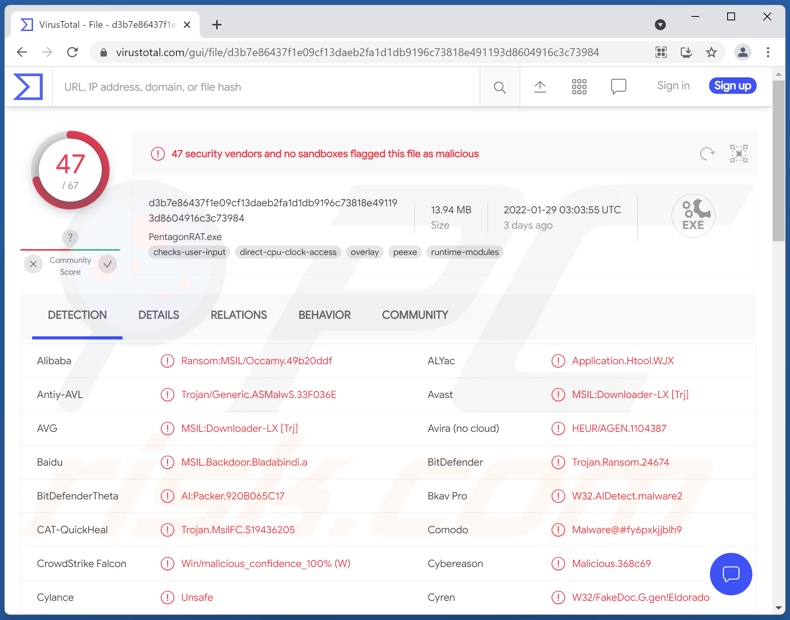
PENTAGON malware overview
PENTAGON can enable close to user-level access over compromised devices. This trojan can interact with the Windows Registry, manage processes and files, execute commands, and perform other malicious actions. It also has anti-detection and anti-analysis capabilities, which complicate said processes.
PENTAGON can disable access to Regedit (Registry editors), CMD (Command Prompt), Control Panel, folder options, taskbar, file execution, and others. This RAT is capable of force-opening websites and blocking users from accessing specific ones. Other features include displaying fake messages, changing the desktop background and file/program icons, as well as restarting/ shutting down the operating system.
The most notable PENTAGON's functionalities are those relating to data theft and chain infections. It has keylogging abilities (keystroke recording), and it can extract information from browsers and other applications. These functions are typically used to obtain personally identifiable data, account usernames/passwords (e.g., online banking, e-commerce, social networking, etc.), and financial information (e.g., credit card numbers, banking account details, etc.).
This malicious program also has clipper abilities. To elaborate, it can replace clipboard (copy/paste buffer) data; this is often used to replace cryptocurrency wallet addresses when users make outgoing transactions, thereby redirecting them to the cyber criminals' wallets.
PENTAGON can upload and execute files, meaning that it may infect systems with additional malware (e.g., trojans, ransomware, cryptominers, etc.).
Therefore, the presence of PENTAGON on a device can result in multiple system infections, severe privacy issues, financial losses, and identity theft.
| Name | PENTAGON remote access trojan |
| Threat Type | Trojan, password-stealing virus, banking malware, spyware. |
| Detection Names | Avast (MSIL:Downloader-LX [Trj]), Combo Cleaner (Trojan.Ransom.24674), ESET-NOD32 (Multiple Detections), Kaspersky (Trojan-Ransom.Win32.Gen.ezn), Microsoft (Trojan:MSIL/ClipBanker.GG!MTB), Full List Of Detections (VirusTotal) |
| Symptoms | Trojans are designed to stealthily infiltrate the victim's computer and remain silent, and thus no particular symptoms are clearly visible on an infected machine. |
| Distribution methods | Infected email attachments, malicious online advertisements, social engineering, software 'cracks'. |
| Damage | Stolen passwords and banking information, identity theft, the victim's computer added to a botnet. |
| Malware Removal (Windows) |
To eliminate possible malware infections, scan your computer with legitimate antivirus software. Our security researchers recommend using Combo Cleaner. Download Combo CleanerTo use full-featured product, you have to purchase a license for Combo Cleaner. 7 days free trial available. Combo Cleaner is owned and operated by RCS LT, the parent company of PCRisk.com. |
Malware in general
We have analyzed many trojans like PENTAGON; DarkWatchman, CetaRAT, and Grind3lwald are but a few examples. RATs are typically multifunctional; popular functionalities include - causing chain infections, spying (recording keystrokes, desktop, audio/video via microphones and cameras, etc.), downloading files, extracting data, and so on. Regardless of how malware operates, its infections endanger device and user safety.
How did PENTAGON infiltrate my computer?
Our extensive research into malware suggests that it is most commonly proliferated using phishing and social engineering tactics. Widespread distribution methods are: drive-by (deceptive and stealthy) downloads, untrustworthy download channels, spam mail, online scams, illegal program activation ("cracking") tools, and fake updates.
To expand upon some of these techniques, malicious software can be disguised as or bundled with ordinary programs/media and spread through dubious download channels (e.g., Peer-to-Peer sharing networks, unofficial, free file-hosting, and freeware websites, etc.).
Illegal activation tools ("cracks") can infect systems instead of activating licensed products. Fake updaters cause infections by exploiting outdated program weaknesses and/or by installing malware.
Spam emails can contain infectious files as attachments or download links. These files can be Microsoft Office and PDF documents, archives, executables, JavaScript, etc. When virulent files are opened - the infection chain is initiated.
How to avoid installation of malware?
We strongly advise downloading only from official and verified sources. Additionally, software must be activated and updated with tools/functions provided by legitimate developers.
Another recommendation is exercising caution with incoming messages. The attachments/links found in suspicious emails must not be opened, as they can contain malware.
We must emphasize the importance of having a dependable anti-virus installed and kept up-to-date. Security programs must be used to perform regular system scans and to remove detected threats. If you believe that your computer is already infected, we recommend running a scan with Combo Cleaner Antivirus for Windows to automatically eliminate infiltrated malware.
Screenshot PENTAGON RAT's admin panel:
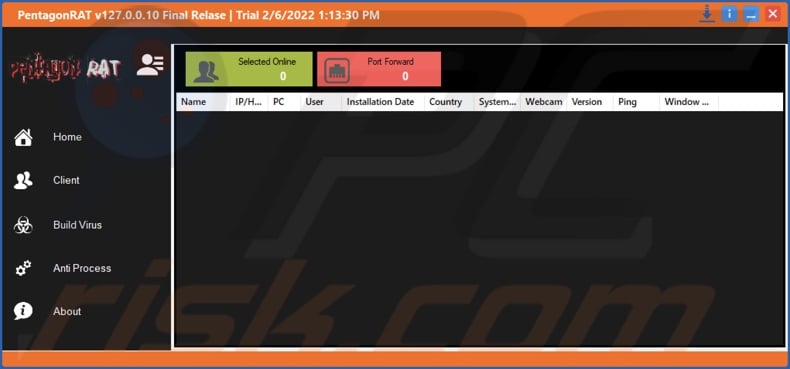
Instant automatic malware removal:
Manual threat removal might be a lengthy and complicated process that requires advanced IT skills. Combo Cleaner is a professional automatic malware removal tool that is recommended to get rid of malware. Download it by clicking the button below:
DOWNLOAD Combo CleanerBy downloading any software listed on this website you agree to our Privacy Policy and Terms of Use. To use full-featured product, you have to purchase a license for Combo Cleaner. 7 days free trial available. Combo Cleaner is owned and operated by RCS LT, the parent company of PCRisk.com.
Quick menu:
- What is PENTAGON?
- STEP 1. Manual removal of PENTAGON malware.
- STEP 2. Check if your computer is clean.
How to remove malware manually?
Manual malware removal is a complicated task - usually it is best to allow antivirus or anti-malware programs to do this automatically. To remove this malware we recommend using Combo Cleaner Antivirus for Windows.
If you wish to remove malware manually, the first step is to identify the name of the malware that you are trying to remove. Here is an example of a suspicious program running on a user's computer:

If you checked the list of programs running on your computer, for example, using task manager, and identified a program that looks suspicious, you should continue with these steps:
 Download a program called Autoruns. This program shows auto-start applications, Registry, and file system locations:
Download a program called Autoruns. This program shows auto-start applications, Registry, and file system locations:

 Restart your computer into Safe Mode:
Restart your computer into Safe Mode:
Windows XP and Windows 7 users: Start your computer in Safe Mode. Click Start, click Shut Down, click Restart, click OK. During your computer start process, press the F8 key on your keyboard multiple times until you see the Windows Advanced Option menu, and then select Safe Mode with Networking from the list.

Video showing how to start Windows 7 in "Safe Mode with Networking":
Windows 8 users: Start Windows 8 is Safe Mode with Networking - Go to Windows 8 Start Screen, type Advanced, in the search results select Settings. Click Advanced startup options, in the opened "General PC Settings" window, select Advanced startup.
Click the "Restart now" button. Your computer will now restart into the "Advanced Startup options menu". Click the "Troubleshoot" button, and then click the "Advanced options" button. In the advanced option screen, click "Startup settings".
Click the "Restart" button. Your PC will restart into the Startup Settings screen. Press F5 to boot in Safe Mode with Networking.

Video showing how to start Windows 8 in "Safe Mode with Networking":
Windows 10 users: Click the Windows logo and select the Power icon. In the opened menu click "Restart" while holding "Shift" button on your keyboard. In the "choose an option" window click on the "Troubleshoot", next select "Advanced options".
In the advanced options menu select "Startup Settings" and click on the "Restart" button. In the following window you should click the "F5" button on your keyboard. This will restart your operating system in safe mode with networking.

Video showing how to start Windows 10 in "Safe Mode with Networking":
 Extract the downloaded archive and run the Autoruns.exe file.
Extract the downloaded archive and run the Autoruns.exe file.

 In the Autoruns application, click "Options" at the top and uncheck "Hide Empty Locations" and "Hide Windows Entries" options. After this procedure, click the "Refresh" icon.
In the Autoruns application, click "Options" at the top and uncheck "Hide Empty Locations" and "Hide Windows Entries" options. After this procedure, click the "Refresh" icon.

 Check the list provided by the Autoruns application and locate the malware file that you want to eliminate.
Check the list provided by the Autoruns application and locate the malware file that you want to eliminate.
You should write down its full path and name. Note that some malware hides process names under legitimate Windows process names. At this stage, it is very important to avoid removing system files. After you locate the suspicious program you wish to remove, right click your mouse over its name and choose "Delete".

After removing the malware through the Autoruns application (this ensures that the malware will not run automatically on the next system startup), you should search for the malware name on your computer. Be sure to enable hidden files and folders before proceeding. If you find the filename of the malware, be sure to remove it.

Reboot your computer in normal mode. Following these steps should remove any malware from your computer. Note that manual threat removal requires advanced computer skills. If you do not have these skills, leave malware removal to antivirus and anti-malware programs.
These steps might not work with advanced malware infections. As always it is best to prevent infection than try to remove malware later. To keep your computer safe, install the latest operating system updates and use antivirus software. To be sure your computer is free of malware infections, we recommend scanning it with Combo Cleaner Antivirus for Windows.
Frequently Asked Questions (FAQ)
My computer is infected with PENTAGON malware, should I format my storage device to get rid of it?
No, PENTAGON's removal does not necessitate formatting.
What are the biggest issues that PENTAGON malware can cause?
PENTAGON is a RAT (Remote Access Trojan); as most malicious programs of this type, it has various features and can even infect systems with additional malware. Therefore, the threats posed by PENTAGON are especially broad. In general, such infections can result in decreased system performance or failure, permanent data loss, hardware damage, severe privacy issues, financial losses, and identity theft.
What is the purpose of PENTAGON malware?
Most malicious programs are designed and used to generate revenue for the cyber criminals. However, other reasons behind malware attacks include - criminals' amusement, personal grudges (i.e., targeting specific individuals), process disruption (e.g., website, service, company, etc.), political/geopolitical motivations, and so forth.
How did PENTAGON malware infiltrate my computer?
Malicious software is primarily proliferated via spam emails, drive-by downloads, unofficial and freeware websites, Peer-to-Peer sharing networks, illegal activation tools ("cracks"), fake updates, and so on. Some malware is even capable of self-spreading via local networks and removable storage devices (e.g., external hard drives, USB flash drives, etc.).
Will Combo Cleaner protect me from malware?
Yes, Combo Cleaner can detect and eliminate nearly all known malware infections. However, it must be stressed that sophisticated malicious programs typically hide deep within systems. Therefore, running a full system scan is vital.
Share:

Tomas Meskauskas
Expert security researcher, professional malware analyst
I am passionate about computer security and technology. I have an experience of over 10 years working in various companies related to computer technical issue solving and Internet security. I have been working as an author and editor for pcrisk.com since 2010. Follow me on Twitter and LinkedIn to stay informed about the latest online security threats.
PCrisk security portal is brought by a company RCS LT.
Joined forces of security researchers help educate computer users about the latest online security threats. More information about the company RCS LT.
Our malware removal guides are free. However, if you want to support us you can send us a donation.
DonatePCrisk security portal is brought by a company RCS LT.
Joined forces of security researchers help educate computer users about the latest online security threats. More information about the company RCS LT.
Our malware removal guides are free. However, if you want to support us you can send us a donation.
Donate
▼ Show Discussion