Removal instructions for Grind3lwald RAT (Remote Access Trojan) malware
TrojanAlso Known As: Grind3lwald remote access trojan
Get free scan and check if your device is infected.
Remove it nowTo use full-featured product, you have to purchase a license for Combo Cleaner. Seven days free trial available. Combo Cleaner is owned and operated by RCS LT, the parent company of PCRisk.com.
What is Grind3lwald?
Grind3lwald is a malicious program that we found when researching new submissions on VirusTotal. Having analyzed and researched Grind3lwald, we determined that it is Remote Access Trojan (RAT).
Malware of this type is designed to enable remote access and control over infected devices. RATs usually have a wide variety of malicious functionalities.
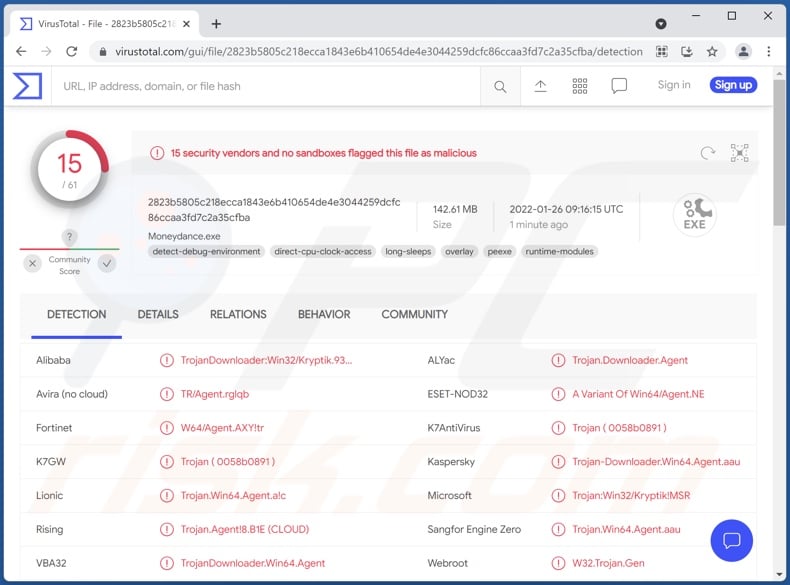
Grind3lwald malware overview
Grind3lwald has an official website and is also promoted on hacker forums. Regardless of its developers' disclaimers and warnings against illegal use, it is evident that this program was created for malicious operations.
From Grind3lwald's official site, we learned that it is presented as a versatile and customizable RAT. The developers offer various builds of this trojan with different price plans. Therefore, in addition to working as a remote access trojan, Grind3lwald can function as a loader, keylogger, and stealer.
To elaborate, loader capabilities include infiltrating and executing additional malware onto compromised systems. Hence, Grind3lwald could be used to cause ransomware, trojan, cryptominer, and other infections.
Keyloggers record keystrokes, thereby endangering the privacy of all typed information. Stealers are capable of extracting data from browsers and other installed applications (e.g., commonly used to obtain usernames/passwords, credit card numbers, etc.).
Furthermore, Grind3lwald's developers offer macro command exploit for Excel documents. Malicious macros can infect systems with malware when victims open and enable them on infectious documents. These files are typically distributed via email spam campaigns.
To summarize, Grind3lwald can cause multiple system infections, severe privacy issues, financial losses, and lead to identity theft.
| Name | Grind3lwald remote access trojan |
| Threat Type | Trojan, password-stealing virus, banking malware, spyware. |
| Detection Names | ESET-NOD32 (A Variant Of Win64/Agent.NE), Fortinet (W64/Agent.AXY!tr), Kaspersky (Trojan-Downloader.Win64.Agent.aau), Microsoft (Trojan:Win32/Kryptik!MSR), Rising (Trojan.Agent!8.B1E (TFE:5:ScyHGEi7zrK)), Full List Of Detections (VirusTotal) |
| Symptoms | Trojans are designed to stealthily infiltrate the victim's computer and remain silent, and thus no particular symptoms are clearly visible on an infected machine. |
| Distribution methods | Infected email attachments, malicious online advertisements, social engineering, software 'cracks'. |
| Damage | Stolen passwords and banking information, identity theft, the victim's computer added to a botnet. |
| Malware Removal (Windows) |
To eliminate possible malware infections, scan your computer with legitimate antivirus software. Our security researchers recommend using Combo Cleaner. Download Combo CleanerTo use full-featured product, you have to purchase a license for Combo Cleaner. 7 days free trial available. Combo Cleaner is owned and operated by RCS LT, the parent company of PCRisk.com. |
Remote Access Trojan examples
CetaRAT, FlawedGrace, MysterySnail, and FatalRAT are some examples of the Remote Access Trojans we have analyzed. RATs can allow close to user-level control over infected machines. These programs are multifunctional; common features include - additional malware download/installation, file exfiltration, data extraction, audio and video live-streaming/recording via microphones and cameras, keylogging, and so on.
How did Grind3lwald infiltrate my computer?
Since Grind3lwald is offered for sale online - many cyber criminals can acquire and proliferate it using different methods. In general, malware is spread using phishing and social engineering tactics.
Spam emails can contain virulent files as attachments or download links. These files can be Microsoft Office and PDF documents, archives, executables, JavaScript, etc. When malicious files are executed, run, or otherwise opened - the infection process is jumpstarted.
Malicious software is also distributed through untrustworthy download sources, e.g., unofficial and free file-hosting websites, Peer-to-Peer sharing networks, and other third-party downloaders.
Illegal activation "cracking" tools can cause infections instead of activating licensed programs. Fake updaters infect systems by exploiting outdated software and/or by installing malware.
How to avoid installation of malware?
We strongly advise against opening the attachments and links found in dubious/irrelevant emails, as this content can cause system infections.
We also recommend downloading only from official and verified channels. Furthermore, all programs must be activated and updated with legitimate tools/functions obtained from official sources, as acquired from third-parties may include malware.
It is paramount to have a dependable anti-virus installed and kept updated. Security software must be used to run regular system scans and to remove threats. If you believe that your computer is already infected, we recommend running a scan with Combo Cleaner Antivirus for Windows to automatically eliminate infiltrated malware.
Appearance of Grind3lwald RAT's official website (GIF):
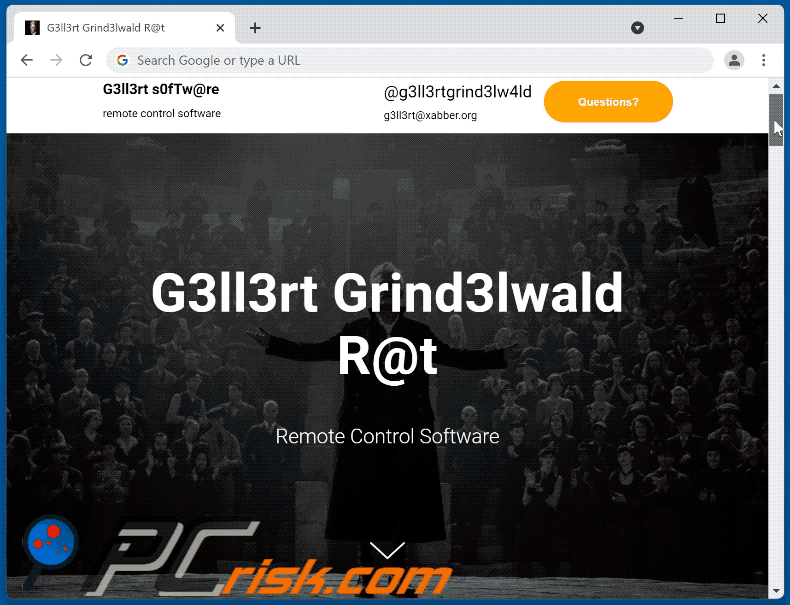
Screenshot of Grind3lwald RAT promoted on a hacker forum:
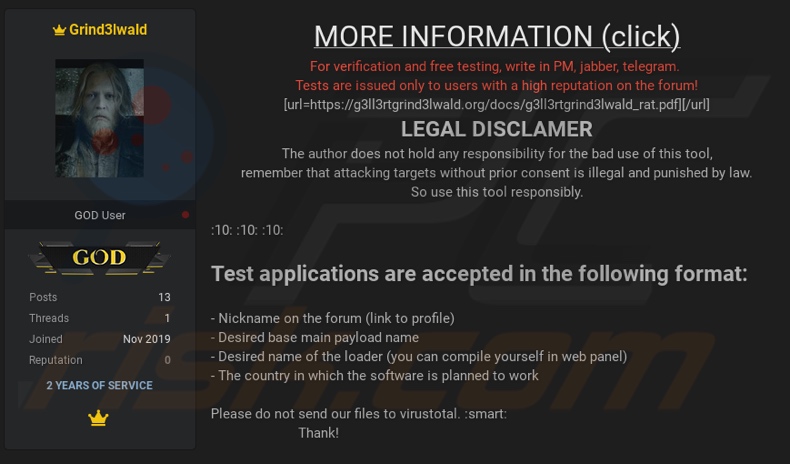
Instant automatic malware removal:
Manual threat removal might be a lengthy and complicated process that requires advanced IT skills. Combo Cleaner is a professional automatic malware removal tool that is recommended to get rid of malware. Download it by clicking the button below:
DOWNLOAD Combo CleanerBy downloading any software listed on this website you agree to our Privacy Policy and Terms of Use. To use full-featured product, you have to purchase a license for Combo Cleaner. 7 days free trial available. Combo Cleaner is owned and operated by RCS LT, the parent company of PCRisk.com.
Quick menu:
- What is Grind3lwald?
- STEP 1. Manual removal of Grind3lwald malware.
- STEP 2. Check if your computer is clean.
How to remove malware manually?
Manual malware removal is a complicated task - usually it is best to allow antivirus or anti-malware programs to do this automatically. To remove this malware we recommend using Combo Cleaner Antivirus for Windows.
If you wish to remove malware manually, the first step is to identify the name of the malware that you are trying to remove. Here is an example of a suspicious program running on a user's computer:

If you checked the list of programs running on your computer, for example, using task manager, and identified a program that looks suspicious, you should continue with these steps:
 Download a program called Autoruns. This program shows auto-start applications, Registry, and file system locations:
Download a program called Autoruns. This program shows auto-start applications, Registry, and file system locations:

 Restart your computer into Safe Mode:
Restart your computer into Safe Mode:
Windows XP and Windows 7 users: Start your computer in Safe Mode. Click Start, click Shut Down, click Restart, click OK. During your computer start process, press the F8 key on your keyboard multiple times until you see the Windows Advanced Option menu, and then select Safe Mode with Networking from the list.

Video showing how to start Windows 7 in "Safe Mode with Networking":
Windows 8 users: Start Windows 8 is Safe Mode with Networking - Go to Windows 8 Start Screen, type Advanced, in the search results select Settings. Click Advanced startup options, in the opened "General PC Settings" window, select Advanced startup.
Click the "Restart now" button. Your computer will now restart into the "Advanced Startup options menu". Click the "Troubleshoot" button, and then click the "Advanced options" button. In the advanced option screen, click "Startup settings".
Click the "Restart" button. Your PC will restart into the Startup Settings screen. Press F5 to boot in Safe Mode with Networking.

Video showing how to start Windows 8 in "Safe Mode with Networking":
Windows 10 users: Click the Windows logo and select the Power icon. In the opened menu click "Restart" while holding "Shift" button on your keyboard. In the "choose an option" window click on the "Troubleshoot", next select "Advanced options".
In the advanced options menu select "Startup Settings" and click on the "Restart" button. In the following window you should click the "F5" button on your keyboard. This will restart your operating system in safe mode with networking.

Video showing how to start Windows 10 in "Safe Mode with Networking":
 Extract the downloaded archive and run the Autoruns.exe file.
Extract the downloaded archive and run the Autoruns.exe file.

 In the Autoruns application, click "Options" at the top and uncheck "Hide Empty Locations" and "Hide Windows Entries" options. After this procedure, click the "Refresh" icon.
In the Autoruns application, click "Options" at the top and uncheck "Hide Empty Locations" and "Hide Windows Entries" options. After this procedure, click the "Refresh" icon.

 Check the list provided by the Autoruns application and locate the malware file that you want to eliminate.
Check the list provided by the Autoruns application and locate the malware file that you want to eliminate.
You should write down its full path and name. Note that some malware hides process names under legitimate Windows process names. At this stage, it is very important to avoid removing system files. After you locate the suspicious program you wish to remove, right click your mouse over its name and choose "Delete".

After removing the malware through the Autoruns application (this ensures that the malware will not run automatically on the next system startup), you should search for the malware name on your computer. Be sure to enable hidden files and folders before proceeding. If you find the filename of the malware, be sure to remove it.

Reboot your computer in normal mode. Following these steps should remove any malware from your computer. Note that manual threat removal requires advanced computer skills. If you do not have these skills, leave malware removal to antivirus and anti-malware programs.
These steps might not work with advanced malware infections. As always it is best to prevent infection than try to remove malware later. To keep your computer safe, install the latest operating system updates and use antivirus software. To be sure your computer is free of malware infections, we recommend scanning it with Combo Cleaner Antivirus for Windows.
Frequently Asked Questions (FAQ)
My computer is infected with Grind3lwald malware, should I format my storage device to get rid of it?
No, such drastic measures are unnecessary for Grind3lwald's removal.
What are the biggest issues that Grind3lwald malware can cause?
Grind3lwald is a RAT (Remote Access Trojan); hence, it is capable of enabling remote control over infected devices. However, this program can also infect systems with additional malware. Therefore, the threats posed by Grind3lwald are extensive, e.g., it could cause multiple system infections, permanent data loss, hardware damage, severe privacy issues, significant financial losses, and identity theft.
What is the purpose of Grind3lwald malware?
Nearly all malware campaigns are designed to generate revenue for the cyber criminals behind them. Other possible reasons behind malware attacks include - criminals' amusement, political/geopolitical motivations, personal grudges (i.e., targeting specific individuals), and process disruption (e.g., website, service, company, etc.).
How did Grind3lwald malware infiltrate my computer?
Malware is proliferated via drive-by downloads, online scams, third-party and freeware download sites, Peer-to-Peer sharing networks, spam emails, illegal software activation ("cracking") tools, fake updates, and so forth. Additionally, some malicious programs can self-spread through local networks and removable storage devices (e.g., external hard drives, USB flash drives, etc.).
Will Combo Cleaner protect me from malware?
Yes, Combo Cleaner is capable of detecting and eliminating most of the known malware infections. It must be emphasized that malicious software typically hides deep within systems - therefore, performing a full system scan is crucial.
Share:

Tomas Meskauskas
Expert security researcher, professional malware analyst
I am passionate about computer security and technology. I have an experience of over 10 years working in various companies related to computer technical issue solving and Internet security. I have been working as an author and editor for pcrisk.com since 2010. Follow me on Twitter and LinkedIn to stay informed about the latest online security threats.
PCrisk security portal is brought by a company RCS LT.
Joined forces of security researchers help educate computer users about the latest online security threats. More information about the company RCS LT.
Our malware removal guides are free. However, if you want to support us you can send us a donation.
DonatePCrisk security portal is brought by a company RCS LT.
Joined forces of security researchers help educate computer users about the latest online security threats. More information about the company RCS LT.
Our malware removal guides are free. However, if you want to support us you can send us a donation.
Donate
▼ Show Discussion