How to remove Blocksly adware and the advertisements it delivers
AdwareAlso Known As: Ads by Blocksly
Get free scan and check if your device is infected.
Remove it nowTo use full-featured product, you have to purchase a license for Combo Cleaner. Seven days free trial available. Combo Cleaner is owned and operated by RCS LT, the parent company of PCRisk.com.
What is Blocksly?
While inspecting shady websites, our researchers found the Blocksly browser extension. It is endorsed as an "innovative ad protector"; in other words, an adblocker. However, after analyzing this extension, we concluded that it operates as adware instead.
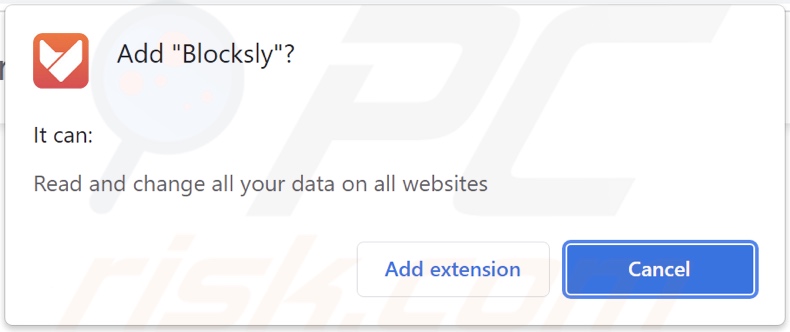
Blocksly adware overview
Adware may require certain conditions to run intrusive advertisement campaigns (i.e., display adverts). To elaborate, this software might not work as designed if the browser/system or user geolocation are incompatible, visits to particular websites are not made, or similar. Regardless of whether Blocksly (or other adware) displays ads or not, its presence on a system endangers device/system safety.
Adware-delivered advertisements endorse various scams (e.g., fake threat or outdated/missing software alerts, etc.), untrustworthy/harmful sites and software, and even malware. Once clicked on, some intrusive ads can infiltrate software into systems.
Any legitimate products encountered through these adverts are unlikely to be promoted by their actual developers. Instead, this promotion is primarily undertaken by scammers who abuse affiliate programs to obtain illegitimate commissions.
What is more, Blocksly spies on users' browsing activity. Advertising-supported software usually targets browsing data, personally identifiable details, usernames/passwords, credit card numbers, etc. The collected information is typically shared with and/or sold to third-parties.
To summarize, the presence of software like Blocksly on devices can lead to system infections, severe privacy issues, financial losses, and even identity theft.
| Name | Ads by Blocksly |
| Threat Type | Adware, Unwanted ads, Pop-up Virus |
| Browser Extension(s) | Blocksly |
| Supposed Functionality | Ad-blocking tool |
| Symptoms | Seeing advertisements not originating from the sites you are browsing. Intrusive pop-up ads. Decreased Internet browsing speed. |
| Distribution Methods | Deceptive pop-up ads, free software installers (bundling), fake Flash Player installers. |
| Damage | Decreased computer performance, browser tracking - privacy issues, possible additional malware infections. |
| Malware Removal (Windows) |
To eliminate possible malware infections, scan your computer with legitimate antivirus software. Our security researchers recommend using Combo Cleaner. Download Combo CleanerTo use full-featured product, you have to purchase a license for Combo Cleaner. 7 days free trial available. Combo Cleaner is owned and operated by RCS LT, the parent company of PCRisk.com. |
Adware examples
We have analyzed thousands of adware-type apps and browser extensions; darker page, Bloom, PDFEditor, and Dark Browse are merely a few examples. This software appears legitimate and innocuous. Users are lured into download/installation with promises of "handy" features. However, despite how good the advertised functionalities may sound - they are rarely operational.
How did Blocksly install on my computer?
We acquired Blocksly from its "official" promotional webpage. Adware is often distributed through such pages and deceptive sites. Users typically access these websites via redirects caused by intrusive ads, mistyped URLs, pages that use rogue advertising networks, spam browser notifications, or installed adware (with browser force-opening capabilities).
Advertising-supported software can also be bundled (packed together with) regular programs. Download from untrustworthy channels (e.g., unofficial and freeware sites, Peer-to-Peer sharing networks, etc.) and rushed installations - increase the risk of allowing bundled content into the system.
Intrusive advertisements proliferate adware as well. Some of these adverts can execute scripts to stealthily download/install software - when clicked.
How to avoid installation of adware?
We strongly recommend researching software and downloading only from official/verified sources. Additionally, when installing - it is important to read terms, study possible options, use the "Custom/Advanced" settings, and opt-out of all supplements.
We also recommend exercising caution when browsing - since illegitimate and malicious content tends to look harmless. For example, intrusive ads appear ordinary, yet they redirect to unreliable/questionable websites (e.g., gambling, pornography, adult-dating, etc.).
In case of encounters with advertisements/redirects of this type, inspect the system and immediately remove all suspicious applications and browser extensions/plug-ins. If your computer is already infected with Blocksly, we recommend running a scan with Combo Cleaner Antivirus for Windows to automatically eliminate this adware.
Screenshots of websites used to promote Blocksly adware:
Instant automatic malware removal:
Manual threat removal might be a lengthy and complicated process that requires advanced IT skills. Combo Cleaner is a professional automatic malware removal tool that is recommended to get rid of malware. Download it by clicking the button below:
DOWNLOAD Combo CleanerBy downloading any software listed on this website you agree to our Privacy Policy and Terms of Use. To use full-featured product, you have to purchase a license for Combo Cleaner. 7 days free trial available. Combo Cleaner is owned and operated by RCS LT, the parent company of PCRisk.com.
Quick menu:
- What is Blocksly?
- STEP 1. Uninstall Blocksly application using Control Panel.
- STEP 2. Remove Blocksly ads from Google Chrome.
- STEP 3. Remove 'Ads by Blocksly' from Mozilla Firefox.
- STEP 4. Remove Blocksly extension from Safari.
- STEP 5. Remove rogue plug-ins from Microsoft Edge.
Blocksly adware removal:
Windows 11 users:

Right-click on the Start icon, select Apps and Features. In the opened window search for the application you want to uninstall, after locating it, click on the three vertical dots and select Uninstall.
Windows 10 users:

Right-click in the lower left corner of the screen, in the Quick Access Menu select Control Panel. In the opened window choose Programs and Features.
Windows 7 users:

Click Start (Windows Logo at the bottom left corner of your desktop), choose Control Panel. Locate Programs and click Uninstall a program.
macOS (OSX) users:

Click Finder, in the opened screen select Applications. Drag the app from the Applications folder to the Trash (located in your Dock), then right click the Trash icon and select Empty Trash.
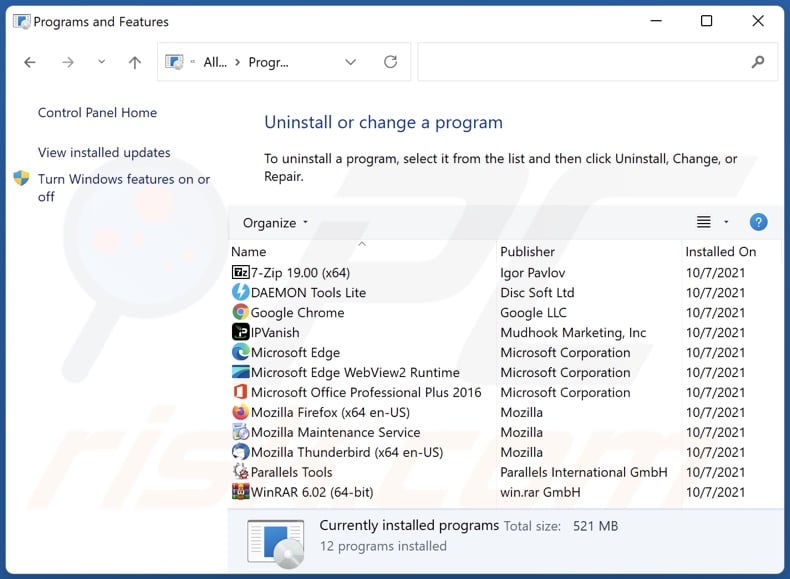
In the uninstall programs window, look for "Blocksly", select this entry and click "Uninstall" or "Remove".
After uninstalling the potentially unwanted application (which causes Blocksly ads), scan your computer for any remaining unwanted components or possible malware infections. To scan your computer, use recommended malware removal software.
DOWNLOAD remover for malware infections
Combo Cleaner checks if your computer is infected with malware. To use full-featured product, you have to purchase a license for Combo Cleaner. 7 days free trial available. Combo Cleaner is owned and operated by RCS LT, the parent company of PCRisk.com.
Remove Blocksly adware from Internet browsers:
Video showing how to remove Blocksly adware using Combo Cleaner:
 Remove malicious extensions from Google Chrome:
Remove malicious extensions from Google Chrome:
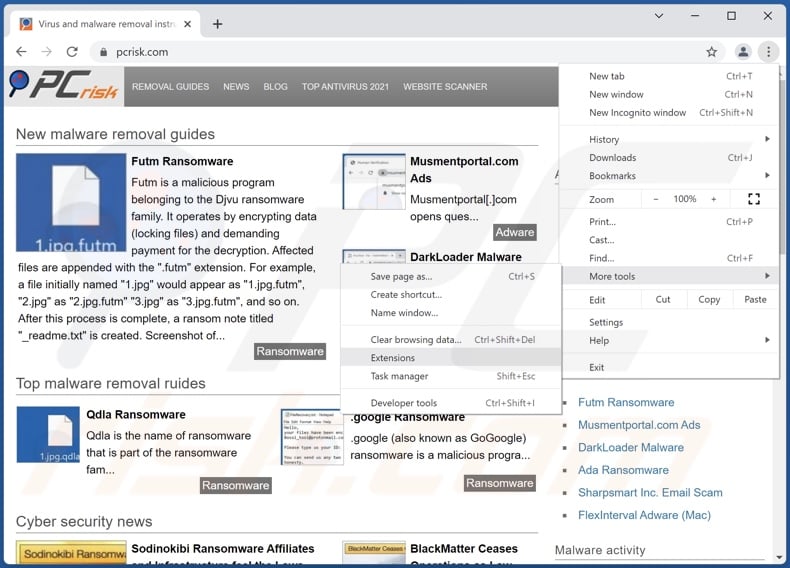
Click the Chrome menu icon ![]() (at the top right corner of Google Chrome), select "More tools" and click "Extensions". Locate "Blocksly", select this entry and click the trash can icon.
(at the top right corner of Google Chrome), select "More tools" and click "Extensions". Locate "Blocksly", select this entry and click the trash can icon.
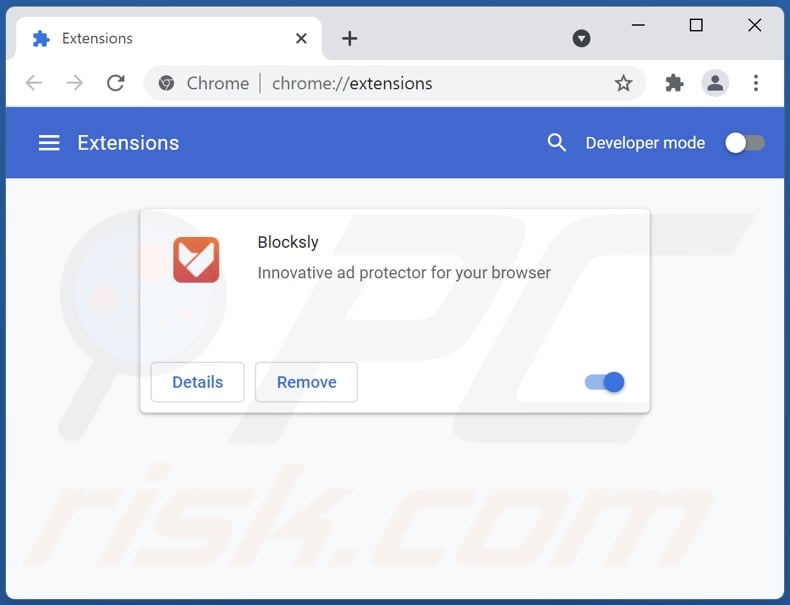
Optional method:
If you continue to have problems with removal of the ads by blocksly, reset your Google Chrome browser settings. Click the Chrome menu icon ![]() (at the top right corner of Google Chrome) and select Settings. Scroll down to the bottom of the screen. Click the Advanced… link.
(at the top right corner of Google Chrome) and select Settings. Scroll down to the bottom of the screen. Click the Advanced… link.

After scrolling to the bottom of the screen, click the Reset (Restore settings to their original defaults) button.

In the opened window, confirm that you wish to reset Google Chrome settings to default by clicking the Reset button.

 Remove malicious plugins from Mozilla Firefox:
Remove malicious plugins from Mozilla Firefox:
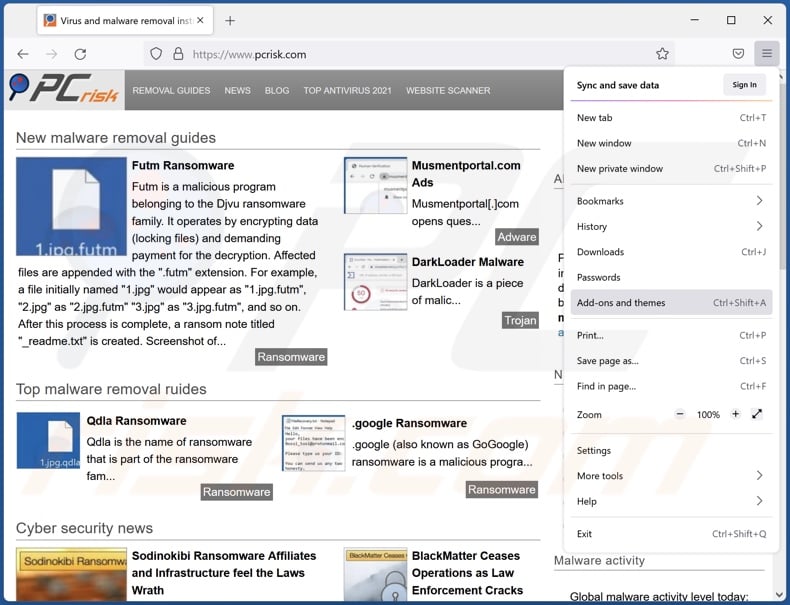
Click the Firefox menu ![]() (at the top right corner of the main window), select "Add-ons". Click "Extensions", in the opened window, remove "Blocksly".
(at the top right corner of the main window), select "Add-ons". Click "Extensions", in the opened window, remove "Blocksly".
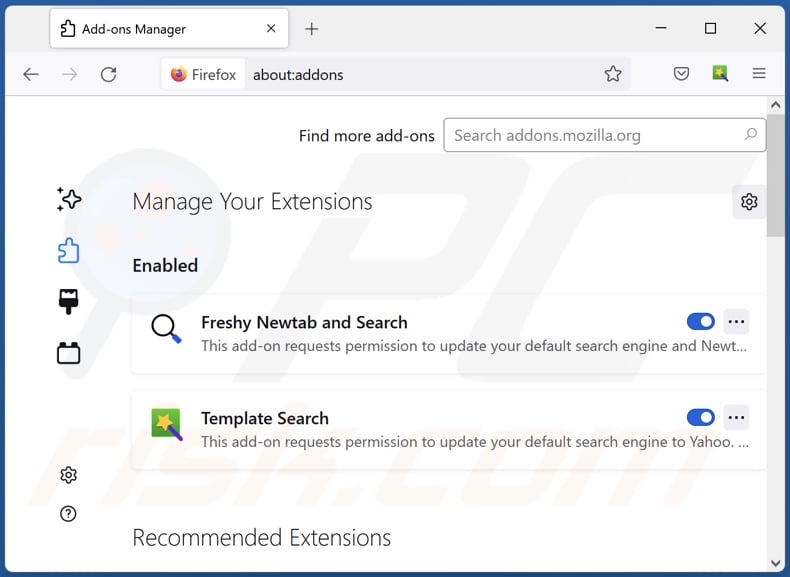
Optional method:
Computer users who have problems with ads by blocksly removal can reset their Mozilla Firefox settings.
Open Mozilla Firefox, at the top right corner of the main window, click the Firefox menu, ![]() in the opened menu, click Help.
in the opened menu, click Help.

Select Troubleshooting Information.

In the opened window, click the Refresh Firefox button.

In the opened window, confirm that you wish to reset Mozilla Firefox settings to default by clicking the Refresh Firefox button.

 Remove malicious extensions from Safari:
Remove malicious extensions from Safari:

Make sure your Safari browser is active, click Safari menu, and select Preferences....

In the opened window click Extensions, locate any recently installed suspicious extension, select it and click Uninstall.
Optional method:
Make sure your Safari browser is active and click on Safari menu. From the drop down menu select Clear History and Website Data...

In the opened window select all history and click the Clear History button.

 Remove malicious extensions from Microsoft Edge:
Remove malicious extensions from Microsoft Edge:

Click the Edge menu icon ![]() (at the upper-right corner of Microsoft Edge), select "Extensions". Locate all recently-installed suspicious browser add-ons and click "Remove" below their names.
(at the upper-right corner of Microsoft Edge), select "Extensions". Locate all recently-installed suspicious browser add-ons and click "Remove" below their names.

Optional method:
If you continue to have problems with removal of the ads by blocksly, reset your Microsoft Edge browser settings. Click the Edge menu icon ![]() (at the top right corner of Microsoft Edge) and select Settings.
(at the top right corner of Microsoft Edge) and select Settings.

In the opened settings menu select Reset settings.

Select Restore settings to their default values. In the opened window, confirm that you wish to reset Microsoft Edge settings to default by clicking the Reset button.

- If this did not help, follow these alternative instructions explaining how to reset the Microsoft Edge browser.
Summary:
 Commonly, adware or potentially unwanted applications infiltrate Internet browsers through free software downloads. Note that the safest source for downloading free software is via developers' websites only. To avoid installation of adware, be very attentive when downloading and installing free software. When installing previously-downloaded free programs, choose the custom or advanced installation options – this step will reveal any potentially unwanted applications listed for installation together with your chosen free program.
Commonly, adware or potentially unwanted applications infiltrate Internet browsers through free software downloads. Note that the safest source for downloading free software is via developers' websites only. To avoid installation of adware, be very attentive when downloading and installing free software. When installing previously-downloaded free programs, choose the custom or advanced installation options – this step will reveal any potentially unwanted applications listed for installation together with your chosen free program.
Post a comment:
If you have additional information on ads by blocksly or it's removal please share your knowledge in the comments section below.
Frequently Asked Questions (FAQ)
What harm can adware cause?
Adware endangers device integrity and user safety. It may diminish the browsing experience and system performance. This software usually has data tracking abilities, which make it a privacy threat. Furthermore, adware-displayed adverts can be dubious/malicious and cause serious problems.
What does adware do?
Adware stands for advertising-supported software. It is designed to enable the placement of ads on visited websites and/or other interfaces. Some types can also force-open webpages and collect sensitive information.
How do adware developers generate revenue?
Adware developers profit primarily through affiliate programs by endorsing various websites, applications, products, services, and so on.
Will Combo Cleaner remove Blocksly adware?
Yes, Combo Cleaner is capable of scanning devices and eliminating the adware-type apps installed. It is pertinent to mention that manual removal (unaided by security software) might not be ideal. In some instances, even after the adware itself is (manually) removed - various remnants (files) remain hidden in the system. What is more, such components may continue running and causing issues. Therefore, it is crucial to eliminate adware thoroughly.
Share:

Tomas Meskauskas
Expert security researcher, professional malware analyst
I am passionate about computer security and technology. I have an experience of over 10 years working in various companies related to computer technical issue solving and Internet security. I have been working as an author and editor for pcrisk.com since 2010. Follow me on Twitter and LinkedIn to stay informed about the latest online security threats.
PCrisk security portal is brought by a company RCS LT.
Joined forces of security researchers help educate computer users about the latest online security threats. More information about the company RCS LT.
Our malware removal guides are free. However, if you want to support us you can send us a donation.
DonatePCrisk security portal is brought by a company RCS LT.
Joined forces of security researchers help educate computer users about the latest online security threats. More information about the company RCS LT.
Our malware removal guides are free. However, if you want to support us you can send us a donation.
Donate
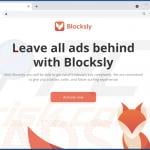
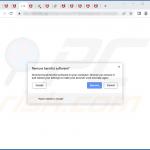
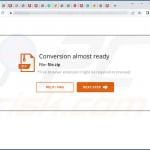
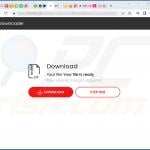
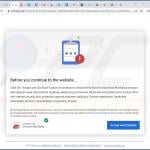
▼ Show Discussion