How to eliminate the Borat malware from the operating system
TrojanAlso Known As: Borat remote administration trojan
Get free scan and check if your device is infected.
Remove it nowTo use full-featured product, you have to purchase a license for Combo Cleaner. Seven days free trial available. Combo Cleaner is owned and operated by RCS LT, the parent company of PCRisk.com.
What kind of malware is Borat?
Borat is the name of a remote access Trojan (RAT). Cybercriminals use RATs to obtain access and remote control on the infected computers. The Borat RAT can be used to deliver ransomware, log keystrokes, perform DDoS attacks, steal login credentials from browsers, and more.
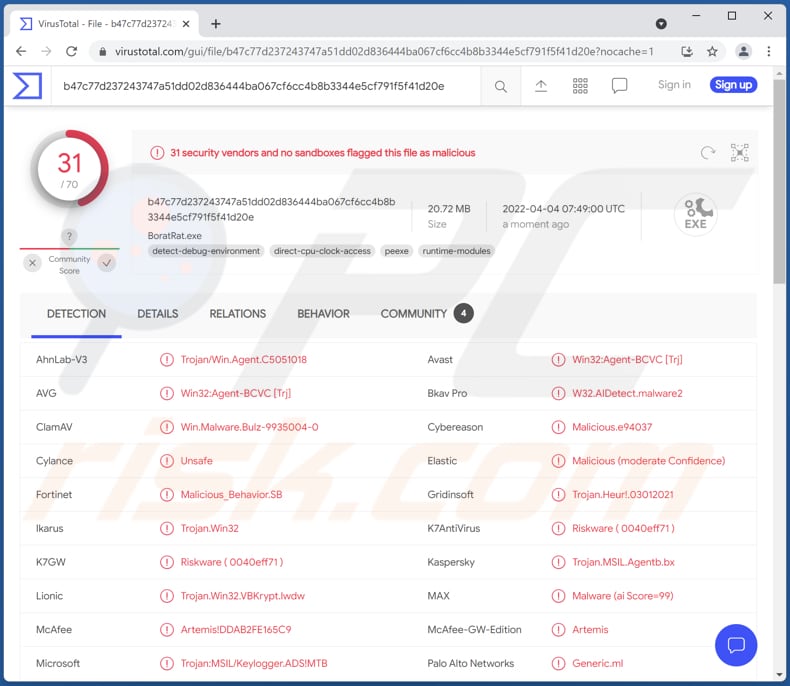
More about the Borat RAT
Borat includes a keystroke logger module allowing it to record pressed keys. Typically, keystroke loggers are used to steal sensitive information such as credit card details, login credentials, social security numbers, ID card information, etc. Also, Borat can infect a computer with ransomware. This feature allows cybercriminals to encrypt files and generate a ransom note.
Furthermore, the Borat RAT can be used to perform DDoS attacks. The purpose of these attacks is to make a device or network resource unavailable to its users, for example, to create fake traffic to a targeted website (make it inaccessible for intended visitors).
Moreover, Borat can record audio using the connected microphone, capture videos using a webcam present in the computer, control a computer (including mouse and keyboard), capture the screen, collect information about the computer. Also, it can enable reverse proxy allowing cybercriminals to perform their activities anonymously, inject malicious code into legitimate processes.
Additionally, this RAT can steal Discord tokens and cookies, history, bookmarks, and saved login credentials from Chromium-based browsers (like Google Chrome, Edge, and others). Also, it can play audio, swap mouse buttons, show and hide the desktop and the taskbar, enable and disable webcam light, hang the operating system, turn off the monitor, enable a blank screen, and more.
| Name | Borat remote administration trojan |
| Threat Type | Remote admistration Trojan, ransomware, spyware, keystroke logger |
| Detection Names | Avast (Win32:Agent-BCVC [Trj]), AVG (Win32:Agent-BCVC [Trj]), Ikarus (Trojan.Win32), Kaspersky (Trojan.MSIL.Agentb.bx), Microsoft (Trojan:MSIL/Keylogger.ADS!MTB), Full List (VirusTotal) |
| Payload | Ransomware |
| Symptoms | Remote administration Trojans are designed to stealthily infiltrate the victim's computer and remain silent, and thus no particular symptoms are clearly visible on an infected machine. |
| Distribution methods | Infected email attachments, malicious online advertisements, social engineering, software 'cracks'. |
| Damage | Stolen passwords and banking information, identity theft, the victim's computer added to a botnet. |
| Malware Removal (Windows) |
To eliminate possible malware infections, scan your computer with legitimate antivirus software. Our security researchers recommend using Combo Cleaner. Download Combo CleanerTo use full-featured product, you have to purchase a license for Combo Cleaner. 7 days free trial available. Combo Cleaner is owned and operated by RCS LT, the parent company of PCRisk.com. |
RATs in general
Borat is a powerful RAT allowing the attackers to control the infected computers, infect them with ransomware (encrypt files stored on computers) and steal various sensitive information. Having a computer infected with Borat can result in data and monetary loss, identity theft, hijacked online accounts, and other issues.
Examples of other RATs are S-400, PENTAGON, Grind3lwald.
How did Borat infiltrate my computer?
Typically, cybercriminals use emails, cracked software download pages, and other unreliable sources for downloading files and programs, fake updaters, or Trojans to distribute their malware. They seek to trick unsuspecting users into executing malware (malicious files) by themselves.
Their emails contain malicious links or attachments. In most cases, such emails are disguised as official/urgent/important letters from banks, government institutions, or other entities. Examples of files that the attackers use to deliver malware are Microsoft Office, PDF documents, executables, JavaScript files, archives like ZIP, RAR.
Untrustworthy sources for downloading software (and files) that most threat actors use to distribute malware are P2P networks, shady (or compromised) websites, third-party downloaders, free file hosting pages.
How to avoid installation of malware?
Always use legitimate tools provided by the official developers to update and activate any installed software (including the operating system). Do not open attachments and links in irrelevant emails sent from unknown, suspicious addresses. There is a high chance that files or links in such emails would be malicious.
Use official web pages and direct links as sources for downloading files and software. Have reliable antivirus software installed on a computer and run system scans with it regularly. If you believe that your computer is already infected, we recommend running a scan with Combo Cleaner Antivirus for Windows to automatically eliminate infiltrated malware.
Screenshot of Borat RAT's admin panel login:
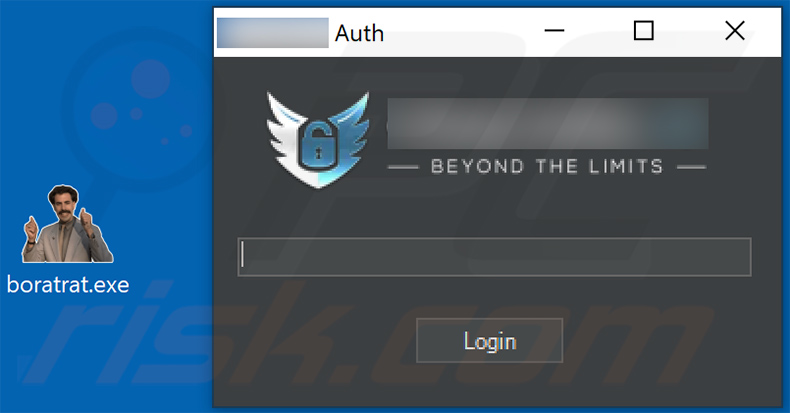
Borat RAT being promoted in a hacker forum:
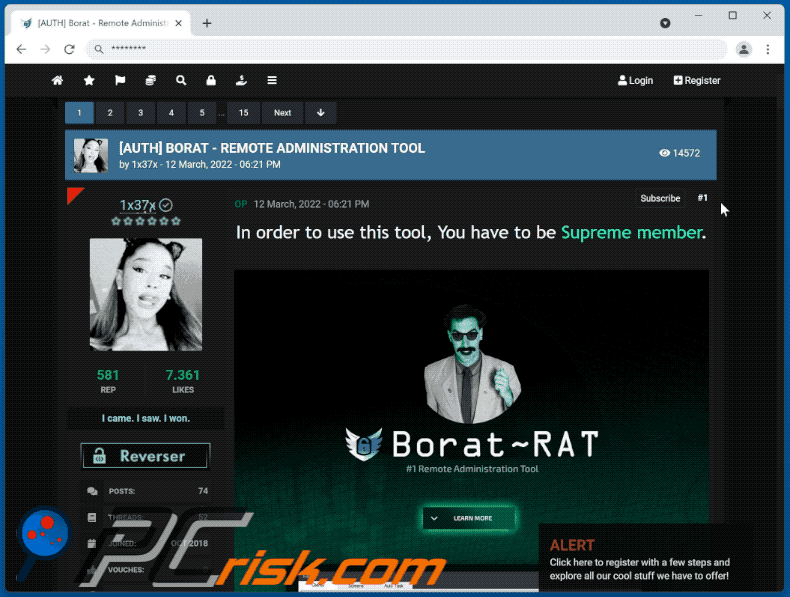
Instant automatic malware removal:
Manual threat removal might be a lengthy and complicated process that requires advanced IT skills. Combo Cleaner is a professional automatic malware removal tool that is recommended to get rid of malware. Download it by clicking the button below:
DOWNLOAD Combo CleanerBy downloading any software listed on this website you agree to our Privacy Policy and Terms of Use. To use full-featured product, you have to purchase a license for Combo Cleaner. 7 days free trial available. Combo Cleaner is owned and operated by RCS LT, the parent company of PCRisk.com.
Quick menu:
How to remove malware manually?
Manual malware removal is a complicated task - usually it is best to allow antivirus or anti-malware programs to do this automatically. To remove this malware we recommend using Combo Cleaner Antivirus for Windows.
If you wish to remove malware manually, the first step is to identify the name of the malware that you are trying to remove. Here is an example of a suspicious program running on a user's computer:

If you checked the list of programs running on your computer, for example, using task manager, and identified a program that looks suspicious, you should continue with these steps:
 Download a program called Autoruns. This program shows auto-start applications, Registry, and file system locations:
Download a program called Autoruns. This program shows auto-start applications, Registry, and file system locations:

 Restart your computer into Safe Mode:
Restart your computer into Safe Mode:
Windows XP and Windows 7 users: Start your computer in Safe Mode. Click Start, click Shut Down, click Restart, click OK. During your computer start process, press the F8 key on your keyboard multiple times until you see the Windows Advanced Option menu, and then select Safe Mode with Networking from the list.

Video showing how to start Windows 7 in "Safe Mode with Networking":
Windows 8 users: Start Windows 8 is Safe Mode with Networking - Go to Windows 8 Start Screen, type Advanced, in the search results select Settings. Click Advanced startup options, in the opened "General PC Settings" window, select Advanced startup.
Click the "Restart now" button. Your computer will now restart into the "Advanced Startup options menu". Click the "Troubleshoot" button, and then click the "Advanced options" button. In the advanced option screen, click "Startup settings".
Click the "Restart" button. Your PC will restart into the Startup Settings screen. Press F5 to boot in Safe Mode with Networking.

Video showing how to start Windows 8 in "Safe Mode with Networking":
Windows 10 users: Click the Windows logo and select the Power icon. In the opened menu click "Restart" while holding "Shift" button on your keyboard. In the "choose an option" window click on the "Troubleshoot", next select "Advanced options".
In the advanced options menu select "Startup Settings" and click on the "Restart" button. In the following window you should click the "F5" button on your keyboard. This will restart your operating system in safe mode with networking.

Video showing how to start Windows 10 in "Safe Mode with Networking":
 Extract the downloaded archive and run the Autoruns.exe file.
Extract the downloaded archive and run the Autoruns.exe file.

 In the Autoruns application, click "Options" at the top and uncheck "Hide Empty Locations" and "Hide Windows Entries" options. After this procedure, click the "Refresh" icon.
In the Autoruns application, click "Options" at the top and uncheck "Hide Empty Locations" and "Hide Windows Entries" options. After this procedure, click the "Refresh" icon.

 Check the list provided by the Autoruns application and locate the malware file that you want to eliminate.
Check the list provided by the Autoruns application and locate the malware file that you want to eliminate.
You should write down its full path and name. Note that some malware hides process names under legitimate Windows process names. At this stage, it is very important to avoid removing system files. After you locate the suspicious program you wish to remove, right click your mouse over its name and choose "Delete".

After removing the malware through the Autoruns application (this ensures that the malware will not run automatically on the next system startup), you should search for the malware name on your computer. Be sure to enable hidden files and folders before proceeding. If you find the filename of the malware, be sure to remove it.

Reboot your computer in normal mode. Following these steps should remove any malware from your computer. Note that manual threat removal requires advanced computer skills. If you do not have these skills, leave malware removal to antivirus and anti-malware programs.
These steps might not work with advanced malware infections. As always it is best to prevent infection than try to remove malware later. To keep your computer safe, install the latest operating system updates and use antivirus software. To be sure your computer is free of malware infections, we recommend scanning it with Combo Cleaner Antivirus for Windows.
Frequently Asked Questions (FAQ)
My computer is infected with Borat malware, should I format my storage device to get rid of it?
No, it is not necessary to do that. Borat RAT can be removed without formatting the storage device.
What are the biggest issues that malware can cause?
It depends on the type of malware. Typically, victims cannot access personal accounts, lose money, have their identities stolen, and (or) lose personal files.
What is the purpose of Borat RAT?
Borat records keyboard input (logs keystrokes), steals login credentials from Chromium-based browsers and gathers information about the infected computer. Also, it can be used to infect a computer with ransomware, perform various actions with the computer (for example, record audio and video using a microphone and webcam), carry out DDoS attacks, and more.
How did a malware infiltrate my computer?
Malware is distributed using emails (attachments or links in emails), untrustworthy sources for downloading files and software, fake software cracking tools/installers for pirated software. Also, it can infect computers via malicious drive-by downloads (compromised websites).
Will Combo Cleaner protect me from malware?
Yes, Combo Cleaner can detect and remove almost all known malware infections. When computers are infected with high-end malware, they must be scanned using a full system scan feature. It is because high-end malware usually hides deep in the system.
Share:

Tomas Meskauskas
Expert security researcher, professional malware analyst
I am passionate about computer security and technology. I have an experience of over 10 years working in various companies related to computer technical issue solving and Internet security. I have been working as an author and editor for pcrisk.com since 2010. Follow me on Twitter and LinkedIn to stay informed about the latest online security threats.
PCrisk security portal is brought by a company RCS LT.
Joined forces of security researchers help educate computer users about the latest online security threats. More information about the company RCS LT.
Our malware removal guides are free. However, if you want to support us you can send us a donation.
DonatePCrisk security portal is brought by a company RCS LT.
Joined forces of security researchers help educate computer users about the latest online security threats. More information about the company RCS LT.
Our malware removal guides are free. However, if you want to support us you can send us a donation.
Donate
▼ Show Discussion