Removal instructions for S-400 remote access trojan (RAT) malware
TrojanAlso Known As: S-400 remote access trojan
Get free scan and check if your device is infected.
Remove it nowTo use full-featured product, you have to purchase a license for Combo Cleaner. Seven days free trial available. Combo Cleaner is owned and operated by RCS LT, the parent company of PCRisk.com.
What is S-400 malware?
S-400 is the name of a Remote Access Trojan (RAT) that our research team found while inspecting new malware submissions to VirusTotal. Trojans of this type enable stealthy remote access and control over infected devices. RATs typically have a broad range of functionalities that allow them to perform various malicious actions.
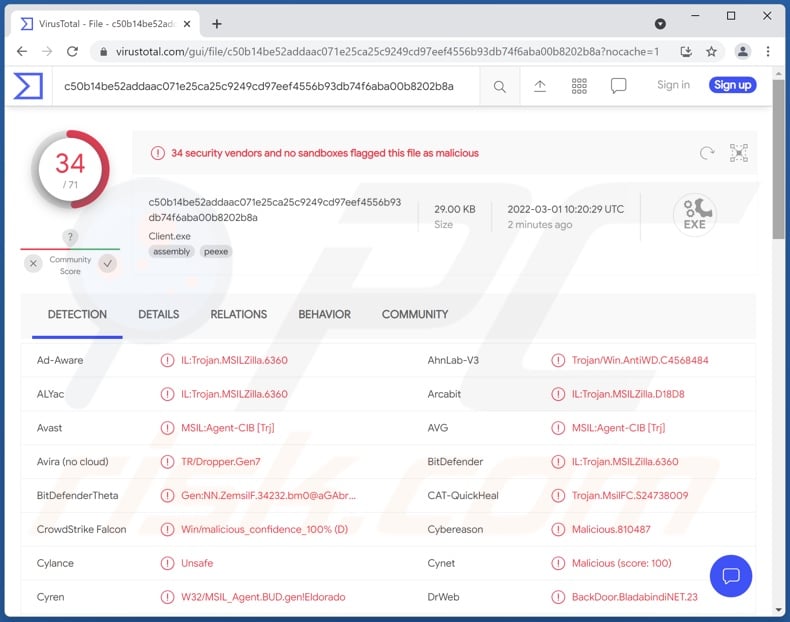
S-400 malware overview
As mentioned in the introduction, S-400 is capable of enabling remote control over compromised machines. This RAT begins its operation by collecting relevant system data. S-400 uses anti-analysis techniques to detect whether it has been launched on a virtual machine, thereby complicating its analysis and research.
S-400 has stealer abilities, meaning that it can extract information from browsers and other installed applications. Typically, cyber criminals target: browsing information (e.g., browsing and search engine histories, Internet cookies, autofill data, etc.), personally identifiable details, account usernames/passwords, financial/banking data (e.g., credit card numbers, online bank account log-in credentials, etc.), and other vulnerable information.
This malicious program has another information-stealing functionality - keylogging (keystroke recording). S-400 also operates as a clipper - copy-past buffer data replacer. This feature is commonly used to replace cryptowallet addresses when victims make outgoing transactions, thereby rerouting them to wallets owned by the criminals.
The RAT has cryptominer capabilities as well. Miner-type malware abuses system resources (potentially to the point of permanent system failure/ hardware damage) to generate cryptocurrency.
In summary, S-400 infections can result in decreased system performance or failure, data loss, hardware damage, serious privacy issues, financial losses, and identity theft. If you suspect that your system is infected with this (or other) malware, we strongly advise using an anti-virus to remove all treats immediately.
| Name | S-400 remote access trojan |
| Threat Type | Trojan, password-stealing virus, banking malware, spyware. |
| Detection Names | Avast (MSIL:Agent-CIB [Trj]), Combo Cleaner (IL:Trojan.MSILZilla.6360), ESET-NOD32 (A Variant Of MSIL/Bladabindi.BQ), Kaspersky (UDS:Backdoor.MSIL.Zegost.gen), Microsoft (Backdoor:MSIL/Bladabindi), Full List Of Detections (VirusTotal) |
| Symptoms | Trojans are designed to stealthily infiltrate the victim's computer and remain silent, and thus no particular symptoms are clearly visible on an infected machine. |
| Distribution methods | Infected email attachments, malicious online advertisements, social engineering, software 'cracks'. |
| Damage | Stolen passwords and banking information, identity theft, the victim's computer added to a botnet. |
| Malware Removal (Windows) |
To eliminate possible malware infections, scan your computer with legitimate antivirus software. Our security researchers recommend using Combo Cleaner. Download Combo CleanerTo use full-featured product, you have to purchase a license for Combo Cleaner. 7 days free trial available. Combo Cleaner is owned and operated by RCS LT, the parent company of PCRisk.com. |
Remote access trojan examples
PENTAGON, DarkWatchman, CetaRAT - are just a few examples of the remote access trojans we have analyzed. Since RATs can have incredibly varied functionalities - they can cause various issues. It must be emphasized that regardless of how malware operates, its infections endanger device integrity and user safety.
How did S-400 infiltrate my computer?
Cyber criminals primarily distribute malware using phishing and social engineering techniques. Malicious programs are often disguised as or bundled with ordinary software/media. Untrustworthy download channels (e.g., unofficial and free file-hosting sites, Peer-to-Peer sharing networks, etc.) are commonly employed to spread malware.
Additionally, illegitimate activation tools ("cracks") can cause infections instead of activating licensed software. Fake updates infect systems by exploiting outdated program weaknesses and/or by installing malware.
Spam emails can have infectious files attached to or linked inside them (i.e., links to sites capable of stealthy malware infiltration or ones designed to trick visitors into downloading/installing malicious software). Virulent files can be PDF and Microsoft Office documents, archives, executables, JavaScript, etc. When such a file is opened - the infection chain is initiated.
How to avoid installation of malware?
We highly recommend downloading only from official and verified sources. Furthermore, all programs must be activated and updated with tools provided by genuine developers. We advise against opening the attachments and links present in dubious/irrelevant emails and messages.
It is paramount to have a dependable anti-virus installed and kept updated. Security software must be used to run regular system scans and to remove detected threats and issues. If you believe that your computer is already infected, we recommend running a scan with Combo Cleaner Antivirus for Windows to automatically eliminate infiltrated malware.
Instant automatic malware removal:
Manual threat removal might be a lengthy and complicated process that requires advanced IT skills. Combo Cleaner is a professional automatic malware removal tool that is recommended to get rid of malware. Download it by clicking the button below:
DOWNLOAD Combo CleanerBy downloading any software listed on this website you agree to our Privacy Policy and Terms of Use. To use full-featured product, you have to purchase a license for Combo Cleaner. 7 days free trial available. Combo Cleaner is owned and operated by RCS LT, the parent company of PCRisk.com.
Quick menu:
How to remove malware manually?
Manual malware removal is a complicated task - usually it is best to allow antivirus or anti-malware programs to do this automatically. To remove this malware we recommend using Combo Cleaner Antivirus for Windows.
If you wish to remove malware manually, the first step is to identify the name of the malware that you are trying to remove. Here is an example of a suspicious program running on a user's computer:

If you checked the list of programs running on your computer, for example, using task manager, and identified a program that looks suspicious, you should continue with these steps:
 Download a program called Autoruns. This program shows auto-start applications, Registry, and file system locations:
Download a program called Autoruns. This program shows auto-start applications, Registry, and file system locations:

 Restart your computer into Safe Mode:
Restart your computer into Safe Mode:
Windows XP and Windows 7 users: Start your computer in Safe Mode. Click Start, click Shut Down, click Restart, click OK. During your computer start process, press the F8 key on your keyboard multiple times until you see the Windows Advanced Option menu, and then select Safe Mode with Networking from the list.

Video showing how to start Windows 7 in "Safe Mode with Networking":
Windows 8 users: Start Windows 8 is Safe Mode with Networking - Go to Windows 8 Start Screen, type Advanced, in the search results select Settings. Click Advanced startup options, in the opened "General PC Settings" window, select Advanced startup.
Click the "Restart now" button. Your computer will now restart into the "Advanced Startup options menu". Click the "Troubleshoot" button, and then click the "Advanced options" button. In the advanced option screen, click "Startup settings".
Click the "Restart" button. Your PC will restart into the Startup Settings screen. Press F5 to boot in Safe Mode with Networking.

Video showing how to start Windows 8 in "Safe Mode with Networking":
Windows 10 users: Click the Windows logo and select the Power icon. In the opened menu click "Restart" while holding "Shift" button on your keyboard. In the "choose an option" window click on the "Troubleshoot", next select "Advanced options".
In the advanced options menu select "Startup Settings" and click on the "Restart" button. In the following window you should click the "F5" button on your keyboard. This will restart your operating system in safe mode with networking.

Video showing how to start Windows 10 in "Safe Mode with Networking":
 Extract the downloaded archive and run the Autoruns.exe file.
Extract the downloaded archive and run the Autoruns.exe file.

 In the Autoruns application, click "Options" at the top and uncheck "Hide Empty Locations" and "Hide Windows Entries" options. After this procedure, click the "Refresh" icon.
In the Autoruns application, click "Options" at the top and uncheck "Hide Empty Locations" and "Hide Windows Entries" options. After this procedure, click the "Refresh" icon.

 Check the list provided by the Autoruns application and locate the malware file that you want to eliminate.
Check the list provided by the Autoruns application and locate the malware file that you want to eliminate.
You should write down its full path and name. Note that some malware hides process names under legitimate Windows process names. At this stage, it is very important to avoid removing system files. After you locate the suspicious program you wish to remove, right click your mouse over its name and choose "Delete".

After removing the malware through the Autoruns application (this ensures that the malware will not run automatically on the next system startup), you should search for the malware name on your computer. Be sure to enable hidden files and folders before proceeding. If you find the filename of the malware, be sure to remove it.

Reboot your computer in normal mode. Following these steps should remove any malware from your computer. Note that manual threat removal requires advanced computer skills. If you do not have these skills, leave malware removal to antivirus and anti-malware programs.
These steps might not work with advanced malware infections. As always it is best to prevent infection than try to remove malware later. To keep your computer safe, install the latest operating system updates and use antivirus software. To be sure your computer is free of malware infections, we recommend scanning it with Combo Cleaner Antivirus for Windows.
Frequently Asked Questions (FAQ)
My computer is infected with S-400 malware, should I format my storage device to get rid of it?
No, S-400 trojan's removal does not necessitate formatting.
What are the biggest issues that S-400 malware can cause?
What threats a piece of malicious software poses - depend on its abilities and the attackers' goals. S-400 is a multi-functional RAT (Remote Access Trojan) - hence, its dangers are particularly broad. S-400 infections can result in diminished system performance or failure, permanent data loss, hardware damage, severe privacy issues, significant financial losses, and identity theft.
What is the purpose of S-400 malware?
Most malware attacks are designed to generate revenue for the attackers. However, malware campaigns may also be used to disrupt processes (e.g., websites, services, companies, institutions, etc.) or amuse the cyber criminals. Attacks could also be driven by personal grudges or political/geopolitical motivations.
How did S-400 malware infiltrate my computer?
Malware is mainly proliferated through spam mail, drive-by downloads, freeware and third-party download sites, Peer-to-Peer sharing networks, online scams, illegal software activation tools ("cracks"), fake updates, and so on. Furthermore, some malicious programs can self-spread via local networks and removable storage devices (e.g., USB flash drives, external hard drives, etc.).
Will Combo Cleaner protect me from malware?
Yes, Combo Cleaner is capable of detecting and removing close to all known malware infections. However, it must be emphasized that performing a full system scan is crucial - since sophisticated malicious software typically hides deep within systems.
Share:

Tomas Meskauskas
Expert security researcher, professional malware analyst
I am passionate about computer security and technology. I have an experience of over 10 years working in various companies related to computer technical issue solving and Internet security. I have been working as an author and editor for pcrisk.com since 2010. Follow me on Twitter and LinkedIn to stay informed about the latest online security threats.
PCrisk security portal is brought by a company RCS LT.
Joined forces of security researchers help educate computer users about the latest online security threats. More information about the company RCS LT.
Our malware removal guides are free. However, if you want to support us you can send us a donation.
DonatePCrisk security portal is brought by a company RCS LT.
Joined forces of security researchers help educate computer users about the latest online security threats. More information about the company RCS LT.
Our malware removal guides are free. However, if you want to support us you can send us a donation.
Donate
▼ Show Discussion