How to spot scams like Your card was added to Apple pay
Mac VirusAlso Known As: Your card was added to Apple pay scam
Get free scan and check if your device is infected.
Remove it nowTo use full-featured product, you have to purchase a license for Combo Cleaner. Seven days free trial available. Combo Cleaner is owned and operated by RCS LT, the parent company of PCRisk.com.
What kind of scam is "Your card was added to Apple pay"?
It is a phishing scam used to trick unsuspecting users into providing credit card details. Scammers use a deceptive website disguised as the official Apple page to extract information. That site is promoted using other pages that use rogue advertising networks and mobile text messages (smishing messages).
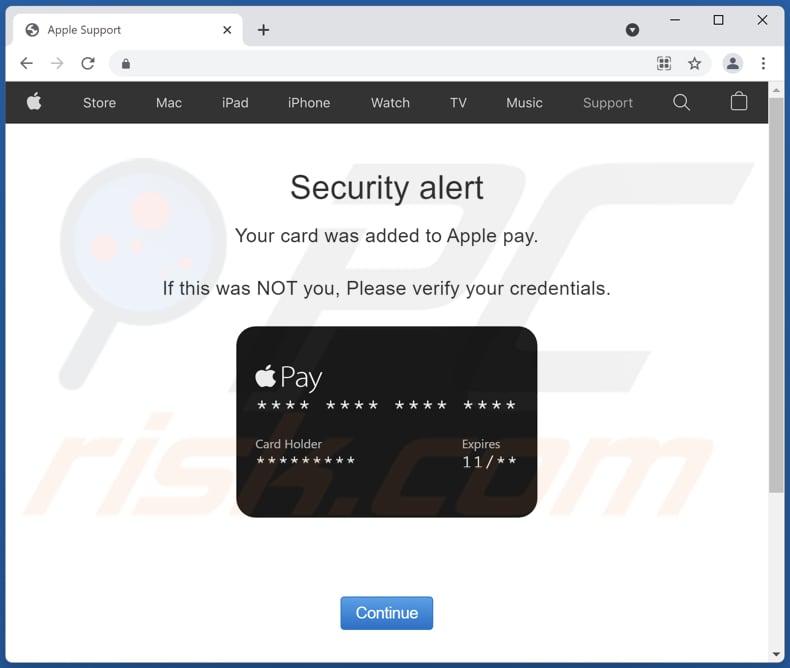
More about the "Your card was added to Apple pay" scam
The website used to steal credit card details claims that a card was added to Apple Pay and asks to verify credentials if it was not the user who added the card. The smishing message used to promote this scam contains a similar message. The fake Apple site asks to provide a credit card number, cardholder name, expiry date, and CVV code.
Typically, scammers sell stolen credit card details on the dark web or use them to make fraudulent purchases. It is important to examine websites before providing sensitive information on them. Typically, scam pages have suspicious URLs, contain misspelled words, have a different design, etc.
| Name | Your card was added to Apple pay scam |
| Threat Type | Phishing, Scam, Smishing |
| Fake Claim | A credit card was added to the Apple Pay |
| Related Domain | applepay.cancel-pay[.]online |
| Detection Names (applepay.cancel-pay[.]online) | N/A (VirusTotal) |
| Serving IP Address | 172.67.135.115 |
| Symptoms | Different URL address, website design, misspelled text |
| Distribution methods | Shady ads and websites, smishing messages |
| Damage | Monetary loss, unauthorized purchases, identity theft |
| Malware Removal (Windows) |
To eliminate possible malware infections, scan your computer with legitimate antivirus software. Our security researchers recommend using Combo Cleaner. Download Combo CleanerTo use full-featured product, you have to purchase a license for Combo Cleaner. 7 days free trial available. Combo Cleaner is owned and operated by RCS LT, the parent company of PCRisk.com. |
Similar scams in general
Scam websites like this one usually are disguised as legitimate/official websites. They ask to provide login credentials (like usernames, email addresses, passwords), credit card details, or other sensitive information. Scammers seek to extract details that could be used to make fraudulent purchases, transactions, steal accounts, identities, etc.
How did I open a scam website?
Typically, scam websites are promoted using shady advertisements, other untrustworthy pages, website notifications, and search engine poisoning techniques. In some cases, scammers use adware to promote their scams. Either way, scam websites rarely get opened on purpose.
How to avoid visiting scam pages?
Do not click on suspicious ads (especially when such ads appear on shady websites). Do not allow questionable websites to show notifications. Download apps and files from legitimate sources such as official pages and platforms. Avoid using unofficial pages, third-party downloaders, P2P networks, and similar sources.
If your computer is infected, we recommend running a scan with Combo Cleaner Antivirus for Windows to automatically eliminate all threats.
Appearance of the "Your card was added to Apple pay" scam (GIF):
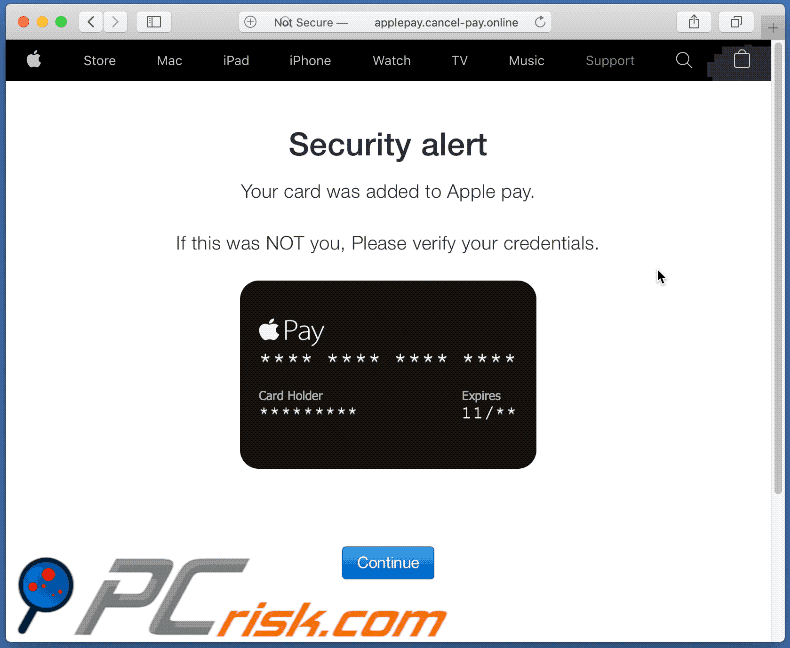
Text in this page:
Security alert
Your card was added to Apple pay.If this was NOT you, Please verify your credentials.
Continue
Screenshot of the smishing message promoting this scam:
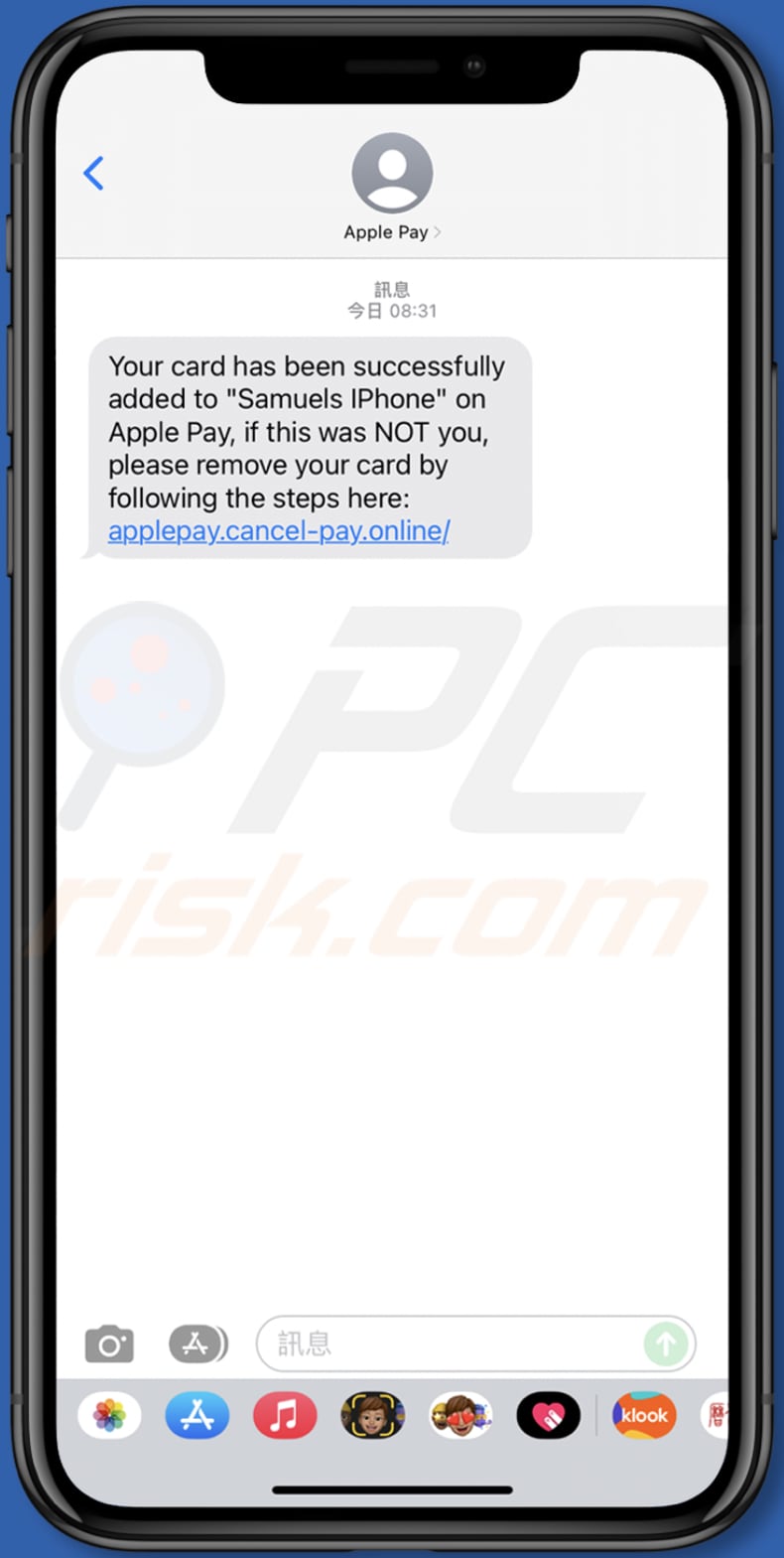
Text in the message:
Your card has been successfully added to "Samuels IPhone" on Apple Pay, if this was NOT you, please remove your card by following the steps here: applepay.cancel-pay.online/
Instant automatic malware removal:
Manual threat removal might be a lengthy and complicated process that requires advanced IT skills. Combo Cleaner is a professional automatic malware removal tool that is recommended to get rid of malware. Download it by clicking the button below:
DOWNLOAD Combo CleanerBy downloading any software listed on this website you agree to our Privacy Policy and Terms of Use. To use full-featured product, you have to purchase a license for Combo Cleaner. 7 days free trial available. Combo Cleaner is owned and operated by RCS LT, the parent company of PCRisk.com.
Quick menu:
- What kind of scam is "Your card was added to Apple pay"?
- STEP 1. Remove PUA related files and folders from OSX.
- STEP 2. Remove rogue extensions from Safari.
- STEP 3. Remove rogue add-ons from Google Chrome.
- STEP 4. Remove potentially unwanted plug-ins from Mozilla Firefox.
Video showing how to remove adware and browser hijackers from a Mac computer:
Removal of unwanted applications:
Remove potentially unwanted applications from your "Applications" folder:

Click the Finder icon. In the Finder window, select "Applications". In the applications folder, look for "MPlayerX","NicePlayer", or other suspicious applications and drag them to the Trash. After removing the potentially unwanted application(s) that cause online ads, scan your Mac for any remaining unwanted components.
DOWNLOAD remover for malware infections
Combo Cleaner checks if your computer is infected with malware. To use full-featured product, you have to purchase a license for Combo Cleaner. 7 days free trial available. Combo Cleaner is owned and operated by RCS LT, the parent company of PCRisk.com.
Remove adware-related files and folders

Click the Finder icon, from the menu bar. Choose Go, and click Go to Folder...
 Check for adware generated files in the /Library/LaunchAgents/ folder:
Check for adware generated files in the /Library/LaunchAgents/ folder:

In the Go to Folder... bar, type: /Library/LaunchAgents/

In the "LaunchAgents" folder, look for any recently-added suspicious files and move them to the Trash. Examples of files generated by adware - "installmac.AppRemoval.plist", "myppes.download.plist", "mykotlerino.ltvbit.plist", "kuklorest.update.plist", etc. Adware commonly installs several files with the exact same string.
 Check for adware generated files in the ~/Library/Application Support/ folder:
Check for adware generated files in the ~/Library/Application Support/ folder:

In the Go to Folder... bar, type: ~/Library/Application Support/

In the "Application Support" folder, look for any recently-added suspicious folders. For example, "MplayerX" or "NicePlayer", and move these folders to the Trash.
 Check for adware generated files in the ~/Library/LaunchAgents/ folder:
Check for adware generated files in the ~/Library/LaunchAgents/ folder:

In the Go to Folder... bar, type: ~/Library/LaunchAgents/

In the "LaunchAgents" folder, look for any recently-added suspicious files and move them to the Trash. Examples of files generated by adware - "installmac.AppRemoval.plist", "myppes.download.plist", "mykotlerino.ltvbit.plist", "kuklorest.update.plist", etc. Adware commonly installs several files with the exact same string.
 Check for adware generated files in the /Library/LaunchDaemons/ folder:
Check for adware generated files in the /Library/LaunchDaemons/ folder:

In the "Go to Folder..." bar, type: /Library/LaunchDaemons/

In the "LaunchDaemons" folder, look for recently-added suspicious files. For example "com.aoudad.net-preferences.plist", "com.myppes.net-preferences.plist", "com.kuklorest.net-preferences.plist", "com.avickUpd.plist", etc., and move them to the Trash.
 Scan your Mac with Combo Cleaner:
Scan your Mac with Combo Cleaner:
If you have followed all the steps correctly, your Mac should be clean of infections. To ensure your system is not infected, run a scan with Combo Cleaner Antivirus. Download it HERE. After downloading the file, double click combocleaner.dmg installer. In the opened window, drag and drop the Combo Cleaner icon on top of the Applications icon. Now open your launchpad and click on the Combo Cleaner icon. Wait until Combo Cleaner updates its virus definition database and click the "Start Combo Scan" button.

Combo Cleaner will scan your Mac for malware infections. If the antivirus scan displays "no threats found" - this means that you can continue with the removal guide; otherwise, it's recommended to remove any found infections before continuing.

After removing files and folders generated by the adware, continue to remove rogue extensions from your Internet browsers.
Remove malicious extensions from Internet browsers
 Remove malicious Safari extensions:
Remove malicious Safari extensions:

Open the Safari browser, from the menu bar, select "Safari" and click "Preferences...".

In the preferences window, select "Extensions" and look for any recently-installed suspicious extensions. When located, click the "Uninstall" button next to it/them. Note that you can safely uninstall all extensions from your Safari browser - none are crucial for regular browser operation.
- If you continue to have problems with browser redirects and unwanted advertisements - Reset Safari.
 Remove malicious extensions from Google Chrome:
Remove malicious extensions from Google Chrome:

Click the Chrome menu icon ![]() (at the top right corner of Google Chrome), select "More Tools" and click "Extensions". Locate all recently-installed suspicious extensions, select these entries and click "Remove".
(at the top right corner of Google Chrome), select "More Tools" and click "Extensions". Locate all recently-installed suspicious extensions, select these entries and click "Remove".

- If you continue to have problems with browser redirects and unwanted advertisements - Reset Google Chrome.
 Remove malicious extensions from Mozilla Firefox:
Remove malicious extensions from Mozilla Firefox:

Click the Firefox menu ![]() (at the top right corner of the main window) and select "Add-ons and themes". Click "Extensions", in the opened window locate all recently-installed suspicious extensions, click on the three dots and then click "Remove".
(at the top right corner of the main window) and select "Add-ons and themes". Click "Extensions", in the opened window locate all recently-installed suspicious extensions, click on the three dots and then click "Remove".

- If you continue to have problems with browser redirects and unwanted advertisements - Reset Mozilla Firefox.
Frequently Asked Questions (FAQ)
What is a pop-up scam?
Pop-up scam is a fake/deceptive message (for example, a security alert) designed to trick users into performing certain actions.
What is the purpose of a pop-up scam?
These scams usually are used to trick unsuspecting users into providing sensitive informatoin, downloading files, installing malicious software, calling fake support numbers, etc.
Why do I encounter fake pop-ups?
These pages get opened by malicious applications, sites that use questionable advertising networks, deceptive advertisements. Also, these pages can be promoted using website notifications, search engine poisoning techniques, fake "Download", or other buttons on websites.
Will Combo Cleaner protect me from pop-up scams?
Combo Cleaner can detect malicious or other untrustworthy pages, including sites designed to deliver pop-up scams. Thus, this application will warn you immediately and restrict access to those pages.
Share:

Tomas Meskauskas
Expert security researcher, professional malware analyst
I am passionate about computer security and technology. I have an experience of over 10 years working in various companies related to computer technical issue solving and Internet security. I have been working as an author and editor for pcrisk.com since 2010. Follow me on Twitter and LinkedIn to stay informed about the latest online security threats.
PCrisk security portal is brought by a company RCS LT.
Joined forces of security researchers help educate computer users about the latest online security threats. More information about the company RCS LT.
Our malware removal guides are free. However, if you want to support us you can send us a donation.
DonatePCrisk security portal is brought by a company RCS LT.
Joined forces of security researchers help educate computer users about the latest online security threats. More information about the company RCS LT.
Our malware removal guides are free. However, if you want to support us you can send us a donation.
Donate
▼ Show Discussion