Get free scan and check if your device is infected.
Remove it nowTo use full-featured product, you have to purchase a license for Combo Cleaner. Seven days free trial available. Combo Cleaner is owned and operated by RCS LT, the parent company of PCRisk.com.
What is SMSSpy?
SMSSpy refers to a piece of malicious software masquerading as various applications of legitimate e-commerce platforms. This malware aims to obtain victims' online banking credentials and thus gain access to the funds stored in the accounts. At the time we researched SMSSpy, it targeted Malaysian users exclusively. The malicious program has the capability to extract the credentials of eight popular banks that offer their services in Malaysia.
According to a report on ESET's welivesecurity.com website, campaigns spreading SMSSpy were first identified in late 2021. The malware was presented as an app of Maid4u - a legitimate cleaning service, and it was promoted via malvertising on Facebook.
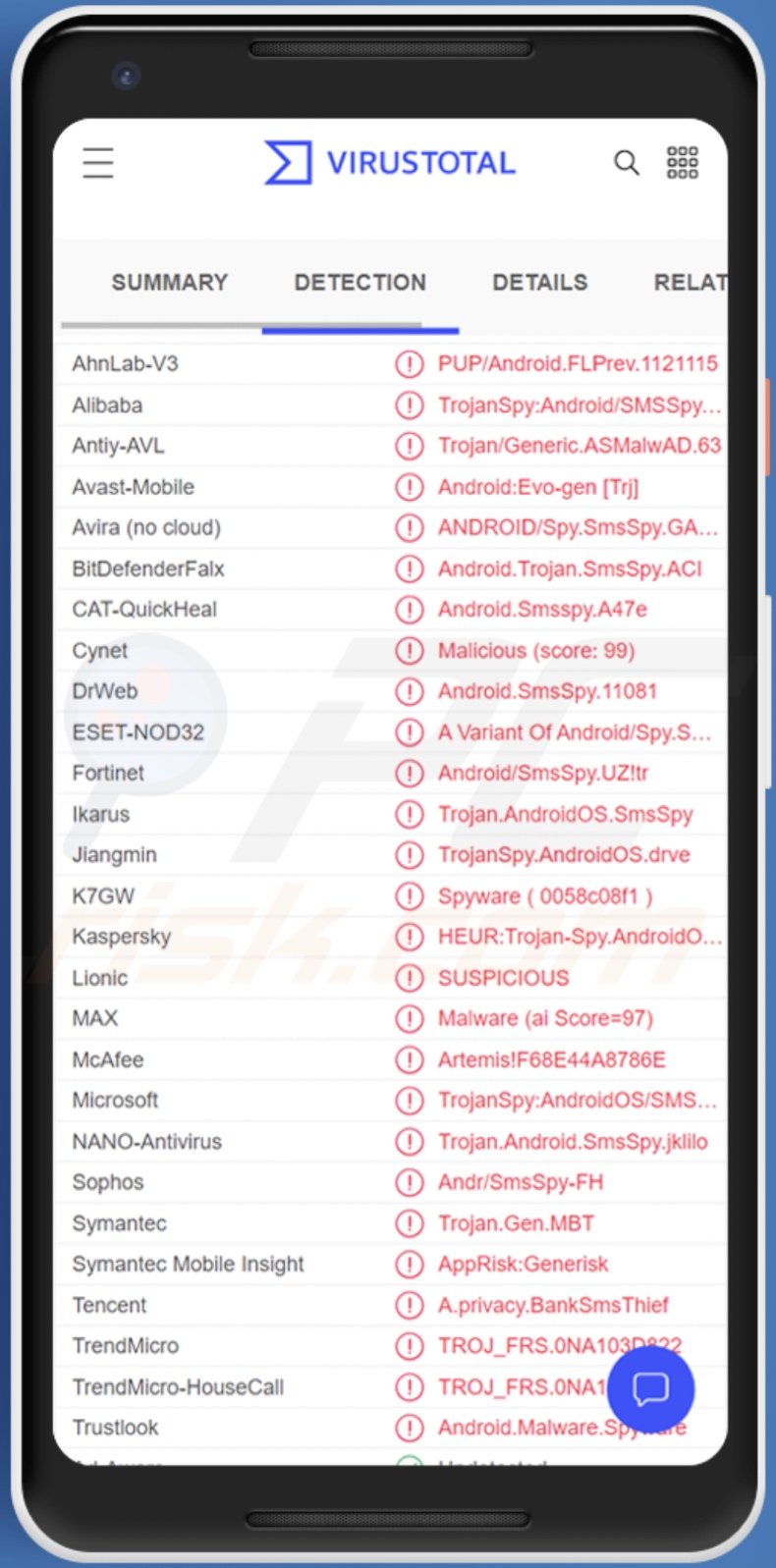
SMSSpy overview
The malware itself is not particularly high-end. It only requests users one permission - to read incoming SMSes (text messages). SMSSpy seeks access to these messages to bypass any 2FA (Two-Factor Authentication) processes by obtaining potential authentication codes sent by the targeted bank.
However, victims can still see all the received text messages, as this malware cannot delete them. Hence, if the bank sends any alerts concerning suspicious activity on their accounts - users will be able to read the SMSes.
As mentioned in the introduction, ESET's research uncovered that SMSSpy was first endorsed through malicious ads on Facebook. The advertisements led victims to fake webpages, which mimic genuine Malaysian sites, e.g., Grabmaid, Maid4u, MaidACall, Maideasy, Maria's Cleaning, YourMaid, and PetsMore. Six of them offer cleaning services, while the seventh one - offers pet-care products.
The illegitimate websites are quite sophisticated and imitate the original's design closely. However, direct purchase via the fake sites is unavailable, and users are instructed to install the online store's app from Google Play. Yet when the victim attempts to do so, they are redirected to a malicious server and download SMSSpy instead.
It is noteworthy that successful installation requires the device to have the "Install unknown apps" option enabled since it is not the default setting. Additionally, it is pertinent to mention that only two of the legitimate e-commerce platforms actually have their applications on Google Play.
Upon opening, the malicious apps request the user to sign in - and regardless of whether the provided credentials are correct - they are accepted as such.
SMSSpy's disguises also appear operational, i.e., users can browse and select products/services. When victims try to pay for their order, they are presented with two options - bank transfer or credit card (although the latter was nonoperational at the time of research). The fake payment gateway requests the user to select their bank - Affin Bank, Bank Islam Malaysia, BSN, CIMB Bank, Maybank, Hong Leong Bank, Public Bank Berhad, or RHB. SMSSpy can record the IDs and passwords of all these banks.
Immediately after victims enter their credentials, they are presented with a bogus error claiming that the provided data was incorrect. However, the log-in information has already been sent to the cyber criminals, and the malware's SMS-reading ability ensures that any illegal activity on the account would not be prevented by 2FA verification.
To summarize, SMSSpy infections can result in severe privacy issues and significant financial losses. If you suspect that your Android device is already infected with this or other malware, we strongly advise using an anti-virus to eliminate it without delay.
| Name | SMSSpy virus |
| Threat Type | Android malware, malicious application, unwanted application. |
| Detection Names | Avast-Mobile (Android:Evo-gen [Trj]), DrWeb (Android.SmsSpy.11081), ESET-NOD32 (A Variant Of Android/Spy.SmsSpy.UZ), Kaspersky (HEUR:Trojan-Spy.AndroidOS.SmsThief.rz), Full List (VirusTotal) |
| Related Domains | cleangmy[.]site, grabamaid-my[.]online, maidacalls[.]online, my-maid4us[.]site, petsmore[.]online, token2[.]club, yourmaid[.]online |
| Symptoms | The device is running slow, system settings are modified without user's permission, questionable applications appear, data and battery usage is increased significantly, browsers redirect to questionable websites, intrusive advertisements are delivered. |
| Distribution methods | Infected email attachments, malicious online advertisements, social engineering, deceptive applications, scam websites. |
| Damage | Stolen personal information (private messages, logins/passwords, etc.), decreased device performance, battery is drained quickly, decreased Internet speed, huge data losses, monetary losses, stolen identity (malicious apps might abuse communication apps). |
| Malware Removal (Windows) |
To eliminate possible malware infections, scan your computer with legitimate antivirus software. Our security researchers recommend using Combo Cleaner. Download Combo CleanerTo use full-featured product, you have to purchase a license for Combo Cleaner. 7 days free trial available. Combo Cleaner is owned and operated by RCS LT, the parent company of PCRisk.com. |
Banking malware examples
We have analyzed dozens of malicious programs targeting Android operating systems; Octo, Escobar, and Xenomorph are a few examples of our latest banking malware finds.
Malicious software can have various abilities in different combinations. Stealing banking data or other vulnerable information is a common feature of many harmful programs. Hence, those designed to extract data may also cause chain infections, lock the device's screen (screenlocker ransomware), or perform any number of malicious actions.
How did SMSSpy infiltrate my device?
As previously detailed, SMSSpy is spread under the guise of apps belonging to genuine e-commerce platforms (at the time of writing, those offering cleaning services and pet-care items in Malaysia). The fake applications are promoted via likewise fraudulent websites of the imitated online stores. These sites were observed being promoted via malicious Facebook advertisements.
However, malware is proliferated using various techniques, and SMSSpy may not be an exception. Online scams and spam mail (SMSes, emails, etc.) are commonly employed to push malicious websites and infectious files (e.g., archives, executables, PDF and Microsoft Office documents, JavaScript, etc.).
Dubious download channels, such as freeware and free file-hosting websites, Peer-to-Peer sharing networks, and other third-party sources - frequently endorse malware (typically disguised as or bundled with regular content).
Cyber criminals have been noted abusing the Google Play Store to host their malicious applications. Fake updates and illegal software activation tools ("cracks") are also popular in malware distribution.
How to avoid installation of malware?
We highly recommend researching software and downloading it only from official and verified channels. Furthermore, all programs must be activated and updated using functions/tools provided by legitimate developers.
The attachments and links present in suspicious/irrelevant emails and messages - must not be opened, as that may result in a malware infection. Another recommendation is to exercise caution when browsing - since fraudulent and malicious content usually appears genuine and harmless.
We must stress the importance of having a dependable anti-virus installed and kept up-to-date. Security software must be used to run regular system scans and to remove threats.
Appearance comparison between the legitimate websites (on the left) and fake ones distributing SMSSpy (on the right); source - welivesecurity.com:
Quick menu:
- Introduction
- How to delete browsing history from the Chrome web browser?
- How to disable browser notifications in the Chrome web browser?
- How to reset the Chrome web browser?
- How to delete browsing history from the Firefox web browser?
- How to disable browser notifications in the Firefox web browser?
- How to reset the Firefox web browser?
- How to uninstall potentially unwanted and/or malicious applications?
- How to boot the Android device in "Safe Mode"?
- How to check the battery usage of various applications?
- How to check the data usage of various applications?
- How to install the latest software updates?
- How to reset the system to its default state?
- How to disable applications that have administrator privileges?
Delete browsing history from the Chrome web browser:

Tap the "Menu" button (three dots on the right-upper corner of the screen) and select "History" in the opened dropdown menu.

Tap "Clear browsing data", select "ADVANCED" tab, choose the time range and data types you want to delete and tap "Clear data".
Disable browser notifications in the Chrome web browser:

Tap the "Menu" button (three dots on the right-upper corner of the screen) and select "Settings" in the opened dropdown menu.

Scroll down until you see "Site settings" option and tap it. Scroll down until you see "Notifications" option and tap it.

Find the websites that deliver browser notifications, tap on them and click "Clear & reset". This will remove permissions granted for these websites to deliver notifications. However, once you visit the same site again, it may ask for a permission again. You can choose whether to give these permissions or not (if you choose to decline the website will go to "Blocked" section and will no longer ask you for the permission).
Reset the Chrome web browser:

Go to "Settings", scroll down until you see "Apps" and tap it.

Scroll down until you find "Chrome" application, select it and tap "Storage" option.

Tap "MANAGE STORAGE", then "CLEAR ALL DATA" and confirm the action by taping "OK". Note that resetting the browser will eliminate all data stored within. This means that all saved logins/passwords, browsing history, non-default settings and other data will be deleted. You will also have to re-login into all websites as well.
Delete browsing history from the Firefox web browser:

Tap the "Menu" button (three dots on the right-upper corner of the screen) and select "History" in the opened dropdown menu.

Scroll down until you see "Clear private data" and tap it. Select data types you want to remove and tap "CLEAR DATA".
Disable browser notifications in the Firefox web browser:

Visit the website that is delivering browser notifications, tap the icon displayed on the left of URL bar (the icon will not necessarily be a "Lock") and select "Edit Site Settings".

In the opened pop-up opt-in the "Notifications" option and tap "CLEAR".
Reset the Firefox web browser:

Go to "Settings", scroll down until you see "Apps" and tap it.

Scroll down until you find "Firefox" application, select it and tap "Storage" option.

Tap "CLEAR DATA" and confirm the action by taping "DELETE". Note that resetting the browser will eliminate all data stored within. This means that all saved logins/passwords, browsing history, non-default settings and other data will be deleted. You will also have to re-login into all websites as well.
Uninstall potentially unwanted and/or malicious applications:

Go to "Settings", scroll down until you see "Apps" and tap it.

Scroll down until you see a potentially unwanted and/or malicious application, select it and tap "Uninstall". If, for some reason, you are unable to remove the selected app (e.g., you are prompted with an error message), you should try using the "Safe Mode".
Boot the Android device in "Safe Mode":
The "Safe Mode" in Android operating system temporarily disables all third-party applications from running. Using this mode is a good way to diagnose and solve various issues (e.g., remove malicious applications that prevent users you from doing so when the device is running "normally").

Push the "Power" button and hold it until you see the "Power off" screen. Tap the "Power off" icon and hold it. After a few seconds the "Safe Mode" option will appear and you'll be able run it by restarting the device.
Check the battery usage of various applications:

Go to "Settings", scroll down until you see "Device maintenance" and tap it.

Tap "Battery" and check the usage of each application. Legitimate/genuine applications are designed to use as low energy as possible in order to provide the best user experience and to save power. Therefore, high battery usage may indicate that the application is malicious.
Check the data usage of various applications:

Go to "Settings", scroll down until you see "Connections" and tap it.

Scroll down until you see "Data usage" and select this option. As with battery, legitimate/genuine applications are designed to minimize data usage as much as possible. This means that huge data usage may indicate presence of malicious application. Note that some malicious applications might be designed to operate when the device is connected to wireless network only. For this reason, you should check both Mobile and Wi-Fi data usage.

If you find an application that uses a lot of data even though you never use it, then we strongly advise you to uninstall it as soon as possible.
Install the latest software updates:
Keeping the software up-to-date is a good practice when it comes to device safety. The device manufacturers are continually releasing various security patches and Android updates in order to fix errors and bugs that can be abused by cyber criminals. An outdated system is way more vulnerable, which is why you should always be sure that your device's software is up-to-date.

Go to "Settings", scroll down until you see "Software update" and tap it.

Tap "Download updates manually" and check if there are any updates available. If so, install them immediately. We also recommend to enable the "Download updates automatically" option - it will enable the system to notify you once an update is released and/or install it automatically.
Reset the system to its default state:
Performing a "Factory Reset" is a good way to remove all unwanted applications, restore system's settings to default and clean the device in general. However, you must keep in mind that all data within the device will be deleted, including photos, video/audio files, phone numbers (stored within the device, not the SIM card), SMS messages, and so forth. In other words, the device will be restored to its primal state.
You can also restore the basic system settings and/or simply network settings as well.

Go to "Settings", scroll down until you see "About phone" and tap it.

Scroll down until you see "Reset" and tap it. Now choose the action you want to perform:
"Reset settings" - restore all system settings to default;
"Reset network settings" - restore all network-related settings to default;
"Factory data reset" - reset the entire system and completely delete all stored data;
Disable applications that have administrator privileges:
If a malicious application gets administrator-level privileges it can seriously damage the system. To keep the device as safe as possible you should always check what apps have such privileges and disable the ones that shouldn't.

Go to "Settings", scroll down until you see "Lock screen and security" and tap it.

Scroll down until you see "Other security settings", tap it and then tap "Device admin apps".

Identify applications that should not have administrator privileges, tap them and then tap "DEACTIVATE".
Frequently Asked Questions (FAQ)
My Android device is infected with SMSSpy malware, should I format my storage device to get rid of it?
No, such drastic measures are unnecessary for SMSSpy's removal.
What are the biggest issues that SMSSpy malware can cause?
The threats a piece of malicious software poses - depends on its functionalities and the attackers' modus operandi. SMSSpy targets banking data; hence, its primary threats include serious privacy issues and financial losses.
What is the purpose of SMSSpy malware?
Based on SMSSpy's abilities (i.e., stealing bank log-in credentials), it is clearly designed to generate revenue at victims' expense. While profit is the most common motivation behind malware attacks, this software may also be used to: amuse the cyber criminals, disrupt certain processes (e.g., websites, services, companies, etc.), launch politically/geopolitically motivated attacks, or carry-out personal vendettas.
How did SMSSpy malware infiltrate my device?
Malware is primarily distributed through online scams, drive-by (stealthy and deceptive) downloads, spam mail (e.g., emails, SMSes, etc.), malvertising, dubious download sources (e.g., unofficial and freeware sites, P2P sharing networks, etc.), illegal program activation ("cracking") tools, and fake updates. Furthermore, some malicious programs can self-proliferate via local networks or unplugged storage devices (e.g., external hard drives, USB flash drives, etc.).
Share:

Tomas Meskauskas
Expert security researcher, professional malware analyst
I am passionate about computer security and technology. I have an experience of over 10 years working in various companies related to computer technical issue solving and Internet security. I have been working as an author and editor for pcrisk.com since 2010. Follow me on Twitter and LinkedIn to stay informed about the latest online security threats.
PCrisk security portal is brought by a company RCS LT.
Joined forces of security researchers help educate computer users about the latest online security threats. More information about the company RCS LT.
Our malware removal guides are free. However, if you want to support us you can send us a donation.
DonatePCrisk security portal is brought by a company RCS LT.
Joined forces of security researchers help educate computer users about the latest online security threats. More information about the company RCS LT.
Our malware removal guides are free. However, if you want to support us you can send us a donation.
Donate
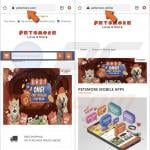
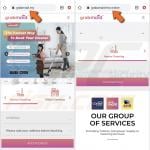
▼ Show Discussion