Get free scan and check if your device is infected.
Remove it nowTo use full-featured product, you have to purchase a license for Combo Cleaner. Seven days free trial available. Combo Cleaner is owned and operated by RCS LT, the parent company of PCRisk.com.
What kind of malware is MetaStealer?
MetaStealer is the name of an information stealer. Our team has discovered MetaStealer after analyzing a malspam campaign - an email sent by cybercriminals with a malicious file (MS Excel document) attached to it. Malware of this type gathers login information, credit card details, and other sensitive information.
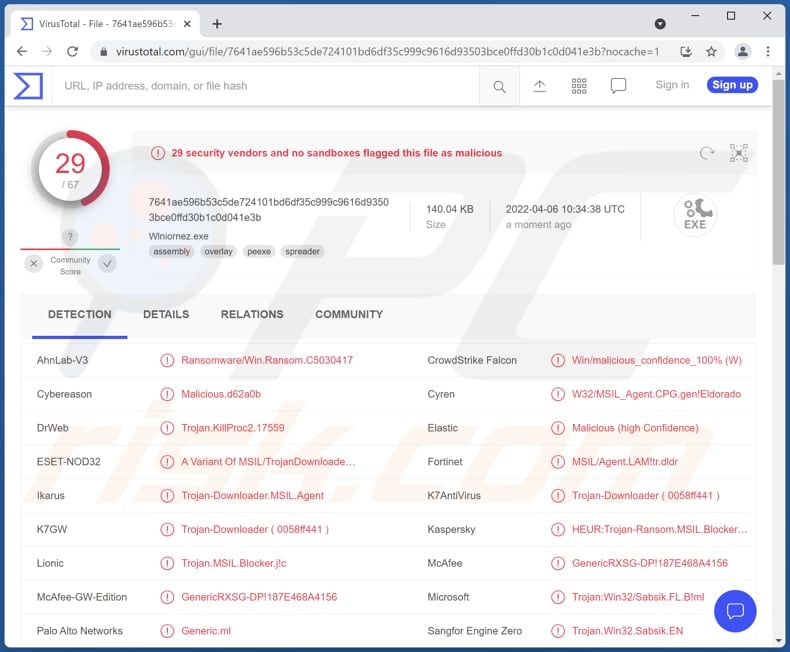
More about information stealers like MetaStealer
Information stealers can collect keystrokes (record keyboard input), exfiltrate data from browsers, steal clipboard data, two-factor authentication data, information from cryptocurrency wallets, system information, and other data. The collected data range depends on the capabilities of the information stealer. There are simple and sophisticated stealers.
Typically, cybercriminals use information stealers to steal login credentials (e.g., usernames and passwords), credit card details, social security numbers, ID card information, etc. Their goal is to hijack online accounts, steal identities, make unauthorized transactions, purchases. Thus, MetaStealer or any other stealer must be removed from the infected computers as soon as possible.
| Name | MetaStealer virus |
| Threat Type | Information stealer |
| Detection Names (MetaStealer) | Combo Cleaner (Trojan.Ransom.GenericKD.39441942), ESET-NOD32 (A Variant Of MSIL/TrojanDownloader.Agent.LAP), Fortinet (MSIL/Agent.LAM!tr.dldr), Kaspersky (HEUR:Trojan-Ransom.MSIL.Blocker.gen), Microsoft (Trojan:Win32/Sabsik.FL.B!ml), Full List (VirusTotal) |
| Detection Names (Malicious Excel Document) | Avast (VBS:Obfuscated-gen [Trj]), Combo Cleaner (VB:Trojan.Valyria.6288), ESET-NOD32 (VBA/TrojanDownloader.Agent.XPM), Kaspersky (HEUR:Trojan-Dropper.MSOffice.SDrop.gen), Microsoft (TrojanDropper:O97M/EncDoc.RVA!MTB), Full List (VirusTotal) |
| Symptoms | Information stealers are designed to stealthily infiltrate the victim's computer and remain silent, and thus no particular symptoms are clearly visible on an infected machine. |
| Distribution methods | Infected email attachments |
| Damage | Stolen passwords and banking information, identity theft, monetary loss |
| Malware Removal (Windows) |
To eliminate possible malware infections, scan your computer with legitimate antivirus software. Our security researchers recommend using Combo Cleaner. Download Combo CleanerTo use full-featured product, you have to purchase a license for Combo Cleaner. 7 days free trial available. Combo Cleaner is owned and operated by RCS LT, the parent company of PCRisk.com. |
Information stealers in general
As a rule, information stealers target data that can make money for the cybercriminals behind them. However, not all of them operate in the same way or target the same information. It is common for them to be running silently in the system and avoid being detected by antivirus software. Examples of information stealers are Lightning Stealer, Ginzo Stealer, Jester Stealer.
How did MetaStealer infiltrate my computer?
MetaStealer is distributed via email. Cybercriminals attach a malicious Microsoft Excel document named transfer "info2460.xls" (its name may vary) to an email disguised as letter regarding an approved transaction. A screenshot of that email and attachment is provided below.
Malicious Microsoft Excel document infects a computer with MetaStealer after enabling macros commands. It is important to mention that malicious documents opened with MS Office versions released before 2010 do not require a user to manually enable macros commands to infect computers.
How to avoid installation of malware?
Do not open/execute files downloaded from unreliable sources (unofficial pages, P2P networks, third-party downloaders, etc.) or links and attachments in suspicious emails received from unknown addresses. Download files and programs from official, legitimate websites.
Also, use tools provided by the official developers when willing to update or activate any installed programs. Keep those programs up to date and scan a computer for threats regularly. If you believe that your computer is already infected, we recommend running a scan with Combo Cleaner Antivirus for Windows to automatically eliminate infiltrated malware.
Email used to deliver MetaStealer via a malicious MS Excel document attached to it:
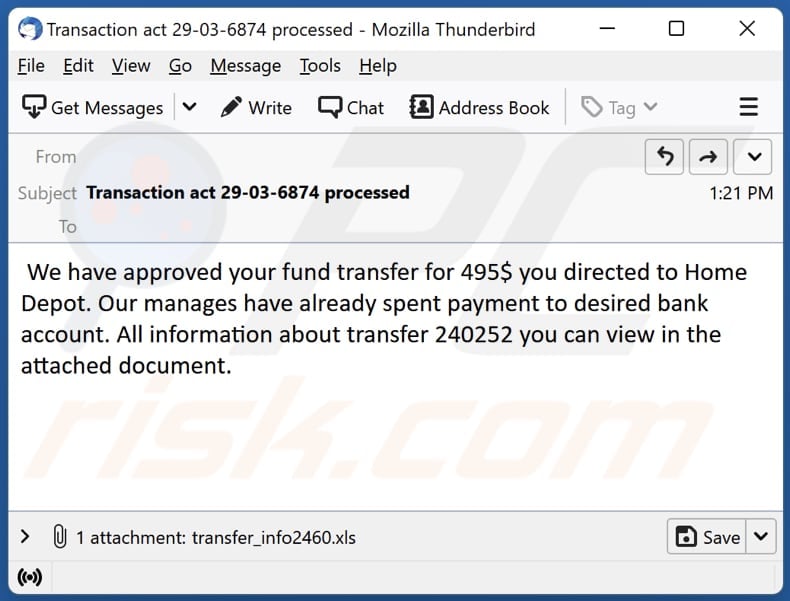
Text in this email:
Subject: Transaction act 29-03-6874 processed
We have approved your fund transfer for 495$ you directed to Home Depot. Our manages have already spent payment to desired bank account. All information about transfer 240252 you can view in the attached document.
Malicious attachment distributing MetaStealer:
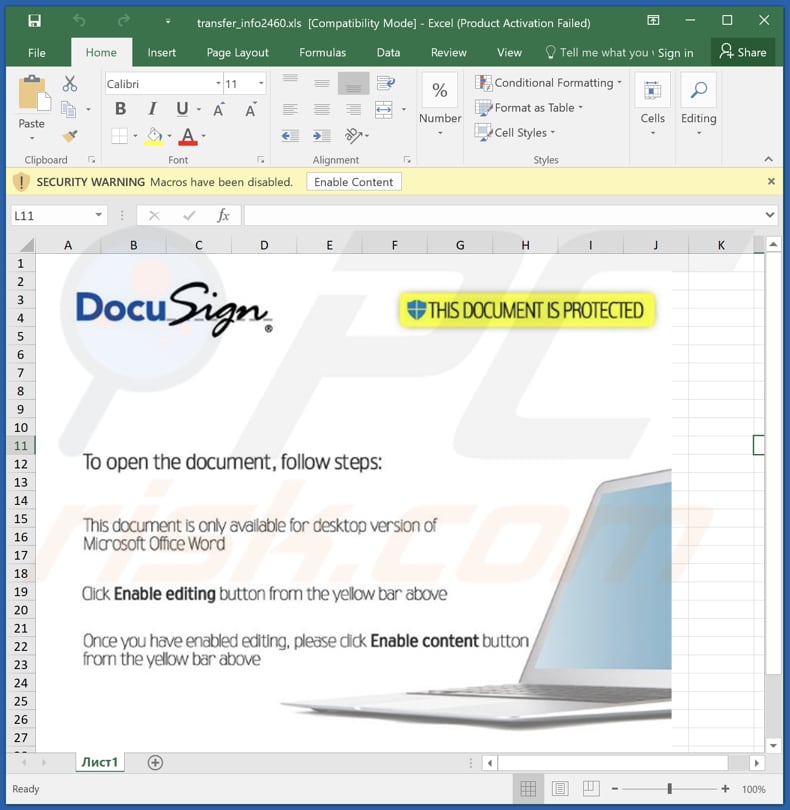
Update 29 October, 2024: The Dutch National Police have disrupted the operations of Redline and MetaStealer in Operation Magnus. This operation involved collaboration with the FBI and other international law enforcement agencies and resulted in the seizure of network infrastructure linked to these malware operations.
On October 28, 2024, authorities announced that they had access to critical data, including user credentials and IP addresses, which could be used to track down the cybercriminals involved. They also accessed the source code and other components for both malware types. Redline and Meta were reportedly sold through Telegram bots, but they have since been removed.
Instant automatic malware removal:
Manual threat removal might be a lengthy and complicated process that requires advanced IT skills. Combo Cleaner is a professional automatic malware removal tool that is recommended to get rid of malware. Download it by clicking the button below:
DOWNLOAD Combo CleanerBy downloading any software listed on this website you agree to our Privacy Policy and Terms of Use. To use full-featured product, you have to purchase a license for Combo Cleaner. 7 days free trial available. Combo Cleaner is owned and operated by RCS LT, the parent company of PCRisk.com.
Quick menu:
- What is MetaStealer?
- STEP 1. Manual removal of MetaStealer malware.
- STEP 2. Check if your computer is clean.
How to remove malware manually?
Manual malware removal is a complicated task - usually it is best to allow antivirus or anti-malware programs to do this automatically. To remove this malware we recommend using Combo Cleaner Antivirus for Windows.
If you wish to remove malware manually, the first step is to identify the name of the malware that you are trying to remove. Here is an example of a suspicious program running on a user's computer:

If you checked the list of programs running on your computer, for example, using task manager, and identified a program that looks suspicious, you should continue with these steps:
 Download a program called Autoruns. This program shows auto-start applications, Registry, and file system locations:
Download a program called Autoruns. This program shows auto-start applications, Registry, and file system locations:

 Restart your computer into Safe Mode:
Restart your computer into Safe Mode:
Windows XP and Windows 7 users: Start your computer in Safe Mode. Click Start, click Shut Down, click Restart, click OK. During your computer start process, press the F8 key on your keyboard multiple times until you see the Windows Advanced Option menu, and then select Safe Mode with Networking from the list.

Video showing how to start Windows 7 in "Safe Mode with Networking":
Windows 8 users: Start Windows 8 is Safe Mode with Networking - Go to Windows 8 Start Screen, type Advanced, in the search results select Settings. Click Advanced startup options, in the opened "General PC Settings" window, select Advanced startup.
Click the "Restart now" button. Your computer will now restart into the "Advanced Startup options menu". Click the "Troubleshoot" button, and then click the "Advanced options" button. In the advanced option screen, click "Startup settings".
Click the "Restart" button. Your PC will restart into the Startup Settings screen. Press F5 to boot in Safe Mode with Networking.

Video showing how to start Windows 8 in "Safe Mode with Networking":
Windows 10 users: Click the Windows logo and select the Power icon. In the opened menu click "Restart" while holding "Shift" button on your keyboard. In the "choose an option" window click on the "Troubleshoot", next select "Advanced options".
In the advanced options menu select "Startup Settings" and click on the "Restart" button. In the following window you should click the "F5" button on your keyboard. This will restart your operating system in safe mode with networking.

Video showing how to start Windows 10 in "Safe Mode with Networking":
 Extract the downloaded archive and run the Autoruns.exe file.
Extract the downloaded archive and run the Autoruns.exe file.

 In the Autoruns application, click "Options" at the top and uncheck "Hide Empty Locations" and "Hide Windows Entries" options. After this procedure, click the "Refresh" icon.
In the Autoruns application, click "Options" at the top and uncheck "Hide Empty Locations" and "Hide Windows Entries" options. After this procedure, click the "Refresh" icon.

 Check the list provided by the Autoruns application and locate the malware file that you want to eliminate.
Check the list provided by the Autoruns application and locate the malware file that you want to eliminate.
You should write down its full path and name. Note that some malware hides process names under legitimate Windows process names. At this stage, it is very important to avoid removing system files. After you locate the suspicious program you wish to remove, right click your mouse over its name and choose "Delete".

After removing the malware through the Autoruns application (this ensures that the malware will not run automatically on the next system startup), you should search for the malware name on your computer. Be sure to enable hidden files and folders before proceeding. If you find the filename of the malware, be sure to remove it.

Reboot your computer in normal mode. Following these steps should remove any malware from your computer. Note that manual threat removal requires advanced computer skills. If you do not have these skills, leave malware removal to antivirus and anti-malware programs.
These steps might not work with advanced malware infections. As always it is best to prevent infection than try to remove malware later. To keep your computer safe, install the latest operating system updates and use antivirus software. To be sure your computer is free of malware infections, we recommend scanning it with Combo Cleaner Antivirus for Windows.
Frequently Asked Questions (FAQ)
My computer is infected with MetaStealer malware, should I format my storage device to get rid of it?
No, MetaStealer can be removed without formatting the storage device. Instructions on how to eliminate malware of this kind from the compromised device is provided above.
What are the biggest issues that malware can cause?
Malware can cause data, monetary loss, additional computer infections, and other problems. It depends on the type of malware.
What is the purpose of MetaStealer?
The purpose of the MetaStealer malware is to collect sensitive information. It may be used to steal login credentials, browser cookies, credit card details, ID card information, and other personal data.
How did a malware infiltrate my computer?
It is known that MetaStealer is distributed via email. Cybercriminals send emails containing a malicious attachment (an Excel document) designed to infect computers with MetaStealer. That document infects computers after enabling macros commands in it. In other cases, threat actors attempt to trick users into executing malicious drive-by downloads, fake software cracking tools, files downloaded from untrustworthy sources, etc.
Will Combo Cleaner protect me from malware?
Yes, Combo Cleaner can detect and eliminate almost all known malware infections. When computers are infected with high-end malware, they must be scanned using a full scan. It is because malware of this kind usually hides deep in the system, and it is not enough to run a quick scan to detect it.
Share:

Tomas Meskauskas
Expert security researcher, professional malware analyst
I am passionate about computer security and technology. I have an experience of over 10 years working in various companies related to computer technical issue solving and Internet security. I have been working as an author and editor for pcrisk.com since 2010. Follow me on Twitter and LinkedIn to stay informed about the latest online security threats.
PCrisk security portal is brought by a company RCS LT.
Joined forces of security researchers help educate computer users about the latest online security threats. More information about the company RCS LT.
Our malware removal guides are free. However, if you want to support us you can send us a donation.
DonatePCrisk security portal is brought by a company RCS LT.
Joined forces of security researchers help educate computer users about the latest online security threats. More information about the company RCS LT.
Our malware removal guides are free. However, if you want to support us you can send us a donation.
Donate
▼ Show Discussion