Removing Cricket Start browser hijacker and the redirects it causes
Browser HijackerAlso Known As: search.nstart.online redirect
Get free scan and check if your device is infected.
Remove it nowTo use full-featured product, you have to purchase a license for Combo Cleaner. Seven days free trial available. Combo Cleaner is owned and operated by RCS LT, the parent company of PCRisk.com.
What is Cricket Start?
While inspecting dubious download websites, we found the Cricket Start browser extension. It promises quick access to Cricket sports results and updates. After analyzing this piece of software, we determined that it operates as a browser hijacker promoting the search.nstart.online fake search engine.
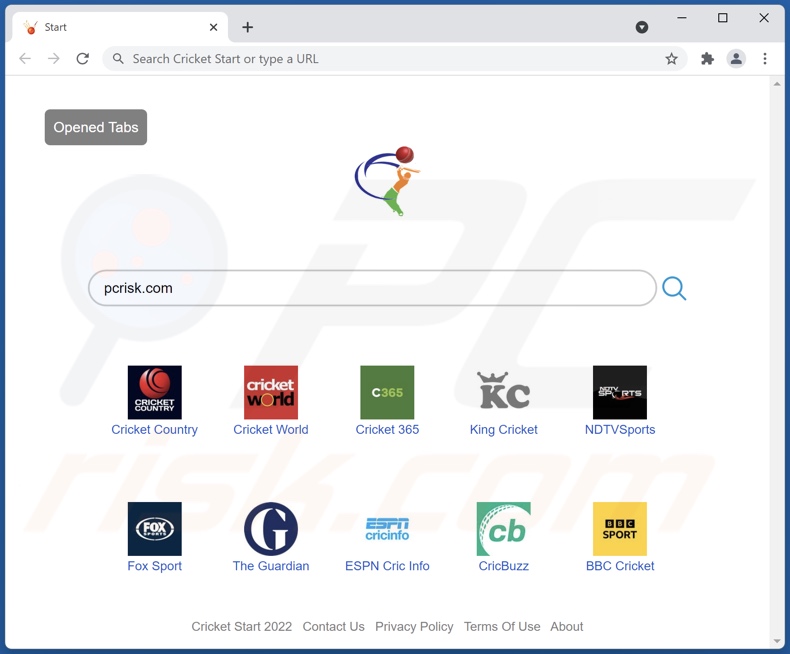
Cricket Start browser hijacker overview
Following successful installation onto our test system, Cricket Start assigned search.nstart.online as the browser's default search engine, homepage, and new tab/window URLs. Hence, every single new browser tab/window we opened and search query we typed into the URL bar - resulted in a redirect to the search.nstart.online website.
Fraudulent search engines typically redirect to legitimate ones, as they cannot generate search results. We observed search.nstart.online redirecting to Bing (bing.com) and the nearbyme.io fake search engine. While the latter can provide search results - they are inaccurate and may promote unreliable/malicious content.
However, search.nstart.online might land elsewhere since redirects can be dictated by various factors like user geolocation.
Furthermore, Cricket Start employs persistence-ensuring techniques to prevent users from recovering their browsers.
What is more, browser-hijacking software usually spies on users' browsing activity, and Cricket Start is not an exception. Information of interest can include: visited URLs, viewed webpages, searched queries, personally identifiable details, log-in credentials (usernames/passwords), finance-related data, and so on. The gathered data can then be shared with and/or sold to third-parties.
In summary, the presence of software like Cricket Start on browsers/systems can result in severe privacy issues, financial losses, and even identity theft.
| Name | Cricket Start |
| Threat Type | Browser Hijacker, Redirect, Search Hijacker, Toolbar, Unwanted New Tab |
| Browser Extension(s) | Cricket Start |
| Supposed Functionality | Quick access to Cricket results and updates |
| Promoted URL | search.nstart.online |
| Detection Names (search.nstart.online) | N/A (VirusTotal) |
| Serving IP Address (search.nstart.online) | 44.242.131.97 |
| Affected Browser Settings | Homepage, new tab URL, default search engine |
| Symptoms | Manipulated Internet browser settings (homepage, default Internet search engine, new tab settings). Users are forced to visit the hijacker's website and search the Internet using their search engines. |
| Distribution methods | Deceptive pop-up ads, free software installers (bundling), fake Flash Player installers. |
| Damage | Internet browser tracking (potential privacy issues), display of unwanted ads, redirects to dubious websites. |
| Malware Removal (Windows) |
To eliminate possible malware infections, scan your computer with legitimate antivirus software. Our security researchers recommend using Combo Cleaner. Download Combo CleanerTo use full-featured product, you have to purchase a license for Combo Cleaner. 7 days free trial available. Combo Cleaner is owned and operated by RCS LT, the parent company of PCRisk.com. |
Browser hijacker examples
YouPDFSearch, SearchZubi, Clear Search, and FortSearch are just a few examples of the browser hijackers we have analyzed.
This software appears legitimate and innocuous. Users are enticed into download/installation with promises of various functionalities (e.g., Cricket Start offers easy access to specific content). However, these features seldom work as advertised, and in most cases - they are utterly nonfunctional.
How did Cricket Start install on my computer?
We obtained Cricket Start from its "official" promotional webpage. In addition to such pages, browser hijackers are also pushed through scam websites. Users typically enter these webpages via redirects caused by mistyped URLs, sites using rogue advertising networks, spam browser notifications, intrusive ads, or installed adware.
Additionally, browser-hijacking software is proliferated using the "bundling" method - packing regular program installers with unwanted/malicious supplements. Download from dubious sources (e.g., freeware and third-party websites, P2P sharing networks, etc.) and rushed installations - increase the risk of allowing bundled content into the system.
Browser hijackers are distributed through intrusive adverts as well. Once clicked on, some of these advertisements can execute scripts to make stealthy downloads/installations.
How to avoid installation of browser hijackers?
We strongly advise researching software and downloading it only from official and verified channels. Furthermore, when installing, it is important to read terms, explore available options, and use the "Custom/Advanced" settings to opt-out of all additions.
We recommend being vigilant when browsing - since illegitimate and malicious content tends to look genuine. For example, intrusive advertisements appear harmless yet redirect to unreliable/questionable sites (e.g., gambling, adult-dating, pornography, etc.).
In case of encounters with such ads/redirects, check the system and immediately remove all suspect applications and browser extensions/plug-ins. If your computer is already infected with Cricket Start, we recommend running a scan with Combo Cleaner Antivirus for Windows to automatically eliminate this browser hijacker.
Permissions asked by Cricket Start browser hijacker:
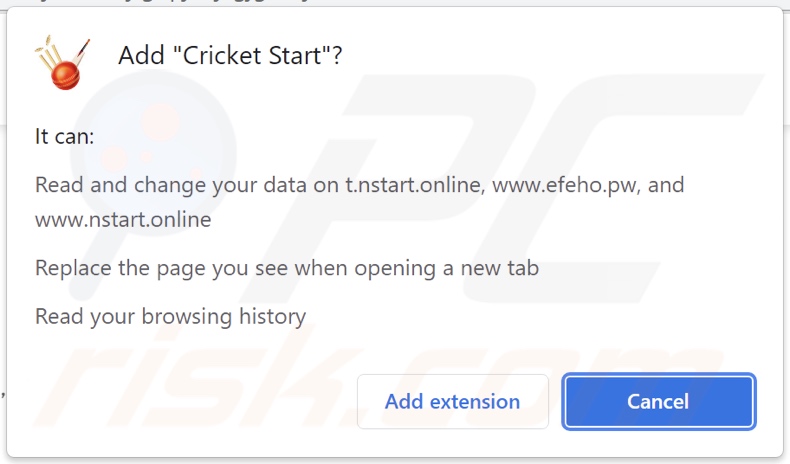
Website promoting Cricket Start browser hijacker:
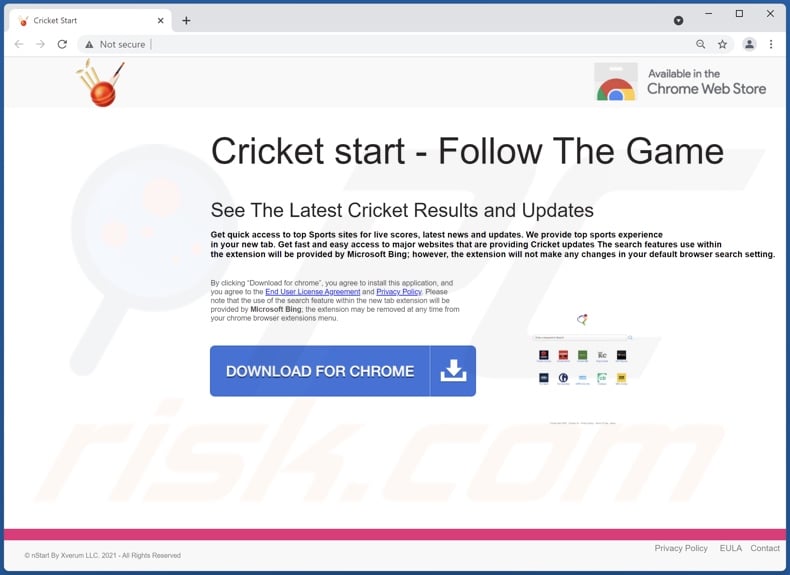
Appearance of search.nstart.online redirecting to the nearbyme.io fake search engine (GIF):
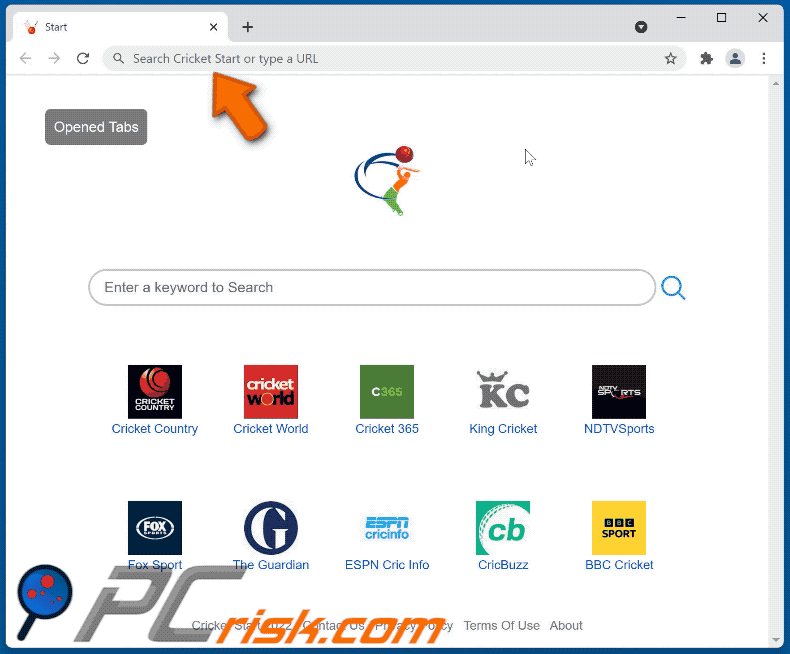
Instant automatic malware removal:
Manual threat removal might be a lengthy and complicated process that requires advanced IT skills. Combo Cleaner is a professional automatic malware removal tool that is recommended to get rid of malware. Download it by clicking the button below:
DOWNLOAD Combo CleanerBy downloading any software listed on this website you agree to our Privacy Policy and Terms of Use. To use full-featured product, you have to purchase a license for Combo Cleaner. 7 days free trial available. Combo Cleaner is owned and operated by RCS LT, the parent company of PCRisk.com.
Quick menu:
- What is Cricket Start?
- STEP 1. Uninstall Cricket Start application using Control Panel.
- STEP 2. Remove Cricket Start browser hijacker from Google Chrome.
- STEP 3. Remove search.nstart.online homepage and default search engine from Mozilla Firefox.
- STEP 4. Remove search.nstart.online redirect from Safari.
- STEP 5. Remove rogue plug-ins from Microsoft Edge.
Cricket Start browser hijacker removal:
Windows 11 users:

Right-click on the Start icon, select Apps and Features. In the opened window search for the application you want to uninstall, after locating it, click on the three vertical dots and select Uninstall.
Windows 10 users:

Right-click in the lower left corner of the screen, in the Quick Access Menu select Control Panel. In the opened window choose Programs and Features.
Windows 7 users:

Click Start (Windows Logo at the bottom left corner of your desktop), choose Control Panel. Locate Programs and click Uninstall a program.
macOS (OSX) users:

Click Finder, in the opened screen select Applications. Drag the app from the Applications folder to the Trash (located in your Dock), then right click the Trash icon and select Empty Trash.
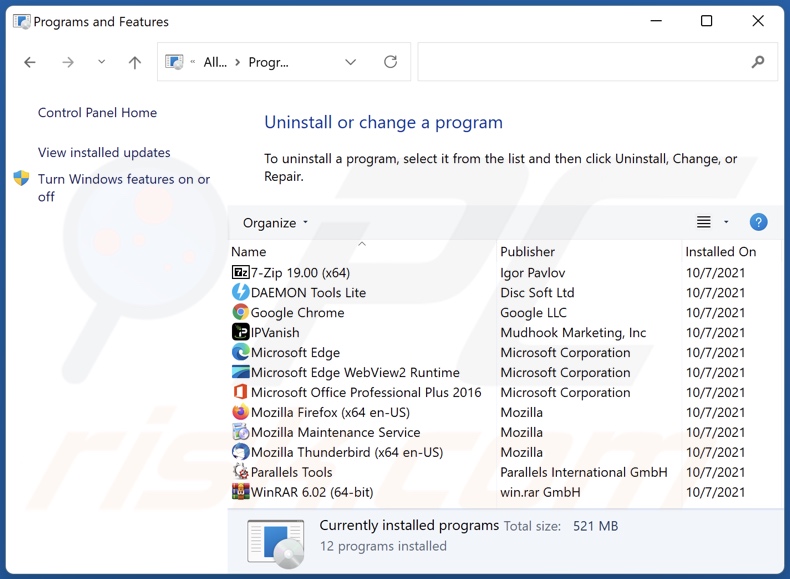
In the uninstall programs window: look for any recently installed suspicious applications (for example, "Cricket Start"), select these entries and click "Uninstall" or "Remove".
After uninstalling the potentially unwanted applications (which cause browser redirects to the search.nstart.online website), scan your computer for any remaining unwanted components. To scan your computer, use recommended malware removal software.
DOWNLOAD remover for malware infections
Combo Cleaner checks if your computer is infected with malware. To use full-featured product, you have to purchase a license for Combo Cleaner. 7 days free trial available. Combo Cleaner is owned and operated by RCS LT, the parent company of PCRisk.com.
Cricket Start browser hijacker removal from Internet browsers:
Video showing how to remove Cricket Start browser hijacker using Combo Cleaner:
 Remove malicious extensions from Google Chrome:
Remove malicious extensions from Google Chrome:
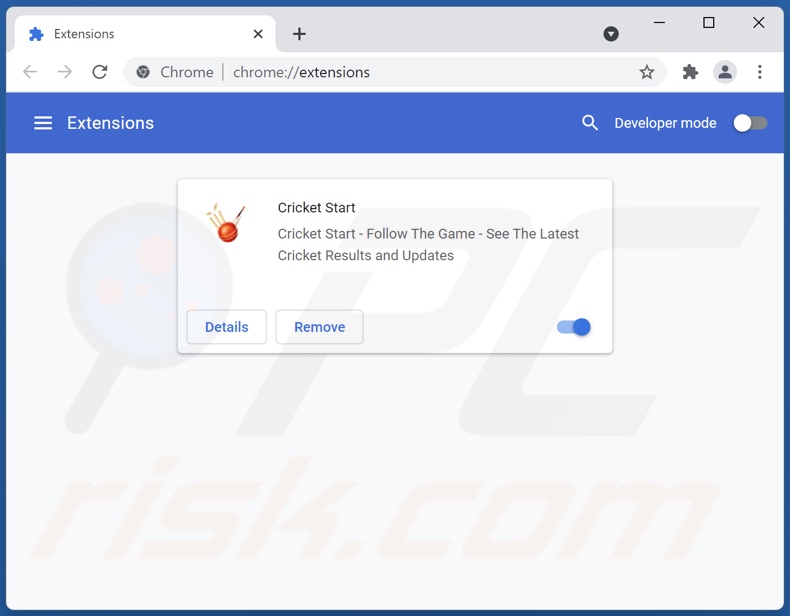
Click the Chrome menu icon ![]() (at the top right corner of Google Chrome), select "More tools" and click "Extensions". Locate "Cricket Start" and other recently-installed suspicious browser add-ons, and remove them.
(at the top right corner of Google Chrome), select "More tools" and click "Extensions". Locate "Cricket Start" and other recently-installed suspicious browser add-ons, and remove them.
Change your homepage:
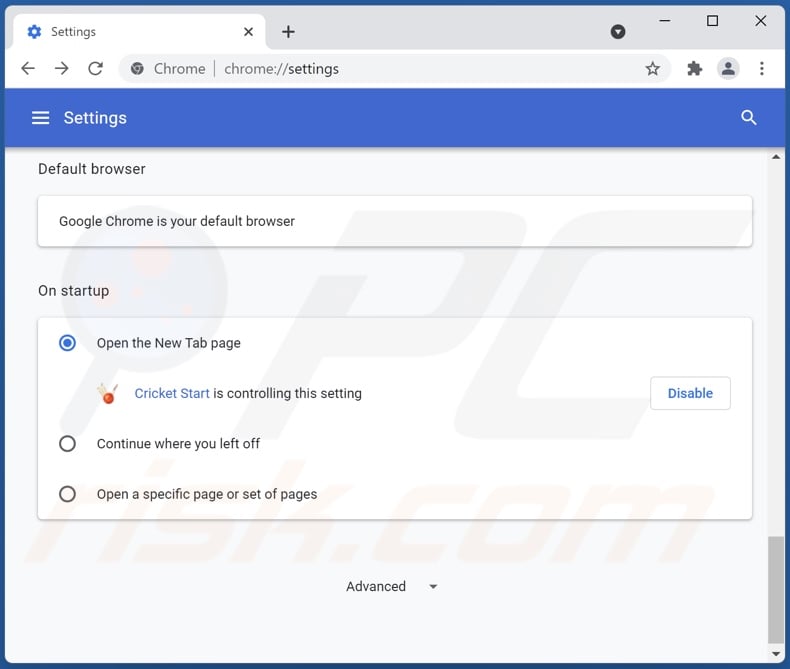
Click the Chrome menu icon ![]() (at the top right corner of Google Chrome), select "Settings". In the "On startup" section, disable "Cricket Start", look for a browser hijacker URL (hxxp://www.search.nstart.online) below the “Open a specific or set of pages” option. If present click on the three vertical dots icon and select “Remove”.
(at the top right corner of Google Chrome), select "Settings". In the "On startup" section, disable "Cricket Start", look for a browser hijacker URL (hxxp://www.search.nstart.online) below the “Open a specific or set of pages” option. If present click on the three vertical dots icon and select “Remove”.
Change your default search engine:
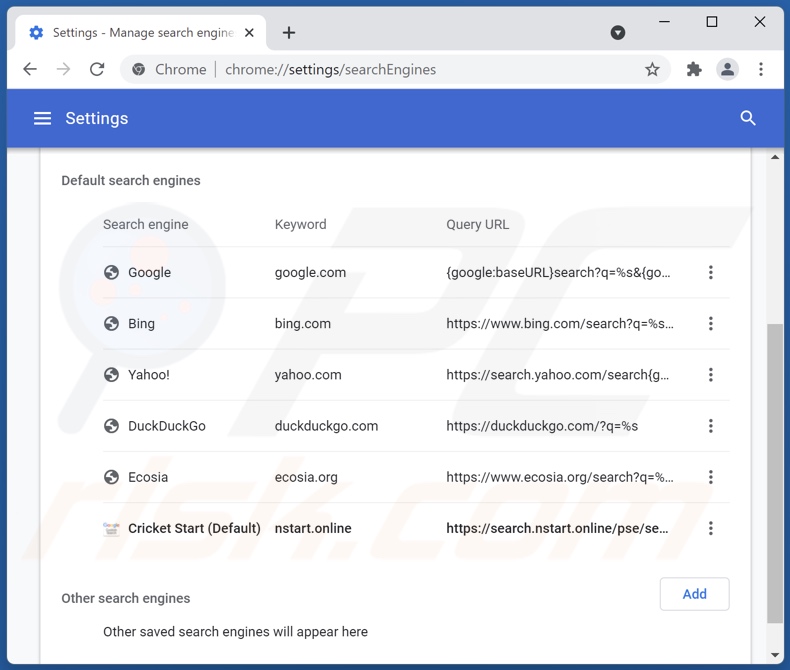
To change your default search engine in Google Chrome: Click the Chrome menu icon ![]() (at the top right corner of Google Chrome), select "Settings", in the "Search engine" section, click "Manage search engines...", in the opened list look for "search.nstart.online", when located click the three vertical dots near this URL and select "Remove from list".
(at the top right corner of Google Chrome), select "Settings", in the "Search engine" section, click "Manage search engines...", in the opened list look for "search.nstart.online", when located click the three vertical dots near this URL and select "Remove from list".
Optional method:
If you continue to have problems with removal of the search.nstart.online redirect, reset your Google Chrome browser settings. Click the Chrome menu icon ![]() (at the top right corner of Google Chrome) and select Settings. Scroll down to the bottom of the screen. Click the Advanced… link.
(at the top right corner of Google Chrome) and select Settings. Scroll down to the bottom of the screen. Click the Advanced… link.

After scrolling to the bottom of the screen, click the Reset (Restore settings to their original defaults) button.

In the opened window, confirm that you wish to reset Google Chrome settings to default by clicking the Reset button.

 Remove malicious plugins from Mozilla Firefox:
Remove malicious plugins from Mozilla Firefox:
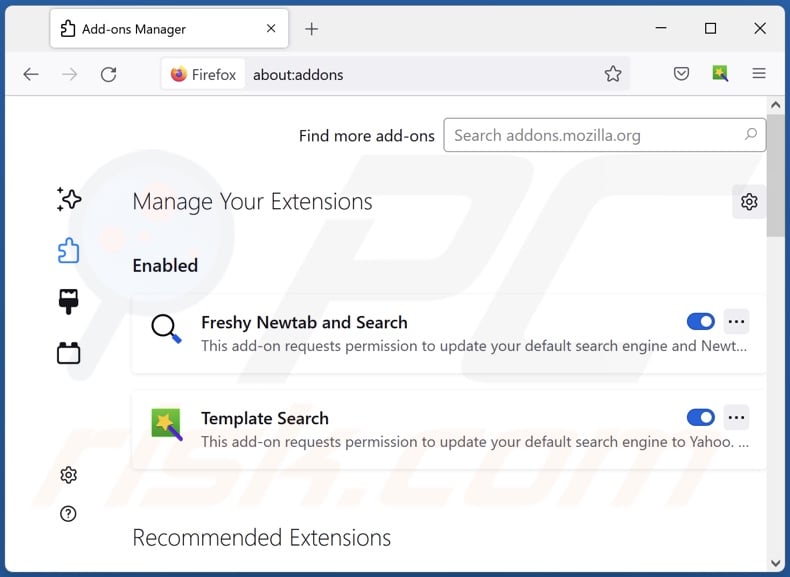
Click the Firefox menu ![]() (at the top right corner of the main window), select "Add-ons". Click on "Extensions" and remove "Cricket Start", as well as all other recently installed browser plug-ins.
(at the top right corner of the main window), select "Add-ons". Click on "Extensions" and remove "Cricket Start", as well as all other recently installed browser plug-ins.
Change your homepage:
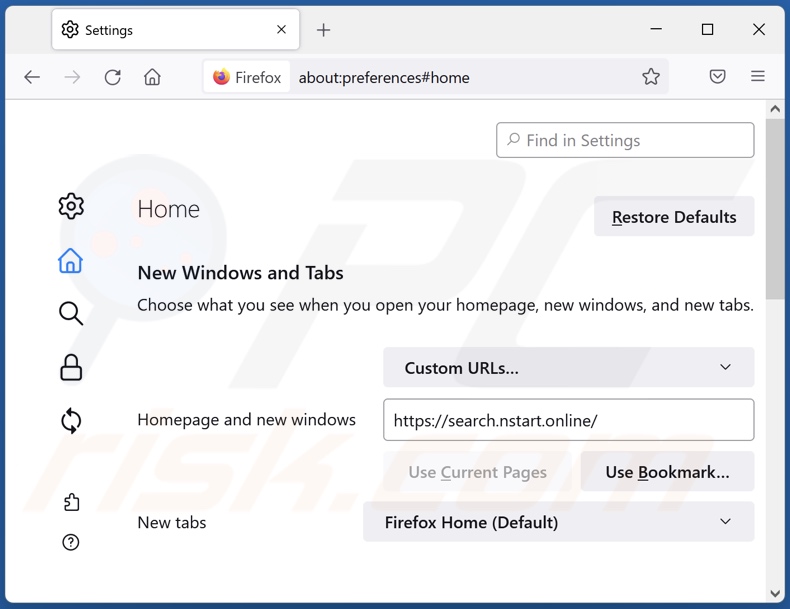
To reset your homepage, click the Firefox menu ![]() (at the top right corner of the main window), then select "Options", in the opened window disable "Cricket Start", remove hxxp://search.nstart.online and enter your preferred domain, which will open each time you start Mozilla Firefox.
(at the top right corner of the main window), then select "Options", in the opened window disable "Cricket Start", remove hxxp://search.nstart.online and enter your preferred domain, which will open each time you start Mozilla Firefox.
Change your default search engine:
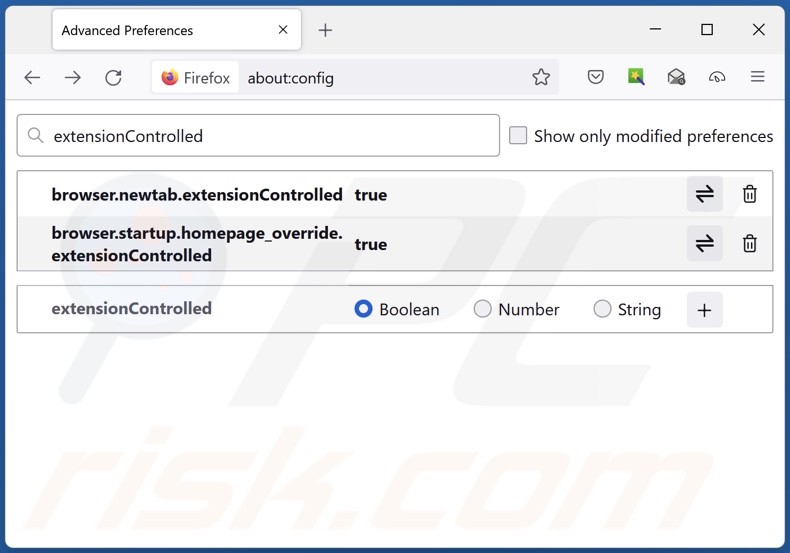
In the URL address bar, type about:config and press Enter.
Click "I'll be careful, I promise!".
In the search filter at the top, type: "extensionControlled"
Set both results to "false" by either double-clicking each entry or clicking the ![]() button.
button.
Optional method:
Computer users who have problems with search.nstart.online redirect removal can reset their Mozilla Firefox settings.
Open Mozilla Firefox, at the top right corner of the main window, click the Firefox menu, ![]() in the opened menu, click Help.
in the opened menu, click Help.

Select Troubleshooting Information.

In the opened window, click the Refresh Firefox button.

In the opened window, confirm that you wish to reset Mozilla Firefox settings to default by clicking the Refresh Firefox button.

 Remove malicious extensions from Safari:
Remove malicious extensions from Safari:

Make sure your Safari browser is active and click Safari menu, then select Preferences...

In the preferences window select the Extensions tab. Look for any recently installed suspicious extensions and uninstall them.

In the preferences window select General tab and make sure that your homepage is set to a preferred URL, if its altered by a browser hijacker - change it.

In the preferences window select Search tab and make sure that your preferred Internet search engine is selected.
Optional method:
Make sure your Safari browser is active and click on Safari menu. From the drop down menu select Clear History and Website Data...

In the opened window select all history and click the Clear History button.

 Remove malicious extensions from Microsoft Edge:
Remove malicious extensions from Microsoft Edge:

Click the Edge menu icon ![]() (at the top right corner of Microsoft Edge), select "Extensions". Locate any recently-installed suspicious browser add-ons, and remove them.
(at the top right corner of Microsoft Edge), select "Extensions". Locate any recently-installed suspicious browser add-ons, and remove them.
Change your homepage and new tab settings:

Click the Edge menu icon ![]() (at the top right corner of Microsoft Edge), select "Settings". In the "On startup" section look for the name of the browser hijacker and click "Disable".
(at the top right corner of Microsoft Edge), select "Settings". In the "On startup" section look for the name of the browser hijacker and click "Disable".
Change your default Internet search engine:

To change your default search engine in Microsoft Edge: Click the Edge menu icon ![]() (at the top right corner of Microsoft Edge), select "Privacy and services", scroll to bottom of the page and select "Address bar". In the "Search engines used in address bar" section look for the name of the unwanted Internet search engine, when located click the "Disable" button near it. Alternatively you can click on "Manage search engines", in the opened menu look for unwanted Internet search engine. Click on the puzzle icon
(at the top right corner of Microsoft Edge), select "Privacy and services", scroll to bottom of the page and select "Address bar". In the "Search engines used in address bar" section look for the name of the unwanted Internet search engine, when located click the "Disable" button near it. Alternatively you can click on "Manage search engines", in the opened menu look for unwanted Internet search engine. Click on the puzzle icon ![]() near it and select "Disable".
near it and select "Disable".
Optional method:
If you continue to have problems with removal of the search.nstart.online redirect, reset your Microsoft Edge browser settings. Click the Edge menu icon ![]() (at the top right corner of Microsoft Edge) and select Settings.
(at the top right corner of Microsoft Edge) and select Settings.

In the opened settings menu select Reset settings.

Select Restore settings to their default values. In the opened window, confirm that you wish to reset Microsoft Edge settings to default by clicking the Reset button.

- If this did not help, follow these alternative instructions explaining how to reset the Microsoft Edge browser.
Summary:
 A browser hijacker is a type of adware infection that modifies Internet browser settings by assigning the homepage and default Internet search engine settings to some other (unwanted) website URL. Commonly, this type of adware infiltrates operating systems through free software downloads. If your download is managed by a download client, ensure that you decline offers to install advertised toolbars or applications that seek to change your homepage and default Internet search engine settings.
A browser hijacker is a type of adware infection that modifies Internet browser settings by assigning the homepage and default Internet search engine settings to some other (unwanted) website URL. Commonly, this type of adware infiltrates operating systems through free software downloads. If your download is managed by a download client, ensure that you decline offers to install advertised toolbars or applications that seek to change your homepage and default Internet search engine settings.
Post a comment:
If you have additional information on search.nstart.online redirect or it's removal please share your knowledge in the comments section below.
Frequently Asked Questions (FAQ)
What is the purpose of forcing users to visit search.nstart.online website?
Redirects to websites like search.nstart.online are caused because cyber criminals (i.e., developers of browser hijackers and fake search engines) profit through them.
Is visiting search.nstart.online a threat to my privacy?
Most likely, yes. Sites like search.nstart.online typically gather (and sell) information about their visitors.
How did a browser hijacker infiltrate my computer?
Browser hijackers are primarily distributed via misleading promotional websites, online scams, software bundling, unofficial and freeware download websites, Peer-to-Peer sharing networks, fake updates, spam browser notifications, and intrusive adverts.
Will Combo Cleaner help me remove Cricket Start browser hijacker?
Yes, Combo Cleaner will scan your device and eliminate all the browser-hijacking apps present. Note that manual removal (unaided by security software) might not be the perfect solution when multiple browser hijackers have infiltrated the system. In such cases, when one browser hijacker is removed - the others might re-install it. Additionally, browser-hijacking software can restrict access to browser settings and/or reset user-made changes. Therefore, browser hijackers must be removed thoroughly and all at once.
Share:

Tomas Meskauskas
Expert security researcher, professional malware analyst
I am passionate about computer security and technology. I have an experience of over 10 years working in various companies related to computer technical issue solving and Internet security. I have been working as an author and editor for pcrisk.com since 2010. Follow me on Twitter and LinkedIn to stay informed about the latest online security threats.
PCrisk security portal is brought by a company RCS LT.
Joined forces of security researchers help educate computer users about the latest online security threats. More information about the company RCS LT.
Our malware removal guides are free. However, if you want to support us you can send us a donation.
DonatePCrisk security portal is brought by a company RCS LT.
Joined forces of security researchers help educate computer users about the latest online security threats. More information about the company RCS LT.
Our malware removal guides are free. However, if you want to support us you can send us a donation.
Donate
▼ Show Discussion