How to remove bng.com from browser's settings?
Browser HijackerAlso Known As: bing.com browser hijacker
Get free scan and check if your device is infected.
Remove it nowTo use full-featured product, you have to purchase a license for Combo Cleaner. Seven days free trial available. Combo Cleaner is owned and operated by RCS LT, the parent company of PCRisk.com.
What is bing.com?
Bing.com is a legitimate Internet search engine. This site is developed by a legitimate company and is not related to any virus or malware. Be aware, however, that this site is often promoted by various browser-hijacking unwanted apps. These applications infiltrate systems without users’ consent and stealthily modify web browser settings.
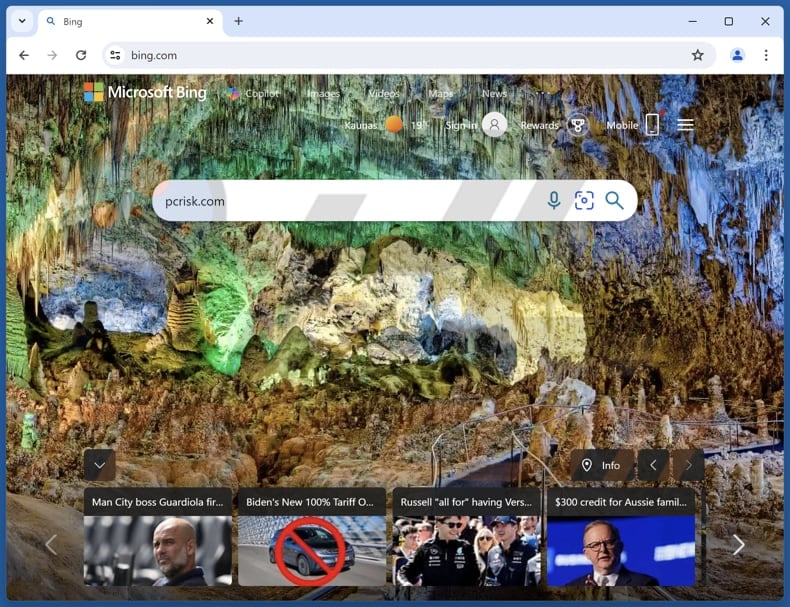
What are browser hijackers?
Browser hijackers usually target the most popular web browsers - Internet Explorer, Google Chrome, and Mozilla Firefox. After infiltrating the system, they assign the default search engine, homepage, and new tab URL browser settings to bing.com without users' permission. Some even add a URL extension to the shortcut targets of each browser.
Therefore, when opening browser/new browsing tabs or simply attempting to search the Internet via the URL bar, users are redirected to bing.com. Continual unwanted browser redirects significantly diminish the Internet browsing experience.
Furthermore, browser hijackers are delivered with a number of 'helper objects' (browser extensions/apps) developed to prevent users from returning browsers to their previous states (when users attempt to alter the settings, helper objects automatically reassign them).
Note that some browser-hijacking apps assign settings to various sites claiming to be legitimate Internet search engines, however, rather than generating valid search results, these sites simply redirect users to bing.com.
An example of a fake search engine promoted via a browser hijacker is boyu.com.tr. It is worth noting that browser hijackers are not the only apps that promote fake search engines. This can include browsers. The Artificius browser is one example of a browser that promotes a fake search engine (artificius.com) designed to redirect users to bing.com.
Another example of a browser promoting a fake search engine (chromstera.com) that leads users to bing.com is Chromstera.
What harm browser-hijacking apps can cause?
Although bing.com poses no threat to users' privacy or computer systems, browser-hijacking apps used to promote this site might do harm. Browser hijackers often generate intrusive online advertisements that not only conceal underlying content, but may also redirect to bogus sites containing infectious content.
Therefore, clicking them might cause high-risk adware or malware infections. Browser-hijacking apps are likely to monitor users' Internet browsing activity and gather various browsing-related data.
There is a high probability that some of the collected information will be personally identifiable. The developers of browser hijackers share this recorded information with third parties - behavior that might lead to serious privacy issues or even identity theft.
If you feel that your browser settings have been set to bing.com without your consent, uninstall all recently-installed suspicious applications and browser extensions, otherwise you will not be able to change these settings.
| Name | bing.com browser hijacker |
| Threat Type | Browser Hijacker, Redirect, Search Hijacker, Toolbar, Unwanted New Tab |
| Affected Browser Settings | Homepage, new tab URL, default search engine |
| Detection Names | Avast (Win32:Malware-gen), Kaspersky (not-a-virus:AdWare.Win32.DealPly.ehqwx), ESET-NOD32 (Win32/InstallCore.Gen.A potentially unwanted), Full List Of Detections (VirusTotal) |
| Symptoms | Manipulated Internet browser settings (homepage, default Internet search engine, new tab settings). Users are forced to visit the hijacker's website and search the Internet using their search engines. |
| Distribution methods | Deceptive pop-up ads, free software installers (bundling), fake Flash Player installers. |
| Damage | Internet browser tracking (potential privacy issues), display of unwanted ads, redirects to dubious websites. |
| Malware Removal (Windows) |
To eliminate possible malware infections, scan your computer with legitimate antivirus software. Our security researchers recommend using Combo Cleaner. Download Combo CleanerTo use full-featured product, you have to purchase a license for Combo Cleaner. 7 days free trial available. Combo Cleaner is owned and operated by RCS LT, the parent company of PCRisk.com. |
Browser hijackers in general
Most browser-hijacking applications have similar behavior - they falsely claim to enhance Internet browsing simply to trick users to install. After infiltrating the system, these applications provide none of the functionality promised.
Browser hijackers are designed solely to generate revenue for the developers. Apps such as Your Online Games Now, Easy Speed Test Access, and Your Classifieds Now display intrusive online advertisements, track users' Internet browsing activity, and cause unwanted browser redirects.
How a browser hijacker got installed on my computer?
Browser hijackers are often distributed using a deceptive software marketing method called 'bundling' - stealth installation of third party software with regular software/apps.
Developers hide installation of unwanted apps within the 'Custom/Advanced' settings, since many users do not pay enough attention during the download and installation processes.
Rushing these processes and skipping most/all steps, often leads to inadvertent installation of adware or browser-hijacking applications.
How to avoid installation of unwanted applications?
There are two main steps you should take to prevent installation of browser hijackers. Firstly, closely observe each step of the software download and installation processes.
Secondly, decline all offers to download or install additional programs and opt-out of those already included (since most bundled software is malicious). If your computer is already infected with browser hijackers, we recommend running a scan with Combo Cleaner Antivirus for Windows to automatically eliminate it.
Appearance of a browser hijacker redirecting users to bing.com (GIF):
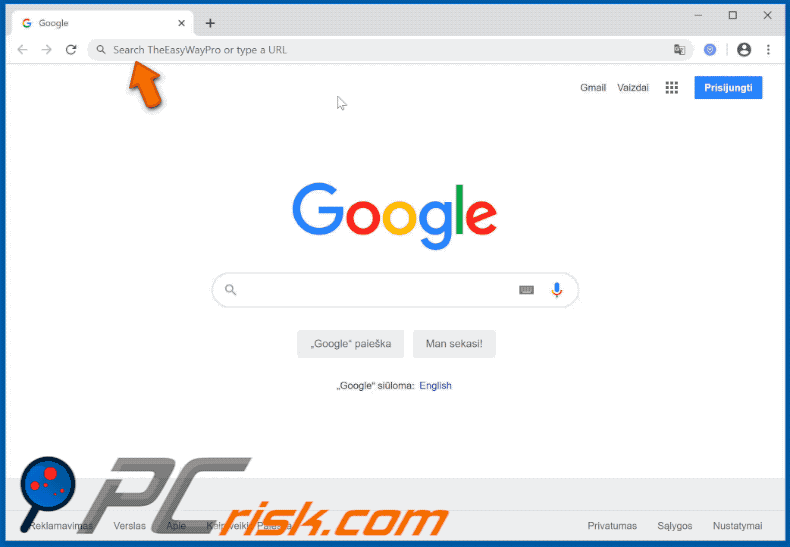
Deceptive free software installers promoting bing.com related browser hijackers:
Update January 10, 2023 - Currently the most common cause of unwanted redirects are malicious Google Chrome extensions. Crooks use deceptive social engineering tactics to trick users into installation of these extensions by presenting them as browser updates or various useful tools. Here are the screenshots of the latest and most popular Chrome extensions (fake Chrome extension, fake Google Docs extension, fake Google Translate extension, Crypto Currency Converter and Weekly Hits) that cause unwanted redirects to bing.com:
Examples of fake/deceptive pop-up messages promoting such malicious browser extension:
Update June 2025 – As of mid-2025, the Bing.com redirect browser hijacker remains prevalent, with many users reporting stubborn infections that resist standard removal steps.
Researchers uncovered a trojan-based campaign that force-installs malicious Chrome/Edge extensions to hijack searches (these extensions are highly persistent and cannot be easily disabled). Many Bing-redirect hijacks still begin with rogue browser extensions or software bundlers - crooks continue to use deceptive tricks (e.g. posing as browser updates or useful tools) to get these installed. In some cases the hijacker persists via deeper system changes: one recent strain added scheduled tasks and registry policies to reinstall itself, and others even spread through Chrome's sync feature, re-infecting any device tied to the same Google account.
Victims have described Bing redirects affecting multiple browsers and devices in such scenarios, making cleanup challenging. We advise a thorough approach: disable Chrome Sync to prevent re-synchronizing the hijacker, uninstall any suspicious extensions or programs, check for malicious configuration profiles, and use dedicated anti-malware tools (e.g. Combo Cleaner) to detect and remove any hidden components of the Bing redirect malware.
Instant automatic malware removal:
Manual threat removal might be a lengthy and complicated process that requires advanced IT skills. Combo Cleaner is a professional automatic malware removal tool that is recommended to get rid of malware. Download it by clicking the button below:
DOWNLOAD Combo CleanerBy downloading any software listed on this website you agree to our Privacy Policy and Terms of Use. To use full-featured product, you have to purchase a license for Combo Cleaner. 7 days free trial available. Combo Cleaner is owned and operated by RCS LT, the parent company of PCRisk.com.
Quick menu:
- What is bing.com?
- STEP 1. Uninstall unwanted applications using Control Panel.
- STEP 2. Remove bing.com browser hijacker from Google Chrome.
- STEP 3. Remove bing.com homepage and default search engine from Mozilla Firefox.
- STEP 4. Remove bing.com redirect from Safari.
- STEP 5. Remove rogue plug-ins from Microsoft Edge.
bing.com redirect removal:
Windows 11 users:

Right-click on the Start icon, select Apps and Features. In the opened window search for the application you want to uninstall, after locating it, click on the three vertical dots and select Uninstall.
Windows 10 users:

Right-click in the lower left corner of the screen, in the Quick Access Menu select Control Panel. In the opened window choose Programs and Features.
Windows 7 users:

Click Start (Windows Logo at the bottom left corner of your desktop), choose Control Panel. Locate Programs and click Uninstall a program.
macOS (OSX) users:

Click Finder, in the opened screen select Applications. Drag the app from the Applications folder to the Trash (located in your Dock), then right click the Trash icon and select Empty Trash.
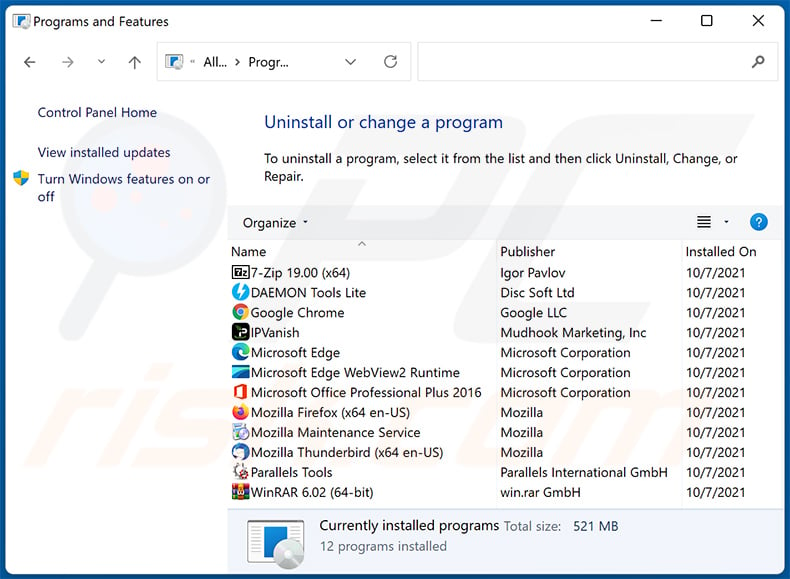
In the uninstall programs window: look for any recently installed suspicious applications, select these entries and click "Uninstall" or "Remove".
After uninstalling the potentially unwanted applications (which cause browser redirects to the bing.com website), scan your computer for any remaining unwanted components. To scan your computer, use recommended malware removal software.
DOWNLOAD remover for malware infections
Combo Cleaner checks if your computer is infected with malware. To use full-featured product, you have to purchase a license for Combo Cleaner. 7 days free trial available. Combo Cleaner is owned and operated by RCS LT, the parent company of PCRisk.com.
bing.com redirect removal from Internet browsers:
Video showing how to remove browser redirects:
 Remove malicious extensions from Google Chrome:
Remove malicious extensions from Google Chrome:
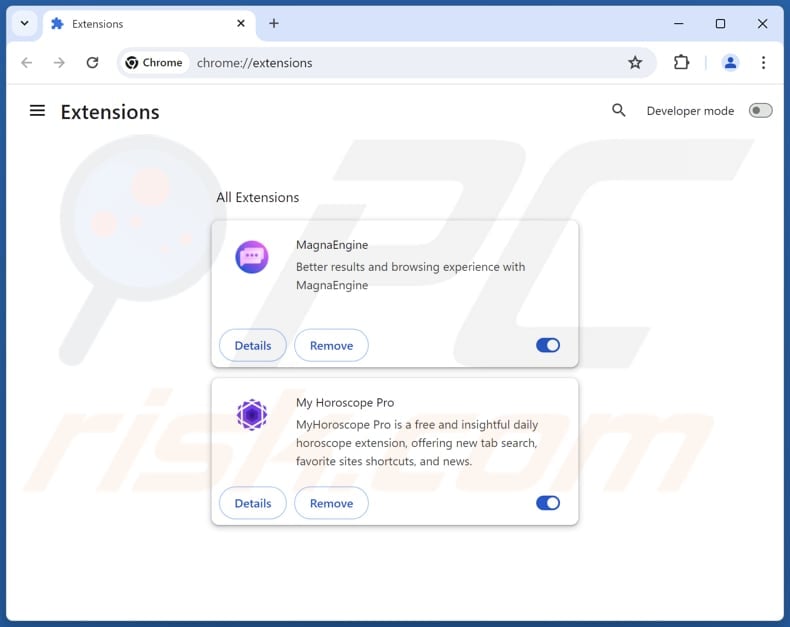
Click the Chrome menu icon ![]() (at the top right corner of Google Chrome), select "Extensions" and click "Manage Extensions". Locate all recently-installed suspicious extensions, select these entries and click "Remove".
(at the top right corner of Google Chrome), select "Extensions" and click "Manage Extensions". Locate all recently-installed suspicious extensions, select these entries and click "Remove".
Change your homepage:
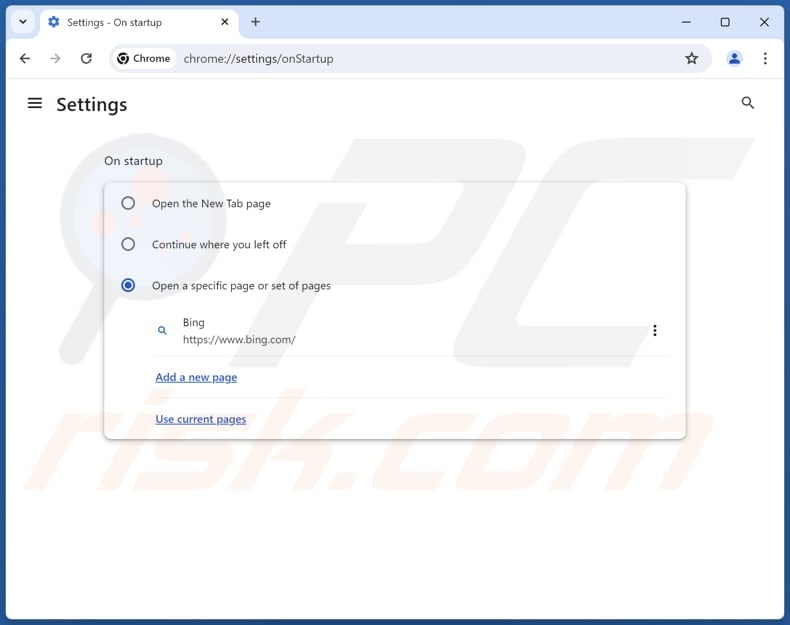
Click the Chrome menu icon ![]() (at the top right corner of Google Chrome), select "Settings". In the "On startup" section, disable the malicious extension (if present), look for a browser hijacker URL (hxxp://www.bing.com) below the "Open a specific or set of pages" option. If present click on the three vertical dots icon and select "Remove".
(at the top right corner of Google Chrome), select "Settings". In the "On startup" section, disable the malicious extension (if present), look for a browser hijacker URL (hxxp://www.bing.com) below the "Open a specific or set of pages" option. If present click on the three vertical dots icon and select "Remove".
Change your default search engine:
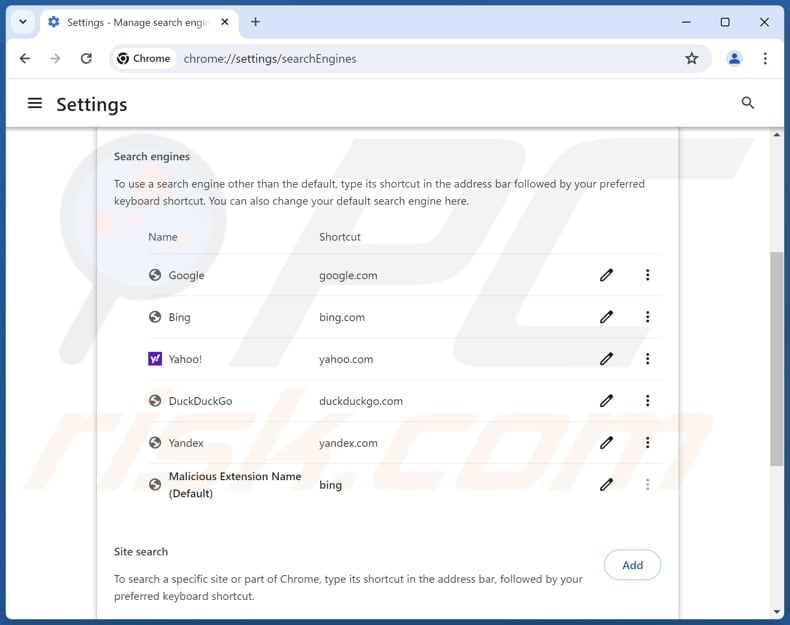
To change your default search engine in Google Chrome: Click the Chrome menu icon ![]() (at the top right corner of Google Chrome), select "Settings", in the "Search engine" section, click "Manage search engines...", in the opened list look for "bing.com", when located click the three vertical dots near this URL and select "Delete".
(at the top right corner of Google Chrome), select "Settings", in the "Search engine" section, click "Manage search engines...", in the opened list look for "bing.com", when located click the three vertical dots near this URL and select "Delete".
- If you continue to have problems with browser redirects and unwanted advertisements - Reset Google Chrome.
Optional method:
If you continue to have problems with removal of the bing.com browser hijacker, reset your Google Chrome browser settings. Click the Chrome menu icon ![]() (at the top right corner of Google Chrome) and select Settings. Scroll down to the bottom of the screen. Click the Advanced… link.
(at the top right corner of Google Chrome) and select Settings. Scroll down to the bottom of the screen. Click the Advanced… link.

After scrolling to the bottom of the screen, click the Reset (Restore settings to their original defaults) button.

In the opened window, confirm that you wish to reset Google Chrome settings to default by clicking the Reset button.

 Remove malicious plugins from Mozilla Firefox:
Remove malicious plugins from Mozilla Firefox:
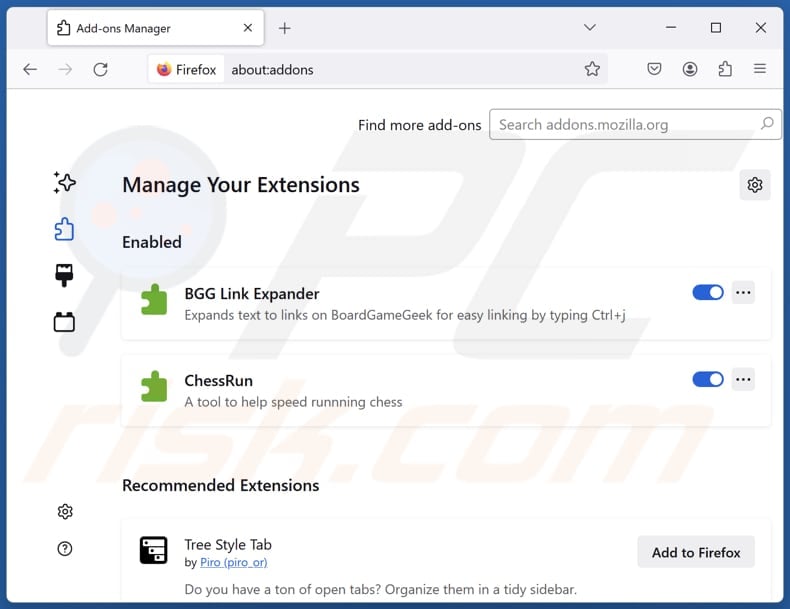
Click the Firefox menu ![]() (at the top right corner of the main window), select "Add-ons and themes". Click "Extensions", in the opened window locate all recently-installed suspicious extensions, click on the three dots and then click "Remove".
(at the top right corner of the main window), select "Add-ons and themes". Click "Extensions", in the opened window locate all recently-installed suspicious extensions, click on the three dots and then click "Remove".
Change your homepage:
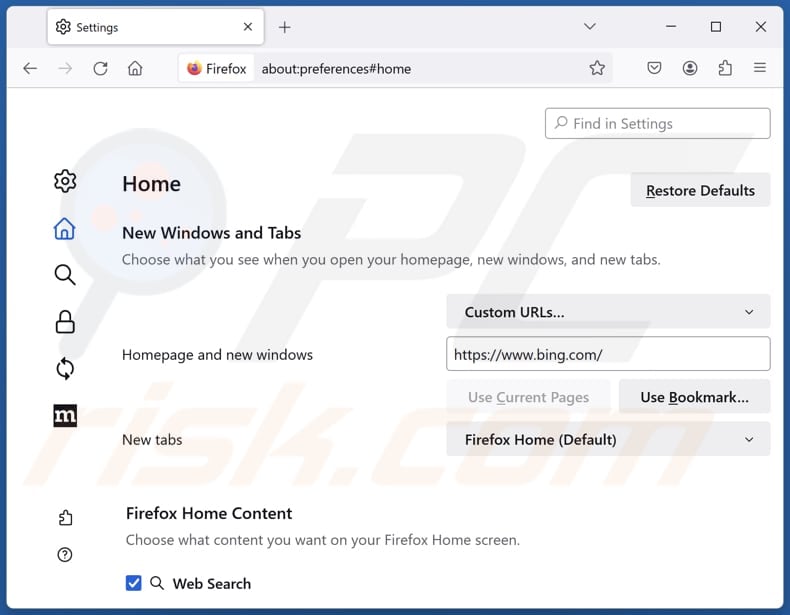
To reset your homepage, click the Firefox menu ![]() (at the top right corner of the main window), then select "Settings", in the opened window disable malicious extension (if present), remove hxxp://bing.com and enter your preferred domain, which will open each time you start Mozilla Firefox.
(at the top right corner of the main window), then select "Settings", in the opened window disable malicious extension (if present), remove hxxp://bing.com and enter your preferred domain, which will open each time you start Mozilla Firefox.
Change your default search engine:
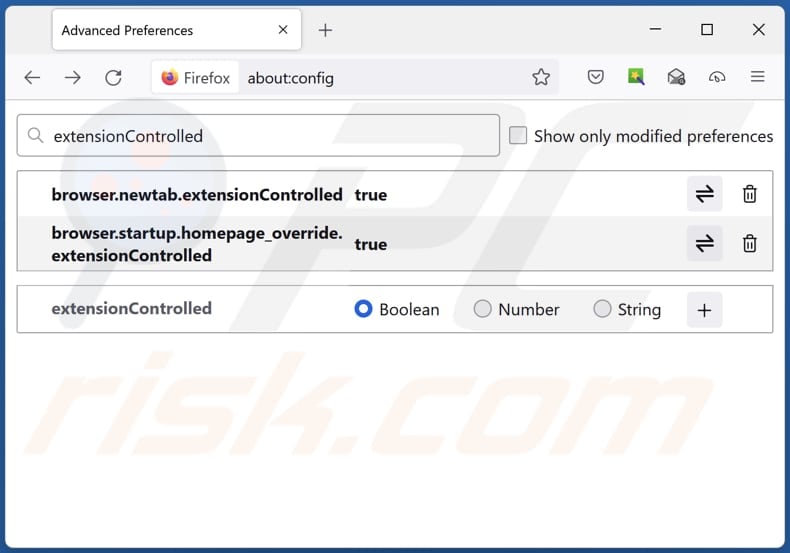
In the URL address bar, type "about:config" and press Enter. Click "Accept the Risk and Continue".
In the search filter at the top, type: "extensionControlled". Set both results to "false" by either double-clicking each entry or clicking the ![]() button.
button.
Optional method:
Computer users who have problems with bing.com browser hijacker removal can reset their Mozilla Firefox settings.
Open Mozilla Firefox, at the top right corner of the main window, click the Firefox menu, ![]() in the opened menu, click Help.
in the opened menu, click Help.

Select Troubleshooting Information.

In the opened window, click the Refresh Firefox button.

In the opened window, confirm that you wish to reset Mozilla Firefox settings to default by clicking the Refresh Firefox button.

 Remove malicious extensions from Safari:
Remove malicious extensions from Safari:

Make sure your Safari browser is active and click Safari menu, then select Preferences...

In the preferences window select the Extensions tab. Look for any recently installed suspicious extensions and uninstall them.

In the preferences window select General tab and make sure that your homepage is set to a preferred URL, if its altered by a browser hijacker - change it.

In the preferences window select Search tab and make sure that your preferred Internet search engine is selected.
Optional method:
Make sure your Safari browser is active and click on Safari menu. From the drop down menu select Clear History and Website Data...

In the opened window select all history and click the Clear History button.

 Remove malicious extensions from Microsoft Edge:
Remove malicious extensions from Microsoft Edge:

Click the Edge menu icon ![]() (at the top right corner of Microsoft Edge), select "Extensions". Locate any recently-installed suspicious browser add-ons, and remove them.
(at the top right corner of Microsoft Edge), select "Extensions". Locate any recently-installed suspicious browser add-ons, and remove them.
Change your homepage and new tab settings:

Click the Edge menu icon ![]() (at the top right corner of Microsoft Edge), select "Settings". In the "On startup" section look for the name of the browser hijacker and click "Disable".
(at the top right corner of Microsoft Edge), select "Settings". In the "On startup" section look for the name of the browser hijacker and click "Disable".
Change your default Internet search engine:

To change your default search engine in Microsoft Edge: Click the Edge menu icon ![]() (at the top right corner of Microsoft Edge), select "Privacy and services", scroll to bottom of the page and select "Address bar". In the "Search engines used in address bar" section look for the name of the unwanted Internet search engine, when located click the "Disable" button near it. Alternatively you can click on "Manage search engines", in the opened menu look for unwanted Internet search engine. Click on the puzzle icon
(at the top right corner of Microsoft Edge), select "Privacy and services", scroll to bottom of the page and select "Address bar". In the "Search engines used in address bar" section look for the name of the unwanted Internet search engine, when located click the "Disable" button near it. Alternatively you can click on "Manage search engines", in the opened menu look for unwanted Internet search engine. Click on the puzzle icon ![]() near it and select "Disable".
near it and select "Disable".
Optional method:
If you continue to have problems with removal of the bing.com browser hijacker, reset your Microsoft Edge browser settings. Click the Edge menu icon ![]() (at the top right corner of Microsoft Edge) and select Settings.
(at the top right corner of Microsoft Edge) and select Settings.

In the opened settings menu select Reset settings.

Select Restore settings to their default values. In the opened window, confirm that you wish to reset Microsoft Edge settings to default by clicking the Reset button.

- If this did not help, follow these alternative instructions explaining how to reset the Microsoft Edge browser.
Summary:
 A browser hijacker is a type of adware infection that modifies Internet browser settings by assigning the homepage and default Internet search engine settings to some other (unwanted) website URL. Commonly, this type of adware infiltrates operating systems through free software downloads. If your download is managed by a download client, ensure that you decline offers to install advertised toolbars or applications that seek to change your homepage and default Internet search engine settings.
A browser hijacker is a type of adware infection that modifies Internet browser settings by assigning the homepage and default Internet search engine settings to some other (unwanted) website URL. Commonly, this type of adware infiltrates operating systems through free software downloads. If your download is managed by a download client, ensure that you decline offers to install advertised toolbars or applications that seek to change your homepage and default Internet search engine settings.
Post a comment:
If you have additional information on bing.com browser hijacker or it's removal please share your knowledge in the comments section below.
Frequently Asked Questions (FAQ)
What is the purpose of forcing users to use browser hijackers?
Most browser hijackers promote fake search engines. The more times a certain address (fake search engine) is visited, the more profit individuals behind fake search engines generate.
Is using a fake search engine is a threat to my privacy?
Fake search engines (and browser hijackers) can be designed to gather various information about the visitor. That information can be misused for malicious purposes.
How did a browser hijacker infiltrate my computer?
A big part of browser hijackers is distributed using social engineering tactics, such as browser notifications, intrusive advertisements. Also, they can be included as optional downloads/installations in downloaders and installers for other programs.
Will Combo Cleaner help me remove a browser hijacker?
Yes, Combo Cleaner will scan your computer and eliminate detected browser hijackers. Users who have multiple browser hijackers on their browsers/computers should remove all of them at once. Otherwise, they may reinstall one another. Typically, it is difficult to remove browser hijackers manually. Thus, it is recommended to use specialized software for that.
Share:

Tomas Meskauskas
Expert security researcher, professional malware analyst
I am passionate about computer security and technology. I have an experience of over 10 years working in various companies related to computer technical issue solving and Internet security. I have been working as an author and editor for pcrisk.com since 2010. Follow me on Twitter and LinkedIn to stay informed about the latest online security threats.
PCrisk security portal is brought by a company RCS LT.
Joined forces of security researchers help educate computer users about the latest online security threats. More information about the company RCS LT.
Our malware removal guides are free. However, if you want to support us you can send us a donation.
DonatePCrisk security portal is brought by a company RCS LT.
Joined forces of security researchers help educate computer users about the latest online security threats. More information about the company RCS LT.
Our malware removal guides are free. However, if you want to support us you can send us a donation.
Donate




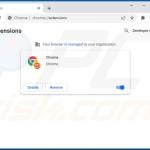
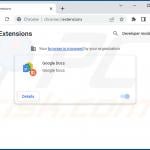
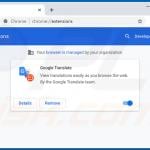
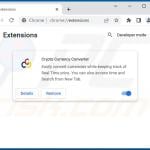
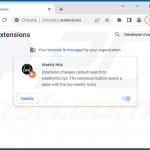
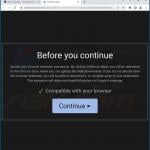
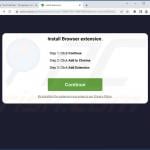
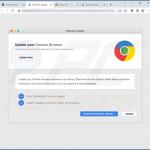
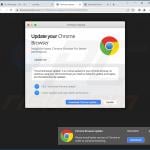
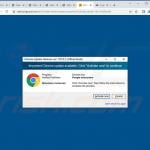
▼ Show Discussion