Get free scan and check if your device is infected.
Remove it nowTo use full-featured product, you have to purchase a license for Combo Cleaner. Seven days free trial available. Combo Cleaner is owned and operated by RCS LT, the parent company of PCRisk.com.
What kind of malware is Growtopia?
Growtopia (also known as CyberStealer) is an information stealer written in the C# programming language. It can obtain system information, steal information from various applications, and capture screenshots. Its developer claims that it has created this software for educational purposes only. This stealer uses the name of a legitimate online game.
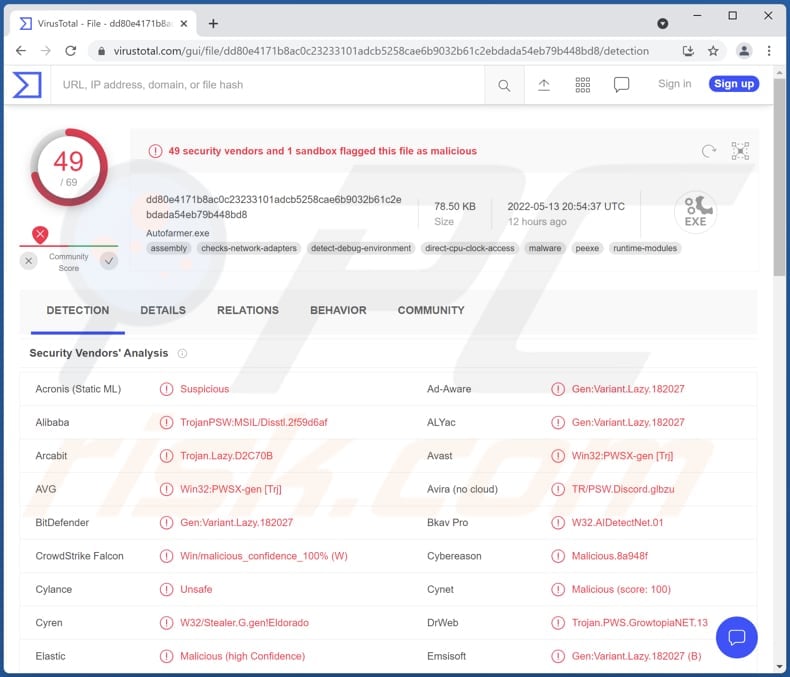
Growtopia stealer in detail
Growtopia stealer can obtain a username, computer name, operating system version, IP addresses, MAC address, data saved in the clipboard, list of installed programs, installed hardware (CPU, GPU, RAM), and some other data.
Also, this stealer can steal tokens from Discord, DiscordCanary, and DiscordPTB apps, steal Growtopia game save files (save.dat), and obtain GrowID and Password (Growtopia game account login credentials). It also can capture screenshots.
Additionally, Growtopia can steal data from the following web browsers: 360 Browser, Brave, Chrome Beta, Chrome, Cốc Cốc, Edge, Epic, Firefox, Opera, OperaGX, Vivaldi, and Yandex. It likely targets autofill data, passwords, usernames, cookies, and other sensitive information.
| Name | CyberStealer |
| Threat Type | Information stealer |
| Detection Names | Avast (Win32:PWSX-gen [Trj]), Combo Cleaner (Gen:Variant.Lazy.182027), ESET-NOD32 (A Variant Of MSIL/PSW.Discord.AT), Kaspersky (HEUR:Trojan-PSW.MSIL.Growtopia.gen), Microsoft (Trojan:MSIL/Disstl.CA!MTB), Full List (VirusTotal) |
| Symptoms | Most information stealers are designed to stealthily infiltrate the victim's computer and remain silent, and thus no particular symptoms are clearly visible on an infected machine |
| Distribution methods | Infected email attachments, malicious online advertisements, social engineering, software 'cracks' |
| Damage | Stolen passwords and banking information, identity theft, monetary loss |
| Malware Removal (Windows) |
To eliminate possible malware infections, scan your computer with legitimate antivirus software. Our security researchers recommend using Combo Cleaner. Download Combo CleanerTo use full-featured product, you have to purchase a license for Combo Cleaner. 7 days free trial available. Combo Cleaner is owned and operated by RCS LT, the parent company of PCRisk.com. |
Information stealers in general
Usually, information stealers run silently in the background to avoid suspicion. They are used mainly to steal credit card details, login credentials (e.g., usernames, passwords), data saved in browsers, the clipboard, and other sensitive information. More examples of information-stealing malware are CockyGrabber, KurayStealer, and SaintStealer.
How did Growtopia infiltrate my computer?
Most cybercriminals distribute malware via emails (they send emails containing malicious links or attachments), cracked software download websites (and other unreliable sources), Trojans, and fake updating tools. Either way, users infect computers after they execute malware by themselves.
Most commonly used files for malware distribution are malicious documents (e.g., PDF, Microsoft Office documents), executable files, archive files (e.g., ZIP, RAR), and JavaScript files. Examples of untrustworthy sources that threat actors use to distribute malware are P2P networks, third-party downloaders, and various shady web pages.
How to avoid installation of malware?
Do not click links or open attachments in emails sent from suspicious addresses (especially if such emails are irrelevant). The sample applies to files downloaded from questionable sources. Download software (or files) from official pages and platforms and use direct links.
Keep the operating system and installed software up to date. Use tools provided by the official developers for updating and activating the installed software. If you believe that your computer is already infected, we recommend running a scan with Combo Cleaner Antivirus for Windows to automatically eliminate infiltrated malware.
Growtopia stealer's user interface:
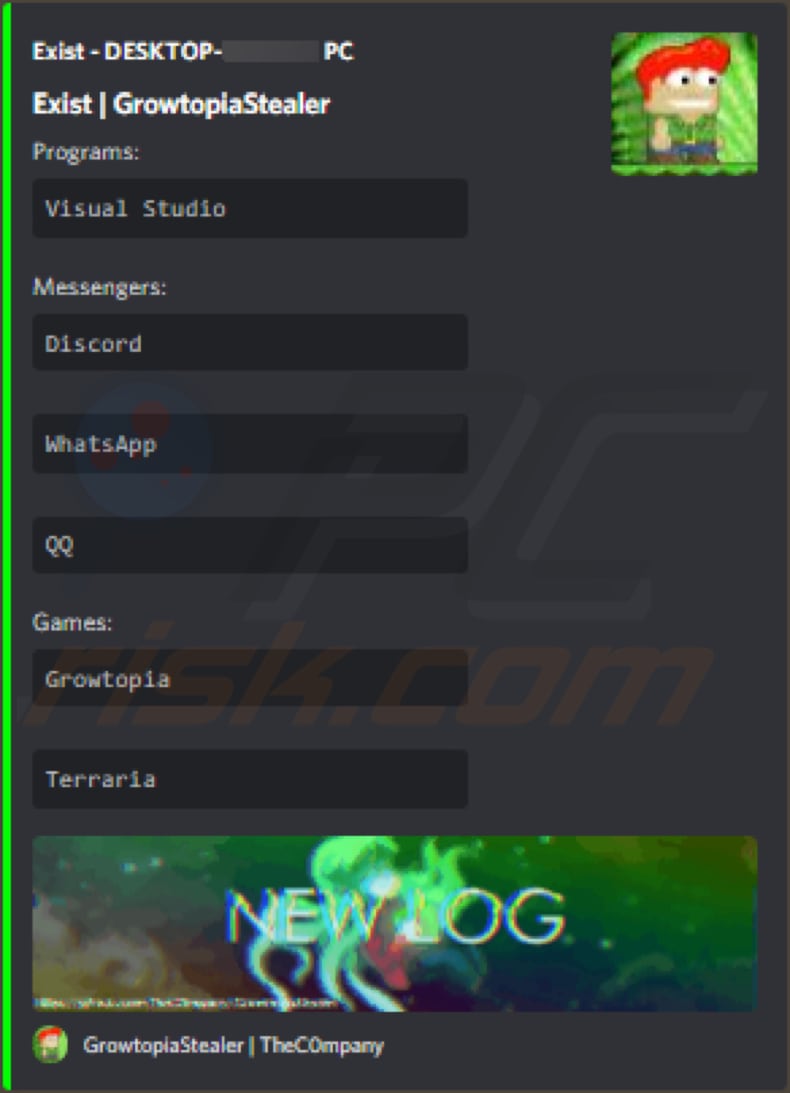
Instant automatic malware removal:
Manual threat removal might be a lengthy and complicated process that requires advanced IT skills. Combo Cleaner is a professional automatic malware removal tool that is recommended to get rid of malware. Download it by clicking the button below:
DOWNLOAD Combo CleanerBy downloading any software listed on this website you agree to our Privacy Policy and Terms of Use. To use full-featured product, you have to purchase a license for Combo Cleaner. 7 days free trial available. Combo Cleaner is owned and operated by RCS LT, the parent company of PCRisk.com.
Quick menu:
- What is Growtopia?
- STEP 1. Manual removal of Growtopia malware.
- STEP 2. Check if your computer is clean.
How to remove malware manually?
Manual malware removal is a complicated task - usually it is best to allow antivirus or anti-malware programs to do this automatically. To remove this malware we recommend using Combo Cleaner Antivirus for Windows.
If you wish to remove malware manually, the first step is to identify the name of the malware that you are trying to remove. Here is an example of a suspicious program running on a user's computer:

If you checked the list of programs running on your computer, for example, using task manager, and identified a program that looks suspicious, you should continue with these steps:
 Download a program called Autoruns. This program shows auto-start applications, Registry, and file system locations:
Download a program called Autoruns. This program shows auto-start applications, Registry, and file system locations:

 Restart your computer into Safe Mode:
Restart your computer into Safe Mode:
Windows XP and Windows 7 users: Start your computer in Safe Mode. Click Start, click Shut Down, click Restart, click OK. During your computer start process, press the F8 key on your keyboard multiple times until you see the Windows Advanced Option menu, and then select Safe Mode with Networking from the list.

Video showing how to start Windows 7 in "Safe Mode with Networking":
Windows 8 users: Start Windows 8 is Safe Mode with Networking - Go to Windows 8 Start Screen, type Advanced, in the search results select Settings. Click Advanced startup options, in the opened "General PC Settings" window, select Advanced startup.
Click the "Restart now" button. Your computer will now restart into the "Advanced Startup options menu". Click the "Troubleshoot" button, and then click the "Advanced options" button. In the advanced option screen, click "Startup settings".
Click the "Restart" button. Your PC will restart into the Startup Settings screen. Press F5 to boot in Safe Mode with Networking.

Video showing how to start Windows 8 in "Safe Mode with Networking":
Windows 10 users: Click the Windows logo and select the Power icon. In the opened menu click "Restart" while holding "Shift" button on your keyboard. In the "choose an option" window click on the "Troubleshoot", next select "Advanced options".
In the advanced options menu select "Startup Settings" and click on the "Restart" button. In the following window you should click the "F5" button on your keyboard. This will restart your operating system in safe mode with networking.

Video showing how to start Windows 10 in "Safe Mode with Networking":
 Extract the downloaded archive and run the Autoruns.exe file.
Extract the downloaded archive and run the Autoruns.exe file.

 In the Autoruns application, click "Options" at the top and uncheck "Hide Empty Locations" and "Hide Windows Entries" options. After this procedure, click the "Refresh" icon.
In the Autoruns application, click "Options" at the top and uncheck "Hide Empty Locations" and "Hide Windows Entries" options. After this procedure, click the "Refresh" icon.

 Check the list provided by the Autoruns application and locate the malware file that you want to eliminate.
Check the list provided by the Autoruns application and locate the malware file that you want to eliminate.
You should write down its full path and name. Note that some malware hides process names under legitimate Windows process names. At this stage, it is very important to avoid removing system files. After you locate the suspicious program you wish to remove, right click your mouse over its name and choose "Delete".

After removing the malware through the Autoruns application (this ensures that the malware will not run automatically on the next system startup), you should search for the malware name on your computer. Be sure to enable hidden files and folders before proceeding. If you find the filename of the malware, be sure to remove it.

Reboot your computer in normal mode. Following these steps should remove any malware from your computer. Note that manual threat removal requires advanced computer skills. If you do not have these skills, leave malware removal to antivirus and anti-malware programs.
These steps might not work with advanced malware infections. As always it is best to prevent infection than try to remove malware later. To keep your computer safe, install the latest operating system updates and use antivirus software. To be sure your computer is free of malware infections, we recommend scanning it with Combo Cleaner Antivirus for Windows.
Frequently Asked Questions (FAQ)
My computer is infected with Growtopia malware, should I format my storage device to get rid of it?
You can remove this malware by following the steps provided in our removal guide. It is not necessary to format the storage device to eliminate Growtopia stealer.
What are the biggest issues that malware can cause?
Having a computer infected with malware can cause data loss, monetary loss, identity theft, decreased computer performance, and other problems.
What is the purpose of Growtopia malware?
This information stealer steals data from various web browsers (the names of targeted browsers is provided in our article), tokens from Discord apps, gathers system information, and captures screenshots.
How did a malware infiltrate my computer?
In most cases, malware infects computers via emails (links or attachments in emails), files downloaded from questionable sources, cracked software distribution pages, or malicious drive-by downloads.
Will Combo Cleaner protect me from malware?
Yes, this software can detect and eliminate almost all known malware. Since high-end malware usually hides deep in the system, it is required to scan infected computers using a full scan.
Share:

Tomas Meskauskas
Expert security researcher, professional malware analyst
I am passionate about computer security and technology. I have an experience of over 10 years working in various companies related to computer technical issue solving and Internet security. I have been working as an author and editor for pcrisk.com since 2010. Follow me on Twitter and LinkedIn to stay informed about the latest online security threats.
PCrisk security portal is brought by a company RCS LT.
Joined forces of security researchers help educate computer users about the latest online security threats. More information about the company RCS LT.
Our malware removal guides are free. However, if you want to support us you can send us a donation.
DonatePCrisk security portal is brought by a company RCS LT.
Joined forces of security researchers help educate computer users about the latest online security threats. More information about the company RCS LT.
Our malware removal guides are free. However, if you want to support us you can send us a donation.
Donate
▼ Show Discussion