How to remove the CockyGrabber stealer malware from your operating system
TrojanAlso Known As: CockyGrabber malware
Get free scan and check if your device is infected.
Remove it nowTo use full-featured product, you have to purchase a license for Combo Cleaner. Seven days free trial available. Combo Cleaner is owned and operated by RCS LT, the parent company of PCRisk.com.
What is CockyGrabber?
CockyGrabber is a piece of malicious software classified as a stealer. This program is designed to steal information from browsers installed onto the infected system.
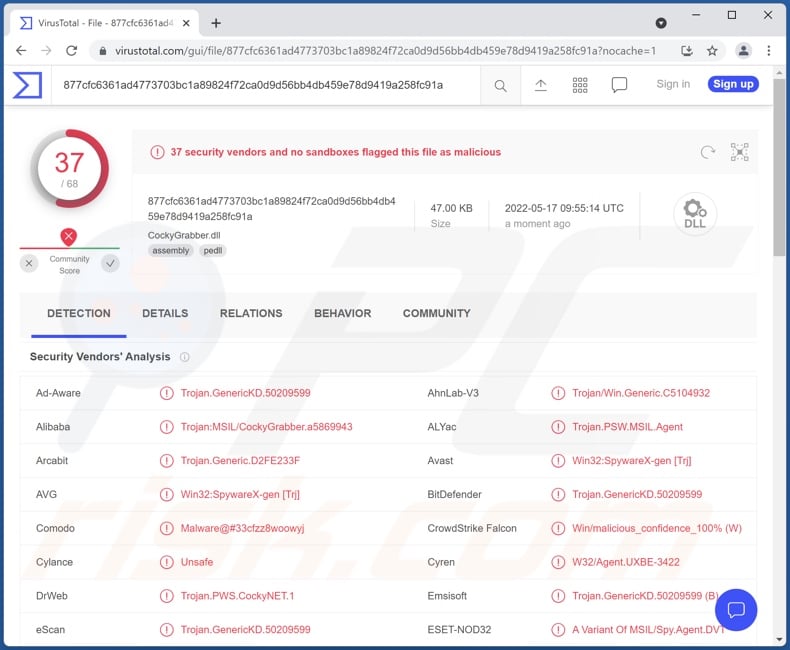
CockyGrabber malware overview
CockyGrabber is capable of extracting data from Google Chrome, Chromium-based, and Gecko-based browsers. This stealer targets the following information: browsing history, Internet cookies, downloads, bookmarks, log-ins (e.g., usernames, email addresses, IDs, etc.), and passwords.
It is likely that CockyGrabber will be updated with refined or additional features in the future. It is common for stealer developers to add more browsers and broaden the scope of targeted data (e.g., credit card numbers, etc.).
To summarize, CockyGrabber infections can lead to severe privacy issues, financial losses, and even identity theft. If you suspect that your system is already infected with CockyGrabber (or other malware) - we strongly advise using an anti-virus to eliminate it immediately.
| Name | CockyGrabber malware |
| Threat Type | Trojan, password-stealing virus, banking malware, spyware. |
| Detection Names | Avast (Win32:SpywareX-gen [Trj]), Combo Cleaner (Trojan.GenericKD.50209599), ESET-NOD32 (A Variant Of MSIL/Spy.Agent.DVT), Malwarebytes (Spyware.CockyGrabber), Microsoft (Trojan:MSIL/CockyGrabber.WE!MTB), Full List Of Detections (VirusTotal) |
| Symptoms | Trojans are designed to stealthily infiltrate the victim's computer and remain silent, and thus no particular symptoms are clearly visible on an infected machine. |
| Distribution methods | Infected email attachments, malicious online advertisements, social engineering, software 'cracks'. |
| Damage | Stolen passwords and banking information, identity theft. |
| Malware Removal (Windows) |
To eliminate possible malware infections, scan your computer with legitimate antivirus software. Our security researchers recommend using Combo Cleaner. Download Combo CleanerTo use full-featured product, you have to purchase a license for Combo Cleaner. 7 days free trial available. Combo Cleaner is owned and operated by RCS LT, the parent company of PCRisk.com. |
Stealer-type malware examples
We have analyzed thousands of malware samples; SaintStealer, Burmilla, and Prynt Stealer are just a few examples of stealers.
Malicious software can have a wide variety of functionalities, which can be in different combinations. However, regardless of how malware operates - its presence on a system endangers device and user safety. Therefore, we advise removing all threats immediately upon detection.
How did CockyGrabber infiltrate my computer?
Malware is proliferated using phishing and social engineering techniques. Infectious files can be in various formats, e.g., executables (.exe, .run, etc.), archives (ZIP, RAR, etc.), Microsoft Office and PDF documents, JavaScript, and so on. When a malicious file is executed, run, or otherwise opened - the infection chain is initiated. Furthermore, malware is often disguised as or bundled (packed together) with ordinary software/media.
The most common distribution methods include: malicious attachments and links in spam emails and messages, drive-by (deceptive and stealthy) downloads, untrustworthy download sources (e.g., unofficial and freeware sites, Peer-to-Peer sharing networks, etc.), online scams, illegal program activation tools ("cracks"), and fake updates.
How to avoid installation of malware?
We strongly advise against opening the attachments/links found in suspicious/irrelevant emails and messages - as that can lead to a system infection.
It is just as important to download only from official and verified sources. Additionally, all programs must be activated and updated with tools provided by legitimate developers, as illegal activation ("cracking") tools and fake updates can contain malware.
We must emphasize the importance of having a reputable anti-virus installed and updated. This software has to be used to run regular system scans and to remove detected threats and issues. If you believe that your computer is already infected, we recommend running a scan with Combo Cleaner Antivirus for Windows to automatically eliminate infiltrated malware.
Instant automatic malware removal:
Manual threat removal might be a lengthy and complicated process that requires advanced IT skills. Combo Cleaner is a professional automatic malware removal tool that is recommended to get rid of malware. Download it by clicking the button below:
DOWNLOAD Combo CleanerBy downloading any software listed on this website you agree to our Privacy Policy and Terms of Use. To use full-featured product, you have to purchase a license for Combo Cleaner. 7 days free trial available. Combo Cleaner is owned and operated by RCS LT, the parent company of PCRisk.com.
Quick menu:
- What is CockyGrabber?
- STEP 1. Manual removal of CockyGrabber malware.
- STEP 2. Check if your computer is clean.
How to remove malware manually?
Manual malware removal is a complicated task - usually it is best to allow antivirus or anti-malware programs to do this automatically. To remove this malware we recommend using Combo Cleaner Antivirus for Windows.
If you wish to remove malware manually, the first step is to identify the name of the malware that you are trying to remove. Here is an example of a suspicious program running on a user's computer:

If you checked the list of programs running on your computer, for example, using task manager, and identified a program that looks suspicious, you should continue with these steps:
 Download a program called Autoruns. This program shows auto-start applications, Registry, and file system locations:
Download a program called Autoruns. This program shows auto-start applications, Registry, and file system locations:

 Restart your computer into Safe Mode:
Restart your computer into Safe Mode:
Windows XP and Windows 7 users: Start your computer in Safe Mode. Click Start, click Shut Down, click Restart, click OK. During your computer start process, press the F8 key on your keyboard multiple times until you see the Windows Advanced Option menu, and then select Safe Mode with Networking from the list.

Video showing how to start Windows 7 in "Safe Mode with Networking":
Windows 8 users: Start Windows 8 is Safe Mode with Networking - Go to Windows 8 Start Screen, type Advanced, in the search results select Settings. Click Advanced startup options, in the opened "General PC Settings" window, select Advanced startup.
Click the "Restart now" button. Your computer will now restart into the "Advanced Startup options menu". Click the "Troubleshoot" button, and then click the "Advanced options" button. In the advanced option screen, click "Startup settings".
Click the "Restart" button. Your PC will restart into the Startup Settings screen. Press F5 to boot in Safe Mode with Networking.

Video showing how to start Windows 8 in "Safe Mode with Networking":
Windows 10 users: Click the Windows logo and select the Power icon. In the opened menu click "Restart" while holding "Shift" button on your keyboard. In the "choose an option" window click on the "Troubleshoot", next select "Advanced options".
In the advanced options menu select "Startup Settings" and click on the "Restart" button. In the following window you should click the "F5" button on your keyboard. This will restart your operating system in safe mode with networking.

Video showing how to start Windows 10 in "Safe Mode with Networking":
 Extract the downloaded archive and run the Autoruns.exe file.
Extract the downloaded archive and run the Autoruns.exe file.

 In the Autoruns application, click "Options" at the top and uncheck "Hide Empty Locations" and "Hide Windows Entries" options. After this procedure, click the "Refresh" icon.
In the Autoruns application, click "Options" at the top and uncheck "Hide Empty Locations" and "Hide Windows Entries" options. After this procedure, click the "Refresh" icon.

 Check the list provided by the Autoruns application and locate the malware file that you want to eliminate.
Check the list provided by the Autoruns application and locate the malware file that you want to eliminate.
You should write down its full path and name. Note that some malware hides process names under legitimate Windows process names. At this stage, it is very important to avoid removing system files. After you locate the suspicious program you wish to remove, right click your mouse over its name and choose "Delete".

After removing the malware through the Autoruns application (this ensures that the malware will not run automatically on the next system startup), you should search for the malware name on your computer. Be sure to enable hidden files and folders before proceeding. If you find the filename of the malware, be sure to remove it.

Reboot your computer in normal mode. Following these steps should remove any malware from your computer. Note that manual threat removal requires advanced computer skills. If you do not have these skills, leave malware removal to antivirus and anti-malware programs.
These steps might not work with advanced malware infections. As always it is best to prevent infection than try to remove malware later. To keep your computer safe, install the latest operating system updates and use antivirus software. To be sure your computer is free of malware infections, we recommend scanning it with Combo Cleaner Antivirus for Windows.
Frequently Asked Questions (FAQ)
My computer is infected with CockyGrabber malware, should I format my storage device to get rid of it?
No, CockyGrabber's removal does not necessitate formatting.
What are the biggest issues that CockyGrabber malware can cause?
What threats a malicious program poses - depends on its abilities and the cyber criminals' modus operandi. CockyGrabber is a stealer that is designed to extract sensitive information from browsers. Therefore, these infections can result in serious privacy issues, financial losses, and even identity theft.
What is the purpose of CockyGrabber malware?
Typically, malicious programs are used to generate revenue. Malware can also be proliferated to amuse the attackers, disrupt processes (e.g., websites, services, companies, organizations, etc.), carry out personal vendettas, or launch a politically/geopolitically motivated attack.
How did CockyGrabber malware infiltrate my computer?
Malware is mainly distributed through drive-by downloads, spam emails and messages, online scams, dubious download sources (e.g., unofficial and freeware sites, Peer-to-Peer sharing networks, etc.), illegal program activation tools ("cracks"), and fake updates. What is more, some malicious programs are capable of self-proliferating via local networks and unplugged storage devices (e.g., USB flash drives, external hard drives, etc.).
Will Combo Cleaner protect me from malware?
Yes, Combo Cleaner can detect and eliminate nearly all known malware infections. It has to be stressed that sophisticated malicious software typically hides deep within systems. Therefore, performing a full system scan is crucial for malware detection.
Share:

Tomas Meskauskas
Expert security researcher, professional malware analyst
I am passionate about computer security and technology. I have an experience of over 10 years working in various companies related to computer technical issue solving and Internet security. I have been working as an author and editor for pcrisk.com since 2010. Follow me on Twitter and LinkedIn to stay informed about the latest online security threats.
PCrisk security portal is brought by a company RCS LT.
Joined forces of security researchers help educate computer users about the latest online security threats. More information about the company RCS LT.
Our malware removal guides are free. However, if you want to support us you can send us a donation.
DonatePCrisk security portal is brought by a company RCS LT.
Joined forces of security researchers help educate computer users about the latest online security threats. More information about the company RCS LT.
Our malware removal guides are free. However, if you want to support us you can send us a donation.
Donate
▼ Show Discussion