Get free scan and check if your device is infected.
Remove it nowTo use full-featured product, you have to purchase a license for Combo Cleaner. Seven days free trial available. Combo Cleaner is owned and operated by RCS LT, the parent company of PCRisk.com.
What is Filmatory?
Filmatory is a rogue browser extension that our research team discovered while inspecting untrustworthy download webpages. This extension promises to allow quick access to movie-related online content. After analyzing Filmatory, we learned that it operates as advertising-supported software (adware).
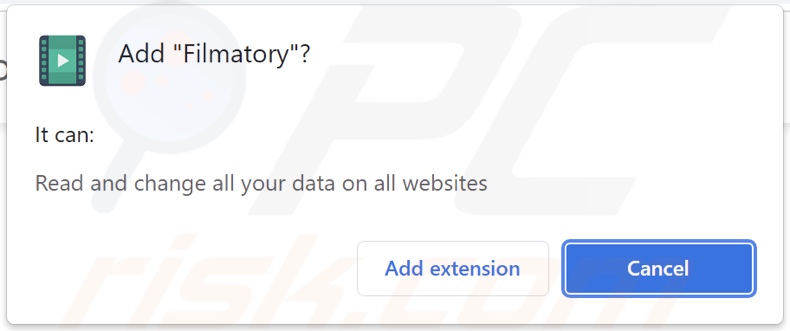
Filmatory adware overview
Adware may not display advertisements if certain conditions are not met (e.g., browser/system is incompatible, specific websites are not visited, etc.). However, whether Filmatory delivers ads or not is irrelevant - since its presence on a system endangers device and user safety regardless.
Advertising-supported software enables the placement of third-party graphical content (various adverts) on visited websites and/or other interfaces. The advertisements endorse online scams, untrustworthy/dangerous websites and software, and even malware. Furthermore, some intrusive ads are capable of stealthily downloading/installing software.
Note that any legitimate products encountered via these adverts are unlikely to be promoted by their developers. This endorsement is usually undertaken by scammers abusing the products' affiliate programs to obtain illegitimate commissions.
Filmatory also has data tracking functionalities. Information of interest can include: visited URLs, viewed webpages, searched queries, usernames/passwords, personally identifiable details, financial/banking data, etc. The gathered information is monetized through sale to third-parties (potentially, cyber criminals).
To summarize, the presence of advertising-supported software on devices can lead to system infections, serious privacy issues, financial losses, and even identity theft.
| Name | Ads by Filmatory |
| Threat Type | Adware, Unwanted ads, Pop-up Virus |
| Browser Extension(s) | Filmatory |
| Supposed Functionality | Quick access to film-related content |
| Symptoms | Seeing advertisements not originating from the sites you are browsing. Intrusive pop-up ads. Decreased Internet browsing speed. |
| Distribution Methods | Deceptive pop-up ads, free software installers (bundling), fake Flash Player installers. |
| Damage | Decreased computer performance, browser tracking - privacy issues, possible additional malware infections. |
| Malware Removal (Windows) |
To eliminate possible malware infections, scan your computer with legitimate antivirus software. Our security researchers recommend using Combo Cleaner. Download Combo CleanerTo use full-featured product, you have to purchase a license for Combo Cleaner. 7 days free trial available. Combo Cleaner is owned and operated by RCS LT, the parent company of PCRisk.com. |
Adware examples
We have analyzed countless adware samples; SkipTheAdz, Can I locate it, and Rapid Files Download are merely a few of our newest finds.
This software typically appears legitimate and useful. However, the promised features are rarely operational. Therefore, not only is advertising-supported software worthless, but it also threatens device integrity and user privacy.
How did Filmatory install on my computer?
We acquired Filmatory from its "official" promotional page. Adware can also be pushed through scam websites. Most users enter these webpages through redirects caused by mistyped URLs, pages using rogue advertising networks, spam browser notifications, intrusive adverts, or installed adware (with browser force-opening abilities).
Advertising-supported software can also be bundled (packed together with) ordinary programs. Download from dubious channels (e.g., unofficial and freeware sites, P2P sharing networks, etc.) and rushed installations (e.g., skipped steps, used "Easy/Express" options, etc.) increase the risk of allowing bundled content into the system.
Intrusive advertisements proliferate adware as well. When clicked on, some of these ads can execute scripts to make downloads/installations without user consent.
How to avoid installation of adware?
We strongly advise researching software and downloading only from official and verified sources. Furthermore, installations must be approached with care, e.g., by reading terms, studying available options, using the "Custom/Advanced" settings, and opting-out of all additions.
Another recommendation is to be vigilant when browsing - as fraudulent and malicious content usually looks harmless. For example, intrusive advertisements appear legitimate yet redirect to unreliable/questionable sites (e.g., gambling, pornography, adult-dating, etc.).
In case of encounters with such ads/redirects, inspect the system and immediately remove all suspicious applications and browser extensions/plug-ins. If your computer is already infected with Filmatory, we recommend running a scan with Combo Cleaner Antivirus for Windows to automatically eliminate this adware.
Screenshots of the websites used to promote Filmatory adware:
Instant automatic malware removal:
Manual threat removal might be a lengthy and complicated process that requires advanced IT skills. Combo Cleaner is a professional automatic malware removal tool that is recommended to get rid of malware. Download it by clicking the button below:
DOWNLOAD Combo CleanerBy downloading any software listed on this website you agree to our Privacy Policy and Terms of Use. To use full-featured product, you have to purchase a license for Combo Cleaner. 7 days free trial available. Combo Cleaner is owned and operated by RCS LT, the parent company of PCRisk.com.
Quick menu:
- What is Filmatory?
- STEP 1. Uninstall Filmatory application using Control Panel.
- STEP 2. Remove Filmatory ads from Google Chrome.
- STEP 3. Remove 'Ads by Filmatory' from Mozilla Firefox.
- STEP 4. Remove Filmatory extension from Safari.
- STEP 5. Remove rogue plug-ins from Microsoft Edge.
Filmatory adware removal:
Windows 11 users:

Right-click on the Start icon, select Apps and Features. In the opened window search for the application you want to uninstall, after locating it, click on the three vertical dots and select Uninstall.
Windows 10 users:

Right-click in the lower left corner of the screen, in the Quick Access Menu select Control Panel. In the opened window choose Programs and Features.
Windows 7 users:

Click Start (Windows Logo at the bottom left corner of your desktop), choose Control Panel. Locate Programs and click Uninstall a program.
macOS (OSX) users:

Click Finder, in the opened screen select Applications. Drag the app from the Applications folder to the Trash (located in your Dock), then right click the Trash icon and select Empty Trash.
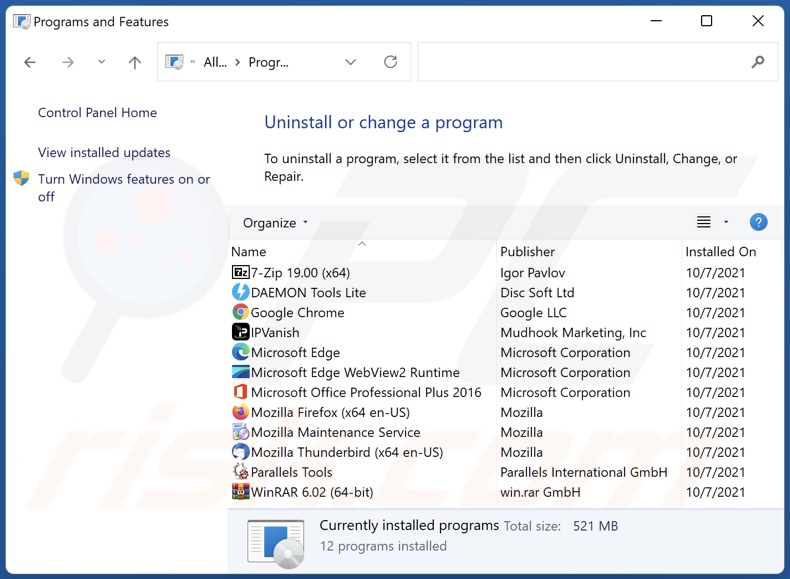
In the uninstall programs window, look for "Filmatory", select this entry and click "Uninstall" or "Remove".
After uninstalling the potentially unwanted application (which causes Filmatory ads), scan your computer for any remaining unwanted components or possible malware infections. To scan your computer, use recommended malware removal software.
DOWNLOAD remover for malware infections
Combo Cleaner checks if your computer is infected with malware. To use full-featured product, you have to purchase a license for Combo Cleaner. 7 days free trial available. Combo Cleaner is owned and operated by RCS LT, the parent company of PCRisk.com.
Remove Filmatory adware from Internet browsers:
Video showing how to remove potentially unwanted browser add-ons:
 Remove malicious extensions from Google Chrome:
Remove malicious extensions from Google Chrome:
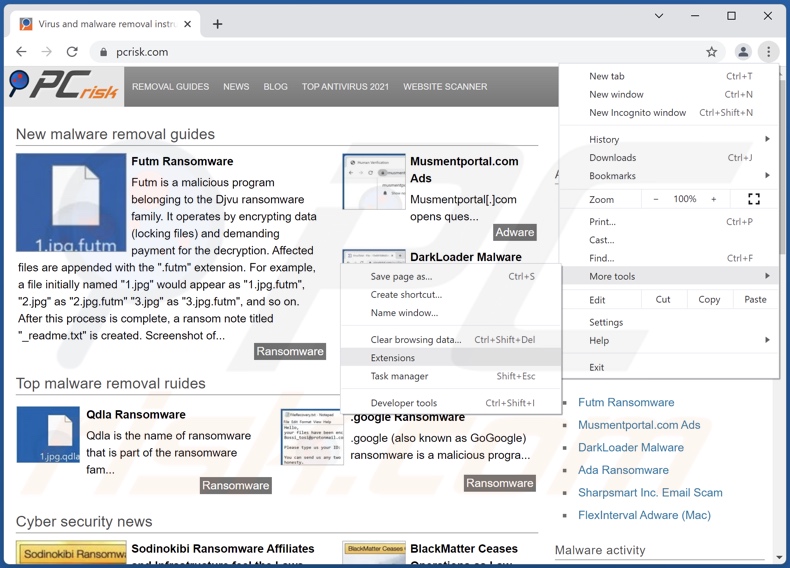
Click the Chrome menu icon ![]() (at the top right corner of Google Chrome), select "More tools" and click "Extensions". Locate "Filmatory", select this entry and click the trash can icon.
(at the top right corner of Google Chrome), select "More tools" and click "Extensions". Locate "Filmatory", select this entry and click the trash can icon.
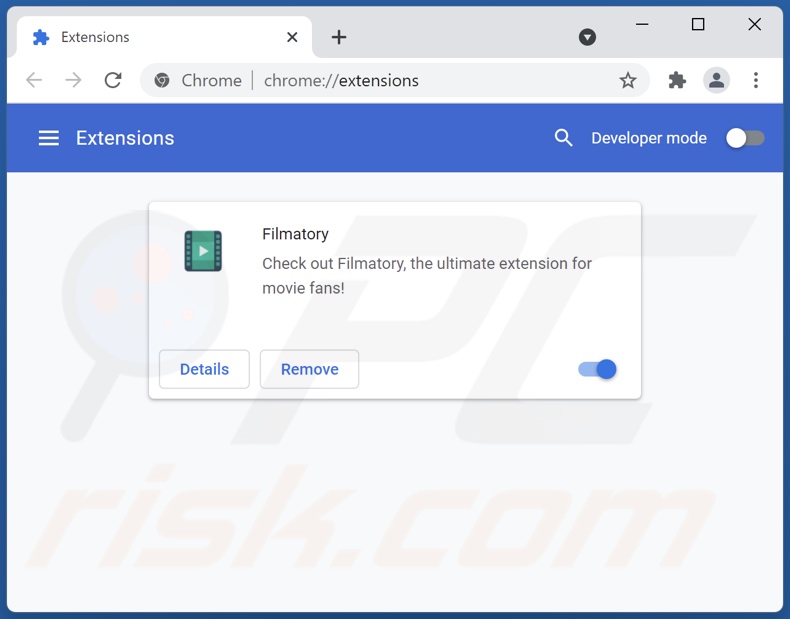
Optional method:
If you continue to have problems with removal of the ads by filmatory, reset your Google Chrome browser settings. Click the Chrome menu icon ![]() (at the top right corner of Google Chrome) and select Settings. Scroll down to the bottom of the screen. Click the Advanced… link.
(at the top right corner of Google Chrome) and select Settings. Scroll down to the bottom of the screen. Click the Advanced… link.

After scrolling to the bottom of the screen, click the Reset (Restore settings to their original defaults) button.

In the opened window, confirm that you wish to reset Google Chrome settings to default by clicking the Reset button.

 Remove malicious plugins from Mozilla Firefox:
Remove malicious plugins from Mozilla Firefox:
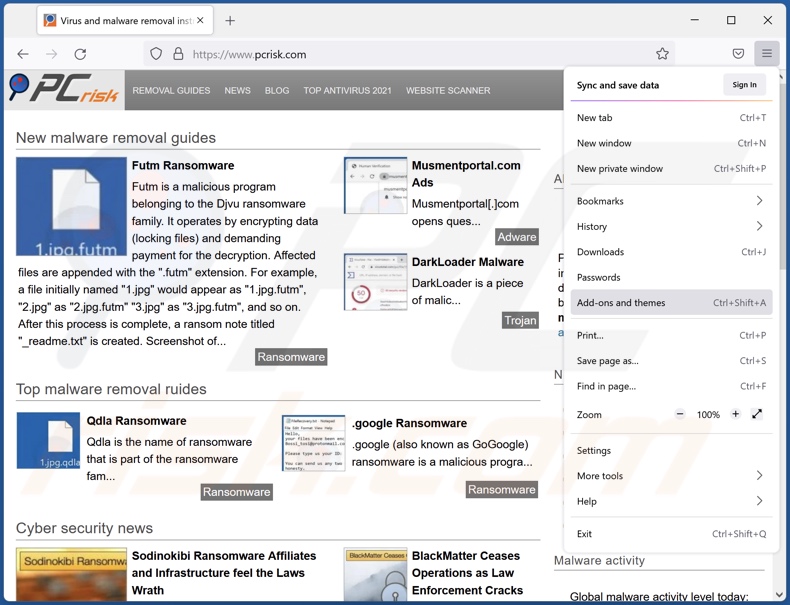
Click the Firefox menu ![]() (at the top right corner of the main window), select "Add-ons". Click "Extensions", in the opened window, remove "Filmatory".
(at the top right corner of the main window), select "Add-ons". Click "Extensions", in the opened window, remove "Filmatory".
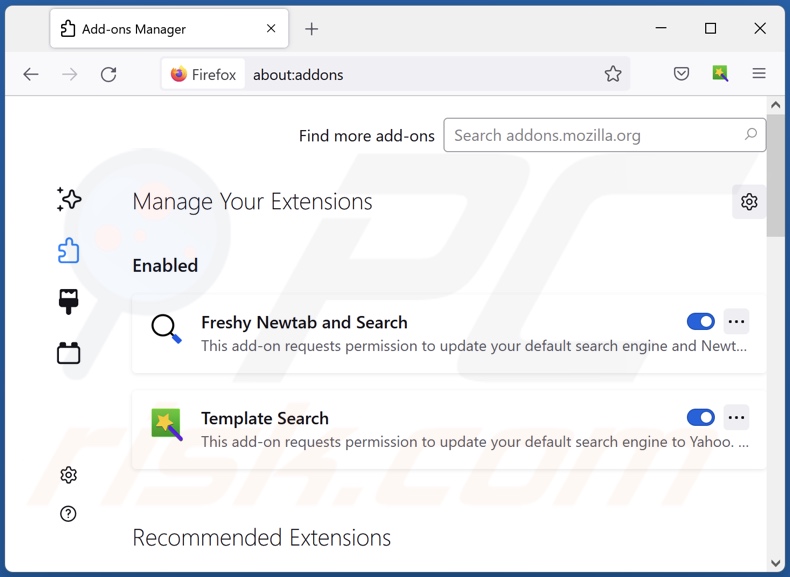
Optional method:
Computer users who have problems with ads by filmatory removal can reset their Mozilla Firefox settings.
Open Mozilla Firefox, at the top right corner of the main window, click the Firefox menu, ![]() in the opened menu, click Help.
in the opened menu, click Help.

Select Troubleshooting Information.

In the opened window, click the Refresh Firefox button.

In the opened window, confirm that you wish to reset Mozilla Firefox settings to default by clicking the Refresh Firefox button.

 Remove malicious extensions from Safari:
Remove malicious extensions from Safari:

Make sure your Safari browser is active, click Safari menu, and select Preferences....

In the opened window click Extensions, locate any recently installed suspicious extension, select it and click Uninstall.
Optional method:
Make sure your Safari browser is active and click on Safari menu. From the drop down menu select Clear History and Website Data...

In the opened window select all history and click the Clear History button.

 Remove malicious extensions from Microsoft Edge:
Remove malicious extensions from Microsoft Edge:

Click the Edge menu icon ![]() (at the upper-right corner of Microsoft Edge), select "Extensions". Locate all recently-installed suspicious browser add-ons and click "Remove" below their names.
(at the upper-right corner of Microsoft Edge), select "Extensions". Locate all recently-installed suspicious browser add-ons and click "Remove" below their names.

Optional method:
If you continue to have problems with removal of the ads by filmatory, reset your Microsoft Edge browser settings. Click the Edge menu icon ![]() (at the top right corner of Microsoft Edge) and select Settings.
(at the top right corner of Microsoft Edge) and select Settings.

In the opened settings menu select Reset settings.

Select Restore settings to their default values. In the opened window, confirm that you wish to reset Microsoft Edge settings to default by clicking the Reset button.

- If this did not help, follow these alternative instructions explaining how to reset the Microsoft Edge browser.
Summary:
 Commonly, adware or potentially unwanted applications infiltrate Internet browsers through free software downloads. Note that the safest source for downloading free software is via developers' websites only. To avoid installation of adware, be very attentive when downloading and installing free software. When installing previously-downloaded free programs, choose the custom or advanced installation options – this step will reveal any potentially unwanted applications listed for installation together with your chosen free program.
Commonly, adware or potentially unwanted applications infiltrate Internet browsers through free software downloads. Note that the safest source for downloading free software is via developers' websites only. To avoid installation of adware, be very attentive when downloading and installing free software. When installing previously-downloaded free programs, choose the custom or advanced installation options – this step will reveal any potentially unwanted applications listed for installation together with your chosen free program.
Post a comment:
If you have additional information on ads by filmatory or it's removal please share your knowledge in the comments section below.
Frequently Asked Questions (FAQ)
What harm can adware cause?
Adware can decrease browsing quality and system performance. This software typically has data tracking functionalities, which make it a threat to user privacy. Additionally, adware-displayed adverts promote deceptive/malicious content that can cause serious issues (e.g., system infections, financial losses, etc.).
What does adware do?
Adware is designed to display advertisements on visited websites and/or different interfaces. This software may also cause redirects to various websites and collect sensitive data.
How do adware developers generate revenue?
Adware developers generate revenue primarily by endorsing websites, software, products, and other content - through affiliate programs.
Will Combo Cleaner remove Filmatory adware?
Yes, Combo Cleaner can scan devices and eliminate detected adware-type apps. Note that manual removal (unaided by security programs) might be ineffective. In some instances, despite the advertising-supported software having been (manually) removed - file leftovers remain hidden in the system. Furthermore, these remnants might continue running and causing problems. Therefore, it is paramount to eliminate adware thoroughly.
Share:

Tomas Meskauskas
Expert security researcher, professional malware analyst
I am passionate about computer security and technology. I have an experience of over 10 years working in various companies related to computer technical issue solving and Internet security. I have been working as an author and editor for pcrisk.com since 2010. Follow me on Twitter and LinkedIn to stay informed about the latest online security threats.
PCrisk security portal is brought by a company RCS LT.
Joined forces of security researchers help educate computer users about the latest online security threats. More information about the company RCS LT.
Our malware removal guides are free. However, if you want to support us you can send us a donation.
DonatePCrisk security portal is brought by a company RCS LT.
Joined forces of security researchers help educate computer users about the latest online security threats. More information about the company RCS LT.
Our malware removal guides are free. However, if you want to support us you can send us a donation.
Donate
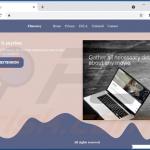
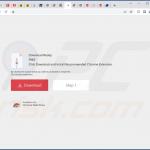
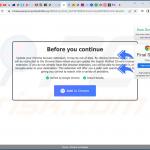
▼ Show Discussion