Removing SMSFactory malware and preventing it from stealthily sending SMSes
TrojanAlso Known As: SMSFactory virus
Get free scan and check if your device is infected.
Remove it nowTo use full-featured product, you have to purchase a license for Combo Cleaner. Seven days free trial available. Combo Cleaner is owned and operated by RCS LT, the parent company of PCRisk.com.
What is SMSFactory?
SMSFactory is the name of a malicious program that targets Android operating systems. This malware is designed to hide within infected devices and send SMSes or call premium-rate numbers.
Significant activity of SMSFactory has been observed in Argentina, Brazil, France, Ukraine, USA, Russia, Turkey, and Spain. However, it is likely that the cyber criminals behind this malware do not target specific regions and are willing to operate worldwide.
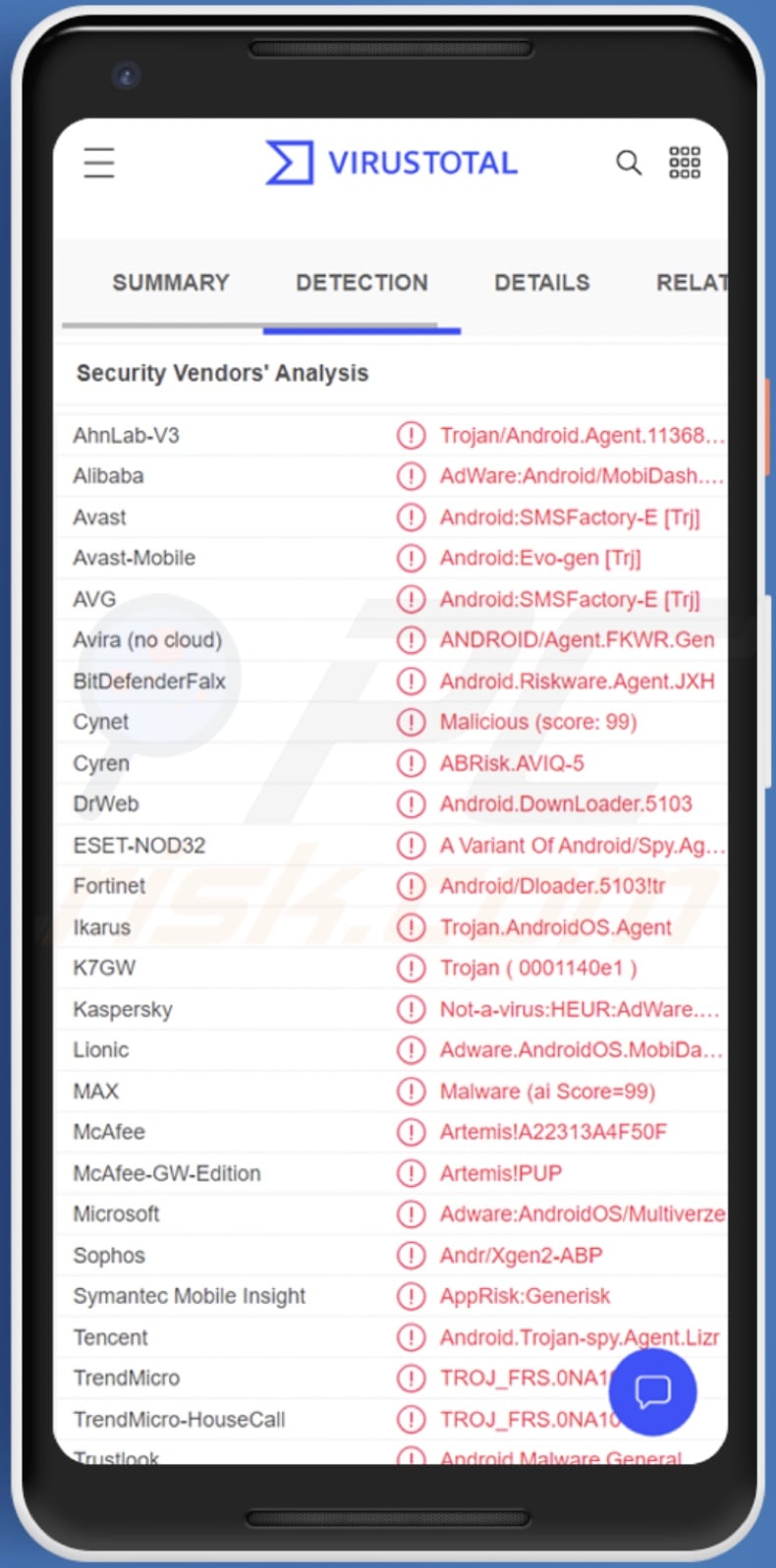
SMSFactory malware overview
Following successful infiltration, SMSFactory gathers the following device data - model, geolocation, service provider (operator), and telephone number. If the mobile device is determined to be suitable, the malware continues with its operations.
SMSFactory aims to send SMSes (text messages) or make phone calls to premium-rate numbers (i.e., numbers that charge expensive rates for calling/messaging them). The malicious software carries out this activity stealthily and thus significantly racks up the victims' phone bills.
Researchers at Avast have analyzed a SMSFactory infection that contacted several premium-rate numbers daily - racking about 1 USD charge a day. Therefore, this malware could potentially raise the victims' phone bills to 336 USD a year.
Furthermore, SMSFactory can be difficult to detect and remove. This malicious app does not appear on the home screen, its icon is blank, and it is nameless. Hence, SMSFactory's presence is not immediately obvious. Additionally, some versions of this malware are capable of creating a new admin account - thereby further complicating removal.
What is more, there is a variant of SMSFactory that can extract contact lists from infected devices, which could likely be used to further spread the malware.
It is noteworthy that malicious software developers commonly update their creations with improved features and additional abilities. Therefore, it is possible that SMSFactory might have more functionalities in the future.
To summarize, SMSFactory infections can result in serious privacy issues and significant financial losses. If your device is infected with this malware, we highly recommend using an anti-virus virus to remove it without delay.
| Name | SMSFactory virus |
| Threat Type | Android malware, malicious application, unwanted application. |
| Detection Names | Avast-Mobile (Android:Evo-gen [Trj]), BitDefenderFalx (Android.Riskware.Agent.JXH), ESET-NOD32 (A Variant Of Android/Spy.Agent.CBT), Fortinet (Android/Dloader.5103!tr), Kaspersky (Not-a-virus:HEUR:AdWare.AndroidOS.MobiD), Full List (VirusTotal) |
| Symptoms | The device is running slow, system settings are modified without user's permission, questionable applications appear, data and battery usage is increased significantly. |
| Distribution methods | Infected email attachments, malicious online advertisements, social engineering, deceptive applications, scam websites. |
| Damage | Monetary losses, privacy issues. |
| Malware Removal (Windows) |
To eliminate possible malware infections, scan your computer with legitimate antivirus software. Our security researchers recommend using Combo Cleaner. Download Combo CleanerTo use full-featured product, you have to purchase a license for Combo Cleaner. 7 days free trial available. Combo Cleaner is owned and operated by RCS LT, the parent company of PCRisk.com. |
Similar malware examples
Exobot, Escobar, SMSSpy, Anatsa, SMSControllo - are just some examples of the Android-targeting malicious programs capable of interacting and managing SMSes.
Malware can have a wide variety of functionalities, which can be in different combinations. However, regardless of how malicious software operates - its presence on a system endangers device integrity and user safety.
How did SMSFactory infiltrate my device?
SMSFactory has been observed being spread through malvertising campaigns (malicious advertisements), spam browser notifications, and untrustworthy/fake websites. The content this malware has been disguised as includes - adult-oriented videos/apps, video games and their cheats/hacks, etc.
In general, cyber criminals proliferate malware by using phishing and social engineering tactics. Malicious software is usually presented as or bundled with regular programs/media.
Infectious files can be in various formats, e.g., archives, executables, Microsoft Office and PDF documents, JavaScript, etc. When a virulent file is opened - the infection chain is jumpstarted.
The most popular distribution methods include: malicious attachments/links spread via spam (e.g., emails, SMSes, private messages, posts in public forums, etc.), drive-by (stealthy and deceptive) downloads, untrustworthy download sources (e.g., freeware and third-party websites, P2P sharing networks, etc.), online scams, illegal software activation tools ("cracks"), fake updates, and malvertising.
How to avoid installation of malware?
We strongly advise against opening the attachments/links found in dubious/irrelevant emails and messages as that may result in a system infection.
It is just as important to download only from official and verified channels. Furthermore, software must be activated and updated with tools provided by legitimate developers - since illegal activation ("cracking") tools and fake updaters can contain malware.
We must emphasize the importance of having a reputable anti-virus installed and kept up-to-date. Security programs must be used to run regular system scans and to remove detected threats and issues.
Example of SMSFactory malware disguised as a fake application:
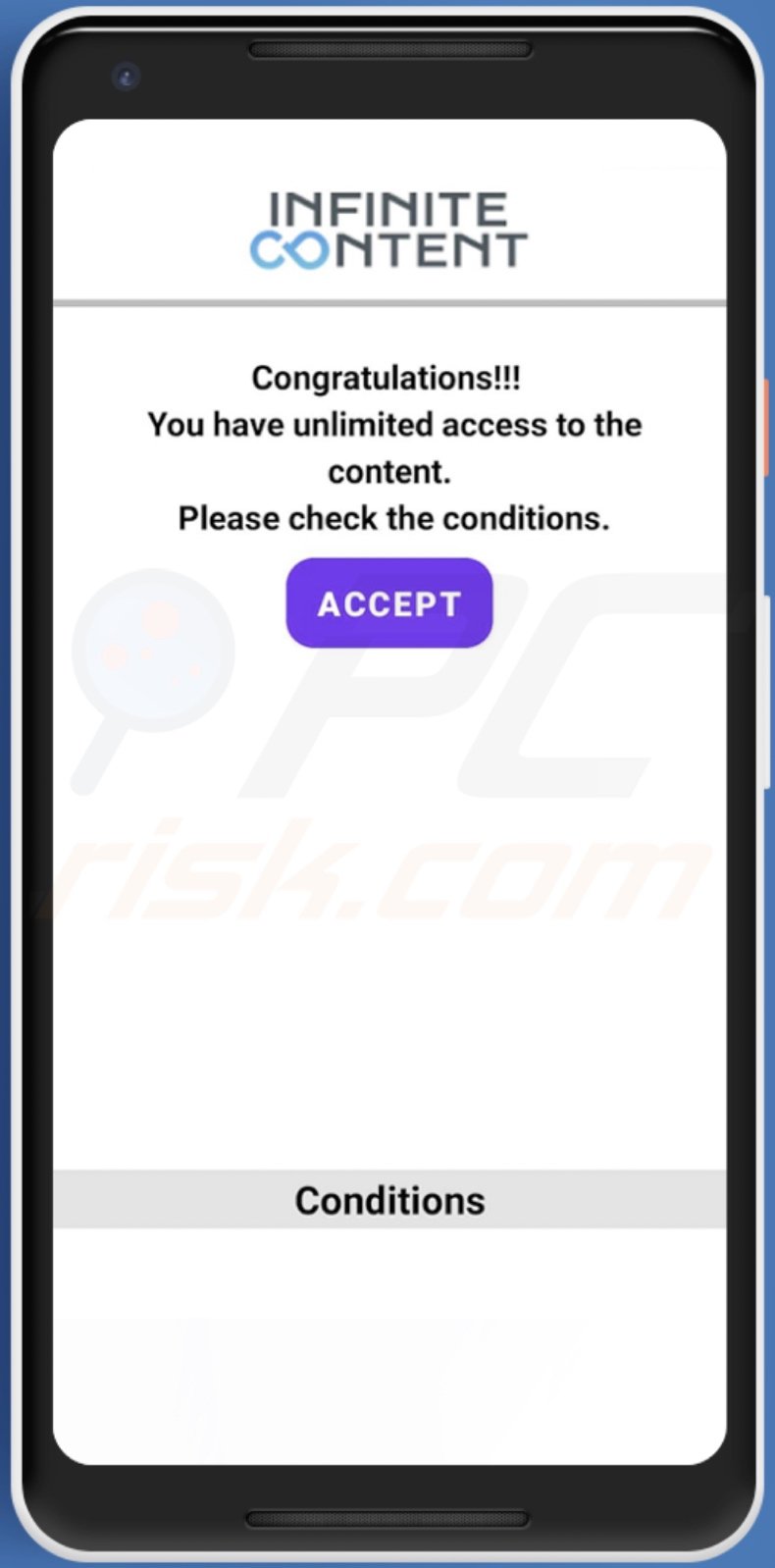
Example of a deceptive website use to promote SMSFactory malware:
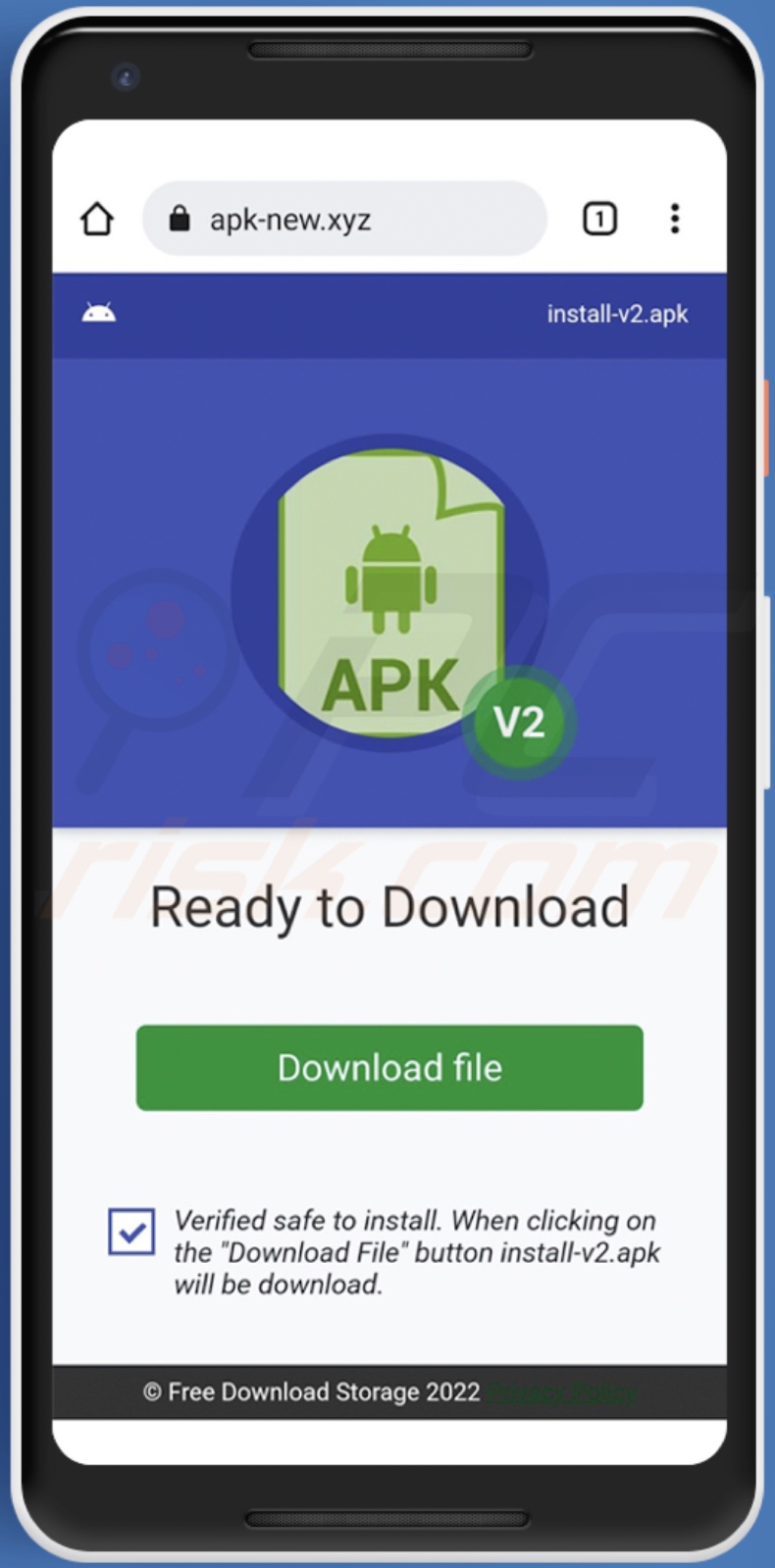
Quick menu:
- Introduction
- How to delete browsing history from the Chrome web browser?
- How to disable browser notifications in the Chrome web browser?
- How to reset the Chrome web browser?
- How to delete browsing history from the Firefox web browser?
- How to disable browser notifications in the Firefox web browser?
- How to reset the Firefox web browser?
- How to uninstall potentially unwanted and/or malicious applications?
- How to boot the Android device in "Safe Mode"?
- How to check the battery usage of various applications?
- How to check the data usage of various applications?
- How to install the latest software updates?
- How to reset the system to its default state?
- How to disable applications that have administrator privileges?
Delete browsing history from the Chrome web browser:

Tap the "Menu" button (three dots on the right-upper corner of the screen) and select "History" in the opened dropdown menu.

Tap "Clear browsing data", select "ADVANCED" tab, choose the time range and data types you want to delete and tap "Clear data".
Disable browser notifications in the Chrome web browser:

Tap the "Menu" button (three dots on the right-upper corner of the screen) and select "Settings" in the opened dropdown menu.

Scroll down until you see "Site settings" option and tap it. Scroll down until you see "Notifications" option and tap it.

Find the websites that deliver browser notifications, tap on them and click "Clear & reset". This will remove permissions granted for these websites to deliver notifications. However, once you visit the same site again, it may ask for a permission again. You can choose whether to give these permissions or not (if you choose to decline the website will go to "Blocked" section and will no longer ask you for the permission).
Reset the Chrome web browser:

Go to "Settings", scroll down until you see "Apps" and tap it.

Scroll down until you find "Chrome" application, select it and tap "Storage" option.

Tap "MANAGE STORAGE", then "CLEAR ALL DATA" and confirm the action by taping "OK". Note that resetting the browser will eliminate all data stored within. This means that all saved logins/passwords, browsing history, non-default settings and other data will be deleted. You will also have to re-login into all websites as well.
Delete browsing history from the Firefox web browser:

Tap the "Menu" button (three dots on the right-upper corner of the screen) and select "History" in the opened dropdown menu.

Scroll down until you see "Clear private data" and tap it. Select data types you want to remove and tap "CLEAR DATA".
Disable browser notifications in the Firefox web browser:

Visit the website that is delivering browser notifications, tap the icon displayed on the left of URL bar (the icon will not necessarily be a "Lock") and select "Edit Site Settings".

In the opened pop-up opt-in the "Notifications" option and tap "CLEAR".
Reset the Firefox web browser:

Go to "Settings", scroll down until you see "Apps" and tap it.

Scroll down until you find "Firefox" application, select it and tap "Storage" option.

Tap "CLEAR DATA" and confirm the action by taping "DELETE". Note that resetting the browser will eliminate all data stored within. This means that all saved logins/passwords, browsing history, non-default settings and other data will be deleted. You will also have to re-login into all websites as well.
Uninstall potentially unwanted and/or malicious applications:

Go to "Settings", scroll down until you see "Apps" and tap it.

Scroll down until you see a potentially unwanted and/or malicious application, select it and tap "Uninstall". If, for some reason, you are unable to remove the selected app (e.g., you are prompted with an error message), you should try using the "Safe Mode".
Boot the Android device in "Safe Mode":
The "Safe Mode" in Android operating system temporarily disables all third-party applications from running. Using this mode is a good way to diagnose and solve various issues (e.g., remove malicious applications that prevent users you from doing so when the device is running "normally").

Push the "Power" button and hold it until you see the "Power off" screen. Tap the "Power off" icon and hold it. After a few seconds the "Safe Mode" option will appear and you'll be able run it by restarting the device.
Check the battery usage of various applications:

Go to "Settings", scroll down until you see "Device maintenance" and tap it.

Tap "Battery" and check the usage of each application. Legitimate/genuine applications are designed to use as low energy as possible in order to provide the best user experience and to save power. Therefore, high battery usage may indicate that the application is malicious.
Check the data usage of various applications:

Go to "Settings", scroll down until you see "Connections" and tap it.

Scroll down until you see "Data usage" and select this option. As with battery, legitimate/genuine applications are designed to minimize data usage as much as possible. This means that huge data usage may indicate presence of malicious application. Note that some malicious applications might be designed to operate when the device is connected to wireless network only. For this reason, you should check both Mobile and Wi-Fi data usage.

If you find an application that uses a lot of data even though you never use it, then we strongly advise you to uninstall it as soon as possible.
Install the latest software updates:
Keeping the software up-to-date is a good practice when it comes to device safety. The device manufacturers are continually releasing various security patches and Android updates in order to fix errors and bugs that can be abused by cyber criminals. An outdated system is way more vulnerable, which is why you should always be sure that your device's software is up-to-date.

Go to "Settings", scroll down until you see "Software update" and tap it.

Tap "Download updates manually" and check if there are any updates available. If so, install them immediately. We also recommend to enable the "Download updates automatically" option - it will enable the system to notify you once an update is released and/or install it automatically.
Reset the system to its default state:
Performing a "Factory Reset" is a good way to remove all unwanted applications, restore system's settings to default and clean the device in general. However, you must keep in mind that all data within the device will be deleted, including photos, video/audio files, phone numbers (stored within the device, not the SIM card), SMS messages, and so forth. In other words, the device will be restored to its primal state.
You can also restore the basic system settings and/or simply network settings as well.

Go to "Settings", scroll down until you see "About phone" and tap it.

Scroll down until you see "Reset" and tap it. Now choose the action you want to perform:
"Reset settings" - restore all system settings to default;
"Reset network settings" - restore all network-related settings to default;
"Factory data reset" - reset the entire system and completely delete all stored data;
Disable applications that have administrator privileges:
If a malicious application gets administrator-level privileges it can seriously damage the system. To keep the device as safe as possible you should always check what apps have such privileges and disable the ones that shouldn't.

Go to "Settings", scroll down until you see "Lock screen and security" and tap it.

Scroll down until you see "Other security settings", tap it and then tap "Device admin apps".

Identify applications that should not have administrator privileges, tap them and then tap "DEACTIVATE".
Frequently Asked Questions (FAQ)
My Android device is infected with SMSFactory malware, should I format my storage device to get rid of it?
No, SMSFactory's removal does not necessitate formatting.
What are the biggest issues that SMSFactory malware can cause?
SMSFactory is designed to call and/or send SMSes to premium-rate numbers - thereby generating revenue at victims' expense. Therefore, this malware can cause serious privacy issues and financial losses.
What is the purpose of SMSFactory malware?
Due to how SMSFactory operates, it is evident that this malicious program is used to generate revenue. However, cyber criminals can also use malware for their own amusement or to disrupt processes (e.g., websites, services, companies, institutions, etc.). These attacks can also be motivated by personal grudges or political/geopolitical reasons.
How did SMSFactory malware infiltrate my Android device?
Malware is mainly proliferated through spam mail, drive-by downloads, untrustworthy download channels (e.g., unofficial and free file-hosting websites, P2P sharing networks, etc.), online scams, malvertising, illegal software activation tools ("cracks"), and fake updates.
Share:

Tomas Meskauskas
Expert security researcher, professional malware analyst
I am passionate about computer security and technology. I have an experience of over 10 years working in various companies related to computer technical issue solving and Internet security. I have been working as an author and editor for pcrisk.com since 2010. Follow me on Twitter and LinkedIn to stay informed about the latest online security threats.
PCrisk security portal is brought by a company RCS LT.
Joined forces of security researchers help educate computer users about the latest online security threats. More information about the company RCS LT.
Our malware removal guides are free. However, if you want to support us you can send us a donation.
DonatePCrisk security portal is brought by a company RCS LT.
Joined forces of security researchers help educate computer users about the latest online security threats. More information about the company RCS LT.
Our malware removal guides are free. However, if you want to support us you can send us a donation.
Donate
▼ Show Discussion