Get free scan and check if your device is infected.
Remove it nowTo use full-featured product, you have to purchase a license for Combo Cleaner. Seven days free trial available. Combo Cleaner is owned and operated by RCS LT, the parent company of PCRisk.com.
What kind of malware is Pymafka?
Pymafka is the name of malware targeting Windows, macOS, and Linux users. A Trojan version downloaded and executed by Pymafka depends on the operating system. Pymafka's name is similar to a legitimate Python package called pykafka.
Cybercriminals behind Pymafka are hoping that users looking for the pykafka package will mistype its name and download a malware (Pymafka) instead.
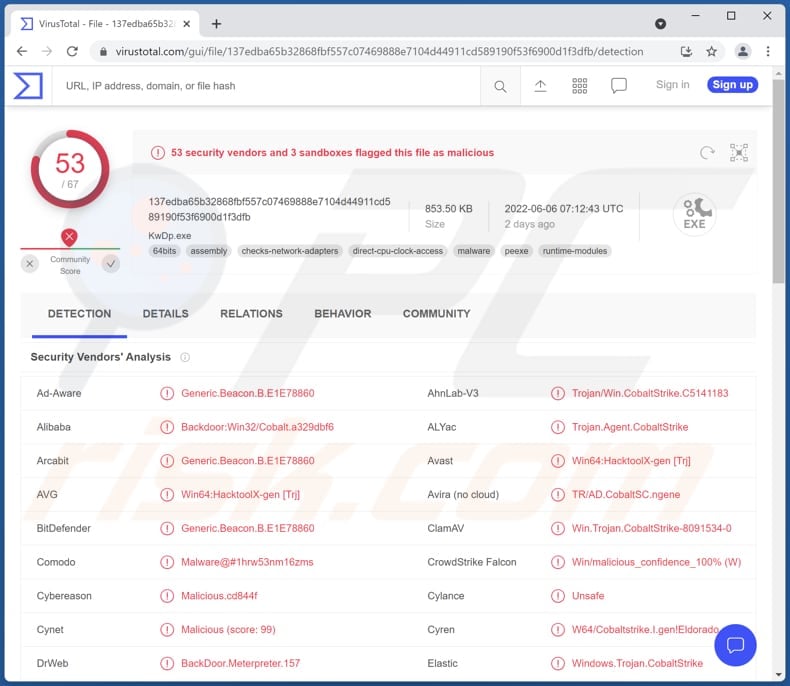
More about the Pymafka malware
It is known that Pymafka identifies the operating system (macOS, Windows, and Linux) and downloads the respective Cobalt Strike payload. The name of the downloaded malicious executable also depends on the operating system (Pymafka downloads "win.exe" on Windows and "MacOs" on macOS).
Cobalt Strike is a legitimate testing tool used by the security community to simulate attacks. It is used to understand network vulnerabilities and prevent possible attacks. Unfortunately, Cobalt Strike is commonly misused by cybercriminals.
Cybercriminals can use Cobalt Strike to download and execute malicious payloads (for example, ransomware, crypto-mining malware), deploy PowerShell scripts, log keystrokes, take screenshots, get around two-factor authentication, and more. Misusing Cobalt Strike for malicious purposes can cause a lot of damage.
| Name | Pymafka virus |
| Threat Type | Trojan, password-stealing virus, banking malware, spyware, ransomware |
| Detection Names (Pymafka Sample) | Avast (Other:Malware-gen [Trj]), Combo Cleaner (Trojan.GenericKD.49073326), ESET-NOD32 (Python/TrojanDownloader.Agent.IV), Kaspersky (Trojan-Downloader.Python.Agent.am), Microsoft (TrojanDownloader:Python/Tnega!MSR), Full List (VirusTotal) |
| Detection Names (Cobalt Strike Windows Sample) | Avast (Win64:HacktoolX-gen [Trj]), Combo Cleaner (Generic.Beacon.B.E1E78860), ESET-NOD32 (Win64/CobaltStrike.Beacon.Q), Kaspersky (Backdoor.Win32.Cobalt.ake), Microsoft (VirTool:Win32/CobaltStrike.F), Full List (VirusTotal) |
| Detection Names (Cobalt Strike macOS Sample) | Avast (MacOS:CobalStrike-G [Trj]), Combo Cleaner (Trojan.GenericKD.39701143), ESET-NOD32 (A Variant Of OSX/CobaltStrike.Beacon.B), Kaspersky (HEUR:Trojan.OSX.Agent.gen), Sophos (OSX/Cobalt-DC), Full List (VirusTotal) |
| Malicious Process Name (Windows) | KwDp 应用程序 (it may vary) |
| Payload | Cobalt Strike |
| Symptoms | Malware of this kind is usually designed to stealthily infiltrate the victim's computer and remain silent, and thus no particular symptoms are clearly visible on an infected machine. |
| Distribution methods | Python Package Index (PyPI) registry |
| Damage | Stolen passwords and banking information, identity theft, computer added to a botnet, encrypted files, monetary loss. |
| Malware Removal (Windows) |
To eliminate possible malware infections, scan your computer with legitimate antivirus software. Our security researchers recommend using Combo Cleaner. Download Combo CleanerTo use full-featured product, you have to purchase a license for Combo Cleaner. 7 days free trial available. Combo Cleaner is owned and operated by RCS LT, the parent company of PCRisk.com. |
Pymafka malware in general
Threat actors behind Pymafka target three different operating system. They use this malicious Python package to downloads the Cobalt Strike on computers. Cobalt Strike is commonly used by cybercriminals to distribute ransomware and other malware, and steal sensitive information.
How did Pymafka infiltrate my computer?
It is known that this malicious Python package was found in the Python Package Index (PyPI) registry. Cybercriminals aim to trick users into downloading Pymafka instead of Pykafka, a legitimate library.
Other popular methods for distributing malware are sending emails containing malicious attachments or links and uploading malicious files to cracked software distribution sites, torrent sites, and other unreliable sources for downloading files/software. Also, cybercriminals use fake installers/updaters to trick users into downloading and executing malware.
How to avoid installation of malware?
Use official pages and direct links to download software or files. Using third-party downloaders, shady websites, and similar sources can lead to computer infections. Also, do not open attachments (and website links) in irrelevant emails sent from unknown, suspicious addresses.
Use tools (or functions) provided by the official developer to update and activate the installed software and the operating system. Keep all software up to date. Scan your computer for threats regularly. If you believe that your computer is already infected, we recommend running a scan with Combo Cleaner Antivirus for Windows to automatically eliminate infiltrated malware.
Pymafka running in the Task Manager as "KwDp 应用程序" (its process name may vary):
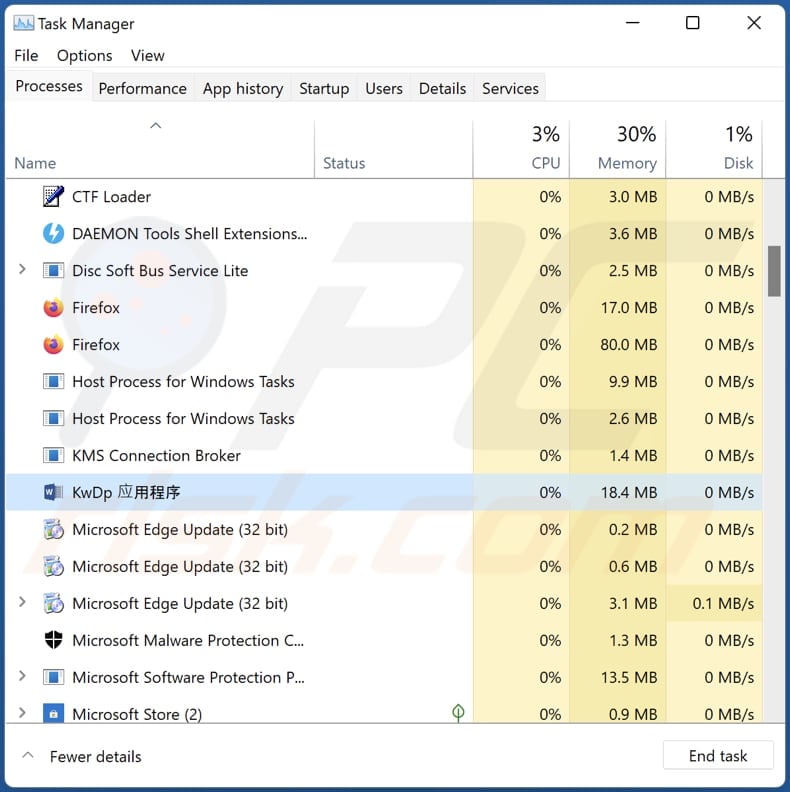
Instant automatic malware removal:
Manual threat removal might be a lengthy and complicated process that requires advanced IT skills. Combo Cleaner is a professional automatic malware removal tool that is recommended to get rid of malware. Download it by clicking the button below:
DOWNLOAD Combo CleanerBy downloading any software listed on this website you agree to our Privacy Policy and Terms of Use. To use full-featured product, you have to purchase a license for Combo Cleaner. 7 days free trial available. Combo Cleaner is owned and operated by RCS LT, the parent company of PCRisk.com.
Quick menu:
- What is Pymafka?
- STEP 1. Manual removal of Pymafka malware.
- STEP 2. Check if your computer is clean.
How to remove malware manually?
Manual malware removal is a complicated task - usually it is best to allow antivirus or anti-malware programs to do this automatically. To remove this malware we recommend using Combo Cleaner Antivirus for Windows.
If you wish to remove malware manually, the first step is to identify the name of the malware that you are trying to remove. Here is an example of a suspicious program running on a user's computer:

If you checked the list of programs running on your computer, for example, using task manager, and identified a program that looks suspicious, you should continue with these steps:
 Download a program called Autoruns. This program shows auto-start applications, Registry, and file system locations:
Download a program called Autoruns. This program shows auto-start applications, Registry, and file system locations:

 Restart your computer into Safe Mode:
Restart your computer into Safe Mode:
Windows XP and Windows 7 users: Start your computer in Safe Mode. Click Start, click Shut Down, click Restart, click OK. During your computer start process, press the F8 key on your keyboard multiple times until you see the Windows Advanced Option menu, and then select Safe Mode with Networking from the list.

Video showing how to start Windows 7 in "Safe Mode with Networking":
Windows 8 users: Start Windows 8 is Safe Mode with Networking - Go to Windows 8 Start Screen, type Advanced, in the search results select Settings. Click Advanced startup options, in the opened "General PC Settings" window, select Advanced startup.
Click the "Restart now" button. Your computer will now restart into the "Advanced Startup options menu". Click the "Troubleshoot" button, and then click the "Advanced options" button. In the advanced option screen, click "Startup settings".
Click the "Restart" button. Your PC will restart into the Startup Settings screen. Press F5 to boot in Safe Mode with Networking.

Video showing how to start Windows 8 in "Safe Mode with Networking":
Windows 10 users: Click the Windows logo and select the Power icon. In the opened menu click "Restart" while holding "Shift" button on your keyboard. In the "choose an option" window click on the "Troubleshoot", next select "Advanced options".
In the advanced options menu select "Startup Settings" and click on the "Restart" button. In the following window you should click the "F5" button on your keyboard. This will restart your operating system in safe mode with networking.

Video showing how to start Windows 10 in "Safe Mode with Networking":
 Extract the downloaded archive and run the Autoruns.exe file.
Extract the downloaded archive and run the Autoruns.exe file.

 In the Autoruns application, click "Options" at the top and uncheck "Hide Empty Locations" and "Hide Windows Entries" options. After this procedure, click the "Refresh" icon.
In the Autoruns application, click "Options" at the top and uncheck "Hide Empty Locations" and "Hide Windows Entries" options. After this procedure, click the "Refresh" icon.

 Check the list provided by the Autoruns application and locate the malware file that you want to eliminate.
Check the list provided by the Autoruns application and locate the malware file that you want to eliminate.
You should write down its full path and name. Note that some malware hides process names under legitimate Windows process names. At this stage, it is very important to avoid removing system files. After you locate the suspicious program you wish to remove, right click your mouse over its name and choose "Delete".

After removing the malware through the Autoruns application (this ensures that the malware will not run automatically on the next system startup), you should search for the malware name on your computer. Be sure to enable hidden files and folders before proceeding. If you find the filename of the malware, be sure to remove it.

Reboot your computer in normal mode. Following these steps should remove any malware from your computer. Note that manual threat removal requires advanced computer skills. If you do not have these skills, leave malware removal to antivirus and anti-malware programs.
These steps might not work with advanced malware infections. As always it is best to prevent infection than try to remove malware later. To keep your computer safe, install the latest operating system updates and use antivirus software. To be sure your computer is free of malware infections, we recommend scanning it with Combo Cleaner Antivirus for Windows.
Frequently Asked Questions (FAQ)
My computer is infected with Pymafka malware, should I format my storage device to get rid of it?
Malware like Pymafka can be removed without formatting the storage device. It can be achieved by following the instructions provided in our removal guide.
What are the biggest issues that malware can cause?
Monetary loss, loss of access to online accounts, data encryption, identity theft, additional computer infections, and other issues. It depends on the capabilities of the malware.
What is the purpose of Pymafka malware?
It is known that Pymafka drops Cobalt Strike on infected devices. It can infect Windows, Linux and macOS operating systems.
How did a malware infiltrate my computer?
This particular malware is distributed via Python Package Index (PyPI) registry. Also, malware can infiltrate a computer via malicious files or links received via email, or through files downloaded from cracked software distribution pages and other unreliable sources, drive-by downloads, and fake installers/updaters
Will Combo Cleaner protect me from malware?
Yes, Combo Cleaner can detect and eliminate almost all known malware. If a computer is infected with high-end malware, it must be scanned using a full system scan. Otherwise, the antivirus software will not be able to detect malware that hides deep in the operating system.
Share:

Tomas Meskauskas
Expert security researcher, professional malware analyst
I am passionate about computer security and technology. I have an experience of over 10 years working in various companies related to computer technical issue solving and Internet security. I have been working as an author and editor for pcrisk.com since 2010. Follow me on Twitter and LinkedIn to stay informed about the latest online security threats.
PCrisk security portal is brought by a company RCS LT.
Joined forces of security researchers help educate computer users about the latest online security threats. More information about the company RCS LT.
Our malware removal guides are free. However, if you want to support us you can send us a donation.
DonatePCrisk security portal is brought by a company RCS LT.
Joined forces of security researchers help educate computer users about the latest online security threats. More information about the company RCS LT.
Our malware removal guides are free. However, if you want to support us you can send us a donation.
Donate
▼ Show Discussion