How to remove the Keep It Dark browser extension and the ads it displays
AdwareAlso Known As: Ads by Keep It Dark
Get free scan and check if your device is infected.
Remove it nowTo use full-featured product, you have to purchase a license for Combo Cleaner. Seven days free trial available. Combo Cleaner is owned and operated by RCS LT, the parent company of PCRisk.com.
What is Keep It Dark?
During a routine inspection of questionable software-promoting webpages, our researchers discovered the Keep It Dark browser extension. It promises to enable dark mode for browsers. We analyzed this extension and determined that it operates as advertising-supported software (adware) instead.
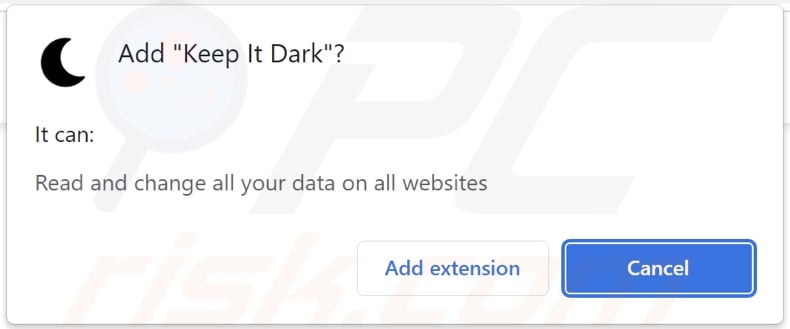
Keep It Dark adware overview
It is noteworthy that adware might not operate properly (i.e., not display advertisements) if the browser/system is incompatible, specific websites are not visited, or similar. However, regardless of whether Keep It Dark runs intrusive advert campaigns, its presence endangers device and user safety nonetheless.
Adware-displayed ads promote dubious sites (e.g., gambling, pornography, adult-dating, etc.), online scams (e.g., fake virus alerts, hoax giveaways, phishing, etc.), untrustworthy/harmful software (e.g., adware, browser hijackers, PUAs, fake anti-viruses, etc.), and even malware (e.g., trojans, ransomware, etc.).
Furthermore, some intrusive advertisements are capable of stealthily downloading/installing software - upon being clicked.
It has to be mentioned that any legitimate products encountered via these ads are most likely endorsed by scammers abusing their affiliate programs to obtain illegitimate commissions.
Keep It Dark also has data tracking abilities. Advertising-supported software usually collects browsing-related information, personally identifiable details, log-in credentials, credit card numbers, etc. This vulnerable data can then be monetized through sale to third-parties (potentially, cyber criminals).
To summarize, the presence of Keep It Dark or similar software on devices may lead to system infections, serious privacy issues, financial losses, and even identity theft.
| Name | Ads by Keep It Dark |
| Threat Type | Adware, Unwanted ads, Pop-up Virus |
| Browser Extension(s) | Keep It Dark |
| Supposed Functionality | Dark mode for browsers |
| Symptoms | Seeing advertisements not originating from the sites you are browsing. Intrusive pop-up ads. Decreased Internet browsing speed. |
| Distribution Methods | Deceptive pop-up ads, free software installers (bundling), fake Flash Player installers. |
| Damage | Decreased computer performance, browser tracking - privacy issues, possible additional malware infections. |
| Malware Removal (Windows) |
To eliminate possible malware infections, scan your computer with legitimate antivirus software. Our security researchers recommend using Combo Cleaner. Download Combo CleanerTo use full-featured product, you have to purchase a license for Combo Cleaner. 7 days free trial available. Combo Cleaner is owned and operated by RCS LT, the parent company of PCRisk.com. |
Adware examples
Dark Display, Skip Over Ads, and MinimalLight are merely a few examples of the adware that we have analyzed recently. This software rarely appears suspect; it tends to look legitimate and useful. However, the promised features rarely work as advertised, and in most cases - they do not work at all.
How did Keep It Dark install on my computer?
We acquired Keep It Dark from its "official" download page. It is pertinent to mention that scam webpages promote adware as well. Most users enter both types of websites via redirects caused by mistyped URLs, pages using rogue advertising networks, spam browser notifications, intrusive adverts, or installed adware (with browser force-opening capabilities).
Furthermore, intrusive advertisements can infiltrate advertising-supported software into systems. When clicked on, some of these ads can execute scripts to make downloads/installations without user consent.
Adware can also be bundled with (packed alongside) regular programs. Download from untrustworthy channels (e.g., unofficial and freeware sites, P2P sharing networks, etc.) and rushed installations increase the risk of allowing bundled content into the device.
How to avoid installation of adware?
We highly recommend researching software and downloading it from official/verified sources. Installations must be approached with care, e.g., by reading terms, exploring available options, using the "Custom/Advanced" settings, and opting-out of all supplements.
Another recommendation is to exercise caution when browsing - since illegitimate and malicious content typically looks ordinary and innocuous. For example, intrusive advertisements appear harmless yet redirect to unreliable and questionable websites (e.g., gambling, adult-dating, pornography, etc.).
In case of encounters with such ads/redirects, check the system and immediately remove all suspicious applications and browser extensions/plug-ins. If your computer is already infected with Keep It Dark, we recommend running a scan with Combo Cleaner Antivirus for Windows to automatically eliminate this adware.
Screenshot of the website used to promote Keep It Dark adware:
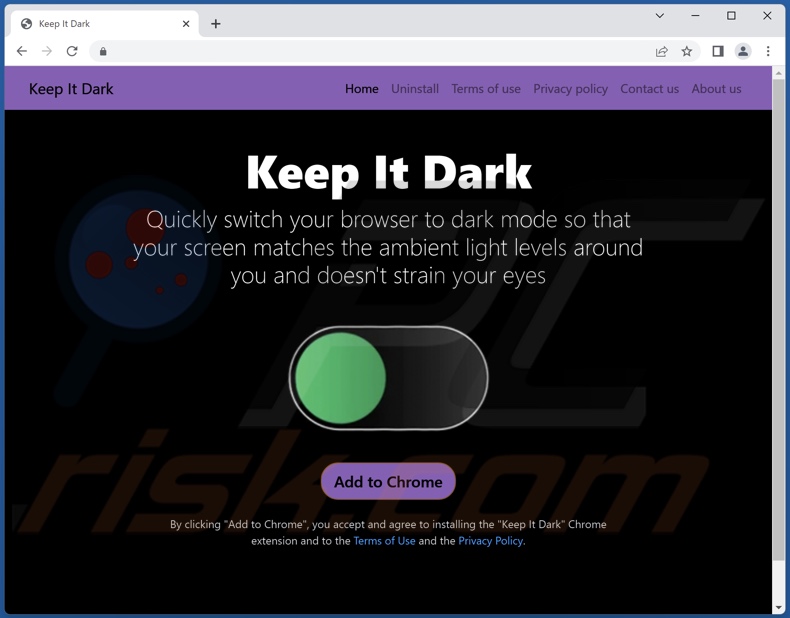
Instant automatic malware removal:
Manual threat removal might be a lengthy and complicated process that requires advanced IT skills. Combo Cleaner is a professional automatic malware removal tool that is recommended to get rid of malware. Download it by clicking the button below:
DOWNLOAD Combo CleanerBy downloading any software listed on this website you agree to our Privacy Policy and Terms of Use. To use full-featured product, you have to purchase a license for Combo Cleaner. 7 days free trial available. Combo Cleaner is owned and operated by RCS LT, the parent company of PCRisk.com.
Quick menu:
- What is Keep It Dark?
- STEP 1. Uninstall Keep It Dark application using Control Panel.
- STEP 2. Remove Keep It Dark ads from Google Chrome.
- STEP 3. Remove 'Ads by Keep It Dark' from Mozilla Firefox.
- STEP 4. Remove Keep It Dark extension from Safari.
- STEP 5. Remove rogue plug-ins from Microsoft Edge.
Keep It Dark adware removal:
Windows 11 users:

Right-click on the Start icon, select Apps and Features. In the opened window search for the application you want to uninstall, after locating it, click on the three vertical dots and select Uninstall.
Windows 10 users:

Right-click in the lower left corner of the screen, in the Quick Access Menu select Control Panel. In the opened window choose Programs and Features.
Windows 7 users:

Click Start (Windows Logo at the bottom left corner of your desktop), choose Control Panel. Locate Programs and click Uninstall a program.
macOS (OSX) users:

Click Finder, in the opened screen select Applications. Drag the app from the Applications folder to the Trash (located in your Dock), then right click the Trash icon and select Empty Trash.
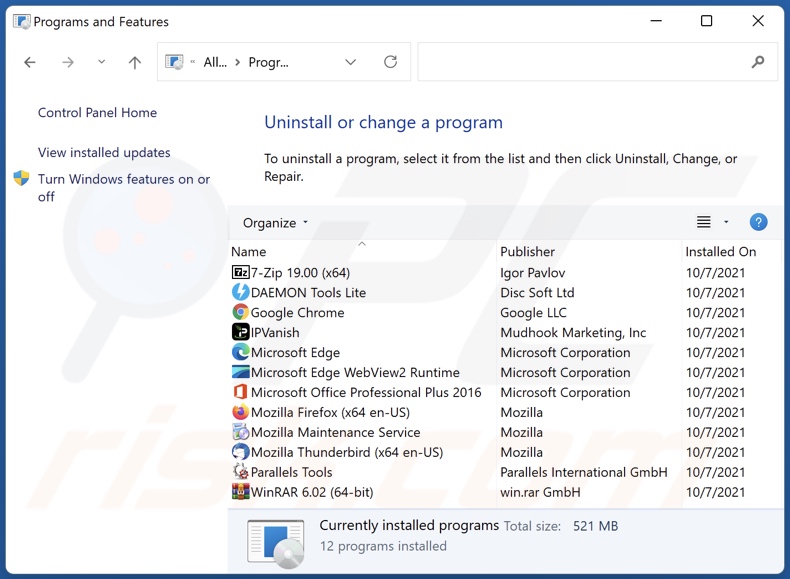
In the uninstall programs window, look for "Keep It Dark", select this entry and click "Uninstall" or "Remove".
After uninstalling the potentially unwanted application (which causes Keep It Dark ads), scan your computer for any remaining unwanted components or possible malware infections. To scan your computer, use recommended malware removal software.
DOWNLOAD remover for malware infections
Combo Cleaner checks if your computer is infected with malware. To use full-featured product, you have to purchase a license for Combo Cleaner. 7 days free trial available. Combo Cleaner is owned and operated by RCS LT, the parent company of PCRisk.com.
Remove Keep It Dark adware from Internet browsers:
Video showing how to remove potentially unwanted browser add-ons:
 Remove malicious extensions from Google Chrome:
Remove malicious extensions from Google Chrome:
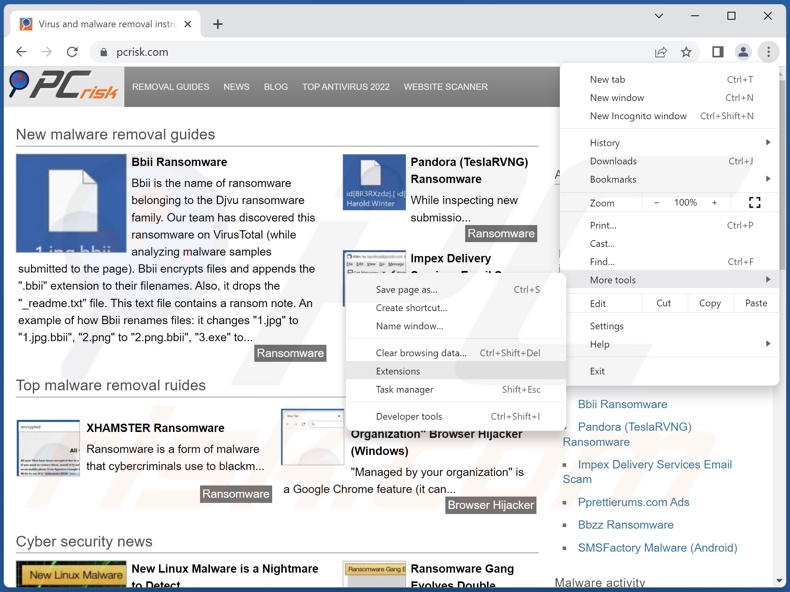
Click the Chrome menu icon ![]() (at the top right corner of Google Chrome), select "More Tools" and click "Extensions". Locate "Keep It Dark" and all other recently-installed suspicious extensions, select these entries and click "Remove".
(at the top right corner of Google Chrome), select "More Tools" and click "Extensions". Locate "Keep It Dark" and all other recently-installed suspicious extensions, select these entries and click "Remove".
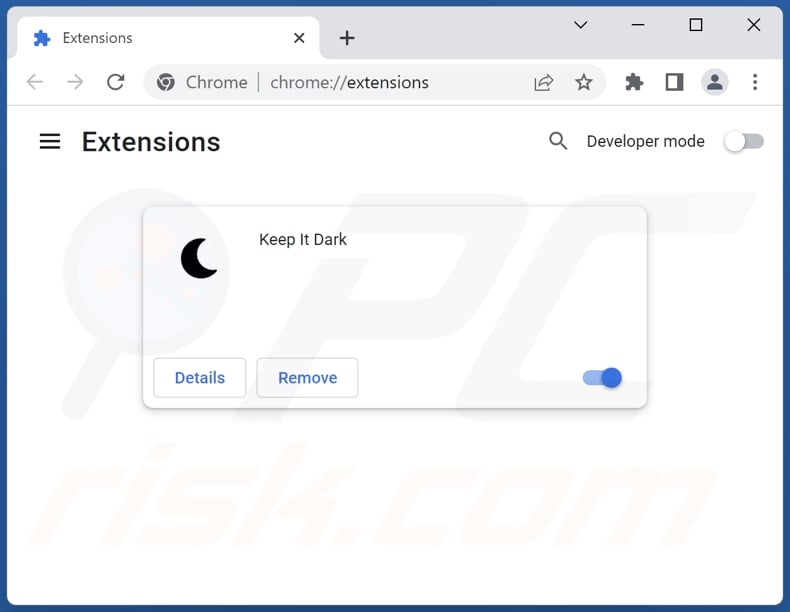
Optional method:
If you continue to have problems with removal of the ads by keep it dark, reset your Google Chrome browser settings. Click the Chrome menu icon ![]() (at the top right corner of Google Chrome) and select Settings. Scroll down to the bottom of the screen. Click the Advanced… link.
(at the top right corner of Google Chrome) and select Settings. Scroll down to the bottom of the screen. Click the Advanced… link.

After scrolling to the bottom of the screen, click the Reset (Restore settings to their original defaults) button.

In the opened window, confirm that you wish to reset Google Chrome settings to default by clicking the Reset button.

 Remove malicious plugins from Mozilla Firefox:
Remove malicious plugins from Mozilla Firefox:
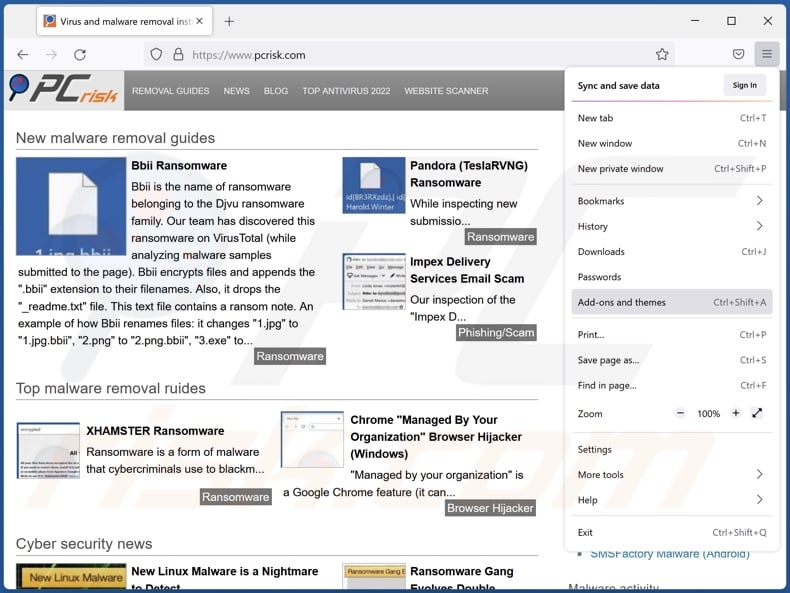
Click the Firefox menu ![]() (at the top right corner of the main window), select "Add-ons and themes". Click "Extensions", in the opened window locate "Keep It Dark" and all other recently-installed suspicious extensions, click on the three dots and then click "Remove".
(at the top right corner of the main window), select "Add-ons and themes". Click "Extensions", in the opened window locate "Keep It Dark" and all other recently-installed suspicious extensions, click on the three dots and then click "Remove".
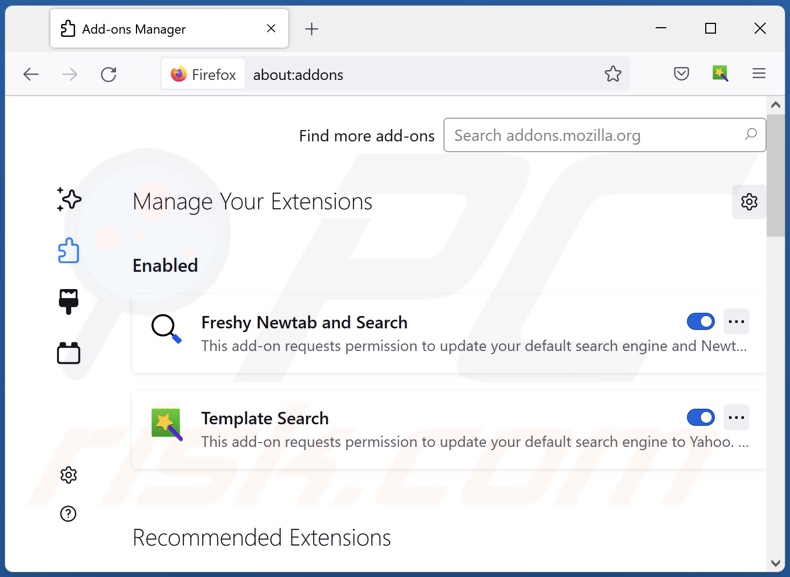
Optional method:
Computer users who have problems with ads by keep it dark removal can reset their Mozilla Firefox settings.
Open Mozilla Firefox, at the top right corner of the main window, click the Firefox menu, ![]() in the opened menu, click Help.
in the opened menu, click Help.

Select Troubleshooting Information.

In the opened window, click the Refresh Firefox button.

In the opened window, confirm that you wish to reset Mozilla Firefox settings to default by clicking the Refresh Firefox button.

 Remove malicious extensions from Safari:
Remove malicious extensions from Safari:

Make sure your Safari browser is active, click Safari menu, and select Preferences....

In the opened window click Extensions, locate any recently installed suspicious extension, select it and click Uninstall.
Optional method:
Make sure your Safari browser is active and click on Safari menu. From the drop down menu select Clear History and Website Data...

In the opened window select all history and click the Clear History button.

 Remove malicious extensions from Microsoft Edge:
Remove malicious extensions from Microsoft Edge:

Click the Edge menu icon ![]() (at the upper-right corner of Microsoft Edge), select "Extensions". Locate all recently-installed suspicious browser add-ons and click "Remove" below their names.
(at the upper-right corner of Microsoft Edge), select "Extensions". Locate all recently-installed suspicious browser add-ons and click "Remove" below their names.

Optional method:
If you continue to have problems with removal of the ads by keep it dark, reset your Microsoft Edge browser settings. Click the Edge menu icon ![]() (at the top right corner of Microsoft Edge) and select Settings.
(at the top right corner of Microsoft Edge) and select Settings.

In the opened settings menu select Reset settings.

Select Restore settings to their default values. In the opened window, confirm that you wish to reset Microsoft Edge settings to default by clicking the Reset button.

- If this did not help, follow these alternative instructions explaining how to reset the Microsoft Edge browser.
Summary:
 Commonly, adware or potentially unwanted applications infiltrate Internet browsers through free software downloads. Note that the safest source for downloading free software is via developers' websites only. To avoid installation of adware, be very attentive when downloading and installing free software. When installing previously-downloaded free programs, choose the custom or advanced installation options – this step will reveal any potentially unwanted applications listed for installation together with your chosen free program.
Commonly, adware or potentially unwanted applications infiltrate Internet browsers through free software downloads. Note that the safest source for downloading free software is via developers' websites only. To avoid installation of adware, be very attentive when downloading and installing free software. When installing previously-downloaded free programs, choose the custom or advanced installation options – this step will reveal any potentially unwanted applications listed for installation together with your chosen free program.
Post a comment:
If you have additional information on ads by keep it dark or it's removal please share your knowledge in the comments section below.
Frequently Asked Questions (FAQ)
What harm can adware cause?
Adware endangers device integrity and user safety. It diminishes browsing experience and system performance. Additionally, adware-delivered advertisements promote deceptive/malicious material that can lead to serious issues (e.g., system infections, financial losses, etc.). This software usually has data tracking functionalities, which make it a privacy threat.
What does adware do?
Adware is designed to feed ads to users. It can display them on visited websites and/or other interfaces. Furthermore, some adware-types can cause redirects and gather vulnerable data.
How do adware developers generate revenue?
Adware mainly generates profit via affiliate programs by endorsing various websites, apps, products, services, etc. The developers might earn commission from ad clicks, site visits, file downloads, product purchases, service subscriptions, or similar.
Will Combo Cleaner remove Keep It Dark adware?
Yes, Combo Cleaner is capable of scanning systems and eliminating installed adware-type apps. Note that manual removal (unaided by security software) might not be an ideal solution. Since even after the advertising-supported software has been (manually) removed - various components (files) may stay within the system. Furthermore, such leftovers might continue running and causing problems. Hence, adware must be eliminated thoroughly.
Share:

Tomas Meskauskas
Expert security researcher, professional malware analyst
I am passionate about computer security and technology. I have an experience of over 10 years working in various companies related to computer technical issue solving and Internet security. I have been working as an author and editor for pcrisk.com since 2010. Follow me on Twitter and LinkedIn to stay informed about the latest online security threats.
PCrisk security portal is brought by a company RCS LT.
Joined forces of security researchers help educate computer users about the latest online security threats. More information about the company RCS LT.
Our malware removal guides are free. However, if you want to support us you can send us a donation.
DonatePCrisk security portal is brought by a company RCS LT.
Joined forces of security researchers help educate computer users about the latest online security threats. More information about the company RCS LT.
Our malware removal guides are free. However, if you want to support us you can send us a donation.
Donate
▼ Show Discussion