How to eliminate the Dark Screen adware-type browser extension
AdwareAlso Known As: Ads by Dark Screen
Get free scan and check if your device is infected.
Remove it nowTo use full-featured product, you have to purchase a license for Combo Cleaner. Seven days free trial available. Combo Cleaner is owned and operated by RCS LT, the parent company of PCRisk.com.
What is "Dark Screen"?
Dark Screen is a browser extension our researchers discovered while inspecting questionable download webpages. It is promoted as a dark mode tool for browsers. However, our analysis of this piece of software revealed that it operates as adware. Hence, Dark Screen displays ads and spies on users' browsing activity.
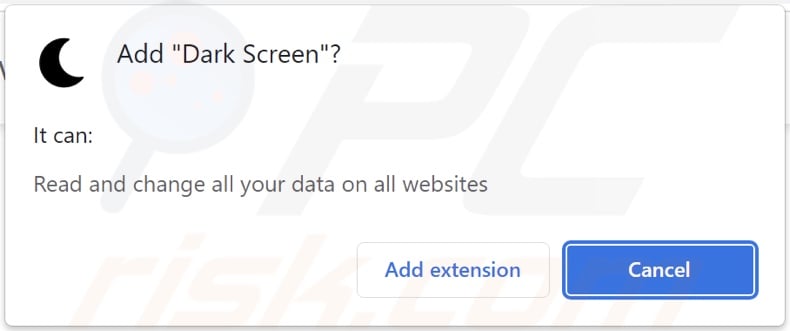
Dark Screen adware overview
Adware is designed to run intrusive advertisement campaigns, i.e., enable the placement of ads on visited sites and/or other interfaces. These adverts endorse various unreliable/hazardous websites and software, online scams, and malware. Some intrusive advertisements can even perform stealthy downloads/installations upon being clicked.
It is pertinent to mention that any genuine products encountered via these ads are unlikely to be promoted by their developers. Instead, this promotion is undertaken by scammers abusing the products' affiliate programs to acquire illegitimate commissions.
It has to be mentioned that advertising-supported software might not display adverts if specific conditions are unmet (e.g., incompatible browser/system, particular sites are not visited, etc.). However, whether Dark Screen delivers or not is irrelevant - since it endangers device/user safety regardless.
Dark Screen has data tracking abilities. Adware usually collects the following information: URLs visited, webpages viewed, search queries typed, account log-in credentials, personally identifiable details, credit card numbers, etc. The gathered data can be shared with and/or sold to third-parties (potentially, cyber criminals).
To summarize, the presence of software like Dark Screen on devices can lead to system infections, severe privacy issues, financial losses, and identity theft.
| Name | Ads by Dark Screen |
| Threat Type | Adware, Unwanted ads, Pop-up Virus |
| Browser Extension(s) | Dark Screen |
| Supposed Functionality | Tool capable of enabling dark mode for browsers. |
| Symptoms | Seeing advertisements not originating from the sites you are browsing. Intrusive pop-up ads. Decreased Internet browsing speed. |
| Distribution Methods | Deceptive pop-up ads, free software installers (bundling), fake Flash Player installers. |
| Damage | Decreased computer performance, browser tracking - privacy issues, possible additional malware infections. |
| Malware Removal (Windows) |
To eliminate possible malware infections, scan your computer with legitimate antivirus software. Our security researchers recommend using Combo Cleaner. Download Combo CleanerTo use full-featured product, you have to purchase a license for Combo Cleaner. 7 days free trial available. Combo Cleaner is owned and operated by RCS LT, the parent company of PCRisk.com. |
Adware examples
We have analyzed thousands of adware samples; Background Colors, Good Blocker, and text background are merely a couple of our newest finds.
Advertising-supported software typically looks ordinary and innocuous. It also offers various "handy" and "advantageous" features. However, these functions seldom work as promised, and in most cases - they are utterly nonoperational.
How did Dark Screen install on my computer?
We obtained Dark Screen from its "official" promotional page. In addition to these websites, adware is endorsed through scam sites. Most enter such webpages via redirects caused by webpages using rogue advertising networks, mistyped URLs, spam browser notifications, intrusive adverts, or installed adware (with browser force-opening abilities).
Furthermore, advertising-supported software is spread by intrusive advertisements. When clicked on, some of the ads can execute scripts to make downloads/installations without user permission.
Adware can also be bundled (packed together) with ordinary programs. Download from untrustworthy sources (e.g., unofficial and free file-hosting sites, Peer-to-Peer sharing networks, etc.) and rushed installations (e.g., skipped steps, used "Easy/Quick" settings, etc.) increase the risk of permitting bundled content into the system.
How to avoid installation of adware?
We strongly recommend researching software and downloading only from official and verified channels. When installing, it is important to read terms, study available options, use the "Custom/Advanced" settings, and opt-out of all additions.
We advise being vigilant when browsing since fraudulent and malicious content typically appears legitimate. For example, intrusive adverts look harmless yet redirect to unreliable/dubious websites (e.g., gambling, pornography, adult-dating, etc.).
Should you experience ads and/or redirects of this type, inspect the device and immediately remove all suspicious applications and browser extensions/plug-ins. If your computer is already infected with Dark Screen, we recommend running a scan with Combo Cleaner Antivirus for Windows to automatically eliminate this adware.
Screenshots of the websites used to promote Dark Screen adware:
Instant automatic malware removal:
Manual threat removal might be a lengthy and complicated process that requires advanced IT skills. Combo Cleaner is a professional automatic malware removal tool that is recommended to get rid of malware. Download it by clicking the button below:
DOWNLOAD Combo CleanerBy downloading any software listed on this website you agree to our Privacy Policy and Terms of Use. To use full-featured product, you have to purchase a license for Combo Cleaner. 7 days free trial available. Combo Cleaner is owned and operated by RCS LT, the parent company of PCRisk.com.
Quick menu:
- What is Dark Screen?
- STEP 1. Uninstall Dark Screen application using Control Panel.
- STEP 2. Remove Dark Screen ads from Google Chrome.
- STEP 3. Remove 'Ads by Dark Screen' from Mozilla Firefox.
- STEP 4. Remove Dark Screen extension from Safari.
- STEP 5. Remove rogue plug-ins from Microsoft Edge.
Dark Screen adware removal:
Windows 11 users:

Right-click on the Start icon, select Apps and Features. In the opened window search for the application you want to uninstall, after locating it, click on the three vertical dots and select Uninstall.
Windows 10 users:

Right-click in the lower left corner of the screen, in the Quick Access Menu select Control Panel. In the opened window choose Programs and Features.
Windows 7 users:

Click Start (Windows Logo at the bottom left corner of your desktop), choose Control Panel. Locate Programs and click Uninstall a program.
macOS (OSX) users:

Click Finder, in the opened screen select Applications. Drag the app from the Applications folder to the Trash (located in your Dock), then right click the Trash icon and select Empty Trash.
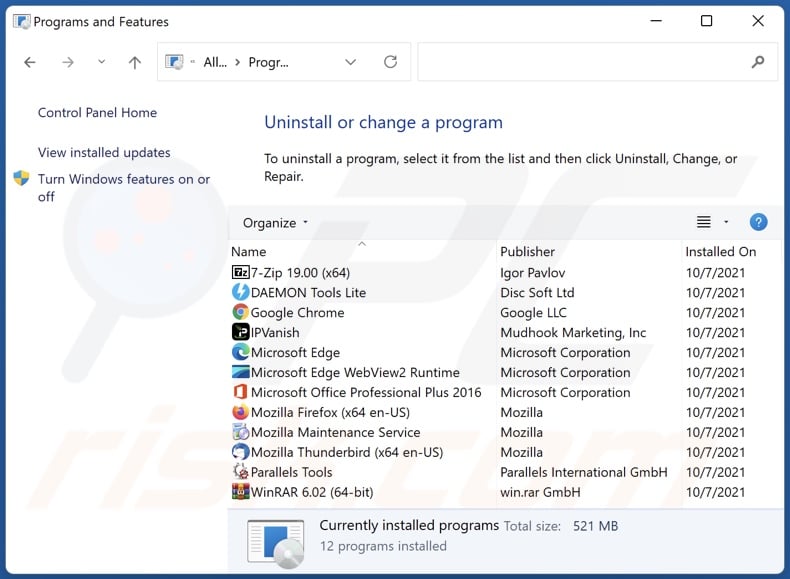
In the uninstall programs window, look for "Dark Screen", select this entry and click "Uninstall" or "Remove".
After uninstalling the potentially unwanted application (which causes Dark Screen ads), scan your computer for any remaining unwanted components or possible malware infections. To scan your computer, use recommended malware removal software.
DOWNLOAD remover for malware infections
Combo Cleaner checks if your computer is infected with malware. To use full-featured product, you have to purchase a license for Combo Cleaner. 7 days free trial available. Combo Cleaner is owned and operated by RCS LT, the parent company of PCRisk.com.
Remove Dark Screen adware from Internet browsers:
Video showing how to remove potentially unwanted browser add-ons:
 Remove malicious extensions from Google Chrome:
Remove malicious extensions from Google Chrome:
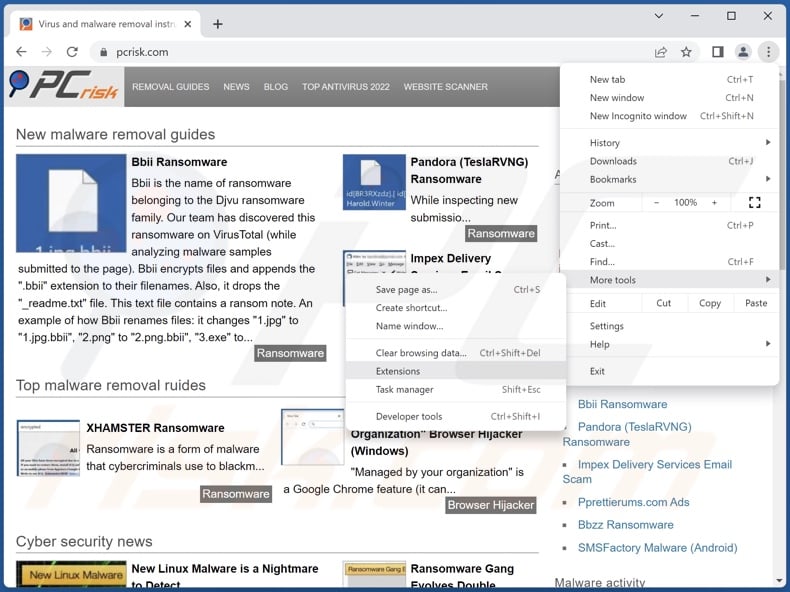
Click the Chrome menu icon ![]() (at the top right corner of Google Chrome), select "More Tools" and click "Extensions". Locate "Dark Screen" and all other recently-installed suspicious extensions, select these entries and click "Remove".
(at the top right corner of Google Chrome), select "More Tools" and click "Extensions". Locate "Dark Screen" and all other recently-installed suspicious extensions, select these entries and click "Remove".
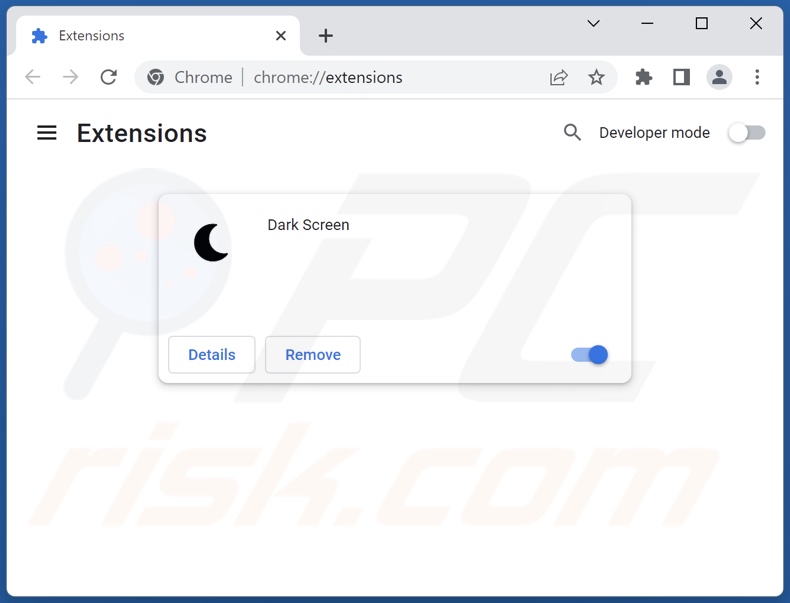
Optional method:
If you continue to have problems with removal of the ads by dark screen, reset your Google Chrome browser settings. Click the Chrome menu icon ![]() (at the top right corner of Google Chrome) and select Settings. Scroll down to the bottom of the screen. Click the Advanced… link.
(at the top right corner of Google Chrome) and select Settings. Scroll down to the bottom of the screen. Click the Advanced… link.

After scrolling to the bottom of the screen, click the Reset (Restore settings to their original defaults) button.

In the opened window, confirm that you wish to reset Google Chrome settings to default by clicking the Reset button.

 Remove malicious plugins from Mozilla Firefox:
Remove malicious plugins from Mozilla Firefox:
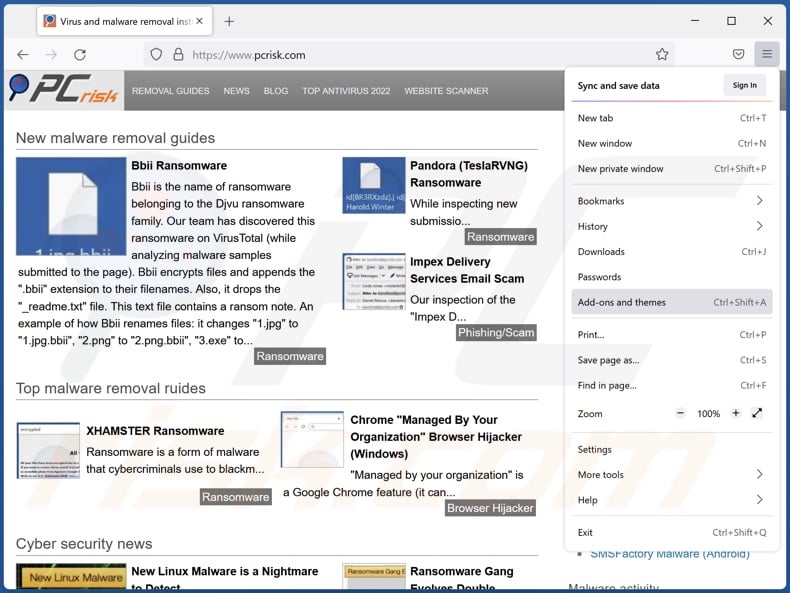
Click the Firefox menu ![]() (at the top right corner of the main window), select "Add-ons and themes". Click "Extensions", in the opened window locate "Dark Screen" and all other recently-installed suspicious extensions, click on the three dots and then click "Remove".
(at the top right corner of the main window), select "Add-ons and themes". Click "Extensions", in the opened window locate "Dark Screen" and all other recently-installed suspicious extensions, click on the three dots and then click "Remove".
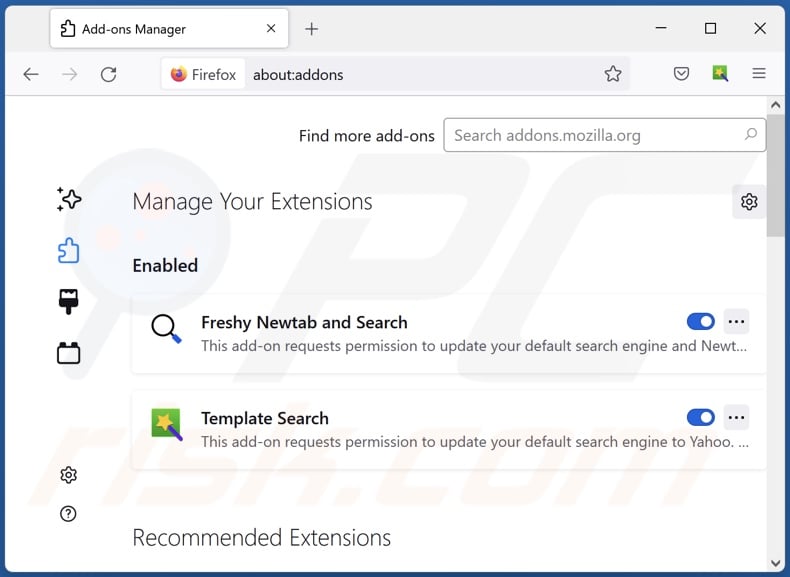
Optional method:
Computer users who have problems with ads by dark screen removal can reset their Mozilla Firefox settings.
Open Mozilla Firefox, at the top right corner of the main window, click the Firefox menu, ![]() in the opened menu, click Help.
in the opened menu, click Help.

Select Troubleshooting Information.

In the opened window, click the Refresh Firefox button.

In the opened window, confirm that you wish to reset Mozilla Firefox settings to default by clicking the Refresh Firefox button.

 Remove malicious extensions from Safari:
Remove malicious extensions from Safari:

Make sure your Safari browser is active, click Safari menu, and select Preferences....

In the opened window click Extensions, locate any recently installed suspicious extension, select it and click Uninstall.
Optional method:
Make sure your Safari browser is active and click on Safari menu. From the drop down menu select Clear History and Website Data...

In the opened window select all history and click the Clear History button.

 Remove malicious extensions from Microsoft Edge:
Remove malicious extensions from Microsoft Edge:

Click the Edge menu icon ![]() (at the upper-right corner of Microsoft Edge), select "Extensions". Locate all recently-installed suspicious browser add-ons and click "Remove" below their names.
(at the upper-right corner of Microsoft Edge), select "Extensions". Locate all recently-installed suspicious browser add-ons and click "Remove" below their names.

Optional method:
If you continue to have problems with removal of the ads by dark screen, reset your Microsoft Edge browser settings. Click the Edge menu icon ![]() (at the top right corner of Microsoft Edge) and select Settings.
(at the top right corner of Microsoft Edge) and select Settings.

In the opened settings menu select Reset settings.

Select Restore settings to their default values. In the opened window, confirm that you wish to reset Microsoft Edge settings to default by clicking the Reset button.

- If this did not help, follow these alternative instructions explaining how to reset the Microsoft Edge browser.
Summary:
 Commonly, adware or potentially unwanted applications infiltrate Internet browsers through free software downloads. Note that the safest source for downloading free software is via developers' websites only. To avoid installation of adware, be very attentive when downloading and installing free software. When installing previously-downloaded free programs, choose the custom or advanced installation options – this step will reveal any potentially unwanted applications listed for installation together with your chosen free program.
Commonly, adware or potentially unwanted applications infiltrate Internet browsers through free software downloads. Note that the safest source for downloading free software is via developers' websites only. To avoid installation of adware, be very attentive when downloading and installing free software. When installing previously-downloaded free programs, choose the custom or advanced installation options – this step will reveal any potentially unwanted applications listed for installation together with your chosen free program.
Post a comment:
If you have additional information on ads by dark screen or it's removal please share your knowledge in the comments section below.
Frequently Asked Questions (FAQ)
What harm can adware cause?
Adware can diminish system performance. The ads delivered by this software can decrease browsing quality, and they promote deceptive/malicious content that can cause serious issues (e.g., system infections, financial losses, etc.). Furthermore, advertising-supported software usually has data tracking functionalities, which make it a threat to user privacy.
What does adware do?
Adware operates by displaying advertisements on visited sites and/or different interfaces. Some types can also cause redirects and gather private data.
How do adware developers generate revenue?
Most of the revenue is generated through affiliate programs by endorsing various websites, software, products, services, etc. Adware developers may earn commission from ad clicks, webpage visits, file downloads, product purchases, service subscriptions, or similar.
Will Combo Cleaner remove Dark Screen adware?
Yes, Combo Cleaner can scan devices and eliminate installed adware-type applications. It is noteworthy that manual removal (unaided by security programs) might not be an ideal solution. In some instances, even after the advertising-supported software has been (manually) removed - file leftovers stay within the system. These remnants might continue running and causing issues. Therefore, it is paramount to eliminate adware thoroughly.
Share:

Tomas Meskauskas
Expert security researcher, professional malware analyst
I am passionate about computer security and technology. I have an experience of over 10 years working in various companies related to computer technical issue solving and Internet security. I have been working as an author and editor for pcrisk.com since 2010. Follow me on Twitter and LinkedIn to stay informed about the latest online security threats.
PCrisk security portal is brought by a company RCS LT.
Joined forces of security researchers help educate computer users about the latest online security threats. More information about the company RCS LT.
Our malware removal guides are free. However, if you want to support us you can send us a donation.
DonatePCrisk security portal is brought by a company RCS LT.
Joined forces of security researchers help educate computer users about the latest online security threats. More information about the company RCS LT.
Our malware removal guides are free. However, if you want to support us you can send us a donation.
Donate
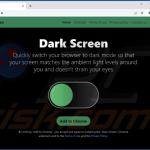
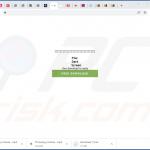
▼ Show Discussion