How to eliminate advertising-supported software detected as "MultiPlug"
AdwareAlso Known As: Ads by MultiPlug
Get free scan and check if your device is infected.
Remove it nowTo use full-featured product, you have to purchase a license for Combo Cleaner. Seven days free trial available. Combo Cleaner is owned and operated by RCS LT, the parent company of PCRisk.com.
What is MultiPlug?
"MultiPlug" and variants of it are detection names used by some security vendors to identify content that operates as advertising-supported software (adware). It is designed to run intrusive advertisement campaigns. In other words, adware displays advertisements on various interfaces. Furthermore, this software usually collects private data.
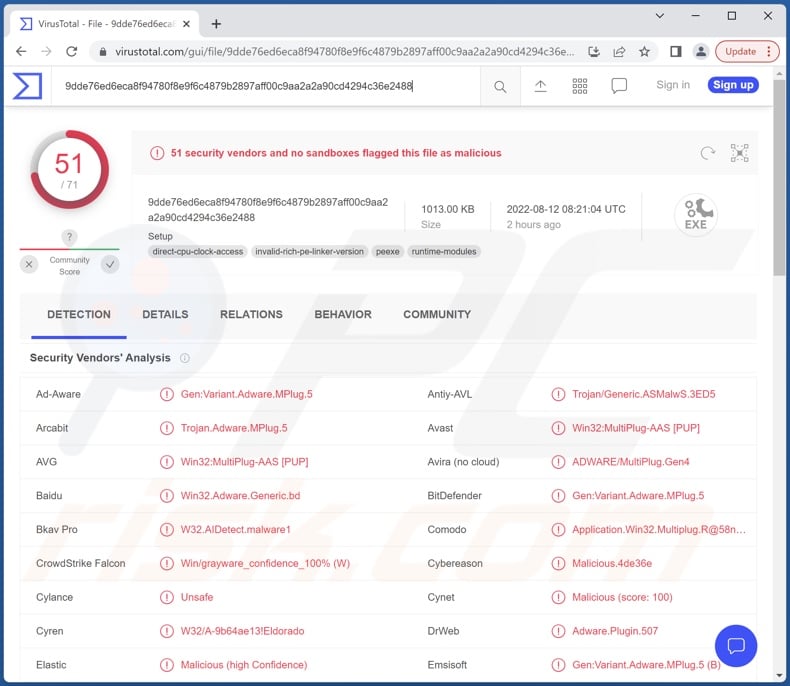
MultiPlug adware overview
Advertising-supported software enables the placement of pop-ups, banners, coupons, and other intrusive ads on visited websites and/or other interfaces. These advertisements promote unreliable/harmful pages and software, online scams, and malware. Some intrusive adverts are capable of making stealthy downloads/installations upon being clicked.
It is noteworthy that any legitimate products encountered through these ads are unlikely to be endorsed by their actual developers. Instead, this promotion is undertaken by scammers by abusing the products' affiliate programs to obtain illegitimate commissions.
Additionally, adware often has data tracking functionalities. Information of interest may include: visited URLs, viewed pages, searched queries, account log-in credentials, personally identifiable details, financial/banking data, etc. The gathered information is monetized via sale to third-parties (potentially, cyber criminals).
To summarize, the presence of software detected as "MultiPlug" on devices can result in system infections, severe privacy issues, financial losses, and even identity theft.
| Name | Ads by MultiPlug |
| Threat Type | Adware, Unwanted ads, Pop-up Virus |
| Detection Names | Avast (FileRepPup [PUP]), Combo Cleaner (Gen:Variant.Adware.MPlug.5), ESET-NOD32 (A Variant Of Win32/Adware.MultiPlug.CR), Kaspersky (Not-a-virus:AdWare.Win32.ExtCrome.xuv), Microsoft (BrowserModifier:Win32/Diplugem), Full List Of Detections (VirusTotal) |
| Symptoms | Seeing advertisements not originating from the sites you are browsing. Intrusive pop-up ads. Decreased Internet browsing speed. |
| Distribution Methods | Deceptive pop-up ads, free software installers (bundling), fake Flash Player installers. |
| Damage | Decreased computer performance, browser tracking - privacy issues, possible additional malware infections. |
| Malware Removal (Windows) |
To eliminate possible malware infections, scan your computer with legitimate antivirus software. Our security researchers recommend using Combo Cleaner. Download Combo CleanerTo use full-featured product, you have to purchase a license for Combo Cleaner. 7 days free trial available. Combo Cleaner is owned and operated by RCS LT, the parent company of PCRisk.com. |
Adware examples
OpenCandy, Eye Protection, darkscreen, and Action Colors are merely some adware samples that we have analyzed recently.
Advertising-supported software usually appears legitimate and innocuous. It also offers various "useful" and "advantages" functions. However, these features seldom work as promised, and in most cases - they are utterly nonoperational.
How did software detected as "MultiPlug" install on my computer?
"Bundling" - packing ordinary program installers with unwanted/malicious additions - is used to proliferate adware. Download from untrustworthy sources (e.g., freeware and third-party sites, P2P sharing networks, etc.) and rushed installations increase the risk of allowing bundled content into the system.
Additionally, intrusive advertisements are used to spread adware. When clicked on, some of these adverts can execute scripts to make downloads/installations without user permission.
Advertising-supported software is also promoted on dubious download pages and scam sites. Most users access these websites through redirects caused by misspelled URLs, spam browser notifications, sites using rogue advertising networks, intrusive ads, or installed adware (with webpage force-opening abilities).
How to avoid installation of adware?
We strongly recommend researching software and downloading only from official and verified channels. When installing, it is essential to read terms, explore available options, and use the "Custom/Advanced" settings to opt-out of all additions.
We advise being vigilant when browsing since fraudulent and malicious content typically appears harmless. For example, intrusive adverts may look legitimate, but they redirect to unreliable/questionable websites (e.g., gambling, adult-dating, pornography, etc.).
If you experience ads/redirects of this kind, check the system and immediately remove all suspect applications and browser extensions/plug-ins. If your computer is already infected with MultiPlug, we recommend running a scan with Combo Cleaner Antivirus for Windows to automatically eliminate this adware.
Instant automatic malware removal:
Manual threat removal might be a lengthy and complicated process that requires advanced IT skills. Combo Cleaner is a professional automatic malware removal tool that is recommended to get rid of malware. Download it by clicking the button below:
DOWNLOAD Combo CleanerBy downloading any software listed on this website you agree to our Privacy Policy and Terms of Use. To use full-featured product, you have to purchase a license for Combo Cleaner. 7 days free trial available. Combo Cleaner is owned and operated by RCS LT, the parent company of PCRisk.com.
Quick menu:
- What is MultiPlug?
- STEP 1. Uninstall MultiPlug application using Control Panel.
- STEP 2. Remove unwanted ads from Google Chrome.
- STEP 3. Remove unwanted ads from Mozilla Firefox.
- STEP 4. Remove rogue extensions from Safari.
- STEP 5. Remove rogue plug-ins from Microsoft Edge.
MultiPlug adware removal:
Windows 11 users:

Right-click on the Start icon, select Apps and Features. In the opened window search for the application you want to uninstall, after locating it, click on the three vertical dots and select Uninstall.
Windows 10 users:

Right-click in the lower left corner of the screen, in the Quick Access Menu select Control Panel. In the opened window choose Programs and Features.
Windows 7 users:

Click Start (Windows Logo at the bottom left corner of your desktop), choose Control Panel. Locate Programs and click Uninstall a program.
macOS (OSX) users:

Click Finder, in the opened screen select Applications. Drag the app from the Applications folder to the Trash (located in your Dock), then right click the Trash icon and select Empty Trash.

In the uninstall programs window, look for suspicious entries, select them and click "Uninstall" or "Remove".
After uninstalling the potentially unwanted application (which delivers ads), scan your computer for any remaining unwanted components or possible malware infections. To scan your computer, use recommended malware removal software.
DOWNLOAD remover for malware infections
Combo Cleaner checks if your computer is infected with malware. To use full-featured product, you have to purchase a license for Combo Cleaner. 7 days free trial available. Combo Cleaner is owned and operated by RCS LT, the parent company of PCRisk.com.
Remove adware from Internet browsers:
Video showing how to remove potentially unwanted browser add-ons:
 Remove malicious extensions from Google Chrome:
Remove malicious extensions from Google Chrome:
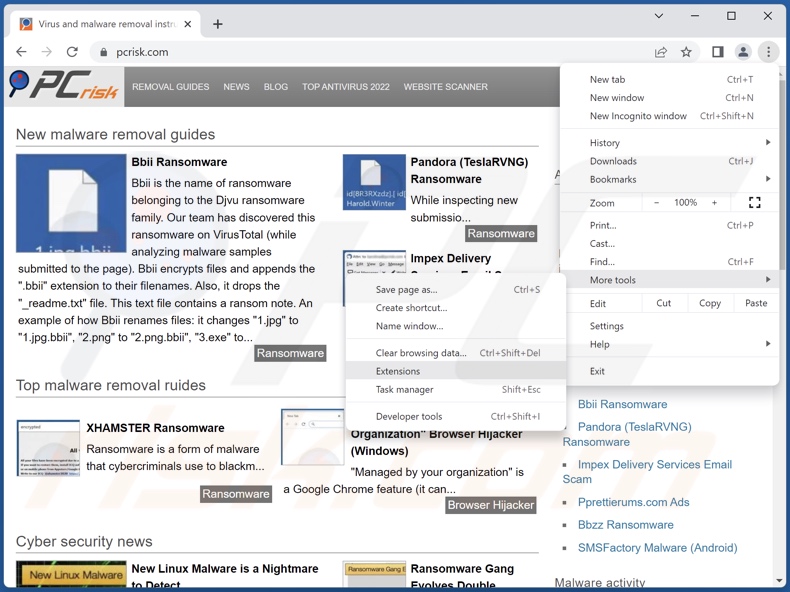
Click the Chrome menu icon ![]() (at the top right corner of Google Chrome), select "More Tools" and click "Extensions". Locate all recently-installed suspicious extensions, select these entries and click "Remove".
(at the top right corner of Google Chrome), select "More Tools" and click "Extensions". Locate all recently-installed suspicious extensions, select these entries and click "Remove".
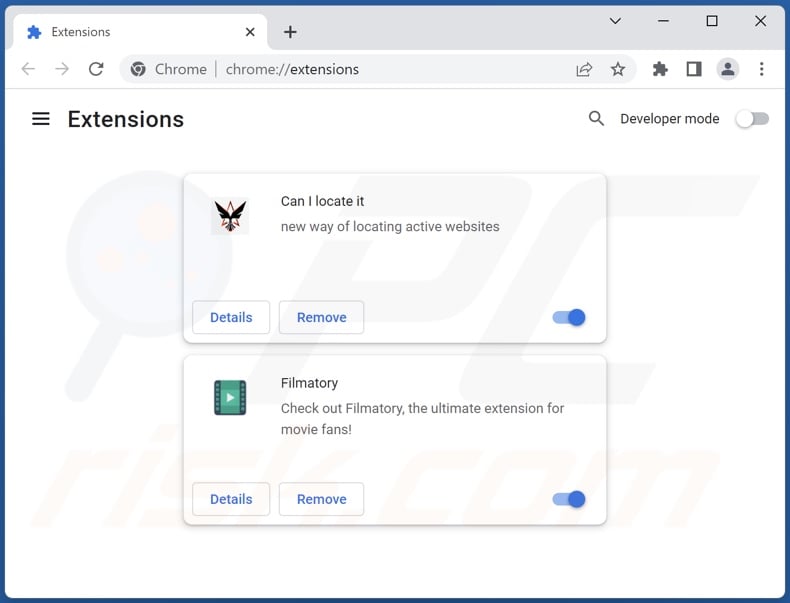
Optional method:
If you continue to have problems with removal of the ads by multiplug, reset your Google Chrome browser settings. Click the Chrome menu icon ![]() (at the top right corner of Google Chrome) and select Settings. Scroll down to the bottom of the screen. Click the Advanced… link.
(at the top right corner of Google Chrome) and select Settings. Scroll down to the bottom of the screen. Click the Advanced… link.

After scrolling to the bottom of the screen, click the Reset (Restore settings to their original defaults) button.

In the opened window, confirm that you wish to reset Google Chrome settings to default by clicking the Reset button.

 Remove malicious plugins from Mozilla Firefox:
Remove malicious plugins from Mozilla Firefox:
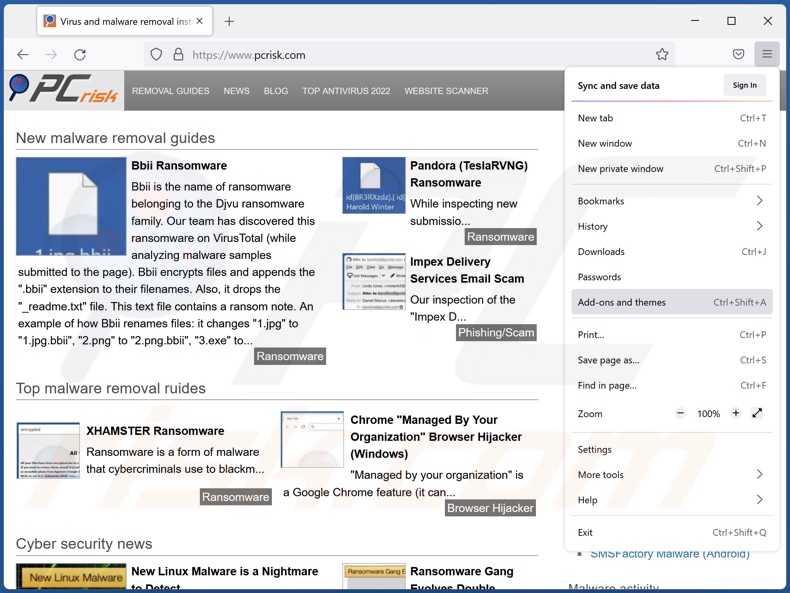
Click the Firefox menu ![]() (at the top right corner of the main window), select "Add-ons and themes". Click "Extensions", in the opened window locate all recently-installed suspicious extensions, click on the three dots and then click "Remove".
(at the top right corner of the main window), select "Add-ons and themes". Click "Extensions", in the opened window locate all recently-installed suspicious extensions, click on the three dots and then click "Remove".
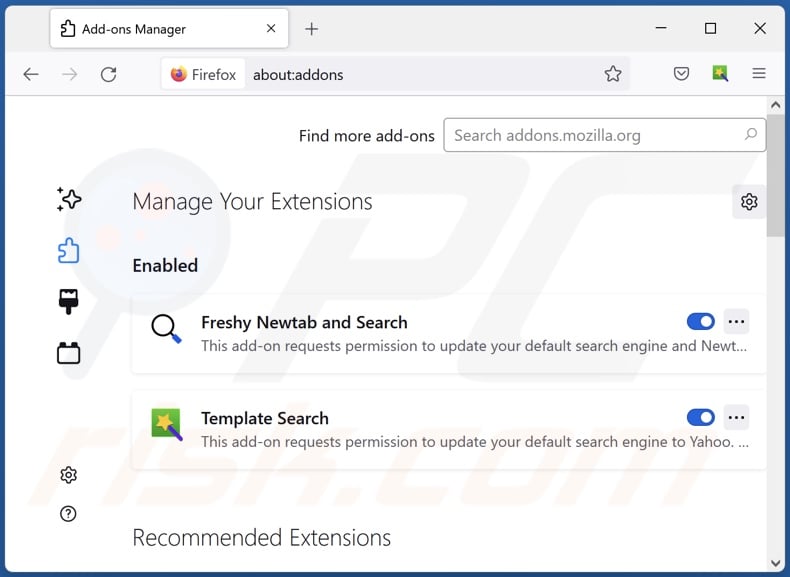
Optional method:
Computer users who have problems with ads by multiplug removal can reset their Mozilla Firefox settings.
Open Mozilla Firefox, at the top right corner of the main window, click the Firefox menu, ![]() in the opened menu, click Help.
in the opened menu, click Help.

Select Troubleshooting Information.

In the opened window, click the Refresh Firefox button.

In the opened window, confirm that you wish to reset Mozilla Firefox settings to default by clicking the Refresh Firefox button.

 Remove malicious extensions from Safari:
Remove malicious extensions from Safari:

Make sure your Safari browser is active, click Safari menu, and select Preferences....

In the opened window click Extensions, locate any recently installed suspicious extension, select it and click Uninstall.
Optional method:
Make sure your Safari browser is active and click on Safari menu. From the drop down menu select Clear History and Website Data...

In the opened window select all history and click the Clear History button.

 Remove malicious extensions from Microsoft Edge:
Remove malicious extensions from Microsoft Edge:

Click the Edge menu icon ![]() (at the upper-right corner of Microsoft Edge), select "Extensions". Locate all recently-installed suspicious browser add-ons and click "Remove" below their names.
(at the upper-right corner of Microsoft Edge), select "Extensions". Locate all recently-installed suspicious browser add-ons and click "Remove" below their names.

Optional method:
If you continue to have problems with removal of the ads by multiplug, reset your Microsoft Edge browser settings. Click the Edge menu icon ![]() (at the top right corner of Microsoft Edge) and select Settings.
(at the top right corner of Microsoft Edge) and select Settings.

In the opened settings menu select Reset settings.

Select Restore settings to their default values. In the opened window, confirm that you wish to reset Microsoft Edge settings to default by clicking the Reset button.

- If this did not help, follow these alternative instructions explaining how to reset the Microsoft Edge browser.
Summary:
 Commonly, adware or potentially unwanted applications infiltrate Internet browsers through free software downloads. Note that the safest source for downloading free software is via developers' websites only. To avoid installation of adware, be very attentive when downloading and installing free software. When installing previously-downloaded free programs, choose the custom or advanced installation options – this step will reveal any potentially unwanted applications listed for installation together with your chosen free program.
Commonly, adware or potentially unwanted applications infiltrate Internet browsers through free software downloads. Note that the safest source for downloading free software is via developers' websites only. To avoid installation of adware, be very attentive when downloading and installing free software. When installing previously-downloaded free programs, choose the custom or advanced installation options – this step will reveal any potentially unwanted applications listed for installation together with your chosen free program.
Post a comment:
If you have additional information on ads by multiplug or it's removal please share your knowledge in the comments section below.
Frequently Asked Questions (FAQ)
What harm can adware cause?
Adware delivers ads that not only diminish the browsing experience but also promote harmful content, which can cause severe issues (e.g., system infections, financial losses, etc.). Additionally, this software usually has data tracking abilities, which make it a privacy threat.
What does adware do?
Adware is designed to display advertisements on visited websites and/or other interfaces. Furthermore, some types can cause redirects and gather private data.
How do adware developers generate revenue?
Adware generates most of the profit through affiliate programs by promoting various websites, apps, products, services, and so on. The developers of this software may earn commission from ad clicks, site visits, file downloads, product purchases, service subscriptions, or similar.
Will Combo Cleaner remove MultiPlug adware?
Yes, Combo Cleaner is capable of scanning devices and eliminating all adware-type applications installed. It is noteworthy that manual removal (unaided by security software) might not be a perfect solution. In some instances, even after the adware has been (manually) removed - remnants (files) stay within the system. Furthermore, these components may continue running and causing problems. Therefore, it is paramount to eliminate advertising-supported software thoroughly.
Share:

Tomas Meskauskas
Expert security researcher, professional malware analyst
I am passionate about computer security and technology. I have an experience of over 10 years working in various companies related to computer technical issue solving and Internet security. I have been working as an author and editor for pcrisk.com since 2010. Follow me on Twitter and LinkedIn to stay informed about the latest online security threats.
PCrisk security portal is brought by a company RCS LT.
Joined forces of security researchers help educate computer users about the latest online security threats. More information about the company RCS LT.
Our malware removal guides are free. However, if you want to support us you can send us a donation.
DonatePCrisk security portal is brought by a company RCS LT.
Joined forces of security researchers help educate computer users about the latest online security threats. More information about the company RCS LT.
Our malware removal guides are free. However, if you want to support us you can send us a donation.
Donate
▼ Show Discussion