How to eliminate the Power Colors adware from your browser
AdwareAlso Known As: Ads by Power Colors
Get free scan and check if your device is infected.
Remove it nowTo use full-featured product, you have to purchase a license for Combo Cleaner. Seven days free trial available. Combo Cleaner is owned and operated by RCS LT, the parent company of PCRisk.com.
What is Power Colors?
Our research team discovered the Power Colors rogue browser extension while inspecting dubious download webpages. We analyzed this extension and determined that it operates as advertising-supported software (adware).
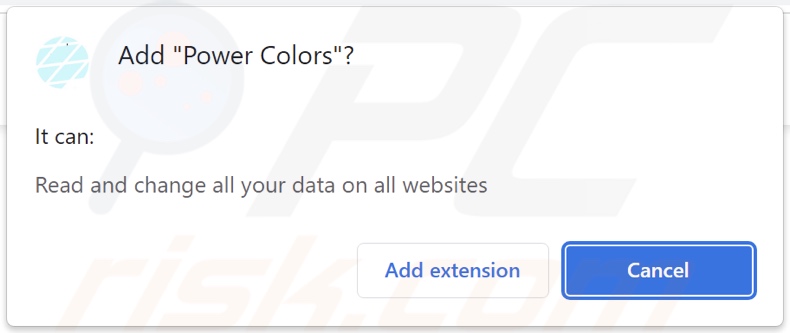
Power Colors adware overview
Adware enables the placement of third-party graphic content (advertisements) on visited websites and/or other interfaces. These ads endorse untrustworthy/harmful sites and software, online scams, and malware. Some intrusive adverts can execute scripts to make stealthy downloads/installations upon being clicked.
It has to be mentioned that any genuine content encountered via these advertisements is most likely promoted by scammers abusing its affiliate programs to acquire illegitimate commissions.
It must be noted that advertising-supported software may require certain conditions to run intrusive ad campaigns (e.g., compatible browser/system, visits to particular websites, etc.). Whether Power Colors displays adverts is irrelevant - as its presence endangers device and user safety regardless.
Furthermore, this browser extension spies on users' browsing activity. Targeted data may include visited URLs, viewed webpages, searched queries, personally identifiable details, usernames/passwords, financial/banking information, and so on. The collected data can then be shared with and/or sold to third-parties (potentially, cyber criminals).
To summarize, the presence of software like Power Colors on devices can result in system infections, serious privacy issues, financial losses, and even identity theft.
| Name | Ads by Power Colors |
| Threat Type | Adware, Unwanted ads, Pop-up Virus |
| Browser Extension(s) | Power Colors |
| Supposed Functionality | Webpage background color changer |
| Symptoms | Seeing advertisements not originating from the sites you are browsing. Intrusive pop-up ads. Decreased Internet browsing speed. |
| Distribution Methods | Deceptive pop-up ads, free software installers (bundling), fake Flash Player installers. |
| Damage | Decreased computer performance, browser tracking - privacy issues, possible additional malware infections. |
| Malware Removal (Windows) |
To eliminate possible malware infections, scan your computer with legitimate antivirus software. Our security researchers recommend using Combo Cleaner. Download Combo CleanerTo use full-featured product, you have to purchase a license for Combo Cleaner. 7 days free trial available. Combo Cleaner is owned and operated by RCS LT, the parent company of PCRisk.com. |
Adware examples
We have analyzed thousands of adware samples; LightSurf, File Download Manager, DimMode, and Reduce-Light are merely some of our latest finds. This software tends to appear legitimate and offers "useful" functionalities. However, these features seldom work as promised, and in most cases - they do not work at all.
How did Power Colors install on my computer?
We obtained Power Colors from a dubious software-promoting webpage. Scam sites are also used to distribute adware. Users typically enter these pages via redirects caused by mistyped URLs, webpages using rogue advertising networks, spam browser notifications, intrusive ads, or installed adware (with browser force-opening capabilities).
Additionally, advertising-supported software can be bundled with ordinary programs. Download from untrustworthy sources (e.g., freeware and third-party websites, P2P sharing networks, etc.) and rushed installations (e.g., used "Easy/Express" settings, etc.) increase the risk of allowing bundled content into the device.
Intrusive advertisements proliferate adware as well. Once clicked on, some of these adverts can execute scripts to make downloads/installations without user consent.
How to avoid installation of adware?
We strongly recommend researching software products before download/installation and/or purchase. Additionally, all downloads must be performed from official and verified sources. It is just as important to read terms, study possible options, use the "Custom/Advanced" settings, and opt-out of all additional apps, tools, features, etc.
Another recommendation is to exercise caution when browsing since illegitimate and malicious content usually appears harmless. For example, intrusive advertisements look ordinary and innocuous, yet they redirect to highly questionable sites (e.g., gambling, pornography, adult-dating, etc.).
If you experience such ads/redirects, check the device and immediately remove all suspicious applications and browser extensions/plug-ins. If your computer is already infected with Power Colors, we recommend running a scan with Combo Cleaner Antivirus for Windows to automatically eliminate this adware.
Screenshot of the website used to promote Power Colors adware:
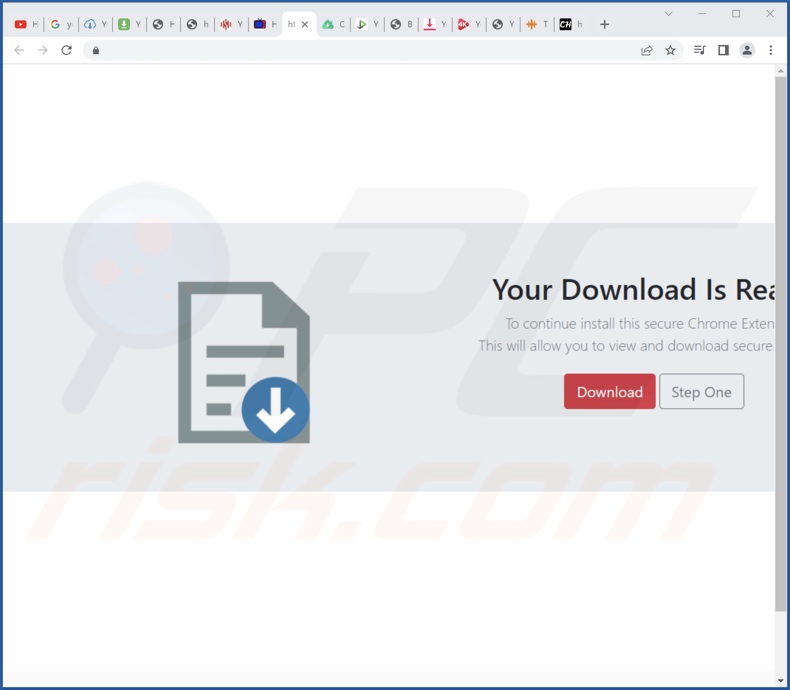
Instant automatic malware removal:
Manual threat removal might be a lengthy and complicated process that requires advanced IT skills. Combo Cleaner is a professional automatic malware removal tool that is recommended to get rid of malware. Download it by clicking the button below:
DOWNLOAD Combo CleanerBy downloading any software listed on this website you agree to our Privacy Policy and Terms of Use. To use full-featured product, you have to purchase a license for Combo Cleaner. 7 days free trial available. Combo Cleaner is owned and operated by RCS LT, the parent company of PCRisk.com.
Quick menu:
- What is Power Colors?
- STEP 1. Uninstall Power Colors application using Control Panel.
- STEP 2. Remove Power Colors ads from Google Chrome.
- STEP 3. Remove 'Ads by Power Colors' from Mozilla Firefox.
- STEP 4. Remove Power Colors extension from Safari.
- STEP 5. Remove rogue plug-ins from Microsoft Edge.
Power Colors adware removal:
Windows 11 users:

Right-click on the Start icon, select Apps and Features. In the opened window search for the application you want to uninstall, after locating it, click on the three vertical dots and select Uninstall.
Windows 10 users:

Right-click in the lower left corner of the screen, in the Quick Access Menu select Control Panel. In the opened window choose Programs and Features.
Windows 7 users:

Click Start (Windows Logo at the bottom left corner of your desktop), choose Control Panel. Locate Programs and click Uninstall a program.
macOS (OSX) users:

Click Finder, in the opened screen select Applications. Drag the app from the Applications folder to the Trash (located in your Dock), then right click the Trash icon and select Empty Trash.
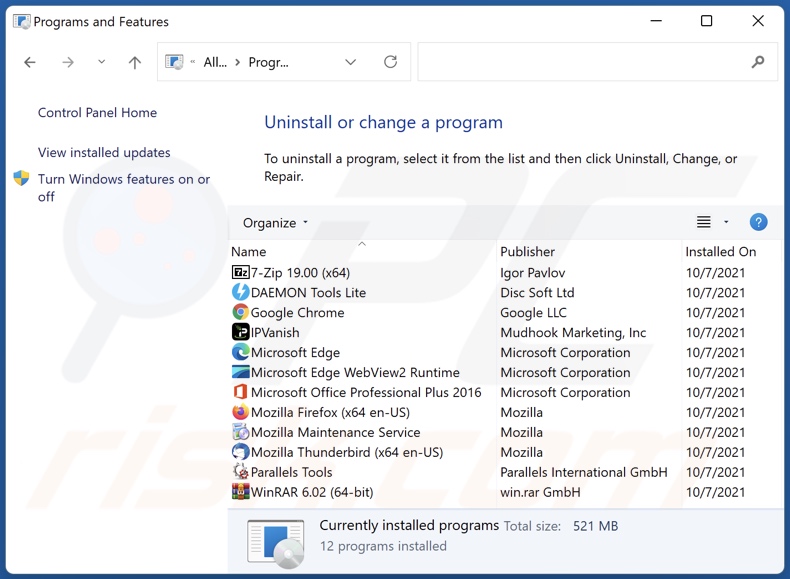
In the uninstall programs window, look for "Power Colors", select this entry and click "Uninstall" or "Remove".
After uninstalling the potentially unwanted application (which causes Power Colors ads), scan your computer for any remaining unwanted components or possible malware infections. To scan your computer, use recommended malware removal software.
DOWNLOAD remover for malware infections
Combo Cleaner checks if your computer is infected with malware. To use full-featured product, you have to purchase a license for Combo Cleaner. 7 days free trial available. Combo Cleaner is owned and operated by RCS LT, the parent company of PCRisk.com.
Remove Power Colors adware from Internet browsers:
Video showing how to remove Power Colors adware using Combo Cleaner:
 Remove malicious extensions from Google Chrome:
Remove malicious extensions from Google Chrome:
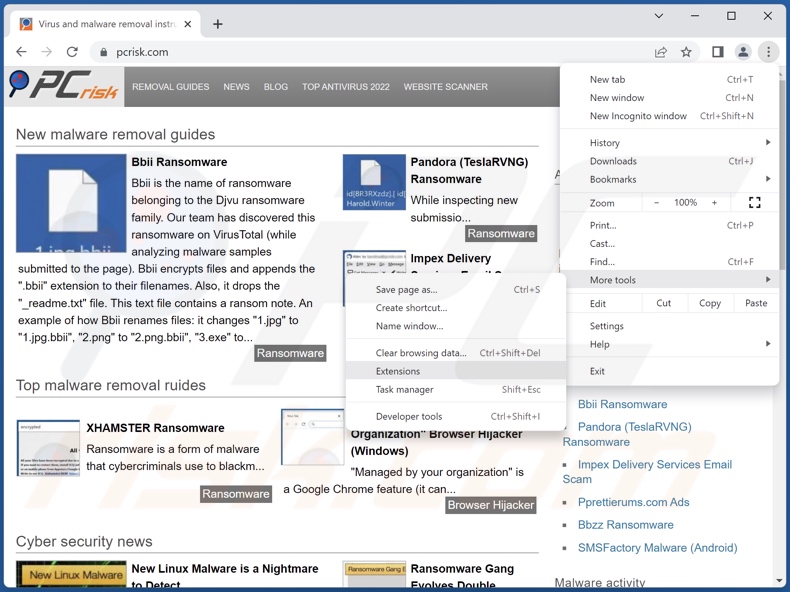
Click the Chrome menu icon ![]() (at the top right corner of Google Chrome), select "More Tools" and click "Extensions". Locate "Power Colors" and all other recently-installed suspicious extensions, select these entries and click "Remove".
(at the top right corner of Google Chrome), select "More Tools" and click "Extensions". Locate "Power Colors" and all other recently-installed suspicious extensions, select these entries and click "Remove".
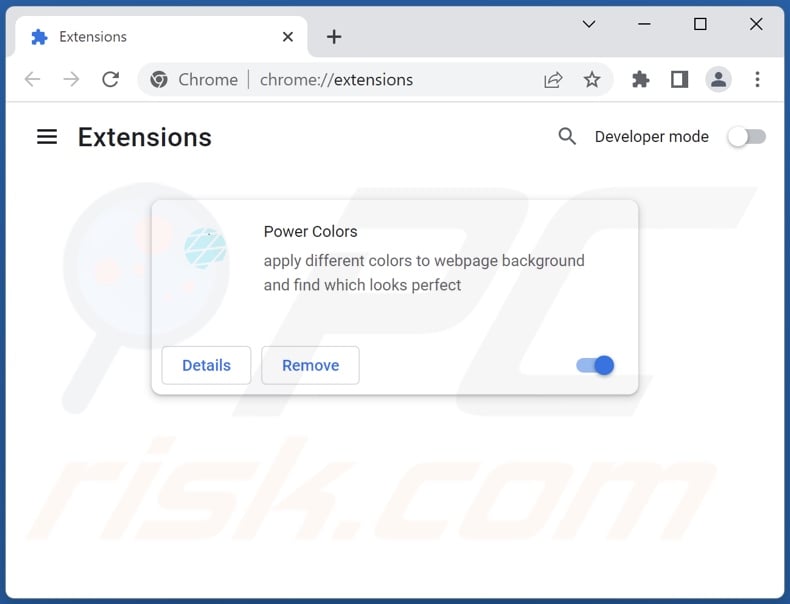
Optional method:
If you continue to have problems with removal of the ads by power colors, reset your Google Chrome browser settings. Click the Chrome menu icon ![]() (at the top right corner of Google Chrome) and select Settings. Scroll down to the bottom of the screen. Click the Advanced… link.
(at the top right corner of Google Chrome) and select Settings. Scroll down to the bottom of the screen. Click the Advanced… link.

After scrolling to the bottom of the screen, click the Reset (Restore settings to their original defaults) button.

In the opened window, confirm that you wish to reset Google Chrome settings to default by clicking the Reset button.

 Remove malicious plugins from Mozilla Firefox:
Remove malicious plugins from Mozilla Firefox:
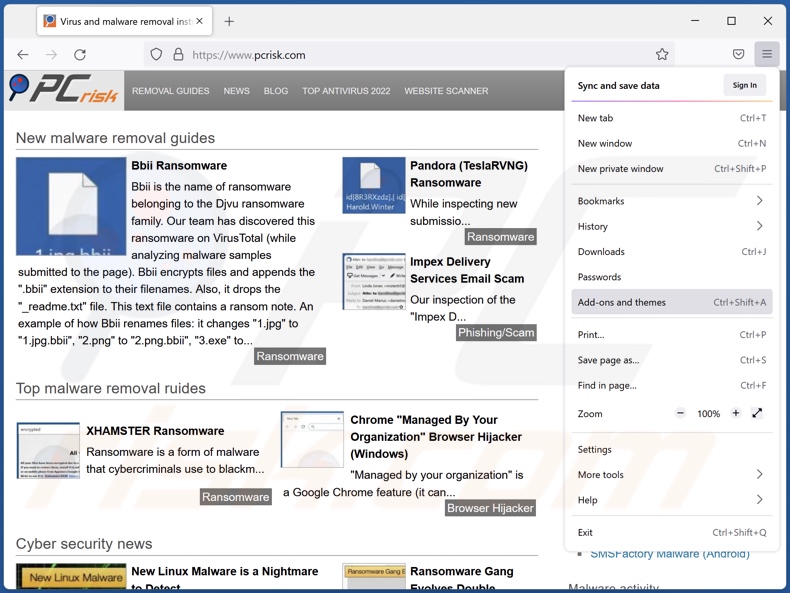
Click the Firefox menu ![]() (at the top right corner of the main window), select "Add-ons and themes". Click "Extensions", in the opened window locate "Power Colors" and all other recently-installed suspicious extensions, click on the three dots and then click "Remove".
(at the top right corner of the main window), select "Add-ons and themes". Click "Extensions", in the opened window locate "Power Colors" and all other recently-installed suspicious extensions, click on the three dots and then click "Remove".
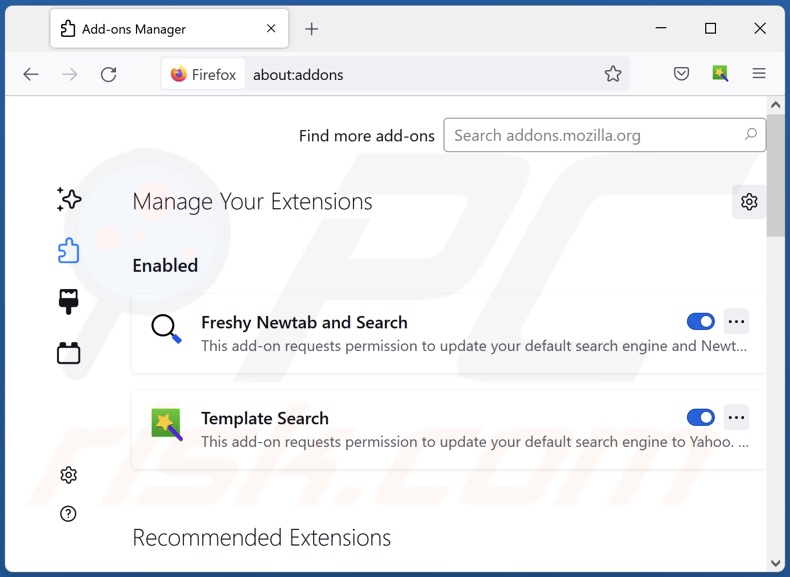
Optional method:
Computer users who have problems with ads by power colors removal can reset their Mozilla Firefox settings.
Open Mozilla Firefox, at the top right corner of the main window, click the Firefox menu, ![]() in the opened menu, click Help.
in the opened menu, click Help.

Select Troubleshooting Information.

In the opened window, click the Refresh Firefox button.

In the opened window, confirm that you wish to reset Mozilla Firefox settings to default by clicking the Refresh Firefox button.

 Remove malicious extensions from Safari:
Remove malicious extensions from Safari:

Make sure your Safari browser is active, click Safari menu, and select Preferences....

In the opened window click Extensions, locate any recently installed suspicious extension, select it and click Uninstall.
Optional method:
Make sure your Safari browser is active and click on Safari menu. From the drop down menu select Clear History and Website Data...

In the opened window select all history and click the Clear History button.

 Remove malicious extensions from Microsoft Edge:
Remove malicious extensions from Microsoft Edge:

Click the Edge menu icon ![]() (at the upper-right corner of Microsoft Edge), select "Extensions". Locate all recently-installed suspicious browser add-ons and click "Remove" below their names.
(at the upper-right corner of Microsoft Edge), select "Extensions". Locate all recently-installed suspicious browser add-ons and click "Remove" below their names.

Optional method:
If you continue to have problems with removal of the ads by power colors, reset your Microsoft Edge browser settings. Click the Edge menu icon ![]() (at the top right corner of Microsoft Edge) and select Settings.
(at the top right corner of Microsoft Edge) and select Settings.

In the opened settings menu select Reset settings.

Select Restore settings to their default values. In the opened window, confirm that you wish to reset Microsoft Edge settings to default by clicking the Reset button.

- If this did not help, follow these alternative instructions explaining how to reset the Microsoft Edge browser.
Summary:
 Commonly, adware or potentially unwanted applications infiltrate Internet browsers through free software downloads. Note that the safest source for downloading free software is via developers' websites only. To avoid installation of adware, be very attentive when downloading and installing free software. When installing previously-downloaded free programs, choose the custom or advanced installation options – this step will reveal any potentially unwanted applications listed for installation together with your chosen free program.
Commonly, adware or potentially unwanted applications infiltrate Internet browsers through free software downloads. Note that the safest source for downloading free software is via developers' websites only. To avoid installation of adware, be very attentive when downloading and installing free software. When installing previously-downloaded free programs, choose the custom or advanced installation options – this step will reveal any potentially unwanted applications listed for installation together with your chosen free program.
Post a comment:
If you have additional information on ads by power colors or it's removal please share your knowledge in the comments section below.
Frequently Asked Questions (FAQ)
What harm can adware cause?
Adware delivers ads that diminish the browsing experience and promote dangerous content, which can cause serious problems (e.g., system infections, financial losses, etc.). This software typically collects private data - hence, it is deemed to be a privacy threat.
What does adware do?
Adware stands for advertising-supported software. It displays advertisements on visited websites and/or other interfaces. Additionally, some types have data tracking abilities and are capable of causing redirects.
How do adware developers generate revenue?
Adware generates revenue primarily through affiliate programs by promoting various websites, apps, products, services, etc. The developers might earn commission from ad clicks, webpage visits, file downloads, product purchases, service subscriptions, or similar.
Will Combo Cleaner remove Power Colors adware?
Yes, Combo Cleaner can scan devices and eliminate all the adware-type applications present. It has to be mentioned that manual removal (unaided by security software) might be ineffective. In some cases, even after the adware has been (manually) removed - various components (files) remain hidden within the system. Furthermore, these leftovers may continue running and causing issues. Therefore, it is paramount to eliminate advertising-supported software thoroughly.
Share:

Tomas Meskauskas
Expert security researcher, professional malware analyst
I am passionate about computer security and technology. I have an experience of over 10 years working in various companies related to computer technical issue solving and Internet security. I have been working as an author and editor for pcrisk.com since 2010. Follow me on Twitter and LinkedIn to stay informed about the latest online security threats.
PCrisk security portal is brought by a company RCS LT.
Joined forces of security researchers help educate computer users about the latest online security threats. More information about the company RCS LT.
Our malware removal guides are free. However, if you want to support us you can send us a donation.
DonatePCrisk security portal is brought by a company RCS LT.
Joined forces of security researchers help educate computer users about the latest online security threats. More information about the company RCS LT.
Our malware removal guides are free. However, if you want to support us you can send us a donation.
Donate
▼ Show Discussion