How to remove the HYPERSCRAPE malware from your operating system
TrojanAlso Known As: HYPERSCRAPE virus
Get free scan and check if your device is infected.
Remove it nowTo use full-featured product, you have to purchase a license for Combo Cleaner. Seven days free trial available. Combo Cleaner is owned and operated by RCS LT, the parent company of PCRisk.com.
What is HYPERSCRAPE?
HYPERSCRAPE is a malicious program designed to steal sensitive information. This malware aims explicitly to steal user data from email and personal information management accounts. There is evidence linking HYPERSCRAPE with Charming Kitten - an Iranian government-backed espionage group.
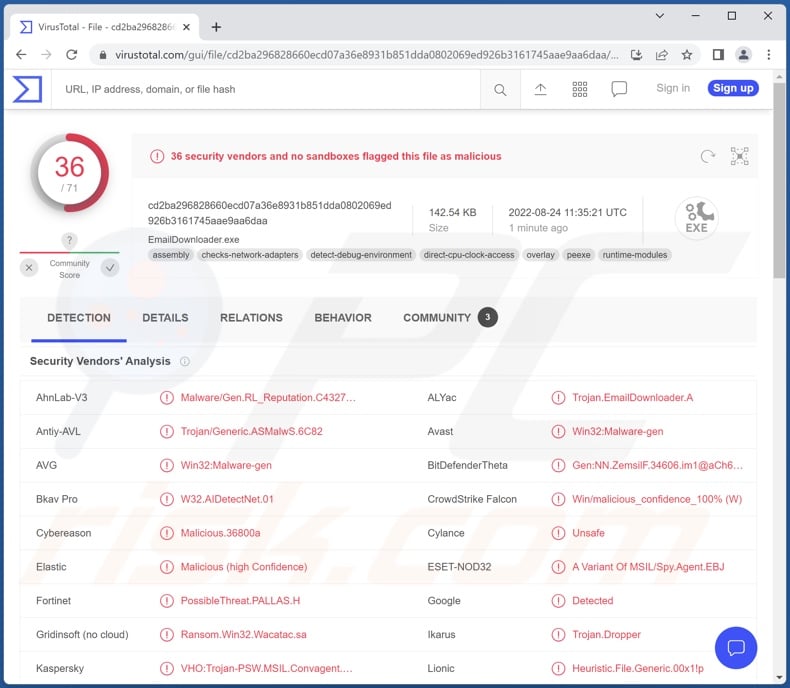
HYPERSCRAPE malware overview
HYPERSCRAPE's primary goal is to obtain user data - email inboxes - from Gmail, Yahoo!, and Microsoft Outlook accounts. Typically, this malicious program requires the victims' log-in credentials to have already been acquired by the attackers (possibly through the use of phishing scams).
Research done by Google's Threat Analysis Group (TAG) focused on how HYPERSCRAPE infiltrated victims' Gmail accounts. Their analysis revealed that this malicious program makes Gmail display an error message due to what it perceives as an attempt to log in using an outdated browser. This enables the malware to view the account in basic HTML mode.
If manipulating the browser cookies does not suffice, and access cannot be gained - the sign-in page is displayed wherein the cyber criminals can manually enter the log-in credentials.
Following successful infiltration, HYPERSCRAPE checks whether Gmail's language is English, if that is not the case - the malware resets it. The malicious program can then browse the inbox, open emails, and download them individually. The mail is exfiltrated in EML formats, and the email's subject line becomes the filename.
Afterwards, the emails that were originally unread - HYPERSCRAPE marks as unread, and it resets the language back to the initial setting. Furthermore, this program can delete any security emails received from Google.
TAG determined that earlier versions of HYPERSCRAPE requested to download user data via Google Takeout; it is unclear why this feature was discarded in later variants.
To summarize, HYPERSCRAPE infections can lead to severe privacy issues, financial losses, and identity theft. If you suspect that your device is infected with HYPERSCRAPE (or other malware), we strongly advise using an anti-virus to remove it without delay.
| Name | HYPERSCRAPE virus |
| Threat Type | Trojan, password-stealing virus, banking malware, spyware. |
| Detection Names | Avast (Win32:Malware-gen), ESET-NOD32 (A Variant Of MSIL/Spy.Agent.EBJ), Fortinet (PossibleThreat.PALLAS.H), Kaspersky (VHO:Trojan-PSW.MSIL.Convagent.gen), McAfee (Artemis!45C3592373BA), Full List Of Detections (VirusTotal) |
| Symptoms | Trojans are designed to stealthily infiltrate the victim's computer and remain silent, and thus no particular symptoms are clearly visible on an infected machine. |
| Distribution methods | Infected email attachments, malicious online advertisements, social engineering, software 'cracks'. |
| Damage | Stolen passwords and banking information, identity theft, the victim's computer added to a botnet. |
| Malware Removal (Windows) |
To eliminate possible malware infections, scan your computer with legitimate antivirus software. Our security researchers recommend using Combo Cleaner. Download Combo CleanerTo use full-featured product, you have to purchase a license for Combo Cleaner. 7 days free trial available. Combo Cleaner is owned and operated by RCS LT, the parent company of PCRisk.com. |
Information-stealing malware examples
We have analyzed thousand of malware samples. Malicious software can have a wide variety of functionalities, which can be in different combinations. RecordBreaker, DUCKTAIL, Aurora, Lumma, and Erbium are merely some examples of programs that have data-stealing abilities.
How did HYPERSCRAPE infiltrate my computer?
Cyber criminals typically use phishing and social engineering techniques to proliferate malware. Malicious programs tend to be disguised as or bundled with ordinary software/media.
Virulent files can be in various formats, e.g., Microsoft Office and PDF documents, archives (RAR, ZIP, etc.), executables (.exe, .run, etc.), JavaScript, and so on. When an infectious file is executed, run, or otherwise opened - malware download/installation is jumpstarted.
The most common distribution methods include: drive-by (stealthy and deceptive) downloads, online scams, malicious attachments and links in spam emails/messages, dubious download channels (e.g., unofficial and free file-hosting websites, Peer-to-Peer sharing networks, etc.), illegal program activation ("cracking") tools, and fake updates.
How to avoid installation of malware?
We highly recommend being vigilant with incoming mail. The attachments and links present in suspicious/irrelevant emails and messages - must not be opened since that can result in a system infection.
Furthermore, all downloads must be performed from official and verified sources. It is just as important to activate and update software using legitimate functions/tools, as illegal activation tools ("cracks") and fake updaters may contain malware.
We must emphasize the importance of having a reputable anti-virus installed and kept up-to-date. Security programs must be used to run regular system scans and to remove detected threats. If you believe that your computer is already infected, we recommend running a scan with Combo Cleaner Antivirus for Windows to automatically eliminate infiltrated malware.
Instant automatic malware removal:
Manual threat removal might be a lengthy and complicated process that requires advanced IT skills. Combo Cleaner is a professional automatic malware removal tool that is recommended to get rid of malware. Download it by clicking the button below:
DOWNLOAD Combo CleanerBy downloading any software listed on this website you agree to our Privacy Policy and Terms of Use. To use full-featured product, you have to purchase a license for Combo Cleaner. 7 days free trial available. Combo Cleaner is owned and operated by RCS LT, the parent company of PCRisk.com.
Quick menu:
- What is HYPERSCRAPE?
- STEP 1. Manual removal of HYPERSCRAPE malware.
- STEP 2. Check if your computer is clean.
How to remove malware manually?
Manual malware removal is a complicated task - usually it is best to allow antivirus or anti-malware programs to do this automatically. To remove this malware we recommend using Combo Cleaner Antivirus for Windows.
If you wish to remove malware manually, the first step is to identify the name of the malware that you are trying to remove. Here is an example of a suspicious program running on a user's computer:

If you checked the list of programs running on your computer, for example, using task manager, and identified a program that looks suspicious, you should continue with these steps:
 Download a program called Autoruns. This program shows auto-start applications, Registry, and file system locations:
Download a program called Autoruns. This program shows auto-start applications, Registry, and file system locations:

 Restart your computer into Safe Mode:
Restart your computer into Safe Mode:
Windows XP and Windows 7 users: Start your computer in Safe Mode. Click Start, click Shut Down, click Restart, click OK. During your computer start process, press the F8 key on your keyboard multiple times until you see the Windows Advanced Option menu, and then select Safe Mode with Networking from the list.

Video showing how to start Windows 7 in "Safe Mode with Networking":
Windows 8 users: Start Windows 8 is Safe Mode with Networking - Go to Windows 8 Start Screen, type Advanced, in the search results select Settings. Click Advanced startup options, in the opened "General PC Settings" window, select Advanced startup.
Click the "Restart now" button. Your computer will now restart into the "Advanced Startup options menu". Click the "Troubleshoot" button, and then click the "Advanced options" button. In the advanced option screen, click "Startup settings".
Click the "Restart" button. Your PC will restart into the Startup Settings screen. Press F5 to boot in Safe Mode with Networking.

Video showing how to start Windows 8 in "Safe Mode with Networking":
Windows 10 users: Click the Windows logo and select the Power icon. In the opened menu click "Restart" while holding "Shift" button on your keyboard. In the "choose an option" window click on the "Troubleshoot", next select "Advanced options".
In the advanced options menu select "Startup Settings" and click on the "Restart" button. In the following window you should click the "F5" button on your keyboard. This will restart your operating system in safe mode with networking.

Video showing how to start Windows 10 in "Safe Mode with Networking":
 Extract the downloaded archive and run the Autoruns.exe file.
Extract the downloaded archive and run the Autoruns.exe file.

 In the Autoruns application, click "Options" at the top and uncheck "Hide Empty Locations" and "Hide Windows Entries" options. After this procedure, click the "Refresh" icon.
In the Autoruns application, click "Options" at the top and uncheck "Hide Empty Locations" and "Hide Windows Entries" options. After this procedure, click the "Refresh" icon.

 Check the list provided by the Autoruns application and locate the malware file that you want to eliminate.
Check the list provided by the Autoruns application and locate the malware file that you want to eliminate.
You should write down its full path and name. Note that some malware hides process names under legitimate Windows process names. At this stage, it is very important to avoid removing system files. After you locate the suspicious program you wish to remove, right click your mouse over its name and choose "Delete".

After removing the malware through the Autoruns application (this ensures that the malware will not run automatically on the next system startup), you should search for the malware name on your computer. Be sure to enable hidden files and folders before proceeding. If you find the filename of the malware, be sure to remove it.

Reboot your computer in normal mode. Following these steps should remove any malware from your computer. Note that manual threat removal requires advanced computer skills. If you do not have these skills, leave malware removal to antivirus and anti-malware programs.
These steps might not work with advanced malware infections. As always it is best to prevent infection than try to remove malware later. To keep your computer safe, install the latest operating system updates and use antivirus software. To be sure your computer is free of malware infections, we recommend scanning it with Combo Cleaner Antivirus for Windows.
Frequently Asked Questions (FAQ)
My computer is infected with HYPERSCRAPE malware, should I format my storage device to get rid of it?
No, HYPERSCRAPE's removal does not require formatting.
What are the biggest issues that HYPERSCRAPE malware can cause?
The threats posed by a malicious program depend on its functionalities and the cyber criminals' modus operandi. HYPERSCRAPE aims to steal victims' inboxes from Gmail, Yahoo!, and Microsoft Outlook accounts. This malware is associated with the Iranian government-backed espionage group called Charming Kitten. Generally, infections like HYPERSCRAPE can lead to severe privacy issues, financial losses, and identity theft.
What is the purpose of HYPERSCRAPE malware?
Most malware attacks are used to generate revenue. However, as mentioned above, HYPERSCRAPE is associated with the Charming Kitten group. Therefore, this malicious program could be used for espionage purposes, and its attacks could be politically/geopolitically motivated.
How did HYPERSCRAPE malware infiltrate my computer?
Malware is primarily spread through spam emails and messages, online scams, drive-by downloads, dubious download sources (e.g., P2P sharing networks, freeware and third-party websites, etc.), illegal software activation tools ("cracks"), and fake updates. Furthermore, some malicious programs are capable of self-proliferating via local networks and removable storage devices (e.g., external hard drives, USB flash drives, etc.).
Will Combo Cleaner protect me from malware?
Yes, Combo Cleaner is capable of detecting and eliminating most of the known malware infections. It must be stressed that running a complete system scan is crucial - as sophisticated malicious software typically hides deep within systems.
Share:

Tomas Meskauskas
Expert security researcher, professional malware analyst
I am passionate about computer security and technology. I have an experience of over 10 years working in various companies related to computer technical issue solving and Internet security. I have been working as an author and editor for pcrisk.com since 2010. Follow me on Twitter and LinkedIn to stay informed about the latest online security threats.
PCrisk security portal is brought by a company RCS LT.
Joined forces of security researchers help educate computer users about the latest online security threats. More information about the company RCS LT.
Our malware removal guides are free. However, if you want to support us you can send us a donation.
DonatePCrisk security portal is brought by a company RCS LT.
Joined forces of security researchers help educate computer users about the latest online security threats. More information about the company RCS LT.
Our malware removal guides are free. However, if you want to support us you can send us a donation.
Donate
▼ Show Discussion