How to remove the Screen Recorder adware-type browser extension
AdwareAlso Known As: Ads by Screen Recorder
Get free scan and check if your device is infected.
Remove it nowTo use full-featured product, you have to purchase a license for Combo Cleaner. Seven days free trial available. Combo Cleaner is owned and operated by RCS LT, the parent company of PCRisk.com.
What is Screen Recorder?
While inspecting suspicious websites, our researchers found one promoting the Screen Recorder browser extension. It is presented as a tool capable of recording the screen. However, our analysis revealed that Screen Recorder operates as adware instead.
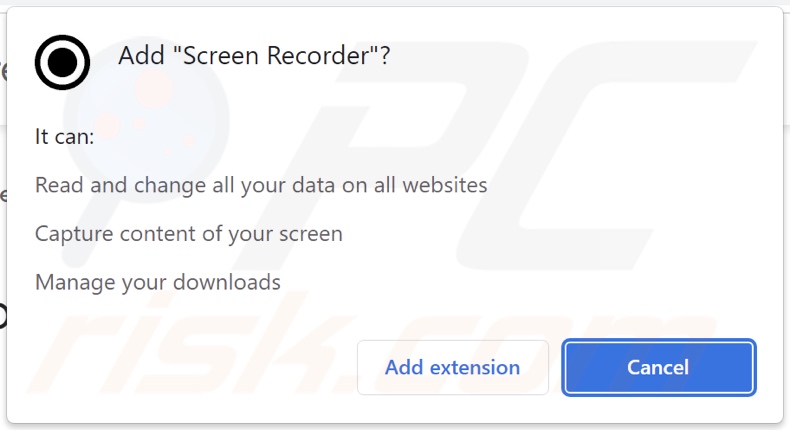
Screen Recorder adware overview
Adware stands for advertising-supported software. It is designed to display third-party graphical content (i.e., advertisements) on visited sites and/or other interfaces.
These ads endorse online scams (phishing, fake virus alerts, tech support scams, bogus giveaways, etc.), dubious/harmful software (adware, browser hijackers, PUAs, etc.), and even malware (e.g., trojans, ransomware, etc.). Furthermore, some intrusive adverts can perform stealthy downloads/installations upon being clicked.
Note that the genuine content encountered through these ads is unlikely to be endorsed by its actual developers/creators. Instead, this promotion is undertaken by scammers who abuse the products' affiliate programs to acquire illegitimate commissions.
Advertising-supported software might not deliver advertisements if certain conditions are unsuitable, such as incompatible browser/system or geolocation, specific websites not being visited, etc. However, even if Screen Recorder does not display adverts - its presence endangers device/user safety.
Furthermore, this rogue browser extension spies on users' browsing activity. Adware typically targets browsing and search engine histories, personally identifiable details, usernames/passwords, credit card numbers, etc. The collected data can then be monetized via sale to third-parties.
In summary, the presence of software like Screen Recorder on devices can result in system infections, severe privacy issues, financial losses, and even identity theft.
| Name | Ads by Screen Recorder |
| Threat Type | Adware, Unwanted ads, Pop-up Virus |
| Browser Extension(s) | Screen Recorder |
| Supposed Functionality | Screen-recording |
| Symptoms | Seeing advertisements not originating from the sites you are browsing. Intrusive pop-up ads. Decreased Internet browsing speed. |
| Distribution Methods | Deceptive pop-up ads, free software installers (bundling), fake Flash Player installers. |
| Damage | Decreased computer performance, browser tracking - privacy issues, possible additional malware infections. |
| Malware Removal (Windows) |
To eliminate possible malware infections, scan your computer with legitimate antivirus software. Our security researchers recommend using Combo Cleaner. Download Combo CleanerTo use full-featured product, you have to purchase a license for Combo Cleaner. 7 days free trial available. Combo Cleaner is owned and operated by RCS LT, the parent company of PCRisk.com. |
Adware examples
We have analyzed countless adware samples; Moviesm, Wikitravel (TravelSmart), and Saving Files are merely a couple of our latest finds. Advertising-supported software rarely appears suspicious or dangerous. It entices users into download/installation with a broad range of functionalities, which are usually nonoperational.
How did Screen Recorder install on my computer?
We obtained Screen Recorder from its "official" download webpage and found a deceptive site promoting this extension. These types of websites are accessed primarily via redirects caused by pages using rogue advertising networks, misspelled URLs, spam browser notifications, intrusive ads, or installed adware (with the ability to force-open browsers).
Additionally, advertising-supported software is proliferated using the bundling technique - packing regular program installers with unwanted/malicious supplements. Downloading from dubious channels (e.g., freeware and third-party sites, P2P sharing networks, etc.) and rushing through installation processes increase the risk of allowing deceptive/bundled content into the system.
Intrusive adverts are used to spread adware as well. When clicked on, some of the advertisements can execute scripts to perform downloads/installations without user permission.
How to avoid installation of adware?
We highly recommend researching software products before download/installation and/or purchase. Furthermore, all downloads must be done from official and trustworthy sources. When installing, it is important to read terms, inspect possible options, use the "Custom" or "Advanced" settings, and opt-out of all additions.
We also advise being careful when browsing - as illegitimate and malicious content tends to appear ordinary and innocuous. For example, intrusive ads may look legitimate, yet they redirect to unreliable/questionable websites (e.g., gambling, pornography, adult-dating, etc.).
In case of repeat encounters with adverts/redirects of this kind, check the system and immediately remove all suspect applications and browser extensions/plug-ins. If your computer is already infected with Screen Recorder, we recommend running a scan with Combo Cleaner Antivirus for Windows to automatically eliminate this adware.
Screenshot of Screen Recorder adware's "official" promotional website:
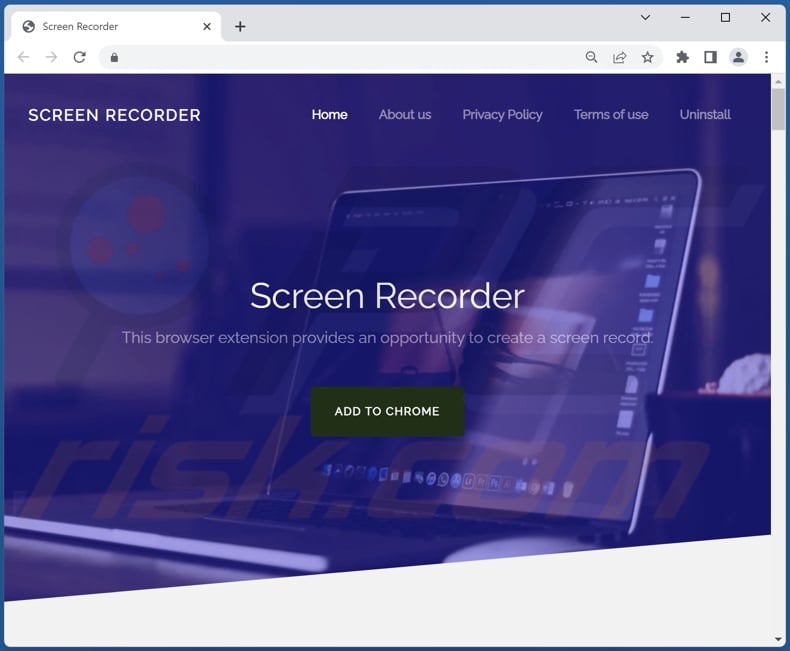
Screenshots of deceptive websites used to promote Screen Recorder adware:
Instant automatic malware removal:
Manual threat removal might be a lengthy and complicated process that requires advanced IT skills. Combo Cleaner is a professional automatic malware removal tool that is recommended to get rid of malware. Download it by clicking the button below:
DOWNLOAD Combo CleanerBy downloading any software listed on this website you agree to our Privacy Policy and Terms of Use. To use full-featured product, you have to purchase a license for Combo Cleaner. 7 days free trial available. Combo Cleaner is owned and operated by RCS LT, the parent company of PCRisk.com.
Quick menu:
- What is Screen Recorder?
- STEP 1. Uninstall Screen Recorder application using Control Panel.
- STEP 2. Remove Screen Recorder ads from Google Chrome.
- STEP 3. Remove 'Ads by Screen Recorder' from Mozilla Firefox.
- STEP 4. Remove Screen Recorder extension from Safari.
- STEP 5. Remove rogue plug-ins from Microsoft Edge.
Screen Recorder adware removal:
Windows 11 users:

Right-click on the Start icon, select Apps and Features. In the opened window search for the application you want to uninstall, after locating it, click on the three vertical dots and select Uninstall.
Windows 10 users:

Right-click in the lower left corner of the screen, in the Quick Access Menu select Control Panel. In the opened window choose Programs and Features.
Windows 7 users:

Click Start (Windows Logo at the bottom left corner of your desktop), choose Control Panel. Locate Programs and click Uninstall a program.
macOS (OSX) users:

Click Finder, in the opened screen select Applications. Drag the app from the Applications folder to the Trash (located in your Dock), then right click the Trash icon and select Empty Trash.
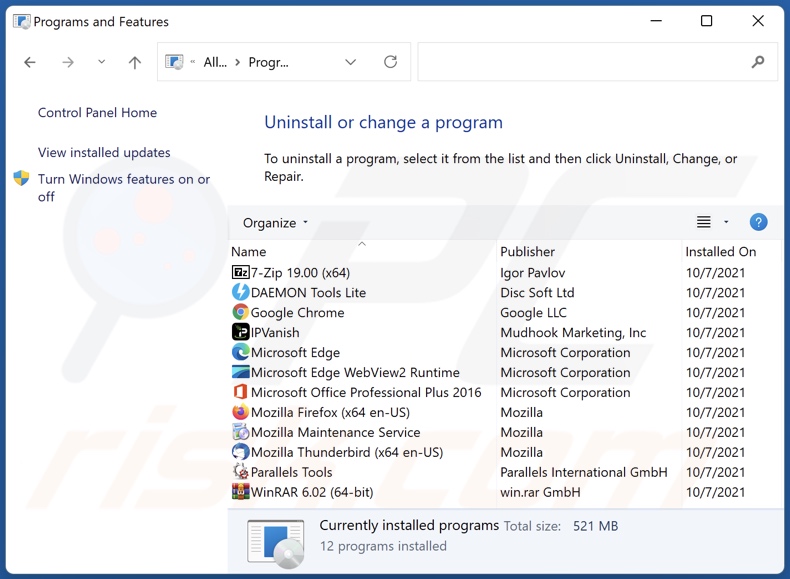
In the uninstall programs window, look for "Screen Recorder", select this entry and click "Uninstall" or "Remove".
After uninstalling the potentially unwanted application (which causes Screen Recorder ads), scan your computer for any remaining unwanted components or possible malware infections. To scan your computer, use recommended malware removal software.
DOWNLOAD remover for malware infections
Combo Cleaner checks if your computer is infected with malware. To use full-featured product, you have to purchase a license for Combo Cleaner. 7 days free trial available. Combo Cleaner is owned and operated by RCS LT, the parent company of PCRisk.com.
Remove Screen Recorder adware from Internet browsers:
Video showing how to remove potentially unwanted browser add-ons:
 Remove malicious extensions from Google Chrome:
Remove malicious extensions from Google Chrome:
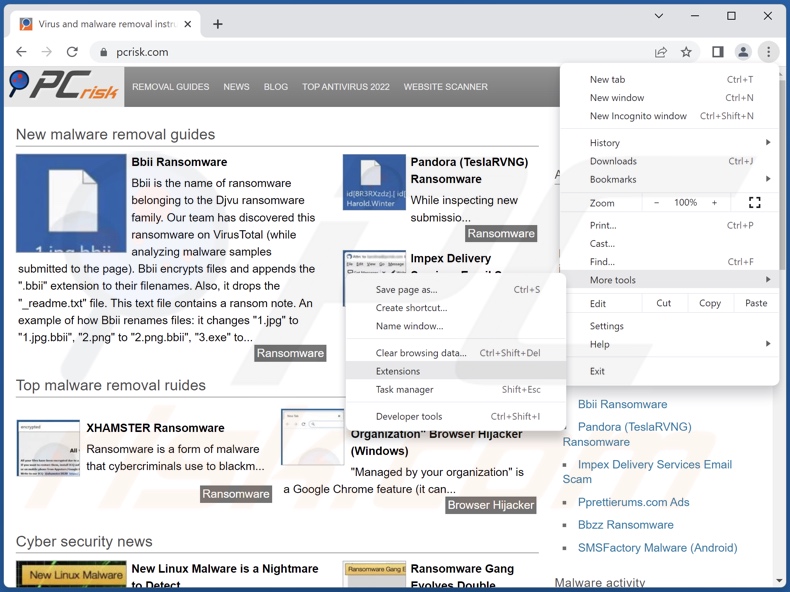
Click the Chrome menu icon ![]() (at the top right corner of Google Chrome), select "More Tools" and click "Extensions". Locate "Screen Recorder" and all other recently-installed suspicious extensions, select these entries and click "Remove".
(at the top right corner of Google Chrome), select "More Tools" and click "Extensions". Locate "Screen Recorder" and all other recently-installed suspicious extensions, select these entries and click "Remove".
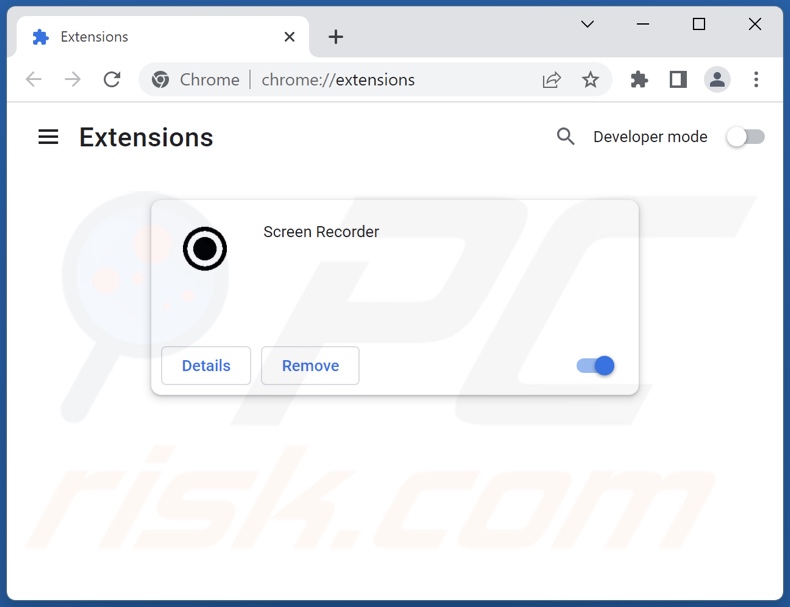
Optional method:
If you continue to have problems with removal of the ads by screen recorder, reset your Google Chrome browser settings. Click the Chrome menu icon ![]() (at the top right corner of Google Chrome) and select Settings. Scroll down to the bottom of the screen. Click the Advanced… link.
(at the top right corner of Google Chrome) and select Settings. Scroll down to the bottom of the screen. Click the Advanced… link.

After scrolling to the bottom of the screen, click the Reset (Restore settings to their original defaults) button.

In the opened window, confirm that you wish to reset Google Chrome settings to default by clicking the Reset button.

 Remove malicious plugins from Mozilla Firefox:
Remove malicious plugins from Mozilla Firefox:
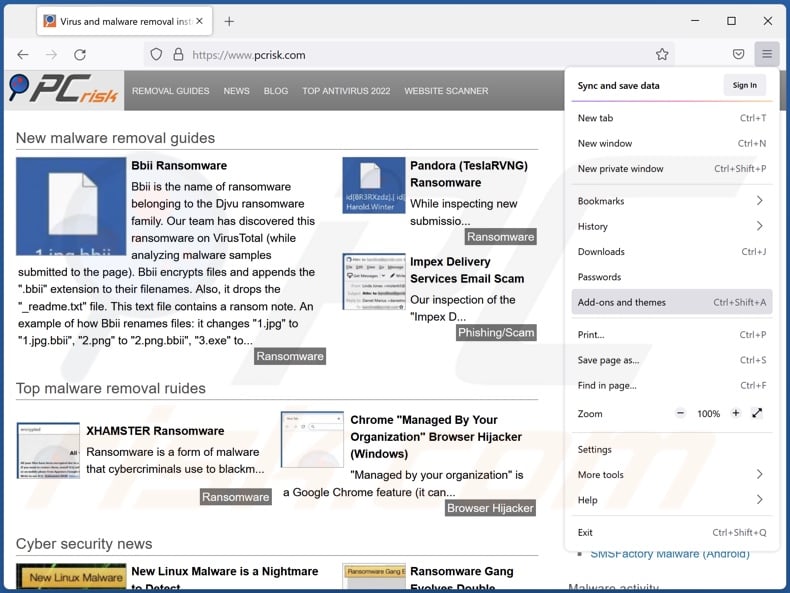
Click the Firefox menu ![]() (at the top right corner of the main window), select "Add-ons and themes". Click "Extensions", in the opened window locate "Screen Recorder" and all other recently-installed suspicious extensions, click on the three dots and then click "Remove".
(at the top right corner of the main window), select "Add-ons and themes". Click "Extensions", in the opened window locate "Screen Recorder" and all other recently-installed suspicious extensions, click on the three dots and then click "Remove".
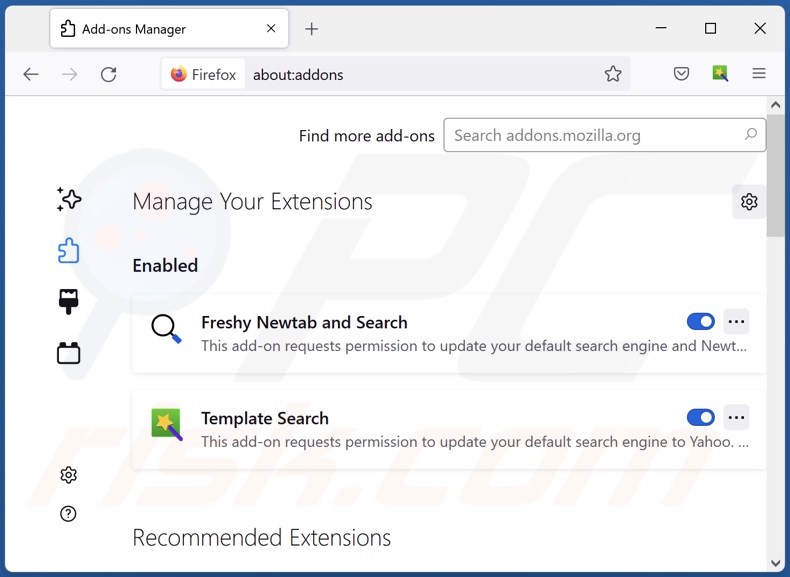
Optional method:
Computer users who have problems with ads by screen recorder removal can reset their Mozilla Firefox settings.
Open Mozilla Firefox, at the top right corner of the main window, click the Firefox menu, ![]() in the opened menu, click Help.
in the opened menu, click Help.

Select Troubleshooting Information.

In the opened window, click the Refresh Firefox button.

In the opened window, confirm that you wish to reset Mozilla Firefox settings to default by clicking the Refresh Firefox button.

 Remove malicious extensions from Safari:
Remove malicious extensions from Safari:

Make sure your Safari browser is active, click Safari menu, and select Preferences....

In the opened window click Extensions, locate any recently installed suspicious extension, select it and click Uninstall.
Optional method:
Make sure your Safari browser is active and click on Safari menu. From the drop down menu select Clear History and Website Data...

In the opened window select all history and click the Clear History button.

 Remove malicious extensions from Microsoft Edge:
Remove malicious extensions from Microsoft Edge:

Click the Edge menu icon ![]() (at the upper-right corner of Microsoft Edge), select "Extensions". Locate all recently-installed suspicious browser add-ons and click "Remove" below their names.
(at the upper-right corner of Microsoft Edge), select "Extensions". Locate all recently-installed suspicious browser add-ons and click "Remove" below their names.

Optional method:
If you continue to have problems with removal of the ads by screen recorder, reset your Microsoft Edge browser settings. Click the Edge menu icon ![]() (at the top right corner of Microsoft Edge) and select Settings.
(at the top right corner of Microsoft Edge) and select Settings.

In the opened settings menu select Reset settings.

Select Restore settings to their default values. In the opened window, confirm that you wish to reset Microsoft Edge settings to default by clicking the Reset button.

- If this did not help, follow these alternative instructions explaining how to reset the Microsoft Edge browser.
Summary:
 Commonly, adware or potentially unwanted applications infiltrate Internet browsers through free software downloads. Note that the safest source for downloading free software is via developers' websites only. To avoid installation of adware, be very attentive when downloading and installing free software. When installing previously-downloaded free programs, choose the custom or advanced installation options – this step will reveal any potentially unwanted applications listed for installation together with your chosen free program.
Commonly, adware or potentially unwanted applications infiltrate Internet browsers through free software downloads. Note that the safest source for downloading free software is via developers' websites only. To avoid installation of adware, be very attentive when downloading and installing free software. When installing previously-downloaded free programs, choose the custom or advanced installation options – this step will reveal any potentially unwanted applications listed for installation together with your chosen free program.
Post a comment:
If you have additional information on ads by screen recorder or it's removal please share your knowledge in the comments section below.
Frequently Asked Questions (FAQ)
What harm can adware cause?
Adware delivers advertisements endorsing deceptive/dangerous content that can cause severe issues like system infections, financial losses, etc. This software is also considered to be a threat to user privacy, as it usually has data tracking abilities.
What does adware do?
Adware operates by displaying ads on various interfaces. Additionally, it may be capable of causing redirects and gathering private data.
How do adware developers generate revenue?
Adware developers profit primarily via affiliate programs by promoting content. They may earn commission from ad clicks, site visits, file downloads, product purchases, service subscriptions, or similar.
Will Combo Cleaner remove Screen Recorder adware?
Yes, Combo Cleaner will scan your computer and eliminate all the adware-type applications present. Note that manual removal (performed without the aid of security programs) might be ineffective. In some instances, even after the advertising-supported software has been manually removed - file leftovers stay within the system. These remnants may continue to run and cause problems. Therefore, adware must be removed thoroughly.
Share:

Tomas Meskauskas
Expert security researcher, professional malware analyst
I am passionate about computer security and technology. I have an experience of over 10 years working in various companies related to computer technical issue solving and Internet security. I have been working as an author and editor for pcrisk.com since 2010. Follow me on Twitter and LinkedIn to stay informed about the latest online security threats.
PCrisk security portal is brought by a company RCS LT.
Joined forces of security researchers help educate computer users about the latest online security threats. More information about the company RCS LT.
Our malware removal guides are free. However, if you want to support us you can send us a donation.
DonatePCrisk security portal is brought by a company RCS LT.
Joined forces of security researchers help educate computer users about the latest online security threats. More information about the company RCS LT.
Our malware removal guides are free. However, if you want to support us you can send us a donation.
Donate
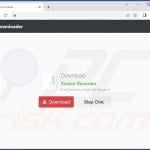
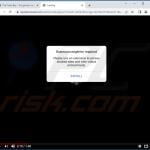
▼ Show Discussion