How to remove the HyperBro remote access trojan from your operating
TrojanAlso Known As: HyperBro remote access trojan
Get free scan and check if your device is infected.
Remove it nowTo use full-featured product, you have to purchase a license for Combo Cleaner. Seven days free trial available. Combo Cleaner is owned and operated by RCS LT, the parent company of PCRisk.com.
What is HyperBro?
HyperBro is the name of a Remote Access Trojan (RAT). This type of malware is designed to allow remote access/control over infected machines. RATs are typically highly functional pieces of malicious software capable of causing all sorts of severe issues.
It is noteworthy that HyperBro has been used in an attack against the United States Defense Industrial Base (DIB) sector.
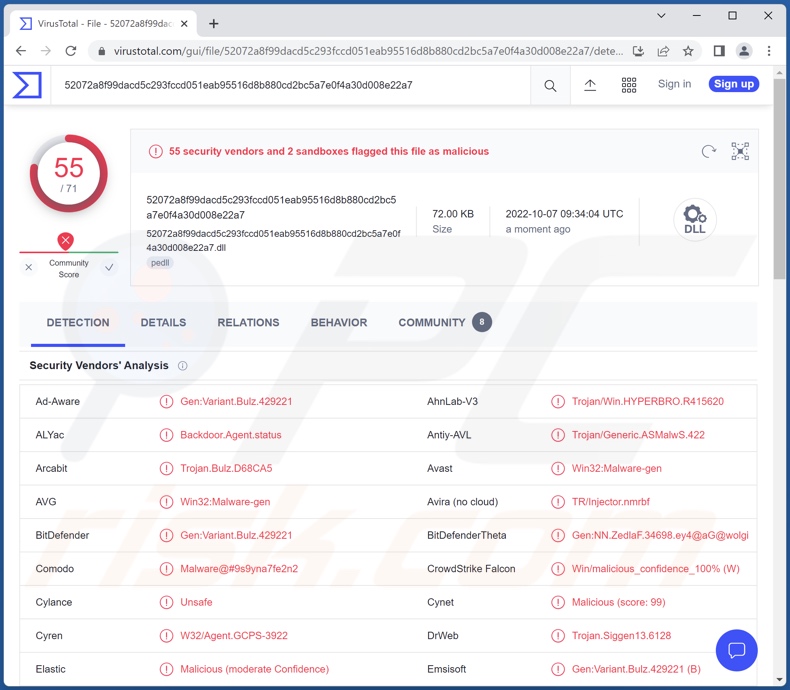
HyperBro malware overview
As mentioned in the introduction, HyperBro operates by enabling remote access and control over compromised machines. It can execute various commands on infected systems.
This malware begins its operations by collecting relevant device data, e.g., computer name, user access level/ privileges, IP address (geolocation), etc. HyperBro attempts to escalate itself to full admin privileges, and it ensures persistence by auto-starting upon user log-in.
This trojan can steal files and data. It accomplishes the latter by using its keylogging abilities to record keystrokes. In addition to downloading files, the RAT can upload and execute them. Hence, it could be used to cause chain infections, i.e., install additional trojans, ransomware, and other malicious programs.
Therefore, the presence of HyperBro on devices may lead to multiple system infections, data loss, serious privacy issues, financial losses, and even identity theft. Furthermore, malware used to facilitate cyber espionage or other politically/geopolitically motivated attacks can carry particularly severe consequences.
If you suspect that your device is infected with the HyperBro RAT (or other malware) - we strongly recommend using an anti-virus to eliminate it without delay.
| Name | HyperBro remote access trojan |
| Threat Type | Remote Access Trojan, RAT, Trojan, password-stealing virus, banking malware, spyware. |
| Detection Names | Avast (Win32:Malware-gen), Combo Cleaner (Gen:Variant.Bulz.429221), ESET-NOD32 (A Variant Of Win32/LuckyMouse.BR), Kaspersky (HEUR:Trojan.Win32.Agentb.gen), Microsoft (Trojan:Win32/CryptInject!MSR), Full List Of Detections (VirusTotal) |
| Symptoms | Trojans are designed to stealthily infiltrate the victim's computer and remain silent, and thus no particular symptoms are clearly visible on an infected machine. |
| Distribution methods | Infected email attachments, malicious online advertisements, social engineering, software 'cracks'. |
| Damage | Stolen passwords and banking information, identity theft, the victim's computer added to a botnet. |
| Malware Removal (Windows) |
To eliminate possible malware infections, scan your computer with legitimate antivirus software. Our security researchers recommend using Combo Cleaner. Download Combo CleanerTo use full-featured product, you have to purchase a license for Combo Cleaner. 7 days free trial available. Combo Cleaner is owned and operated by RCS LT, the parent company of PCRisk.com. |
Remote access trojan examples
We have analyzed countless malware samples; RokRAT, Trochilus, Deed, 9002, TigerRAT, and Bobik are just some examples of RATs.
It must be emphasized that regardless of how malware operates - its presence on a system endangers device integrity and user safety. Therefore, all threats must be removed immediately upon detection.
How did HyperBro infiltrate my computer?
Malware is proliferated using phishing and social engineering tactics. Malicious programs are usually disguised as or bundled with ordinary content. Virulent files can be archives, executables, Microsoft Office and PDF documents, JavaScript, etc. When such a file is executed, run, or otherwise opened - the infection process is initiated.
The most common malware proliferation methods include: drive-by (deceptive/stealthy) downloads, malicious attachments/links in spam emails and messages, online scams, dubious download channels (e.g., freeware and third-party websites, P2P sharing networks, etc.), illegal program activation tools ("cracks"), malvertising, and fake updates.
How to avoid installation of malware?
We highly recommend being careful with incoming mail. The attachments and links present in suspicious/irrelevant emails and messages must not be opened, as they can be malicious and cause system infections.
It is crucial to download only from official and verified sources. Furthermore, all programs must be activated and updated using genuine functions/tools, as illegal activation ("cracking") tools and third-party updaters can contain malware.
Another recommendation is to be vigilant when browsing since fraudulent and malicious content usually appears legitimate and innocuous.
We must emphasize the importance of having a reputable anti-virus installed and kept up-to-date. This software must be used to run regular system scans and to remove detected threats. If you believe that your computer is already infected, we recommend running a scan with Combo Cleaner Antivirus for Windows to automatically eliminate infiltrated malware.
Instant automatic malware removal:
Manual threat removal might be a lengthy and complicated process that requires advanced IT skills. Combo Cleaner is a professional automatic malware removal tool that is recommended to get rid of malware. Download it by clicking the button below:
DOWNLOAD Combo CleanerBy downloading any software listed on this website you agree to our Privacy Policy and Terms of Use. To use full-featured product, you have to purchase a license for Combo Cleaner. 7 days free trial available. Combo Cleaner is owned and operated by RCS LT, the parent company of PCRisk.com.
Quick menu:
- What is HyperBro?
- STEP 1. Manual removal of HyperBro malware.
- STEP 2. Check if your computer is clean.
How to remove malware manually?
Manual malware removal is a complicated task - usually it is best to allow antivirus or anti-malware programs to do this automatically. To remove this malware we recommend using Combo Cleaner Antivirus for Windows.
If you wish to remove malware manually, the first step is to identify the name of the malware that you are trying to remove. Here is an example of a suspicious program running on a user's computer:

If you checked the list of programs running on your computer, for example, using task manager, and identified a program that looks suspicious, you should continue with these steps:
 Download a program called Autoruns. This program shows auto-start applications, Registry, and file system locations:
Download a program called Autoruns. This program shows auto-start applications, Registry, and file system locations:

 Restart your computer into Safe Mode:
Restart your computer into Safe Mode:
Windows XP and Windows 7 users: Start your computer in Safe Mode. Click Start, click Shut Down, click Restart, click OK. During your computer start process, press the F8 key on your keyboard multiple times until you see the Windows Advanced Option menu, and then select Safe Mode with Networking from the list.

Video showing how to start Windows 7 in "Safe Mode with Networking":
Windows 8 users: Start Windows 8 is Safe Mode with Networking - Go to Windows 8 Start Screen, type Advanced, in the search results select Settings. Click Advanced startup options, in the opened "General PC Settings" window, select Advanced startup.
Click the "Restart now" button. Your computer will now restart into the "Advanced Startup options menu". Click the "Troubleshoot" button, and then click the "Advanced options" button. In the advanced option screen, click "Startup settings".
Click the "Restart" button. Your PC will restart into the Startup Settings screen. Press F5 to boot in Safe Mode with Networking.

Video showing how to start Windows 8 in "Safe Mode with Networking":
Windows 10 users: Click the Windows logo and select the Power icon. In the opened menu click "Restart" while holding "Shift" button on your keyboard. In the "choose an option" window click on the "Troubleshoot", next select "Advanced options".
In the advanced options menu select "Startup Settings" and click on the "Restart" button. In the following window you should click the "F5" button on your keyboard. This will restart your operating system in safe mode with networking.

Video showing how to start Windows 10 in "Safe Mode with Networking":
 Extract the downloaded archive and run the Autoruns.exe file.
Extract the downloaded archive and run the Autoruns.exe file.

 In the Autoruns application, click "Options" at the top and uncheck "Hide Empty Locations" and "Hide Windows Entries" options. After this procedure, click the "Refresh" icon.
In the Autoruns application, click "Options" at the top and uncheck "Hide Empty Locations" and "Hide Windows Entries" options. After this procedure, click the "Refresh" icon.

 Check the list provided by the Autoruns application and locate the malware file that you want to eliminate.
Check the list provided by the Autoruns application and locate the malware file that you want to eliminate.
You should write down its full path and name. Note that some malware hides process names under legitimate Windows process names. At this stage, it is very important to avoid removing system files. After you locate the suspicious program you wish to remove, right click your mouse over its name and choose "Delete".

After removing the malware through the Autoruns application (this ensures that the malware will not run automatically on the next system startup), you should search for the malware name on your computer. Be sure to enable hidden files and folders before proceeding. If you find the filename of the malware, be sure to remove it.

Reboot your computer in normal mode. Following these steps should remove any malware from your computer. Note that manual threat removal requires advanced computer skills. If you do not have these skills, leave malware removal to antivirus and anti-malware programs.
These steps might not work with advanced malware infections. As always it is best to prevent infection than try to remove malware later. To keep your computer safe, install the latest operating system updates and use antivirus software. To be sure your computer is free of malware infections, we recommend scanning it with Combo Cleaner Antivirus for Windows.
Frequently Asked Questions (FAQ)
My computer is infected with HyperBro malware, should I format my storage device to get rid of it?
No, most malicious programs can be removed without resorting to formatting.
What are the biggest issues that HyperBro malware can cause?
The threats posed by a malware infection depend on the program's capabilities and the cyber criminals' modus operandi. HyperBro is a RAT - designed to enable remote access/control over devices. In addition to being highly multifunctional, HyperBro can infect systems with additional malware (e.g., trojans, ransomware, etc.).
Generally, malware infections can lead to diminished system performance or failure, data loss, severe privacy issues, hardware damage, financial losses, and identity theft.
What is the purpose of HyperBro malware?
Typically, malware is used to generate revenue. However, cyber criminals can also use it to amuse themselves or disrupt processes (e.g., websites, services, companies, institutions, etc.). These attacks may be motivated by personal grudges or political/geopolitical reasons. It is noteworthy that HyperBro has been used in an attack against the US Defense Industrial Base (DIB) sector.
How did HyperBro malware infiltrate my computer?
Malicious software is primarily distributed through drive-by downloads, online scams, spam emails and messages, untrustworthy download channels (e.g., unofficial and freeware websites, P2P sharing networks, etc.), illegal program activation tools ("cracks"), fake updates, and malvertising. Furthermore, malware may be capable of self-spreading via local networks and remote storage devices (e.g., external hard drives, USB flash drives, etc.).
Will Combo Cleaner protect me from malware?
Yes, Combo Cleaner is capable of detecting and eliminating most of the known malware infections. It must be stressed that performing a full system scan is essential - since sophisticated malicious programs usually hide deep within systems.
Share:

Tomas Meskauskas
Expert security researcher, professional malware analyst
I am passionate about computer security and technology. I have an experience of over 10 years working in various companies related to computer technical issue solving and Internet security. I have been working as an author and editor for pcrisk.com since 2010. Follow me on Twitter and LinkedIn to stay informed about the latest online security threats.
PCrisk security portal is brought by a company RCS LT.
Joined forces of security researchers help educate computer users about the latest online security threats. More information about the company RCS LT.
Our malware removal guides are free. However, if you want to support us you can send us a donation.
DonatePCrisk security portal is brought by a company RCS LT.
Joined forces of security researchers help educate computer users about the latest online security threats. More information about the company RCS LT.
Our malware removal guides are free. However, if you want to support us you can send us a donation.
Donate
▼ Show Discussion