How to remove RokRAT from the operating system
TrojanAlso Known As: RokRAT remote administration trojan
Get free scan and check if your device is infected.
Remove it nowTo use full-featured product, you have to purchase a license for Combo Cleaner. Seven days free trial available. Combo Cleaner is owned and operated by RCS LT, the parent company of PCRisk.com.
What kind of malware is RokRAT?
RokRAT is the name of a Remote Administration Trojan (RAT). Cybercriminals use RATs to access infected computers remotely and perform malicious tasks. RATs allow them to achieve almost any objective on the infected system. Usually, RATs are used to drop additional payloads (inject other malware) or steal sensitive information.
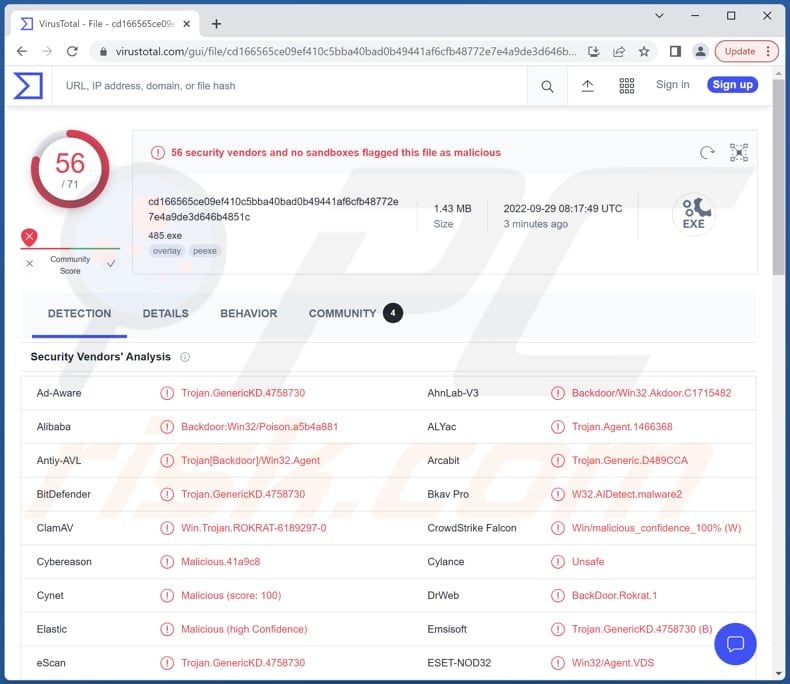
More about RokRAT
RokRAT uses Twitter, Yandex, and Mediafire as communication channels. RokRAT can execute commands, move and remove files, kill processes, download and execute files, send files to threat actors, and capture screenshots of infected systems. Also, it can extract passwords stored in Internet Explorer, Chrome, and Firefox browsers.
Moreover, RokRAT includes a keylogger. It can extract data typed with a keyboard (record keyboard input). Additionally, the RokRAT checks running processes to know whether it is running in a sandbox environment and is analyzed by malware analysts.
Threat actors can use RokRAT to steal various sensitive information (e.g., credit card details, login credentials, ID card information), download and upload files, and more. There is a high chance that it is also used to distribute other malware (e.g., ransomware, cryptocurrency miners, other Trojans).
| Name | RokRAT remote administration trojan |
| Threat Type | Remote Access Trojan |
| Detection Names | ALYac (Trojan.Agent.1466368), Combo Cleaner (Trojan.GenericKD.4758730), ESET-NOD32 (Win32/Agent.VDS), Kaspersky (Backdoor.Win32.Agent.dpdp), Microsoft (Backdoor:Win32/Poison), Full List (VirusTotal) |
| Symptoms | Remote Administration Trojans stealthily infiltrate the victim's computer and remain silent, and thus no particular symptoms are clearly visible on an infected machine. |
| Distribution methods | Infected email attachments |
| Damage | Stolen passwords and banking information, identity theft, additional computer infections, data and monetary loss. |
| Malware Removal (Windows) |
To eliminate possible malware infections, scan your computer with legitimate antivirus software. Our security researchers recommend using Combo Cleaner. Download Combo CleanerTo use full-featured product, you have to purchase a license for Combo Cleaner. 7 days free trial available. Combo Cleaner is owned and operated by RCS LT, the parent company of PCRisk.com. |
RATs in general
Typically, RATs have multiple features allowing threat actors to perform different tasks. They often are capable of avoiding being detected by antivirus software. The RokRAT has been active for several years. It is known that cybercriminals constantly update this malware (add new features to it) to perform more sophisticated attacks.
More examples of RATs are Trochilus, Deed, and TigerRAT.
How did RokRAT infiltrate my computer?
One of the ways that threat actors use to distribute RokRAT is a malicious MS Office document with a Flash object embedded in it. Once opened, that document downloads an additional payload (RokRAT) from a compromised website. In this case, cybercriminals exploit a Flash vulnerability to distribute RokRAT.
It is known that threat actors use different methods (campaigns) to distribute RokRAT. For example, they directly include RokRAT in the malicious document or carry out multi-stage infections. In most cases, they use email to deliver their malware.
How to avoid installation of malware?
Remember that email is one of the most popular channels used for malware distribution. Be skeptical about opening links and attachments in irrelevant emails sent from suspicious addresses. Opening them can lead to computer infections. Use only official websites and stores to download software (or files).
Never use third-party tools to update or activate the software. Activate and update it with tools provided by the official developer. Keep the operating system and installed programs up to date. Have reputable antivirus software installed on a computer and run system scans with it regularly.
If you believe that your computer is already infected, we recommend running a scan with Combo Cleaner Antivirus for Windows to automatically eliminate infiltrated malware.
Update April 27, 2023 - Cyber criminals are spreading RokRAT malware by using deceptive .LNK files. These shortcut files have icons of various documents (such as PDF, HWP) as a disguise. Once opened, the .LNK file not only downloads malware, but also opens a harmless document to hide the malicious activity.
Examples of documents opened while downloading malware (source: ahnlab.com):
Update May 3, 2023 - Although RokRAT has remained largely unchanged over the years, the methods used to deploy it have evolved. Nowadays, attackers use archives containing LNK files to initiate multi-stage infection chains. It is a common tactic used by APTs and cybercriminals who aim to bypass the blocking of macros from suspicious sources.
The baits used in RokRAT distribution are primarily focused on South Korean foreign and domestic affairs. They are mostly in the Korean language, indicating that the targets are Korean-speaking individuals.
In attacks, various multi-stage infection chains have been used to load RokRAT and deploy additional tools associated with the same actor, including another custom backdoor called GOLDBACKDOOR and malware called Amadey.
Update May 8, 2024: The recently identified shortcut files (LNK files) are discovered to be aimed at South Korean users associated with North Korea. The confirmed LNK file names include: "National Information Academy 8th Integrated Course Certificate (Final).lnk", "Gate access roster 2024.lnk", "Northeast Project (US Congressional Research Service (CRS Report).lnk", and "Facility list.lnk".
These LNK files feature a command to run PowerShell via Command Prompt and share similarities with previously discovered type. Notably, this type encompasses authentic document files, script code, and malicious PE data embedded within the LNK files.
Instant automatic malware removal:
Manual threat removal might be a lengthy and complicated process that requires advanced IT skills. Combo Cleaner is a professional automatic malware removal tool that is recommended to get rid of malware. Download it by clicking the button below:
DOWNLOAD Combo CleanerBy downloading any software listed on this website you agree to our Privacy Policy and Terms of Use. To use full-featured product, you have to purchase a license for Combo Cleaner. 7 days free trial available. Combo Cleaner is owned and operated by RCS LT, the parent company of PCRisk.com.
Quick menu:
How to remove malware manually?
Manual malware removal is a complicated task - usually it is best to allow antivirus or anti-malware programs to do this automatically. To remove this malware we recommend using Combo Cleaner Antivirus for Windows.
If you wish to remove malware manually, the first step is to identify the name of the malware that you are trying to remove. Here is an example of a suspicious program running on a user's computer:

If you checked the list of programs running on your computer, for example, using task manager, and identified a program that looks suspicious, you should continue with these steps:
 Download a program called Autoruns. This program shows auto-start applications, Registry, and file system locations:
Download a program called Autoruns. This program shows auto-start applications, Registry, and file system locations:

 Restart your computer into Safe Mode:
Restart your computer into Safe Mode:
Windows XP and Windows 7 users: Start your computer in Safe Mode. Click Start, click Shut Down, click Restart, click OK. During your computer start process, press the F8 key on your keyboard multiple times until you see the Windows Advanced Option menu, and then select Safe Mode with Networking from the list.

Video showing how to start Windows 7 in "Safe Mode with Networking":
Windows 8 users: Start Windows 8 is Safe Mode with Networking - Go to Windows 8 Start Screen, type Advanced, in the search results select Settings. Click Advanced startup options, in the opened "General PC Settings" window, select Advanced startup.
Click the "Restart now" button. Your computer will now restart into the "Advanced Startup options menu". Click the "Troubleshoot" button, and then click the "Advanced options" button. In the advanced option screen, click "Startup settings".
Click the "Restart" button. Your PC will restart into the Startup Settings screen. Press F5 to boot in Safe Mode with Networking.

Video showing how to start Windows 8 in "Safe Mode with Networking":
Windows 10 users: Click the Windows logo and select the Power icon. In the opened menu click "Restart" while holding "Shift" button on your keyboard. In the "choose an option" window click on the "Troubleshoot", next select "Advanced options".
In the advanced options menu select "Startup Settings" and click on the "Restart" button. In the following window you should click the "F5" button on your keyboard. This will restart your operating system in safe mode with networking.

Video showing how to start Windows 10 in "Safe Mode with Networking":
 Extract the downloaded archive and run the Autoruns.exe file.
Extract the downloaded archive and run the Autoruns.exe file.

 In the Autoruns application, click "Options" at the top and uncheck "Hide Empty Locations" and "Hide Windows Entries" options. After this procedure, click the "Refresh" icon.
In the Autoruns application, click "Options" at the top and uncheck "Hide Empty Locations" and "Hide Windows Entries" options. After this procedure, click the "Refresh" icon.

 Check the list provided by the Autoruns application and locate the malware file that you want to eliminate.
Check the list provided by the Autoruns application and locate the malware file that you want to eliminate.
You should write down its full path and name. Note that some malware hides process names under legitimate Windows process names. At this stage, it is very important to avoid removing system files. After you locate the suspicious program you wish to remove, right click your mouse over its name and choose "Delete".

After removing the malware through the Autoruns application (this ensures that the malware will not run automatically on the next system startup), you should search for the malware name on your computer. Be sure to enable hidden files and folders before proceeding. If you find the filename of the malware, be sure to remove it.

Reboot your computer in normal mode. Following these steps should remove any malware from your computer. Note that manual threat removal requires advanced computer skills. If you do not have these skills, leave malware removal to antivirus and anti-malware programs.
These steps might not work with advanced malware infections. As always it is best to prevent infection than try to remove malware later. To keep your computer safe, install the latest operating system updates and use antivirus software. To be sure your computer is free of malware infections, we recommend scanning it with Combo Cleaner Antivirus for Windows.
Frequently Asked Questions (FAQ)
My computer is infected with RokRAT malware, should I format my storage device to get rid of it?
Malware like RokRAT can be removed without formatting. It can be achieved with antivirus software or by following the steps in our removal guide.
What are the biggest issues that malware can cause?
It depends on the features included in malware (its capabilities). Typically, victims lose money, files, or access to online accounts, have their identities stolen, and encounter other issues.
What is the purpose of RokRAT?
RokRAT can delete, move, upload, download files and execute commands. Also, it can capture screenshots, log keystrokes, and perform other actions. Typically, cybercriminals use RATs to steal sensitive information and infect computers with other malware (drop additional payloads).
How did RokRAT malware infiltrate my computer?
It is known that cybercriminals use different campaigns to trick users into infecting computers with RokRAT. They use email to deliver this malware (they send emails containing malicious attachments). Also, threat actors can use other channels for malware distribution. For example, fake installers for pirated software, deceptive websites, P2P networks, third-party downloaders, etc.
Will Combo Cleaner protect me from malware?
Yes, Combo Cleaner can detect and eliminate almost all known malware. High-end malware can hide deep in the operating system. In such cases, it is required to run a full scan to eliminate malware from infected computers.
Share:

Tomas Meskauskas
Expert security researcher, professional malware analyst
I am passionate about computer security and technology. I have an experience of over 10 years working in various companies related to computer technical issue solving and Internet security. I have been working as an author and editor for pcrisk.com since 2010. Follow me on Twitter and LinkedIn to stay informed about the latest online security threats.
PCrisk security portal is brought by a company RCS LT.
Joined forces of security researchers help educate computer users about the latest online security threats. More information about the company RCS LT.
Our malware removal guides are free. However, if you want to support us you can send us a donation.
DonatePCrisk security portal is brought by a company RCS LT.
Joined forces of security researchers help educate computer users about the latest online security threats. More information about the company RCS LT.
Our malware removal guides are free. However, if you want to support us you can send us a donation.
Donate
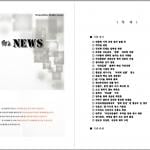
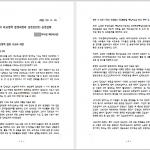
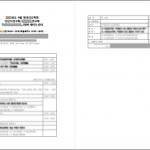
▼ Show Discussion