Get free scan and check if your device is infected.
Remove it nowTo use full-featured product, you have to purchase a license for Combo Cleaner. Seven days free trial available. Combo Cleaner is owned and operated by RCS LT, the parent company of PCRisk.com.
What is TigerRAT?
TigerRAT is a Remote Access Trojan (RAT). This malware operates by allowing attackers to remotely access and control infected machines. RATs are notoriously multifunctional programs, which can be variously used and cause a broad range of serious threats.
There is proof that TigerRAT was developed and is used by the Lazarus group, a threat actor that is considered to be under the sponsorship of the North Korean state.
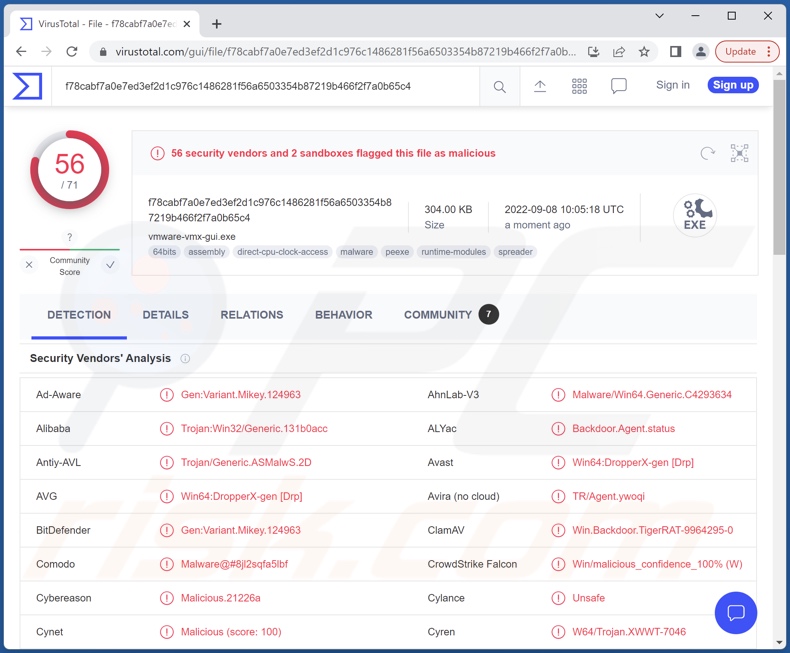
TigerRAT malware overview
It is noteworthy that TigerRAT has been observed being injected into systems by MagicRAT - another program from the arsenal of the Lazarus group. Following successful infiltration, TigerRAT begins collecting relevant device data, such as device name, operating system version, account username, information relating to the network interface, etc.
In addition to carrying out various malicious actions on machines, this trojan can manage files (e.g., read, create, write, delete, and download). Other information stealing abilities include screen recording and keylogging (keyboard input recording).
There is also evidence in TigerRAT's code of attempts to implement video recording features (i.e., footage capture via attached/integrated cameras). At the time of writing, there have been no versions of TigerRAT discovered where these functionalities are fully operational.
However, Lazarus group - the developers of this RAT are known to continuously add, remove, and modify the features of their creations - therefore, it is not unlikely that variants of TigerRAT will sport different abilities.
To summarize, infections of this kind can lead to severe privacy issues, financial losses, and identity theft.
If you suspect that your system is infected with TigerRAT (or other malware) - we advise using an anti-virus and removing it immediately.
| Name | TigerRAT virus |
| Threat Type | Remote Access Trojan, RAT, Trojan, password-stealing virus, banking malware, spyware. |
| Detection Names | Avast (Win64:DropperX-gen [Drp]), Combo Cleaner (Gen:Variant.Mikey.124963), ESET-NOD32 (A Variant Of Win64/NukeSped.HD), Kaspersky (Trojan.Win32.Agent.xafexb), Microsoft (Backdoor:Win64/Sntukore.G!dha), Full List Of Detections (VirusTotal) |
| Symptoms | Trojans are designed to stealthily infiltrate the victim's computer and remain silent, and thus no particular symptoms are clearly visible on an infected machine. |
| Distribution methods | Infected email attachments, malicious online advertisements, social engineering, software 'cracks'. |
| Damage | Stolen passwords and banking information, identity theft, the victim's computer added to a botnet. |
| Malware Removal (Windows) |
To eliminate possible malware infections, scan your computer with legitimate antivirus software. Our security researchers recommend using Combo Cleaner. Download Combo CleanerTo use full-featured product, you have to purchase a license for Combo Cleaner. 7 days free trial available. Combo Cleaner is owned and operated by RCS LT, the parent company of PCRisk.com. |
Remote Access Trojan examples
Bobik, Escanor (Esca), Aurora, VileRAT, and Woody are merely some examples of the RATs that we have analyzed recently.
Malicious programs within this classification can have various functionalities ranging from data exfiltration to download/installation of additional malware. However, the presence of malware on systems endangers device/user safety regardless of how it operates.
How did TigerRAT infiltrate my computer?
Malware is spread using phishing and social engineering tactics. Malicious programs are typically disguised as or bundled with ordinary software/media.
Virulent files can be in various formats, e.g., Microsoft Office and PDF documents, archives (ZIP, RAR, etc.), executables (.exe, .run, etc.), JavaScript, and so on. When an infectious file is executed, run, or otherwise opened - malware download/installation is jumpstarted.
The most widely used distribution techniques include: drive-by (stealthy/deceptive) downloads, online scams, malicious attachments and links in spam emails/messages, dubious download sources (e.g., unofficial and freeware websites, P2P sharing networks, etc.), illegal software activation ("cracking") tools, and fake updates.
How to avoid installation of malware?
We strongly advise against opening the attachments/links found in suspicious emails and messages - since that can result in a system infection.
Furthermore, all downloads must be performed from official and verified channels. It is crucial to activate and update software using functions/tools provided by legitimate developers, as illegal activation tools ("cracks") and third-party updaters may contain malware.
We must stress the importance of having a reputable anti-virus installed and kept updated. This software must be used to perform regular system scans and to remove threats and issues. If you believe that your computer is already infected, we recommend running a scan with Combo Cleaner Antivirus for Windows to automatically eliminate infiltrated malware.
Instant automatic malware removal:
Manual threat removal might be a lengthy and complicated process that requires advanced IT skills. Combo Cleaner is a professional automatic malware removal tool that is recommended to get rid of malware. Download it by clicking the button below:
DOWNLOAD Combo CleanerBy downloading any software listed on this website you agree to our Privacy Policy and Terms of Use. To use full-featured product, you have to purchase a license for Combo Cleaner. 7 days free trial available. Combo Cleaner is owned and operated by RCS LT, the parent company of PCRisk.com.
Quick menu:
- What is TigerRAT?
- STEP 1. Manual removal of TigerRAT malware.
- STEP 2. Check if your computer is clean.
How to remove malware manually?
Manual malware removal is a complicated task - usually it is best to allow antivirus or anti-malware programs to do this automatically. To remove this malware we recommend using Combo Cleaner Antivirus for Windows.
If you wish to remove malware manually, the first step is to identify the name of the malware that you are trying to remove. Here is an example of a suspicious program running on a user's computer:

If you checked the list of programs running on your computer, for example, using task manager, and identified a program that looks suspicious, you should continue with these steps:
 Download a program called Autoruns. This program shows auto-start applications, Registry, and file system locations:
Download a program called Autoruns. This program shows auto-start applications, Registry, and file system locations:

 Restart your computer into Safe Mode:
Restart your computer into Safe Mode:
Windows XP and Windows 7 users: Start your computer in Safe Mode. Click Start, click Shut Down, click Restart, click OK. During your computer start process, press the F8 key on your keyboard multiple times until you see the Windows Advanced Option menu, and then select Safe Mode with Networking from the list.

Video showing how to start Windows 7 in "Safe Mode with Networking":
Windows 8 users: Start Windows 8 is Safe Mode with Networking - Go to Windows 8 Start Screen, type Advanced, in the search results select Settings. Click Advanced startup options, in the opened "General PC Settings" window, select Advanced startup.
Click the "Restart now" button. Your computer will now restart into the "Advanced Startup options menu". Click the "Troubleshoot" button, and then click the "Advanced options" button. In the advanced option screen, click "Startup settings".
Click the "Restart" button. Your PC will restart into the Startup Settings screen. Press F5 to boot in Safe Mode with Networking.

Video showing how to start Windows 8 in "Safe Mode with Networking":
Windows 10 users: Click the Windows logo and select the Power icon. In the opened menu click "Restart" while holding "Shift" button on your keyboard. In the "choose an option" window click on the "Troubleshoot", next select "Advanced options".
In the advanced options menu select "Startup Settings" and click on the "Restart" button. In the following window you should click the "F5" button on your keyboard. This will restart your operating system in safe mode with networking.

Video showing how to start Windows 10 in "Safe Mode with Networking":
 Extract the downloaded archive and run the Autoruns.exe file.
Extract the downloaded archive and run the Autoruns.exe file.

 In the Autoruns application, click "Options" at the top and uncheck "Hide Empty Locations" and "Hide Windows Entries" options. After this procedure, click the "Refresh" icon.
In the Autoruns application, click "Options" at the top and uncheck "Hide Empty Locations" and "Hide Windows Entries" options. After this procedure, click the "Refresh" icon.

 Check the list provided by the Autoruns application and locate the malware file that you want to eliminate.
Check the list provided by the Autoruns application and locate the malware file that you want to eliminate.
You should write down its full path and name. Note that some malware hides process names under legitimate Windows process names. At this stage, it is very important to avoid removing system files. After you locate the suspicious program you wish to remove, right click your mouse over its name and choose "Delete".

After removing the malware through the Autoruns application (this ensures that the malware will not run automatically on the next system startup), you should search for the malware name on your computer. Be sure to enable hidden files and folders before proceeding. If you find the filename of the malware, be sure to remove it.

Reboot your computer in normal mode. Following these steps should remove any malware from your computer. Note that manual threat removal requires advanced computer skills. If you do not have these skills, leave malware removal to antivirus and anti-malware programs.
These steps might not work with advanced malware infections. As always it is best to prevent infection than try to remove malware later. To keep your computer safe, install the latest operating system updates and use antivirus software. To be sure your computer is free of malware infections, we recommend scanning it with Combo Cleaner Antivirus for Windows.
Frequently Asked Questions (FAQ)
My computer is infected with TigerRAT malware, should I format my storage device to get rid of it?
No, most malicious programs can be removed without formatting.
What are the biggest issues that TigerRAT malware can cause?
The threats posed by a malicious program vary depending on its functionalities and the attackers' goals. TigerRAT is a remote access trojan - a type of malware that can control devices remotely. It is a multifunctional piece of malicious software that has many information-stealing abilities. Generally, such infections can lead to data loss, serious privacy issues, financial losses, and identity theft.
What is the purpose of TigerRAT malware?
Most malicious programs are used for profit. However, TigerRAT was developed and is used by Lazarus - a group that is most likely sponsored by the North Korean state. Hence, this program can be used in various geopolitically-motivated attacks.
How did TigerRAT malware infiltrate my computer?
Malware is mainly distributed via spam emails and messages, online scams, drive-by downloads, untrustworthy download channels (e.g., unofficial and freeware sites, P2P sharing networks, etc.), illegal activation tools ("cracks"), and fake updates. What is more, some malicious programs can self-spread through local networks and removable storage devices (e.g., USB flash drives, external hard drives, etc.).
Will Combo Cleaner protect me from malware?
Yes, Combo Cleaner is designed to detect and eliminate threats. It can remove most of the known malware infections. Note that high-end malware tends to hide deep within systems - therefore, running a complete system scan is paramount.
Share:

Tomas Meskauskas
Expert security researcher, professional malware analyst
I am passionate about computer security and technology. I have an experience of over 10 years working in various companies related to computer technical issue solving and Internet security. I have been working as an author and editor for pcrisk.com since 2010. Follow me on Twitter and LinkedIn to stay informed about the latest online security threats.
PCrisk security portal is brought by a company RCS LT.
Joined forces of security researchers help educate computer users about the latest online security threats. More information about the company RCS LT.
Our malware removal guides are free. However, if you want to support us you can send us a donation.
DonatePCrisk security portal is brought by a company RCS LT.
Joined forces of security researchers help educate computer users about the latest online security threats. More information about the company RCS LT.
Our malware removal guides are free. However, if you want to support us you can send us a donation.
Donate
▼ Show Discussion