How to eliminate the Websites Drawer adware-type browser extension
AdwareAlso Known As: Ads by Websites Drawer
Get free scan and check if your device is infected.
Remove it nowTo use full-featured product, you have to purchase a license for Combo Cleaner. Seven days free trial available. Combo Cleaner is owned and operated by RCS LT, the parent company of PCRisk.com.
What is Websites Drawer?
While looking through deceptive sites, our researchers discovered the Websites Drawer browser extension. It is promoted as a tool that allows users to draw and make captions on visited webpages. However, our analysis revealed that this extension operates as advertising-supported software (adware).
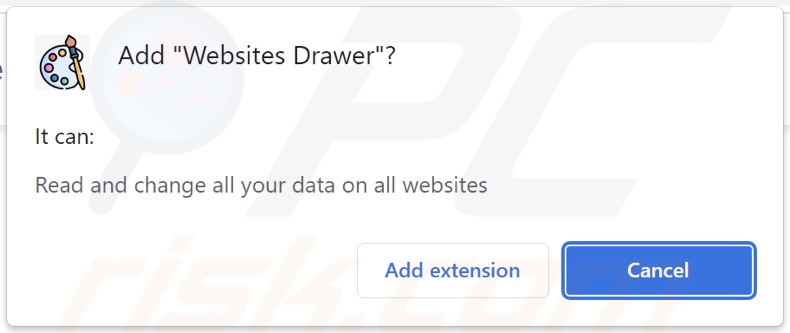
Websites Drawer adware overview
Adware is designed to enable the placement of third-party graphical content (advertisements) on visited websites and/or other interfaces. These ads endorse various scams, untrustworthy/harmful software, and malware. Some intrusive adverts are capable of performing stealthy downloads/installations - upon being clicked.
Note that any legitimate products/services encountered through these advertisements are most likely promoted by scammers who abuse their affiliate programs in order to acquire commissions fraudulently.
Advertising-supported software may require specific conditions to deliver intrusive ad campaigns (e.g., visits to particular sites, compatible browser/system specs or user geolocation, etc.). However, even if Websites Drawer does not display ads - its presence on a system endangers device and user safety.
Furthermore, Websites Drawer has data-tracking functionalities. Targeted information may include: URLs visited, webpages viewed, search queries typed, account log-in credentials, usernames/passwords, personally identifiable details, credit card numbers, etc. The collected data can then be shared with and/or sold to third-parties.
To summarize, the presence of software like Websites Drawer on devices can result in system infections, serious privacy issues, financial losses, and even identity theft.
| Name | Ads by Websites Drawer |
| Threat Type | Adware, Unwanted ads, Pop-up Virus |
| Browser Extension(s) | Websites Drawer |
| Supposed Functionality | Tool for drawing and making captions on visited websites |
| Symptoms | Seeing advertisements not originating from the sites you are browsing. Intrusive pop-up ads. Decreased Internet browsing speed. |
| Distribution Methods | Deceptive pop-up ads, free software installers (bundling), fake Flash Player installers. |
| Damage | Decreased computer performance, browser tracking - privacy issues, possible additional malware infections. |
| Malware Removal (Windows) |
To eliminate possible malware infections, scan your computer with legitimate antivirus software. Our security researchers recommend using Combo Cleaner. Download Combo CleanerTo use full-featured product, you have to purchase a license for Combo Cleaner. 7 days free trial available. Combo Cleaner is owned and operated by RCS LT, the parent company of PCRisk.com. |
Adware examples
We have analyzed thousands of adware samples; Files Converter Free Online, CleanBlocker, Web Video Player, and Movies are merely some of our newest finds. Advertising-supported software typically looks legitimate and harmless. It also offers various features which are rarely operational.
How did Websites Drawer install on my computer?
We downloaded Websites Drawer from a deceptive site. Additionally, we found this browser extension's "official" promotional webpage. Most users access websites of this kind via redirects caused by pages using rogue advertising networks, spam browser notifications, mistyped URLs, intrusive ads, or installed adware (with webpage force-opening abilities).
Adware is also proliferated through intrusive advertisements. When clicked on, some of the adverts can execute scripts to make downloads/installations without user permission.
This software can be bundled (packed together) with ordinary programs as well. Download from untrustworthy sources (e.g., unofficial and freeware sites, Peer-to-Peer sharing networks, etc.) and rushed installations increase the risk of allowing bundled content into the device.
How to avoid installation of adware?
We strongly recommend researching software and downloading it only from official/verified channels. Furthermore, installation must be treated with care, e.g., by reading terms, inspecting available options, and using the "Custom/Advanced" settings to opt-out of additional apps, extensions, etc.
Another recommendation is to exercise caution while browsing since fraudulent and malicious content usually appears harmless. For example, intrusive ads look harmless yet redirect to questionable websites (e.g., gambling, adult-dating, pornography, etc.).
In case of encounters with such ads and/or redirects, check the system and immediately remove all suspicious applications and browser extensions/plug-ins. If your computer is already infected with Websites Drawer, we recommend running a scan with Combo Cleaner Antivirus for Windows to automatically eliminate this adware.
Screenshot of Websites Drawer adware's "official" promotional website:
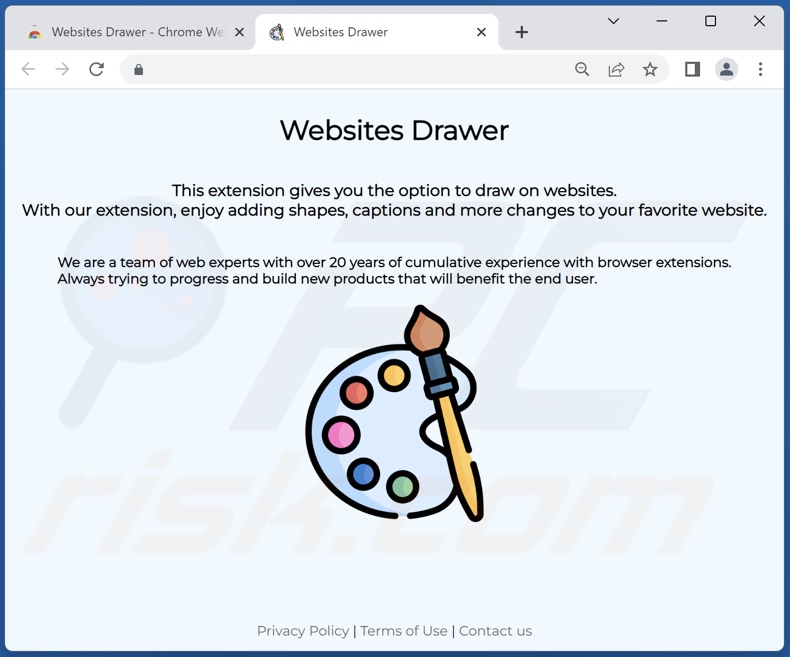
Screenshot of a deceptive website used to promote Websites Drawer adware:
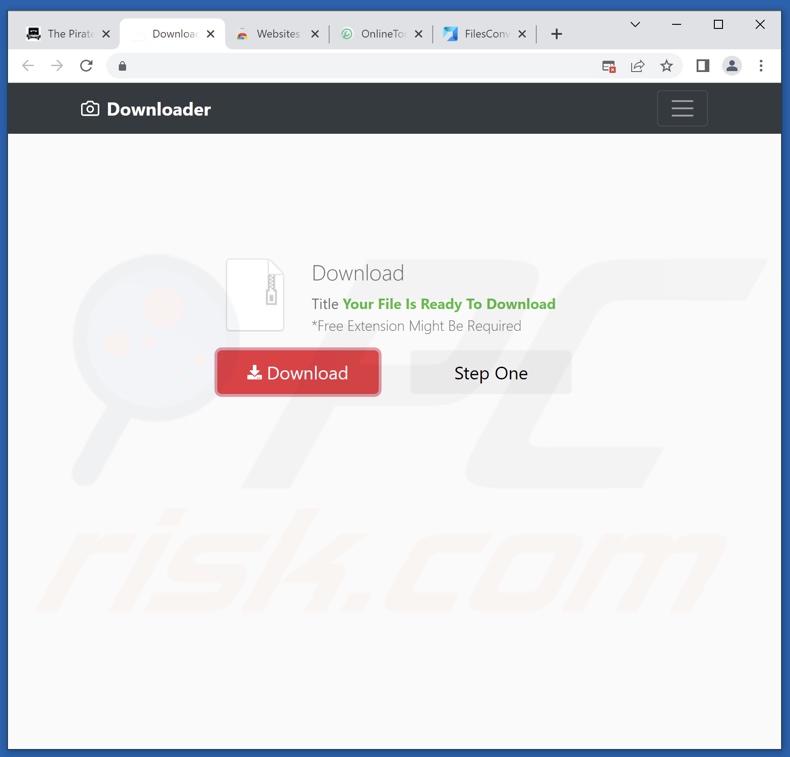
Instant automatic malware removal:
Manual threat removal might be a lengthy and complicated process that requires advanced IT skills. Combo Cleaner is a professional automatic malware removal tool that is recommended to get rid of malware. Download it by clicking the button below:
DOWNLOAD Combo CleanerBy downloading any software listed on this website you agree to our Privacy Policy and Terms of Use. To use full-featured product, you have to purchase a license for Combo Cleaner. 7 days free trial available. Combo Cleaner is owned and operated by RCS LT, the parent company of PCRisk.com.
Quick menu:
- What is Websites Drawer?
- STEP 1. Uninstall Websites Drawer application using Control Panel.
- STEP 2. Remove Websites Drawer ads from Google Chrome.
- STEP 3. Remove 'Ads by Websites Drawer' from Mozilla Firefox.
- STEP 4. Remove Websites Drawer extension from Safari.
- STEP 5. Remove rogue plug-ins from Microsoft Edge.
Websites Drawer adware removal:
Windows 11 users:

Right-click on the Start icon, select Apps and Features. In the opened window search for the application you want to uninstall, after locating it, click on the three vertical dots and select Uninstall.
Windows 10 users:

Right-click in the lower left corner of the screen, in the Quick Access Menu select Control Panel. In the opened window choose Programs and Features.
Windows 7 users:

Click Start (Windows Logo at the bottom left corner of your desktop), choose Control Panel. Locate Programs and click Uninstall a program.
macOS (OSX) users:

Click Finder, in the opened screen select Applications. Drag the app from the Applications folder to the Trash (located in your Dock), then right click the Trash icon and select Empty Trash.
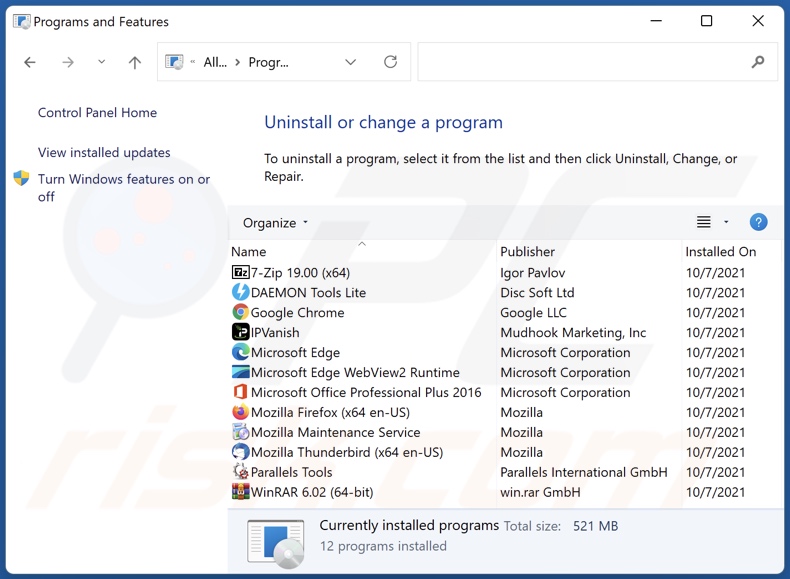
In the uninstall programs window, look for "Websites Drawer", select this entry and click "Uninstall" or "Remove".
After uninstalling the potentially unwanted application (which causes Websites Drawer ads), scan your computer for any remaining unwanted components or possible malware infections. To scan your computer, use recommended malware removal software.
DOWNLOAD remover for malware infections
Combo Cleaner checks if your computer is infected with malware. To use full-featured product, you have to purchase a license for Combo Cleaner. 7 days free trial available. Combo Cleaner is owned and operated by RCS LT, the parent company of PCRisk.com.
Remove Websites Drawer adware from Internet browsers:
Video showing how to remove potentially unwanted browser add-ons:
 Remove malicious extensions from Google Chrome:
Remove malicious extensions from Google Chrome:
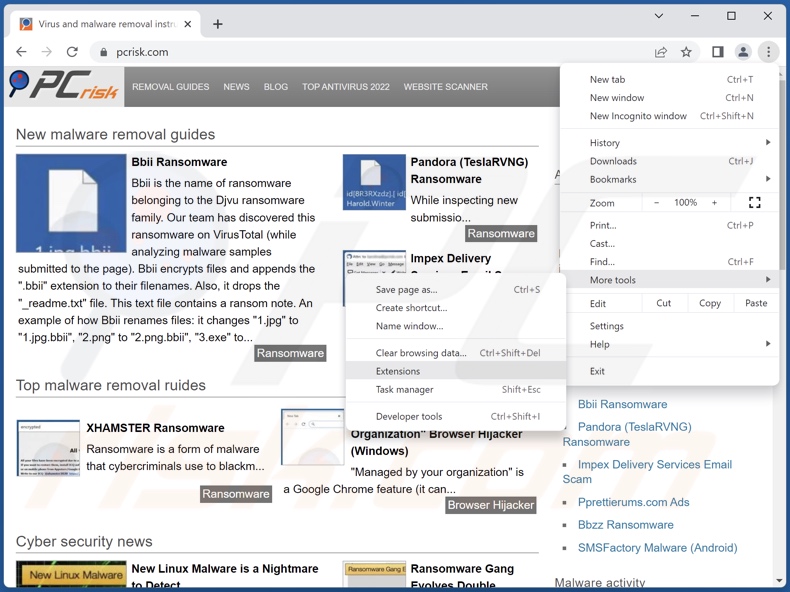
Click the Chrome menu icon ![]() (at the top right corner of Google Chrome), select "More Tools" and click "Extensions". Locate "Websites Drawer" and all other recently-installed suspicious extensions, select these entries and click "Remove".
(at the top right corner of Google Chrome), select "More Tools" and click "Extensions". Locate "Websites Drawer" and all other recently-installed suspicious extensions, select these entries and click "Remove".
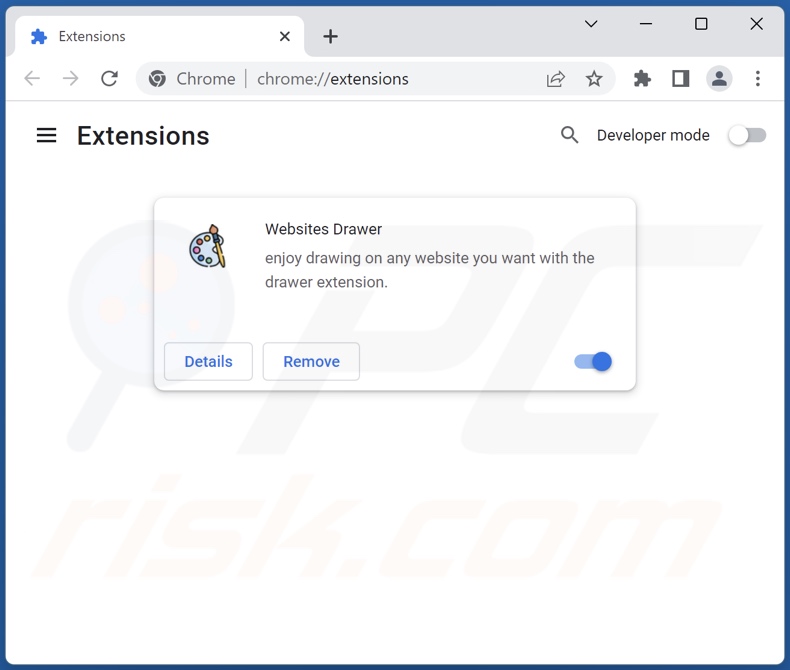
Optional method:
If you continue to have problems with removal of the ads by websites drawer, reset your Google Chrome browser settings. Click the Chrome menu icon ![]() (at the top right corner of Google Chrome) and select Settings. Scroll down to the bottom of the screen. Click the Advanced… link.
(at the top right corner of Google Chrome) and select Settings. Scroll down to the bottom of the screen. Click the Advanced… link.

After scrolling to the bottom of the screen, click the Reset (Restore settings to their original defaults) button.

In the opened window, confirm that you wish to reset Google Chrome settings to default by clicking the Reset button.

 Remove malicious plugins from Mozilla Firefox:
Remove malicious plugins from Mozilla Firefox:
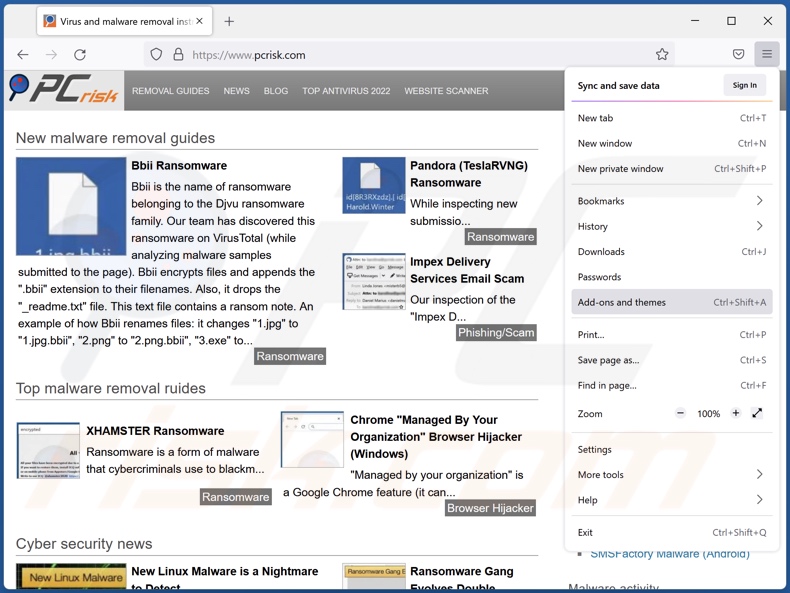
Click the Firefox menu ![]() (at the top right corner of the main window), select "Add-ons and themes". Click "Extensions", in the opened window locate "Websites Drawer" and all other recently-installed suspicious extensions, click on the three dots and then click "Remove".
(at the top right corner of the main window), select "Add-ons and themes". Click "Extensions", in the opened window locate "Websites Drawer" and all other recently-installed suspicious extensions, click on the three dots and then click "Remove".
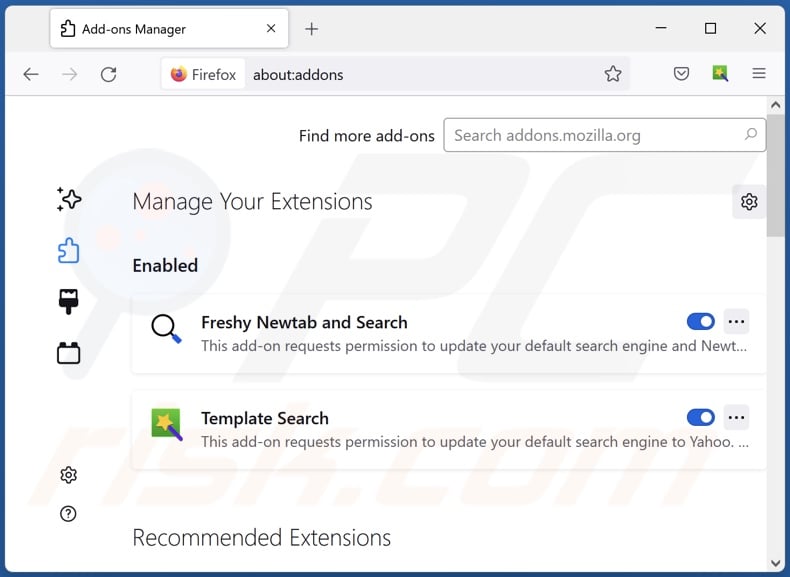
Optional method:
Computer users who have problems with ads by websites drawer removal can reset their Mozilla Firefox settings.
Open Mozilla Firefox, at the top right corner of the main window, click the Firefox menu, ![]() in the opened menu, click Help.
in the opened menu, click Help.

Select Troubleshooting Information.

In the opened window, click the Refresh Firefox button.

In the opened window, confirm that you wish to reset Mozilla Firefox settings to default by clicking the Refresh Firefox button.

 Remove malicious extensions from Safari:
Remove malicious extensions from Safari:

Make sure your Safari browser is active, click Safari menu, and select Preferences....

In the opened window click Extensions, locate any recently installed suspicious extension, select it and click Uninstall.
Optional method:
Make sure your Safari browser is active and click on Safari menu. From the drop down menu select Clear History and Website Data...

In the opened window select all history and click the Clear History button.

 Remove malicious extensions from Microsoft Edge:
Remove malicious extensions from Microsoft Edge:

Click the Edge menu icon ![]() (at the upper-right corner of Microsoft Edge), select "Extensions". Locate all recently-installed suspicious browser add-ons and click "Remove" below their names.
(at the upper-right corner of Microsoft Edge), select "Extensions". Locate all recently-installed suspicious browser add-ons and click "Remove" below their names.

Optional method:
If you continue to have problems with removal of the ads by websites drawer, reset your Microsoft Edge browser settings. Click the Edge menu icon ![]() (at the top right corner of Microsoft Edge) and select Settings.
(at the top right corner of Microsoft Edge) and select Settings.

In the opened settings menu select Reset settings.

Select Restore settings to their default values. In the opened window, confirm that you wish to reset Microsoft Edge settings to default by clicking the Reset button.

- If this did not help, follow these alternative instructions explaining how to reset the Microsoft Edge browser.
Summary:
 Commonly, adware or potentially unwanted applications infiltrate Internet browsers through free software downloads. Note that the safest source for downloading free software is via developers' websites only. To avoid installation of adware, be very attentive when downloading and installing free software. When installing previously-downloaded free programs, choose the custom or advanced installation options – this step will reveal any potentially unwanted applications listed for installation together with your chosen free program.
Commonly, adware or potentially unwanted applications infiltrate Internet browsers through free software downloads. Note that the safest source for downloading free software is via developers' websites only. To avoid installation of adware, be very attentive when downloading and installing free software. When installing previously-downloaded free programs, choose the custom or advanced installation options – this step will reveal any potentially unwanted applications listed for installation together with your chosen free program.
Post a comment:
If you have additional information on ads by websites drawer or it's removal please share your knowledge in the comments section below.
Frequently Asked Questions (FAQ)
What harm can adware cause?
Adware can diminish the browsing experience and system performance. It delivers ads promoting deceptive/malicious content that can cause severe issues (including system infections, financial losses, etc.). Furthermore, advertising-supported software usually collects private data - hence, it is also deemed to be a threat to user privacy.
What does adware do?
Adware stands for advertising-supported software. Its primary functions can include displaying ads on various interfaces, causing redirects, and collecting private information.
How do adware developers generate revenue?
Adware developers generate revenue mainly via affiliate programs by endorsing various websites, applications, products, services, and other content.
Will Combo Cleaner remove Websites Drawer adware?
Yes, Combo Cleaner can scan computers and eliminate installed adware-type apps. Note that manual removal (unaided by security software) might be ineffective. In some instances, even after the adware has been manually removed - various file leftovers can stay hidden within the system. The remaining components can continue to run and cause issues. Therefore, advertising-supported software must be eliminated thoroughly.
Share:

Tomas Meskauskas
Expert security researcher, professional malware analyst
I am passionate about computer security and technology. I have an experience of over 10 years working in various companies related to computer technical issue solving and Internet security. I have been working as an author and editor for pcrisk.com since 2010. Follow me on Twitter and LinkedIn to stay informed about the latest online security threats.
PCrisk security portal is brought by a company RCS LT.
Joined forces of security researchers help educate computer users about the latest online security threats. More information about the company RCS LT.
Our malware removal guides are free. However, if you want to support us you can send us a donation.
DonatePCrisk security portal is brought by a company RCS LT.
Joined forces of security researchers help educate computer users about the latest online security threats. More information about the company RCS LT.
Our malware removal guides are free. However, if you want to support us you can send us a donation.
Donate
▼ Show Discussion