Get free scan and check if your device is infected.
Remove it nowTo use full-featured product, you have to purchase a license for Combo Cleaner. Seven days free trial available. Combo Cleaner is owned and operated by RCS LT, the parent company of PCRisk.com.
What is the Patriot stealer?
Patriot is the name of a malicious program that operates as a stealer. Despite being described as an "educational" tool in its promotional material, this program is sold on the Web and has functionalities designed for malicious use.
Patriot is capable of stealing a wide variety of information, including various account log-in credentials, credit card numbers, and so on.
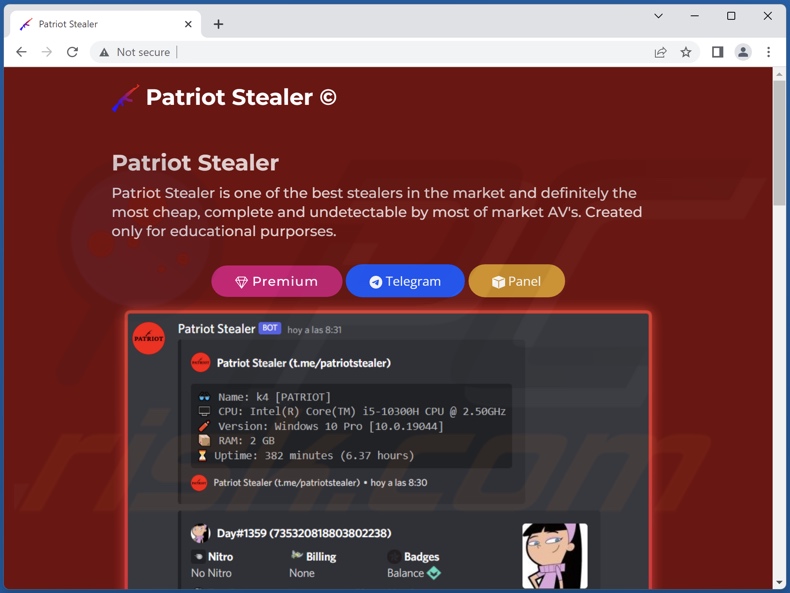
Patriot malware overview
Patriot stealer can extract data from Google Chrome, Chromium, Brave, OperaGX, Sputnik, and other browsers. From these browsing apps, this malware can obtain browsing activity, Internet cookies, autofills, saved passwords, and other sensitive information.
Additionally, Patriot can extract saved WiFi passwords. It also targets the following VPNs (Virtual Private Networks): HMA, Mullvad, NordVPN, OpenVPN, and ProtonVPN. This stealer can steal Discord accounts and change the registered emails and used passwords, as well as acquire credit card details. The malicious program also attempts to steal Telegram accounts.
It must be mentioned that Patriot's developers express the intention of continuing to develop it, which is common. Therefore, any further releases of Patriot will likely have an expanded target list and/or additional functionalities.
In summary, the presence of software like Patriot on devices can result in severe privacy issues, financial losses, and even identity theft.
If you believe that your device is infected with Patriot (or other malware), use an anti-virus to eliminate it without delay.
| Name | Patriot malware |
| Threat Type | Trojan, password-stealing virus, banking malware, spyware. |
| Symptoms | Trojans are designed to stealthily infiltrate the victim's computer and remain silent, and thus no particular symptoms are clearly visible on an infected machine. |
| Distribution methods | Infected email attachments, malicious online advertisements, social engineering, software 'cracks'. |
| Damage | Stolen passwords and banking information, identity theft, the victim's computer added to a botnet. |
| Malware Removal (Windows) |
To eliminate possible malware infections, scan your computer with legitimate antivirus software. Our security researchers recommend using Combo Cleaner. Download Combo CleanerTo use full-featured product, you have to purchase a license for Combo Cleaner. 7 days free trial available. Combo Cleaner is owned and operated by RCS LT, the parent company of PCRisk.com. |
Stealer-type malware examples
Typhon, AcridRain, StrelaStealer, Medusa, and Lumma are some examples of stealers that we have analyzed recently. Malware can target a broad range of data and have other functionalities in varied combinations. Trojan-types and ransomware are widespread kinds of malicious software.
It must be emphasized that regardless of how malware operates - its presence on a system endangers device integrity and user safety. Therefore, it is crucial to eliminate threats immediately upon detection.
How did Patriot infiltrate my computer?
Malware is primarily distributed using phishing and social engineering techniques. Malicious programs are typically presented as or bundled with ordinary software/media.
Infectious files can be archives, executables, Microsoft Office and PDF documents, JavaScript, and so on. Once a malicious file is executed, run, or otherwise opened - the infection chain is triggered.
The most widely used distribution methods include: drive-by (deceptive/stealthy) downloads, online scams, malicious attachments/links in spam mail, untrustworthy download sources (e.g., freeware and free file-hosting websites, P2P sharing networks, etc.), malvertising, illegal program activation tools ("cracks"), and fake updates.
How to avoid installation of malware?
We highly recommend downloading only from official and verified channels. It is just as important to activate and update software by using functions/tools provided by legitimate developers, as illegal activation ("cracking") tools and third-party updaters can contain malware.
We advise against opening the attachments/links present in suspect/irrelevant emails and messages - since they can be malicious and cause infections. Another recommendation is to exercise care while browsing, as illegitimate and dangerous online content usually looks regular and innocuous.
We must stress the importance of having a dependable anti-virus installed and kept up-to-date. This software must be used to run regular system scans and to remove detected threats/issues. If you believe that your computer is already infected, we recommend running a scan with Combo Cleaner Antivirus for Windows to automatically eliminate infiltrated malware.
Screenshot of Patriot stealer's admin panel:
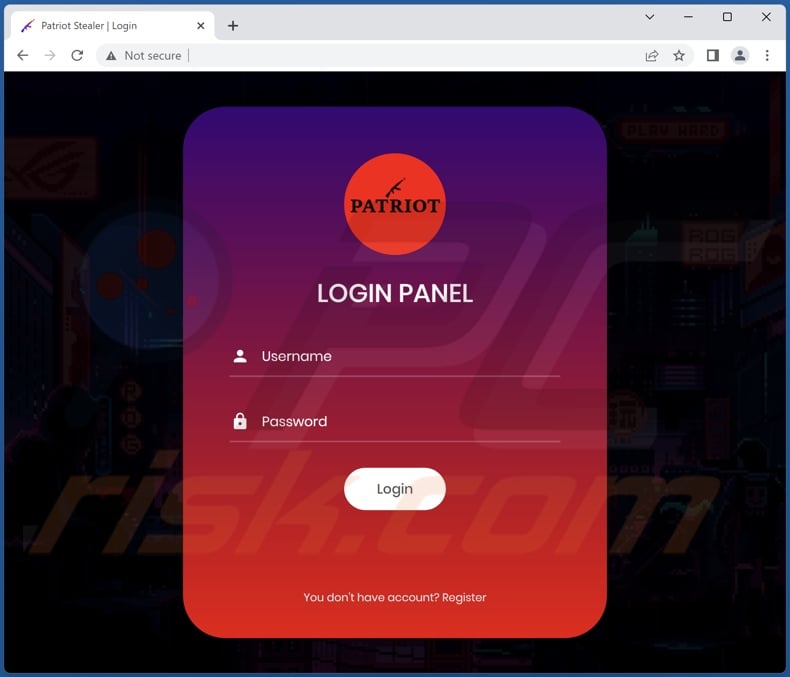
Instant automatic malware removal:
Manual threat removal might be a lengthy and complicated process that requires advanced IT skills. Combo Cleaner is a professional automatic malware removal tool that is recommended to get rid of malware. Download it by clicking the button below:
DOWNLOAD Combo CleanerBy downloading any software listed on this website you agree to our Privacy Policy and Terms of Use. To use full-featured product, you have to purchase a license for Combo Cleaner. 7 days free trial available. Combo Cleaner is owned and operated by RCS LT, the parent company of PCRisk.com.
Quick menu:
- What is Patriot?
- STEP 1. Manual removal of Patriot malware.
- STEP 2. Check if your computer is clean.
How to remove malware manually?
Manual malware removal is a complicated task - usually it is best to allow antivirus or anti-malware programs to do this automatically. To remove this malware we recommend using Combo Cleaner Antivirus for Windows.
If you wish to remove malware manually, the first step is to identify the name of the malware that you are trying to remove. Here is an example of a suspicious program running on a user's computer:

If you checked the list of programs running on your computer, for example, using task manager, and identified a program that looks suspicious, you should continue with these steps:
 Download a program called Autoruns. This program shows auto-start applications, Registry, and file system locations:
Download a program called Autoruns. This program shows auto-start applications, Registry, and file system locations:

 Restart your computer into Safe Mode:
Restart your computer into Safe Mode:
Windows XP and Windows 7 users: Start your computer in Safe Mode. Click Start, click Shut Down, click Restart, click OK. During your computer start process, press the F8 key on your keyboard multiple times until you see the Windows Advanced Option menu, and then select Safe Mode with Networking from the list.

Video showing how to start Windows 7 in "Safe Mode with Networking":
Windows 8 users: Start Windows 8 is Safe Mode with Networking - Go to Windows 8 Start Screen, type Advanced, in the search results select Settings. Click Advanced startup options, in the opened "General PC Settings" window, select Advanced startup.
Click the "Restart now" button. Your computer will now restart into the "Advanced Startup options menu". Click the "Troubleshoot" button, and then click the "Advanced options" button. In the advanced option screen, click "Startup settings".
Click the "Restart" button. Your PC will restart into the Startup Settings screen. Press F5 to boot in Safe Mode with Networking.

Video showing how to start Windows 8 in "Safe Mode with Networking":
Windows 10 users: Click the Windows logo and select the Power icon. In the opened menu click "Restart" while holding "Shift" button on your keyboard. In the "choose an option" window click on the "Troubleshoot", next select "Advanced options".
In the advanced options menu select "Startup Settings" and click on the "Restart" button. In the following window you should click the "F5" button on your keyboard. This will restart your operating system in safe mode with networking.

Video showing how to start Windows 10 in "Safe Mode with Networking":
 Extract the downloaded archive and run the Autoruns.exe file.
Extract the downloaded archive and run the Autoruns.exe file.

 In the Autoruns application, click "Options" at the top and uncheck "Hide Empty Locations" and "Hide Windows Entries" options. After this procedure, click the "Refresh" icon.
In the Autoruns application, click "Options" at the top and uncheck "Hide Empty Locations" and "Hide Windows Entries" options. After this procedure, click the "Refresh" icon.

 Check the list provided by the Autoruns application and locate the malware file that you want to eliminate.
Check the list provided by the Autoruns application and locate the malware file that you want to eliminate.
You should write down its full path and name. Note that some malware hides process names under legitimate Windows process names. At this stage, it is very important to avoid removing system files. After you locate the suspicious program you wish to remove, right click your mouse over its name and choose "Delete".

After removing the malware through the Autoruns application (this ensures that the malware will not run automatically on the next system startup), you should search for the malware name on your computer. Be sure to enable hidden files and folders before proceeding. If you find the filename of the malware, be sure to remove it.

Reboot your computer in normal mode. Following these steps should remove any malware from your computer. Note that manual threat removal requires advanced computer skills. If you do not have these skills, leave malware removal to antivirus and anti-malware programs.
These steps might not work with advanced malware infections. As always it is best to prevent infection than try to remove malware later. To keep your computer safe, install the latest operating system updates and use antivirus software. To be sure your computer is free of malware infections, we recommend scanning it with Combo Cleaner Antivirus for Windows.
Frequently Asked Questions (FAQ)
My computer is infected with Patriot malware, should I format my storage device to get rid of it?
No, Patriot stealer's removal does not necessitate formatting.
What are the biggest issues that Patriot malware can cause?
Since Patriot is designed to steal a variety of information (e.g., usernames/passwords, credit card numbers, etc.); infections of this kind can result in severe privacy issues, financial losses, and even identity theft.
What is the purpose of Patriot malware?
Typically, malware is used to generate revenue. However, in some cases, these attacks are used to amuse the cyber criminals or disrupt processes (e.g., websites, services, companies, organizations, etc.). Malicious software is also employed to carry out personal vendettas and launch politically/geopolitically motivated attacks.
How did Patriot malware infiltrate my computer?
Malware is mainly distributed through drive-by downloads, dubious download channels (e.g., freeware and third-party sites, P2P sharing networks, etc.), spam emails and messages, online scams, malvertising, illegal program activation tools ("cracks"), and fake updates. Furthermore, some malicious programs are capable of self-proliferating via local networks and removable storage devices (e.g., external hard drives, USB flash drives, etc.).
Will Combo Cleaner protect me from malware?
Yes, Combo Cleaner can detect and eliminate practically all known malware infections. It must be mentioned that performing a complete system scan is essential - since sophisticated malicious software typically hides deep within systems.
Share:

Tomas Meskauskas
Expert security researcher, professional malware analyst
I am passionate about computer security and technology. I have an experience of over 10 years working in various companies related to computer technical issue solving and Internet security. I have been working as an author and editor for pcrisk.com since 2010. Follow me on Twitter and LinkedIn to stay informed about the latest online security threats.
PCrisk security portal is brought by a company RCS LT.
Joined forces of security researchers help educate computer users about the latest online security threats. More information about the company RCS LT.
Our malware removal guides are free. However, if you want to support us you can send us a donation.
DonatePCrisk security portal is brought by a company RCS LT.
Joined forces of security researchers help educate computer users about the latest online security threats. More information about the company RCS LT.
Our malware removal guides are free. However, if you want to support us you can send us a donation.
Donate
▼ Show Discussion