How to remove the Schoolyard Bully malware from your Android device
TrojanAlso Known As: Schoolyard Bully virus
Get free scan and check if your device is infected.
Remove it nowTo use full-featured product, you have to purchase a license for Combo Cleaner. Seven days free trial available. Combo Cleaner is owned and operated by RCS LT, the parent company of PCRisk.com.
What is Schoolyard Bully?
Schoolyard Bully is the name of a malicious program targeting Android operating systems. This malware has sophisticated anti-detection capabilities and - at the time of research - was undetected by many security vendors. Schoolyard Bully is an information-stealing malware that seeks to extract victims' Facebook log-in credentials and data associated with the accounts.
According to the research done by Zimperium, this malicious software has compromised over three hundred thousand users. Schoolyard Bully's activity has been noted worldwide, but especially numerous campaigns targeted Vietnamese users. It has been observed being promoted on the Google Play Store and other freeware sources - under the guise of various innocuous-looking applications, primarily those related to education and learning.
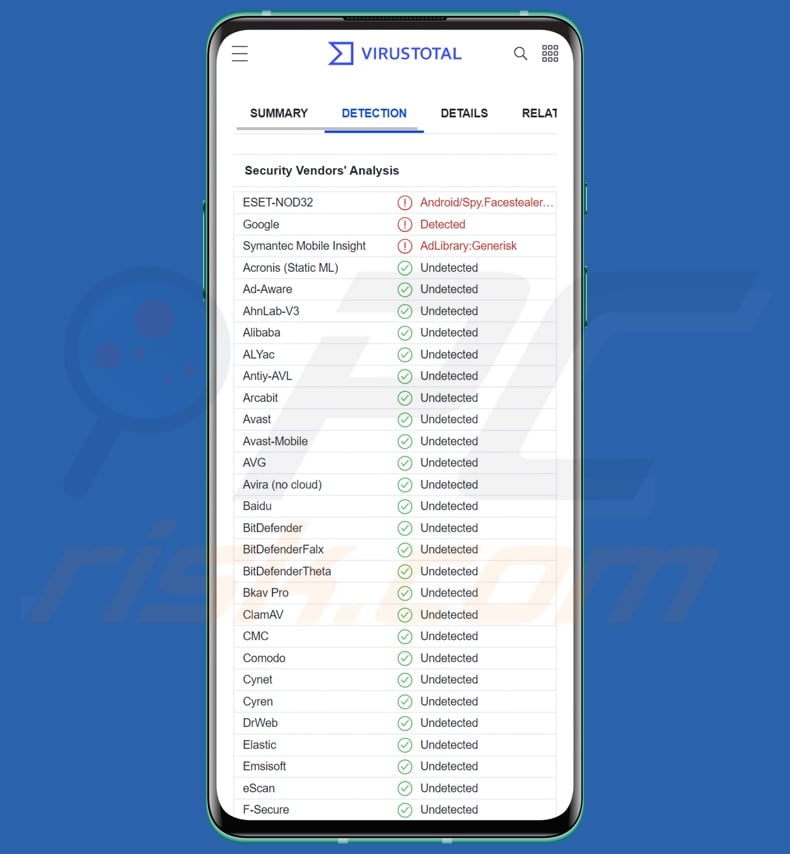
Schoolyard Bully overview
Schoolyard Bully infiltrates systems under the guise of a "useful" application (list of observed app names). The program begins its operations by gathering relevant device data (e.g., name, API, RAM, etc.).
The malware obtains Facebook account credentials through a log-in prompt, which is typically displayed when users select the "Chat" section of the decoy app. The URL used for the prompt is legitimate - however, it has JavaScript injections that facilitate the credential theft.
The collected Facebook data includes: account ID, user's name, profile name, connected email address and/or telephone number, and password. Cyber criminals can variously abuse the stolen information and cause significant damage.
The data can be sold to third-parties or used to gain access to victims' other accounts. Should the stolen password correspond to those used for different content (e.g., online banking, money transferring, e-commerce, email, social networking/media, chat, forum, streaming, cloud hosting, file sharing, etc.) - the criminals could hijack those accounts as well.
Finance-related accounts could be used to make fraudulent transactions or online purchases. While social/communication accounts (including Facebook) could be used to ask the contacts/friends for loans, promote spam and scams, and even proliferate malware by sharing malicious files/links - under the guise of the genuine owners.
To summarize, the presence of software like Schoolyard Bully on devices can result in severe privacy issues, financial losses, and identity theft.
If you suspect that your Android device is infected with Schoolyard Bully (or other malware) - we strongly recommend running a full system scan with an anti-virus and removing the detected threats without delay.
| Name | Schoolyard Bully virus |
| Threat Type | Android malware, malicious application. |
| Detection Names | ESET-NOD32 (Android/Spy.Facestealer.EK), Google (Detected), Ikarus (Trojan-Spy.AndroidOS.SchoolYardBully), Symantec Mobile Insight (AdLibrary:Generisk), Full List (VirusTotal) |
| Distribution methods | Infected email attachments, malicious online advertisements, social engineering, deceptive applications, scam websites. |
| Damage | Stolen personal information (private messages, logins/passwords, etc.), decreased device performance, battery is drained quickly, decreased Internet speed, huge data losses, monetary losses, stolen identity (malicious apps might abuse communication apps). |
| Malware Removal (Windows) |
To eliminate possible malware infections, scan your computer with legitimate antivirus software. Our security researchers recommend using Combo Cleaner. Download Combo CleanerTo use full-featured product, you have to purchase a license for Combo Cleaner. 7 days free trial available. Combo Cleaner is owned and operated by RCS LT, the parent company of PCRisk.com. |
Data-stealing malware examples
We have analyzed countless Android malware samples; Cypher, FlyTrap, 888 RAT, and HiddenAds are a few examples of programs that steal data, which includes Facebook credentials.
Malware can aim to extract specific details or a wide range of information. Furthermore, this software can have other abilities, such as recording audio/video, encrypting data or locking the device's screen (ransomware), signing-up victims to premium-rate services (Toll Fraud malware), and so on.
Regardless of how malware operates - its presence on a system endangers device integrity and user safety. Therefore, all threats must be removed immediately upon detection.
How did Schoolyard Bully infiltrate my device?
Schoolyard Bully has been noted being spread under the guise of various applications (list of names). These apps are education and learning oriented, offering books and other reading material. The bulk of the malicious applications targets Vietnamese-speaking users.
The disguised malware was promoted on the Google Play Store and various third-party sites. While the detected Schoolyard Bully apps have already been removed from the Play Store, they are still available elsewhere.
Furthermore, it is not unlikely that Schoolyard Bully is proliferated using other techniques as well. Generally, malware is most commonly distributed by employing phishing and social engineering techniques. This software is usually disguised as or bundled with ordinary applications/media.
Malware is primarily proliferated via dubious download sources (e.g., freeware and free file-hosting websites, Peer-to-Peer sharing networks, etc.), drive-by (stealthy/deceptive) downloads, online scams, malicious attachments/links in spam mail (e.g., emails, SMSes, PMs/DMs, etc.), illegal activation ("cracking") tools and "cracked" software, fake updates, and malvertising.
How to avoid installation of malware?
We highly recommend researching software by reading terms and user/expert reviews, necessary permissions, verifying developer legitimacy, etc. Additionally, all downloads must be performed from official and trustworthy channels. It is just as important to activate and update software using genuine functions/tools, as illegal activation tools ("cracks") and third-party updaters can contain malware.
Another recommendation is to be careful with incoming emails, PMs/DMs, SMSes, and other messages. The attachments/links present in suspicious mail must not be opened - since they can be malicious and cause infections. We advise being cautious while browsing since fake and dangerous online content usually appears legitimate.
We must emphasize the importance of having a reputable anti-virus installed and kept updated. Security programs must be used to run regular system scans and to remove detected threats.
Appearance of some of the Schoolyard Bully apps and the Facebook log-in prompt (image source - Zimperium):
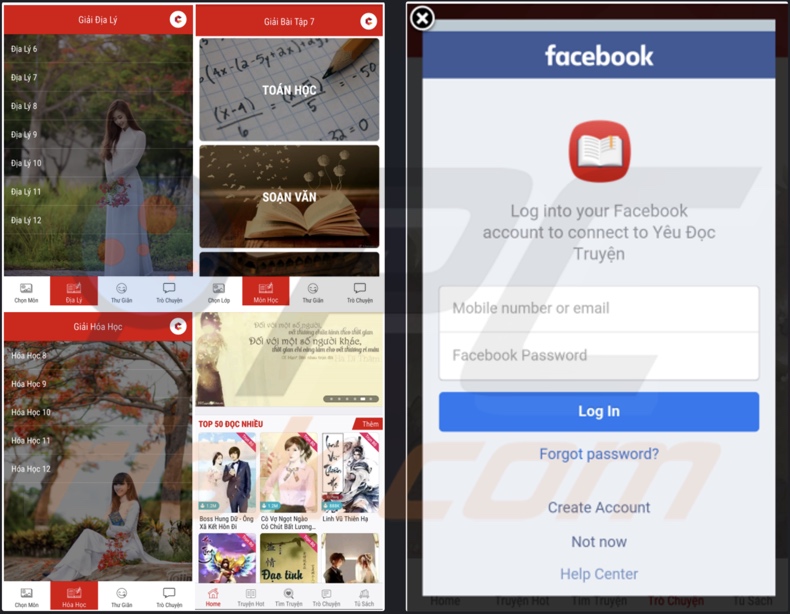
List of observed Schoolyard Bully malicious applications:
- Cẩm Nang Hóa Học Offline – Giải Bài Tập & Ôn Luyện
- Cẩm Nang Lịch Sử Offline – Giải Bài Tập & Ôn Luyện
- Cẩm Nang Lớp 7 Offline – Giải Bài Tập & Ôn Luyện
- Cẩm Nang Lớp 8 Offline – Giải Bài Tập & Ôn Luyện
- Cẩm Nang Lớp 9 Offline – Giải Bài Tập & Ôn Luyện
- Cẩm Nang Lớp 10 Offline – Giải Bài Tập & Ôn Luyện
- Cẩm Nang Lớp 11 Offline – Giải Bài Tập & Ôn Luyện
- Cẩm Nang Lớp 12 Offline – Giải Bài Tập & Ôn Luyện
- Cẩm Nang Lớp 6 – Giải Bài Tập & Trắc Nghiệm
- Cẩm Nang Ngữ Văn Offline – Soạn Văn & Văn Mẫu
- Cẩm Nang Sinh Học Offline – Giải Bài Tập &Ôn Luyện
- Cẩm Nang Tiếng Anh Offline – Giải Bài Tập Ôn Luyện
- Cẩm Nang Vật Lý Offline – Giải Bài Tập & Ôn Luyện
- Cẩm Nang Địa Lý Offline – Giải Bài Tập & Ôn Luyện
- Giải Bài Tập 10 Offline Toán Văn Anh Lý Hóa Sử Địa
- Giải Bài Tập 11 Offline Toán Văn Anh Lý Hóa Sử Địa
- Giải Bài Tập 12 Offline Toán Văn Anh Lý Hóa Sử Địa
- Giải Bài Tập 3 Offline Toán Văn Anh
- Giải Bài Tập 4 Offline Toán Văn Anh Sử Địa
- Giải Bài Tập 6 Offline Toán Văn Anh Lý Sinh Sử Địa
- Giải Bài Tập 7 Offline Toán Văn Anh Lý Sinh Sử Địa
- Giải Bài Tập 8 Offline Toán Văn Anh Lý Sinh Sử Địa
- Giải Bài Tập 9 Offline Toán Văn Anh Lý Sinh Sử Địa
- Giải Công Nghệ 6,7,8,9,10,11,12
- Giải Hóa Học 8,9,10,11,12
- Giải Lịch Sử 6,7,8,9,10,11,12
- Giải Sinh Học 6,7,8,9,10,11,12
- Giải Tin Học 6,7,8,9,10,11,12
- Giải Tiếng Anh 6,7,8,9,10,11,12
- Giải Toán 6,7,8,9,10,11,12
- Giải Vật Lý 6,7,8,9,10,11,12
- Giải Địa Lý 6,7,8,9,10,11,12
- Mê Đọc Truyện
- Mọt Truyện
- Nghe Truyện Ngắn, Ngôn Tình, Kiếm Hiệp Audio Hay
- Soạn Văn 6,7,8,9,10,11,12
- Yêu Đọc Truyện Ngôn Tình Tiên Hiệp Online Offline
Quick menu:
- Introduction
- How to delete browsing history from the Chrome web browser?
- How to disable browser notifications in the Chrome web browser?
- How to reset the Chrome web browser?
- How to delete browsing history from the Firefox web browser?
- How to disable browser notifications in the Firefox web browser?
- How to reset the Firefox web browser?
- How to uninstall potentially unwanted and/or malicious applications?
- How to boot the Android device in "Safe Mode"?
- How to check the battery usage of various applications?
- How to check the data usage of various applications?
- How to install the latest software updates?
- How to reset the system to its default state?
- How to disable applications that have administrator privileges?
Delete browsing history from the Chrome web browser:

Tap the "Menu" button (three dots on the right-upper corner of the screen) and select "History" in the opened dropdown menu.

Tap "Clear browsing data", select "ADVANCED" tab, choose the time range and data types you want to delete and tap "Clear data".
Disable browser notifications in the Chrome web browser:

Tap the "Menu" button (three dots on the right-upper corner of the screen) and select "Settings" in the opened dropdown menu.

Scroll down until you see "Site settings" option and tap it. Scroll down until you see "Notifications" option and tap it.

Find the websites that deliver browser notifications, tap on them and click "Clear & reset". This will remove permissions granted for these websites to deliver notifications. However, once you visit the same site again, it may ask for a permission again. You can choose whether to give these permissions or not (if you choose to decline the website will go to "Blocked" section and will no longer ask you for the permission).
Reset the Chrome web browser:

Go to "Settings", scroll down until you see "Apps" and tap it.

Scroll down until you find "Chrome" application, select it and tap "Storage" option.

Tap "MANAGE STORAGE", then "CLEAR ALL DATA" and confirm the action by taping "OK". Note that resetting the browser will eliminate all data stored within. This means that all saved logins/passwords, browsing history, non-default settings and other data will be deleted. You will also have to re-login into all websites as well.
Delete browsing history from the Firefox web browser:

Tap the "Menu" button (three dots on the right-upper corner of the screen) and select "History" in the opened dropdown menu.

Scroll down until you see "Clear private data" and tap it. Select data types you want to remove and tap "CLEAR DATA".
Disable browser notifications in the Firefox web browser:

Visit the website that is delivering browser notifications, tap the icon displayed on the left of URL bar (the icon will not necessarily be a "Lock") and select "Edit Site Settings".

In the opened pop-up opt-in the "Notifications" option and tap "CLEAR".
Reset the Firefox web browser:

Go to "Settings", scroll down until you see "Apps" and tap it.

Scroll down until you find "Firefox" application, select it and tap "Storage" option.

Tap "CLEAR DATA" and confirm the action by taping "DELETE". Note that resetting the browser will eliminate all data stored within. This means that all saved logins/passwords, browsing history, non-default settings and other data will be deleted. You will also have to re-login into all websites as well.
Uninstall potentially unwanted and/or malicious applications:

Go to "Settings", scroll down until you see "Apps" and tap it.

Scroll down until you see a potentially unwanted and/or malicious application, select it and tap "Uninstall". If, for some reason, you are unable to remove the selected app (e.g., you are prompted with an error message), you should try using the "Safe Mode".
Boot the Android device in "Safe Mode":
The "Safe Mode" in Android operating system temporarily disables all third-party applications from running. Using this mode is a good way to diagnose and solve various issues (e.g., remove malicious applications that prevent users you from doing so when the device is running "normally").

Push the "Power" button and hold it until you see the "Power off" screen. Tap the "Power off" icon and hold it. After a few seconds the "Safe Mode" option will appear and you'll be able run it by restarting the device.
Check the battery usage of various applications:

Go to "Settings", scroll down until you see "Device maintenance" and tap it.

Tap "Battery" and check the usage of each application. Legitimate/genuine applications are designed to use as low energy as possible in order to provide the best user experience and to save power. Therefore, high battery usage may indicate that the application is malicious.
Check the data usage of various applications:

Go to "Settings", scroll down until you see "Connections" and tap it.

Scroll down until you see "Data usage" and select this option. As with battery, legitimate/genuine applications are designed to minimize data usage as much as possible. This means that huge data usage may indicate presence of malicious application. Note that some malicious applications might be designed to operate when the device is connected to wireless network only. For this reason, you should check both Mobile and Wi-Fi data usage.

If you find an application that uses a lot of data even though you never use it, then we strongly advise you to uninstall it as soon as possible.
Install the latest software updates:
Keeping the software up-to-date is a good practice when it comes to device safety. The device manufacturers are continually releasing various security patches and Android updates in order to fix errors and bugs that can be abused by cyber criminals. An outdated system is way more vulnerable, which is why you should always be sure that your device's software is up-to-date.

Go to "Settings", scroll down until you see "Software update" and tap it.

Tap "Download updates manually" and check if there are any updates available. If so, install them immediately. We also recommend to enable the "Download updates automatically" option - it will enable the system to notify you once an update is released and/or install it automatically.
Reset the system to its default state:
Performing a "Factory Reset" is a good way to remove all unwanted applications, restore system's settings to default and clean the device in general. However, you must keep in mind that all data within the device will be deleted, including photos, video/audio files, phone numbers (stored within the device, not the SIM card), SMS messages, and so forth. In other words, the device will be restored to its primal state.
You can also restore the basic system settings and/or simply network settings as well.

Go to "Settings", scroll down until you see "About phone" and tap it.

Scroll down until you see "Reset" and tap it. Now choose the action you want to perform:
"Reset settings" - restore all system settings to default;
"Reset network settings" - restore all network-related settings to default;
"Factory data reset" - reset the entire system and completely delete all stored data;
Disable applications that have administrator privileges:
If a malicious application gets administrator-level privileges it can seriously damage the system. To keep the device as safe as possible you should always check what apps have such privileges and disable the ones that shouldn't.

Go to "Settings", scroll down until you see "Lock screen and security" and tap it.

Scroll down until you see "Other security settings", tap it and then tap "Device admin apps".

Identify applications that should not have administrator privileges, tap them and then tap "DEACTIVATE".
Frequently Asked Questions (FAQ)
My Android device is infected with Schoolyard Bully malware, should I format my storage device to get rid of it?
No, most malicious programs can be removed without resorting to formatting.
What are the biggest issues that Schoolyard Bully malware can cause?
The threats posed by a malicious program depend on its capabilities and the cyber criminals' modus operandi. Schoolyard Bully is an information-stealing malware targeting Facebook log-in credentials and other related data. Therefore, these infections can result in severe privacy issues, financial losses, and identity theft.
What is the purpose of Schoolyard Bully malware?
Typically, malware is used to generate revenue. However, cyber criminals can also use this software to amuse themselves, carry out personal vendettas, disrupt processes (e.g., websites, services, companies, etc.), and even launch politically/geopolitically motivated attacks.
How did Schoolyard Bully malware infiltrate my Android device?
Schoolyard Bully has been promoted on the Google Play Store disguised as education and learning apps, primarily in the Vietnamese language (observed app name list). While the detected malicious applications have already been removed, it is not unlikely that the malware developers will attempt to abuse this download platform again.
Schoolyard Bully is also spread through various freeware websites. Other distribution methods can be employed as well. Malware is mainly proliferated via drive-by downloads, spam emails/messages, online scams, untrustworthy download channels (e.g., unofficial and free file-hosting sites, P2P sharing networks, etc.), fake updates, illegal program activation tools ("cracks"), and malvertising.
Share:

Tomas Meskauskas
Expert security researcher, professional malware analyst
I am passionate about computer security and technology. I have an experience of over 10 years working in various companies related to computer technical issue solving and Internet security. I have been working as an author and editor for pcrisk.com since 2010. Follow me on Twitter and LinkedIn to stay informed about the latest online security threats.
PCrisk security portal is brought by a company RCS LT.
Joined forces of security researchers help educate computer users about the latest online security threats. More information about the company RCS LT.
Our malware removal guides are free. However, if you want to support us you can send us a donation.
DonatePCrisk security portal is brought by a company RCS LT.
Joined forces of security researchers help educate computer users about the latest online security threats. More information about the company RCS LT.
Our malware removal guides are free. However, if you want to support us you can send us a donation.
Donate
▼ Show Discussion