Removal instructions for the fake "System Update" Android-targeting malware
TrojanAlso Known As: Fake "System Update" remote access trojan
Get free scan and check if your device is infected.
Remove it nowTo use full-featured product, you have to purchase a license for Combo Cleaner. Seven days free trial available. Combo Cleaner is owned and operated by RCS LT, the parent company of PCRisk.com.
What is Fake "System Update" RAT?
Fake "System Update" RAT - refers to a Remote Access Trojan (RAT) targeting Android devices, which is often disguised as an application offering system updates. However, it must be mentioned that this trojan has been observed using another disguise - an app supposedly providing news and live broadcasts of the 2022 FIFA World Cup.
RATs are a type of malware that enable remote access and control over infected machines. These malicious programs tend to be incredibly versatile and have varied functionalities and uses. The fake "System Update" malware can perform various malicious activities with a particular focus on spying and data gathering.
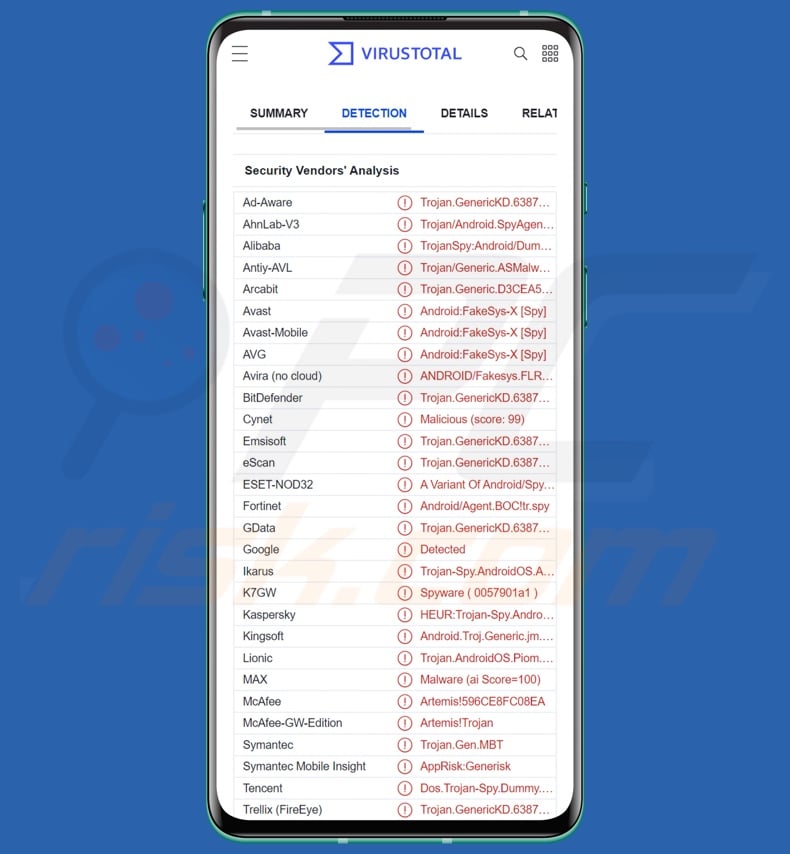
Fake "System Update" RAT overview
As a RAT - the fake "System Update" malware can enable remote access/control over infected Android devices. Following installation, it requests a broad list of permissions that allows it to carry out its malicious activities.
The program gains further control by abusing the Android Accessibility Services, which are designed to offer additional aid with device interaction to users who require it. The Accessibility Services include the following abilities - reading the device screen, interacting with the touchscreen, simulating the keyboard, and so on.
To prevent deactivation by battery optimization, this "System Update" trojan requests permission to be exempt from said process. The malicious app can also hide itself from the device's menu. The trojan can "wake up" the system by displaying a bogus "Searching for update.." notification.
This RAT begins its operations by gathering relevant machine data (e.g., device name, OS details, storage stats, installed applications, etc.). As previously stated, this trojan has extensive spyware capabilities. It can variously manage and manipulate calls and SMSes and even operate as Toll Fraud malware.
To elaborate, it can read, receive, and steal text messages (SMSes). The malicious program can extract contact lists, exfiltrate call logs, record phone calls, reroute outgoing calls, and even make them. Its audio recording ability is not limited to when an active call is taking place either; the malware can use the device's microphone on command whenever.
The RAT's functionalities can be activated automatically when a new: SMS is received, a contact is added, or an app is installed. This malware also targets data associated with messengers, namely WhatsApp. The program can obtain the messages sent using instant-messaging software as well as its database files.
It can also inspect received notifications and content copied into the clipboard (copy-paste buffer). Geolocation is monitored as well, either through GPS or network data.
The trojan can search for files by extension (e.g., doc, .docx, .xls, .xlsx, pdf, etc.) and exfiltrate them. It also seeks to steal images and videos, but as these files are large and their download would be much more noticeable - the malware exfiltrates their thumbnails instead.
The stealing processes are not limited by the availability of Wi-Fi, as this fake "System Update" trojan can use mobile data - although within certain specifications so as not to arouse too much suspicion. Furthermore, the image theft is not restricted to already existing ones - since the program can use the device's front and back cameras to take pictures stealthily.
The RAT targets browsing-related information and can steal it from the Samsung Internet Browser, Google Chrome, and Mozilla Firefox. Data of interest includes: visited URLs, viewed pages, searched queries, bookmarks, etc.
It must be mentioned that malware developers often improve upon their programs; hence, any future iterations of this RAT could have other/additional abilities.
To summarize, the presence of malware like the fake "System Update" RAT on devices can lead to severe privacy issues, financial losses, and even identity theft.
If you believe that your device is infected with this or other malicious software - we strongly recommend using an anti-virus to remove it without delay.
| Name | Fake "System Update" remote access trojan |
| Threat Type | Android malware, malicious application. |
| Detection Names (fake update app variant) | Avast-Mobile (Android:Evo-gen [Trj]), DrWeb (Android.Spy.829.origin), ESET-NOD32 (Android/Spy.Agent.BOC), Kaspersky (HEUR:Trojan-Spy.AndroidOS.Agent.ya), Full List (VirusTotal) |
| Detection Names (fake FIFA app variant) | Avast-Mobile (Android:FakeSys-X [Spy]), ESET-NOD32 (A Variant Of Android/Spy.Agent.BOC), Fortinet (Android/Agent.BOC!tr.spy), Kaspersky (HEUR:Trojan-Spy.AndroidOS.Dummy.a), Full List (VirusTotal) |
| Symptoms | The device is running slow, system settings are modified without user's permission, questionable applications appear, data and battery usage is increased significantly, browsers redirect to questionable websites, intrusive advertisements are delivered. |
| Distribution methods | Infected email attachments, malicious online advertisements, social engineering, deceptive applications, scam websites. |
| Damage | Stolen personal information (private messages, logins/passwords, etc.), decreased device performance, battery is drained quickly, decreased Internet speed, huge data losses, monetary losses, stolen identity (malicious apps might abuse communication apps). |
| Malware Removal (Windows) |
To eliminate possible malware infections, scan your computer with legitimate antivirus software. Our security researchers recommend using Combo Cleaner. Download Combo CleanerTo use full-featured product, you have to purchase a license for Combo Cleaner. 7 days free trial available. Combo Cleaner is owned and operated by RCS LT, the parent company of PCRisk.com. |
Android-targeting RAT examples
We have analyzed dozens of Android-specific malicious programs; IcRAT, Ahmyth, Cypher, and PJobRAT are just some examples of RATs that target these operating systems.
Malware can have a broad range of capabilities and uses. However, regardless of how malicious software operates - its presence on a system endangers device integrity and user safety. Therefore, all threats must be eliminated immediately upon detection.
How did fake "System Update" RAT infiltrate my device?
The RAT in question has been spread under the guise of an application named "System Update". Another of its disguises is an app that claims to offer updates and lives broadcasts of the 2022 FIFA World Cup. This football app was observed being distributed through a Facebook page dedicated to the 2022 championship, which redirects to a malicious website using the same disguise.
However, it is possible that this trojan is spread using other techniques as well. Generally, malicious software is proliferated by employing phishing and social engineering tactics.
The most commonly used distribution methods include: drive-by (stealthy/deceptive) downloads, malicious attachment/links in spam mail (e.g., emails, PMs/DMs, SMSes, etc.), malvertising, online scams, untrustworthy download channels (e.g., freeware and third-party sites, Peer-to-Peer sharing networks, etc.), illegal program activation tools ("cracks"), and fake updates.
How to avoid installation of malware?
We strongly recommend researching software by reading terms and user/expert reviews, checking out necessary permissions, verifying developer legitimacy, etc. Additionally, we advise downloading only from official and verified sources.
Furthermore, all programs must be activated and updated using legitimate functions/tools, as illegal activation ("cracking") tools and third-party updaters can contain malware.
Another recommendation is to exercise caution with incoming emails, PMs/DMs, SMSes, and other messages. The attachments/links present in suspicious or irrelevant mail must not be opened since they can be malicious and cause system infections.
We also advise being vigilant when browsing since fraudulent and dangerous online content usually appears genuine and harmless.
It is paramount to have a reputable anti-virus installed and kept up-to-date. This software must be used to run regular system scans and to remove detected threats and issues.
Fake "System Update" RAT asking for permissions (image source - ESET):
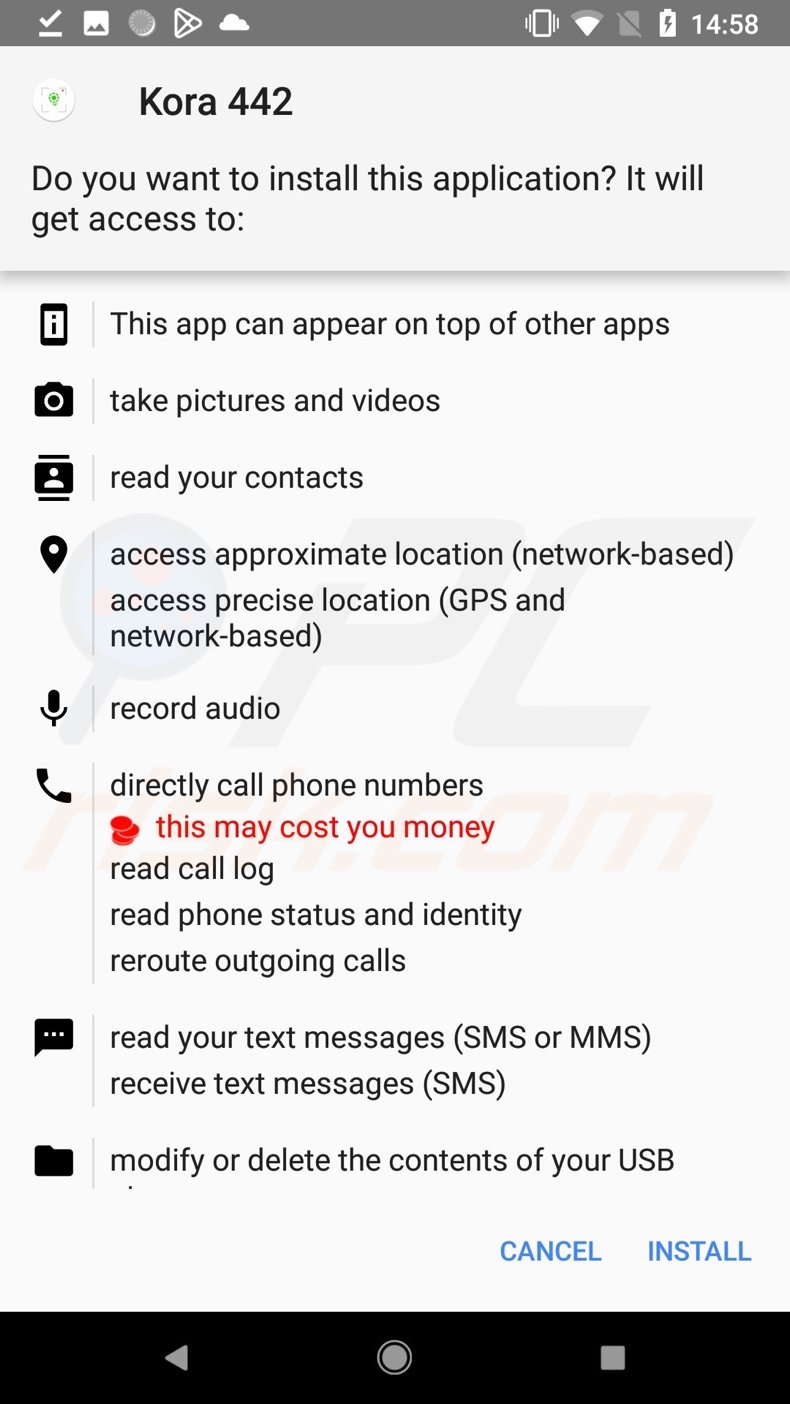
Facebook page promoting a malicious site distributing the fake "System Update" RAT (image source - ESET):
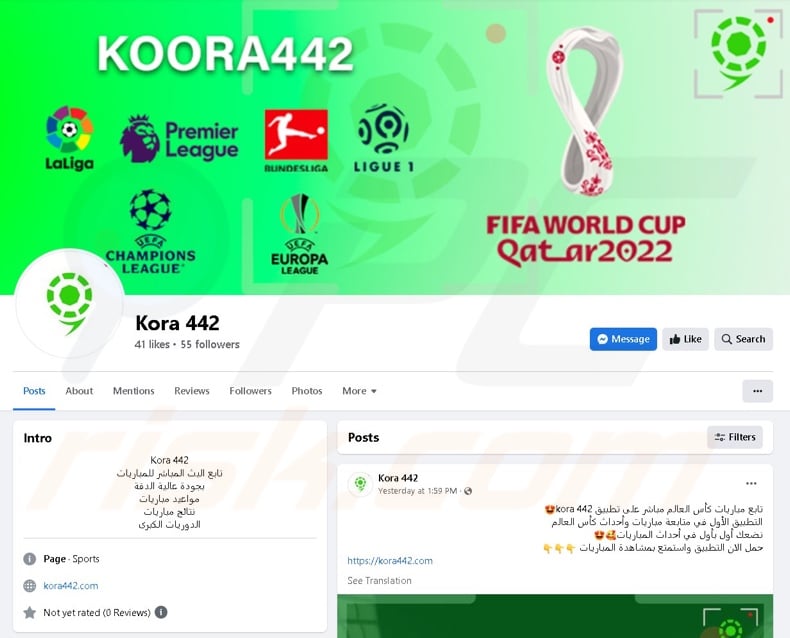
Malicious website distributing the fake "System Update" RAT:
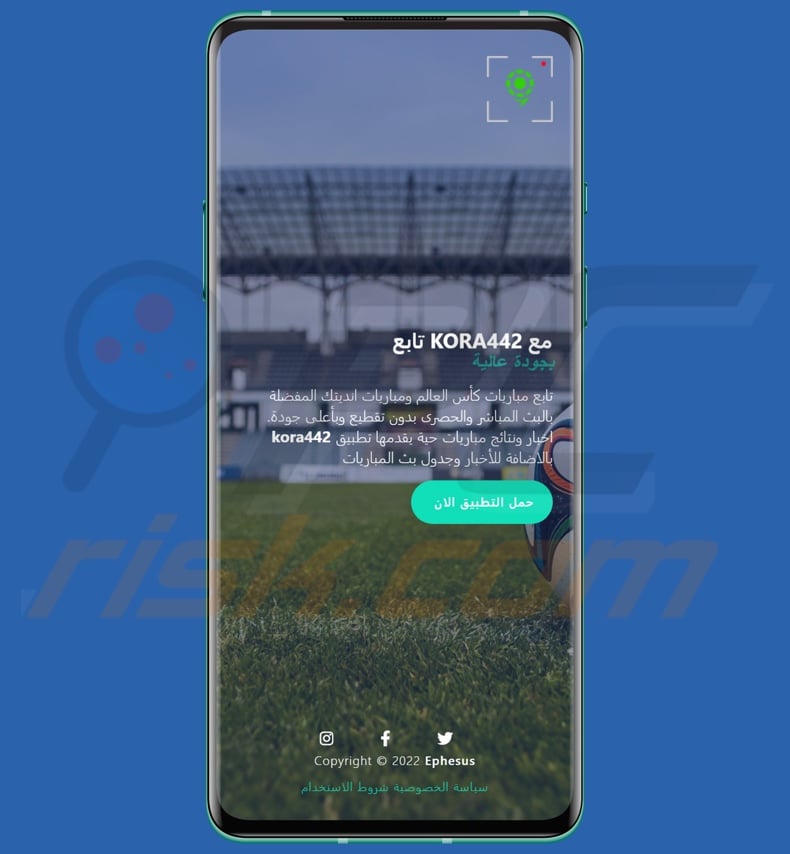
Quick menu:
- Introduction
- How to delete browsing history from the Chrome web browser?
- How to disable browser notifications in the Chrome web browser?
- How to reset the Chrome web browser?
- How to delete browsing history from the Firefox web browser?
- How to disable browser notifications in the Firefox web browser?
- How to reset the Firefox web browser?
- How to uninstall potentially unwanted and/or malicious applications?
- How to boot the Android device in "Safe Mode"?
- How to check the battery usage of various applications?
- How to check the data usage of various applications?
- How to install the latest software updates?
- How to reset the system to its default state?
- How to disable applications that have administrator privileges?
Delete browsing history from the Chrome web browser:

Tap the "Menu" button (three dots on the right-upper corner of the screen) and select "History" in the opened dropdown menu.

Tap "Clear browsing data", select "ADVANCED" tab, choose the time range and data types you want to delete and tap "Clear data".
Disable browser notifications in the Chrome web browser:

Tap the "Menu" button (three dots on the right-upper corner of the screen) and select "Settings" in the opened dropdown menu.

Scroll down until you see "Site settings" option and tap it. Scroll down until you see "Notifications" option and tap it.

Find the websites that deliver browser notifications, tap on them and click "Clear & reset". This will remove permissions granted for these websites to deliver notifications. However, once you visit the same site again, it may ask for a permission again. You can choose whether to give these permissions or not (if you choose to decline the website will go to "Blocked" section and will no longer ask you for the permission).
Reset the Chrome web browser:

Go to "Settings", scroll down until you see "Apps" and tap it.

Scroll down until you find "Chrome" application, select it and tap "Storage" option.

Tap "MANAGE STORAGE", then "CLEAR ALL DATA" and confirm the action by taping "OK". Note that resetting the browser will eliminate all data stored within. This means that all saved logins/passwords, browsing history, non-default settings and other data will be deleted. You will also have to re-login into all websites as well.
Delete browsing history from the Firefox web browser:

Tap the "Menu" button (three dots on the right-upper corner of the screen) and select "History" in the opened dropdown menu.

Scroll down until you see "Clear private data" and tap it. Select data types you want to remove and tap "CLEAR DATA".
Disable browser notifications in the Firefox web browser:

Visit the website that is delivering browser notifications, tap the icon displayed on the left of URL bar (the icon will not necessarily be a "Lock") and select "Edit Site Settings".

In the opened pop-up opt-in the "Notifications" option and tap "CLEAR".
Reset the Firefox web browser:

Go to "Settings", scroll down until you see "Apps" and tap it.

Scroll down until you find "Firefox" application, select it and tap "Storage" option.

Tap "CLEAR DATA" and confirm the action by taping "DELETE". Note that resetting the browser will eliminate all data stored within. This means that all saved logins/passwords, browsing history, non-default settings and other data will be deleted. You will also have to re-login into all websites as well.
Uninstall potentially unwanted and/or malicious applications:

Go to "Settings", scroll down until you see "Apps" and tap it.

Scroll down until you see a potentially unwanted and/or malicious application, select it and tap "Uninstall". If, for some reason, you are unable to remove the selected app (e.g., you are prompted with an error message), you should try using the "Safe Mode".
Boot the Android device in "Safe Mode":
The "Safe Mode" in Android operating system temporarily disables all third-party applications from running. Using this mode is a good way to diagnose and solve various issues (e.g., remove malicious applications that prevent users you from doing so when the device is running "normally").

Push the "Power" button and hold it until you see the "Power off" screen. Tap the "Power off" icon and hold it. After a few seconds the "Safe Mode" option will appear and you'll be able run it by restarting the device.
Check the battery usage of various applications:

Go to "Settings", scroll down until you see "Device maintenance" and tap it.

Tap "Battery" and check the usage of each application. Legitimate/genuine applications are designed to use as low energy as possible in order to provide the best user experience and to save power. Therefore, high battery usage may indicate that the application is malicious.
Check the data usage of various applications:

Go to "Settings", scroll down until you see "Connections" and tap it.

Scroll down until you see "Data usage" and select this option. As with battery, legitimate/genuine applications are designed to minimize data usage as much as possible. This means that huge data usage may indicate presence of malicious application. Note that some malicious applications might be designed to operate when the device is connected to wireless network only. For this reason, you should check both Mobile and Wi-Fi data usage.

If you find an application that uses a lot of data even though you never use it, then we strongly advise you to uninstall it as soon as possible.
Install the latest software updates:
Keeping the software up-to-date is a good practice when it comes to device safety. The device manufacturers are continually releasing various security patches and Android updates in order to fix errors and bugs that can be abused by cyber criminals. An outdated system is way more vulnerable, which is why you should always be sure that your device's software is up-to-date.

Go to "Settings", scroll down until you see "Software update" and tap it.

Tap "Download updates manually" and check if there are any updates available. If so, install them immediately. We also recommend to enable the "Download updates automatically" option - it will enable the system to notify you once an update is released and/or install it automatically.
Reset the system to its default state:
Performing a "Factory Reset" is a good way to remove all unwanted applications, restore system's settings to default and clean the device in general. However, you must keep in mind that all data within the device will be deleted, including photos, video/audio files, phone numbers (stored within the device, not the SIM card), SMS messages, and so forth. In other words, the device will be restored to its primal state.
You can also restore the basic system settings and/or simply network settings as well.

Go to "Settings", scroll down until you see "About phone" and tap it.

Scroll down until you see "Reset" and tap it. Now choose the action you want to perform:
"Reset settings" - restore all system settings to default;
"Reset network settings" - restore all network-related settings to default;
"Factory data reset" - reset the entire system and completely delete all stored data;
Disable applications that have administrator privileges:
If a malicious application gets administrator-level privileges it can seriously damage the system. To keep the device as safe as possible you should always check what apps have such privileges and disable the ones that shouldn't.

Go to "Settings", scroll down until you see "Lock screen and security" and tap it.

Scroll down until you see "Other security settings", tap it and then tap "Device admin apps".

Identify applications that should not have administrator privileges, tap them and then tap "DEACTIVATE".
Frequently Asked Questions (FAQ)
My Android device is infected with fake "System Update" RAT malware, should I format my storage device to get rid of it?
No, most malicious programs can be removed without formatting.
What are the biggest issues that fake "System Update" RAT malware can cause?
The threats posed by malware depend on its functionalities and the cyber criminals' aims. The fake "System Update" malware is a multifunctional Remote Access Trojan (RAT) that has extensive spyware and stealer capabilities. Typically such infections can cause severe privacy issues, financial losses, and identity theft.
What is the purpose of fake "System Update" RAT malware?
In most cases, malware is used to generate revenue. However, cyber criminals can also use these programs for different reasons, e.g., to amuse themselves, carry out personal vendettas, disrupt processes (e.g., websites, services, companies, etc.), and launch politically/geopolitically motivated attacks.
How did fake "System Update" RAT malware infiltrate my Android device?
The RAT in question has been observed disguised as an app called "System Update" and one claiming to deliver 2022 FIFA World Cup related content. The latter was distributed via a World Cup themed Facebook page promoting a site that proliferates the malicious application.
However, other distribution techniques may also be used. The most widely employed ones are: drive-by downloads, online scams, spam emails and messages, dubious download channels (e.g., freeware and free file-hosting websites, Peer-to-Peer sharing networks, etc.), illegal program activation tools ("cracks"), fake updaters, and malvertising.
Share:

Tomas Meskauskas
Expert security researcher, professional malware analyst
I am passionate about computer security and technology. I have an experience of over 10 years working in various companies related to computer technical issue solving and Internet security. I have been working as an author and editor for pcrisk.com since 2010. Follow me on Twitter and LinkedIn to stay informed about the latest online security threats.
PCrisk security portal is brought by a company RCS LT.
Joined forces of security researchers help educate computer users about the latest online security threats. More information about the company RCS LT.
Our malware removal guides are free. However, if you want to support us you can send us a donation.
DonatePCrisk security portal is brought by a company RCS LT.
Joined forces of security researchers help educate computer users about the latest online security threats. More information about the company RCS LT.
Our malware removal guides are free. However, if you want to support us you can send us a donation.
Donate
▼ Show Discussion